Welcome to MusicMaster
RTL France – Paris, France; FM Brussel – Brussels, Belgium; WWWY-FM – Columbus, IN; CHFT-FM – Fort Murray, AB; Beatgasm – Virginia Beach, VA; Dollar Media Group – Lake City, FL;
Glasco Media – Cave Creek, AZ; Cogeco Diffusion Acquisitions Inc. – Montreal, PQ; Pattison Broadcast Group – Winnipeg, MB; Waters Communications Inc. – Potsdam, NY; Mahalo Broadcasting – Los Angeles, CA;
WWUS-FM, WCNK-FM, WEOW-FM, WFKZ-FM, WCTH-FM, WAIL-FM – Florida Keys, FL; WKUZ-FM – Wabash, IN; KXUL-FM – Monroe, LA

SiriusXM Genius Day

Sirius XM hosted Joe Knapp and Paul Ziino for two separate Genius Day workshops. On Monday, January 13th they visited the New York City offices and worked with 33 MusicMaster users. As the discussion was heating up around 2pm… the fire alarm went off! Fortunately the Fire Marshall announced an all-clear, saving everyone from a 37 story stair descent.

On Wednesday, January 15th Joe and Paul visited the Washington DC offices and worked with 33 more users. At 11am the fire alarm went off, but this time everyone was forced to evacuate (fortunately it was only three stories). We all stood outside for nearly an hour discussing all things MusicMaster and Sirius XM while the fire department tended to their business. So much excitement! Lots of great conversation was had, and everyone came away having learned something new. All the users were blown away by the new Optimum Goal Scheduling options available in MusicMaster version 5.0, especially Optimum Radial Spread, and many ran to their workstations to implement the new Goal right away.
Thanks to Cheryl Porro in New York and Jim “Jinx” Bonner in Washington for helping coordinate two great days of learning.
MusicMaster Goes Asia – Part II
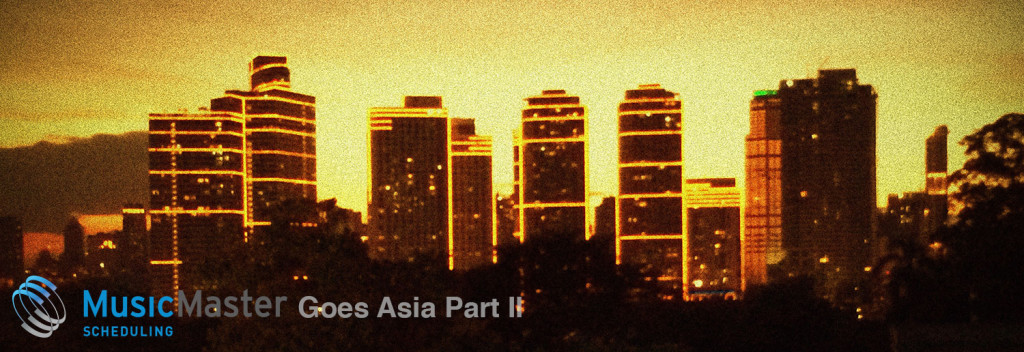
We want to thank everybody we met during our four weeks of touring Asia for their hospitality, the fun, and the interesting meetings we had on the whole trip.
It was a pleasure to see so many radio talents and so many radio and TV stations. The meetings were very interesting and we learned a lot more about the Asian media market that will help us optimize our products for the future. Here a couple of impressions of this wonderful trip.
 Cheers to all of you! Hope to see you again soon!
Cheers to all of you! Hope to see you again soon!
South Carolina Broadcasters Convention
After driving in from frosty Atlanta, the MusicMaster road crew visited many old friends and made several new friends at the South Carolina Broadcasters Convention last week. The beautiful Convention Center in Columbia, South Carolina sits right in the Vista area of town, and it’s a great place to hang out with friends! Representing MusicMaster was Drew Bennett in the Wide Orbit booth with Brad Young and Lee Bell, and also Aaron Taylor in the Enco booth with Aaron Johnson. Joining them was MusicMaster’s President, founder, and CEO, Joe Knapp, along with Shane Finch who heads up MusicMaster sales and support operations. We even managed to visit some area radio stations with morning donuts in hand!

MusicMaster Crew on the Road Again
Watch for the MusicMaster team at the Country Radio Seminar in Nashville, February 19-21. You can find us on the exhibit floor with automation partner Wide Orbit, and look in your registration packet for a special MusicMaster party invitation.
MusicMaster is thrilled to partner with Wide Orbit and ENCO for our first visit to The Annual NRB International Christian Media Convention and Exposition at the Gaylord Opryland Resort and Convention Center, February 22-25.
MusicMaster in Africa
ON AIR’s Justus Fischer recently visited CoolFM, Wazobia FM, and Nigeria Info in Lagos/Nigeria to do a six day MusicMaster special workshop with the music department.
The three networks broadcast mostly nationwide offering a straight CHR format, local African music, and a News/Talk/Sports format mixed with some smooth Jazz. Furthermore, the corporation is in the process of launching several new TV stations.
Justus was not only impressed by the professionalism concerning their work but also by the gentleness of the Nigerian people in general. It looks like it was lots of fun too!

MusicMaster visits ENCO

MusicMaster’s Shane Finch and Aaron Taylor visited Southfield, Michigan in suburban Detroit this past month to meet with our good friends at Enco Systems. They were welcomed with a guided tour of the features now available in the latest version of the Enco digital audio automation system. On hand to greet them were members of the Enco team pictured below, including Shawn O’Donnell, Ken Frommert, Dave Turner, and Wesley Grass.

While in town, Shane Finch paid a call on Radio’s Best Friend, Art Vuolo (who is also MusicMaster’s best friend). We thought we’d shoot some candid video in HIS studio for a change!

MusicMaster Personal Edition

MusicMaster is pleased to announce the latest addition to our scheduling family–MusicMaster PE. The “PE” is for Personal Edition. This is a slimmed down version of the MusicMaster you’ve come to rely on. It is designed for users who want to create their own personal audio stream. You’ll be able to manage your music and schedule your logs just like you’ve always done. MusicMaster PE also comes with its own player. After you add a few songs, you’ll be listening to your own stream. Whether you like to plan out your party music or want to create a stream on the Internet, MusicMaster PE gives you all the functionality you’ll need to do that at a price that won’t break your budget. If you or someone you know wants to set up their own stream, call us so we can discuss how quickly you’ll be up and running with MusicMaster PE!
Learning and Growing
Jill Sorenson recently spent three days away from the “polar vortex” to visit sunny Florida for some intensive training on a new suite of tools that we’ll be using to take our help and documentation systems for MusicMaster and our other new products into the 21st century. We look forward to seeing these improvements in the near future!
Roswell Genius Day

You’re looking at what may be the last group photo of the programming team at Majestic Broadcasting in Roswell, New Mexico. From left to right, John Sebastian, VP Director of Operations; Ryan Burden, Promotions Director; Tony Clayton, Roswell’s Rock Deity; Joe Knapp and Jesus Rodriguez, MusicMaster; and Ron Stevens, KMOU morning show host. Joe Knapp and Jesus Rodriguez from MusicMaster conducted a Genius Day workshop here last month, just days before three of these gentlemen left the building to pursue other options. Hey, guys, we hope it’s nothing we said! Maybe the aliens had something to do with it. In any case, KMOU-FM, KBCQ-FM, KBCQ-AM, and KSFX-FM are now all in the capable hands of Ryan Burden.
MusicMaster and Broadcast Electronics
Shane Finch also stopped over in Quincy, Illinois to visit the headquarters of Broadcast Electonics. He was greeted by Tim Bealor, who was recently promoted to become BE’s new President.

Industry Event Calendar
 There are industry events and conventions every month around the world. We always appreciate meeting our customers and finding out how MusicMaster is working for them. If you’re planning on attending any of these events, let us know. We’d love to meet with you if possible.
There are industry events and conventions every month around the world. We always appreciate meeting our customers and finding out how MusicMaster is working for them. If you’re planning on attending any of these events, let us know. We’d love to meet with you if possible.
- February 5: RAIN Summit – New York, NY
- February 7-8: Talk Show Boot Camp 2014 – Dallas, TX
- February 9-10: Salon de Le Radio – Paris, France
- February 18-22: Country Radio Seminar – Nashville, TN
- February 22-25: National Religious Broadcasters – Nashville, TN
- March 23-25: Radiodays Europe – Dublin, Ireland
- April 2-4: All Access Worldwide Radio Summit – Hollywood, CA
- April 6-10: NAB – Las Vegas, NV
- May 6-10: Canadian Music Week – Toronto, ON
- June 17-20: BroadcastAsia2014 – Marina Bay Sands, Singapore
MusicMaster Pro-Team: Jose Santos
 Santos Latin Media, Corp. is an independent radio and media consulting firm based in Southern California, that currently programs and consults over 25 radio stations (AM’s and FM’s) in the United States and Mexico. Among them are radio properties in California, Florida, Nevada, New Mexico, Oregon, Texas and Washington (State).
Santos Latin Media, Corp. is an independent radio and media consulting firm based in Southern California, that currently programs and consults over 25 radio stations (AM’s and FM’s) in the United States and Mexico. Among them are radio properties in California, Florida, Nevada, New Mexico, Oregon, Texas and Washington (State).
We specialize in all Spanish / Latin formats, as well as the development of innovative Spanish language formats (based on current market conditions).
Current Formats under Santos Latin Media supervision or programming:
Spanish AC
Spanish Pop
Regional Mexican
Spanish Adult Hits
CHR-Rhythmic
Spanish Oldies
Tropical
Spanish News/Talk
Santos Latin Media, Corp. specializes in consulting overall operations of radio and media properties; including programming, marketing, promotions and sales; as well as general operations of radio broadcast facilities, internet and multi-media platforms.
We currently oversee programming, sales and promotional/marketing efforts in Portland, OR; Seattle-Tacoma, WA; Fresno, CA; Bakersfield, CA; Santa Maria-Lompoc, CA; Las Vegas, NV; Albuquerque, NM; Austin, TX; San Antonio, TX; McAllen-Brownsville, TX; Laredo, TX; Waco, TX; West Palm Beach-Boca Raton, FL; Ft Myers-Naples-Marco Island, FL; Clewiston, FL; as well as stations in Mexico (Reynosa and Nuevo Laredo, Tamaulipas). The formats are various in different markets, based on the competitive environment and market conditions.
Contact Jose Santos at (661) 993-5701 or santoslatinmedia@gmail.com

The MusicMaster Pro-Team is comprised of experienced broadcast consultants and programmers who are available to assist MusicMaster clients with programming advice. Their services are available under this cost effective program with no long term commitment required, and can be added to your existing software support plan. Information on each MusicMaster Pro-Team member is available below. If you would like to retain the services of one of the MusicMaster Pro-Team members or have questions about the specifics of the program contact Joe Knapp, President/CEO at +1 (262) 786-6519 or JoeKnapp@A-Ware.com.
See the complete MusicMaster Pro-Team Roster.
 Quick Tip: Customizing Replacement Search / F9
Quick Tip: Customizing Replacement Search / F9
You probably don’t even think about double-clicking or using F9 to replace a song. You know you will get a list of replacement songs for the position you’re on. Did you know, though, that you can customize which categories are included at that point?
By default, F9 will replace any existing song with one from the same category; any unscheduled position will include the categories associated with that position. If you want to change that, you can with these easy steps: Go to Tools, Options, Replacement Song Options. This screen will open to the F9 setting, but there is a drop down if you’d like to change other replacement options. Using the radio buttons and category list, you can now customize which categories will appear.
Why might you do this? Let’s say you have a depth category on hold and you want to pick from that if you need to make a change. By changing the Tools, Option setting, that category will now automatically appear when you replace a position.
Recent Feature Articles From the MusicMaster Blog
Is Your MusicMaster Database Slow?
By Jesus Rodriguez
One of the most common calls I get is when clients think their database has become corrupted or got a “virus” as they put it. Those scenarios are very odd so I follow up by asking what made them come to that conclusion? I get answer like: Well the database is taking too long to load or replace a song. Or: I get the never-ending hourglass or as many call it the circle of death. They then follow it up by saying that they know something is wrong with MusicMaster because all of their other software works fine and at normal speed with my (enter outrageous RAM quantity here). (Read more.)
Shortcuts – The “Keys” to Enlightenment
By Marianne Burkett
You may be a MusicMaster “Genius”, or you may be just starting out – but there are so many features you may NOT be using in the software because you aren’t aware. I would like you to go to HELP/Search in your software and type in “Shortcut Keys”. Print out the list and keep it handy. The shortcuts may be especially helpful if you are working on a laptop when you’re relaxed on your couch or your laptop mouse is uncomfortable. I love the mouse controls and rarely use the shortcuts, but that’s just me. (Read more.)
Music Master of the Month
 Shawn Turner
Shawn Turner
CHAY Music Director
Corus Entertainment
Barrie, ON
“I’ve been using MusicMaster for many years now. When I first started using it, it was actually called ‘Music Scan’ – yes, that was quite a few years ago…actually, I was 2 years old when I used Music Scan. Let’s just go with that story, okay?
“I’m glad that through my entire radio career, MusicMaster has been what I’ve been using. Sure, I’ve tried other music scheduling software, but, honestly, I’ve never found one that works as well or is as user-friendly as MusicMaster.
“My favorite feature has to be the ‘Rule Tree.’ It’s made setting up rules and restrictions one of the easiest things in the world. Plus, as an added bonus, whenever anything is in doubt, the ‘Rule Wizard’ is there to make suggestions. I find that very helpful.”












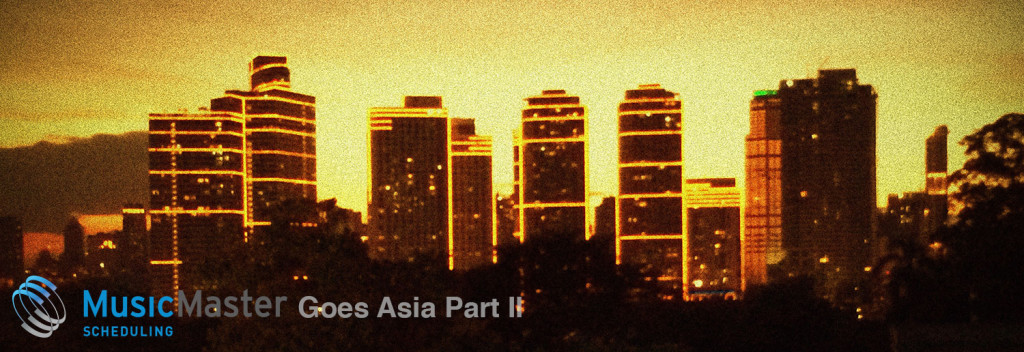



 Santos Latin Media, Corp. is an independent radio and media consulting firm based in Southern California, that currently programs and consults over 25 radio stations (AM’s and FM’s) in the United States and Mexico. Among them are radio properties in California, Florida, Nevada, New Mexico, Oregon, Texas and Washington (State).
Santos Latin Media, Corp. is an independent radio and media consulting firm based in Southern California, that currently programs and consults over 25 radio stations (AM’s and FM’s) in the United States and Mexico. Among them are radio properties in California, Florida, Nevada, New Mexico, Oregon, Texas and Washington (State).

