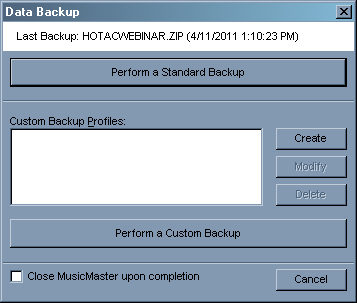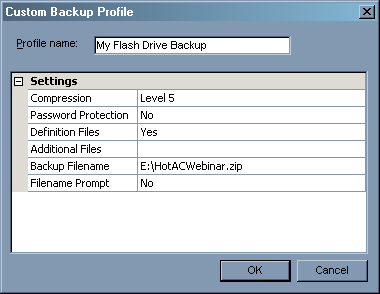Welcome to MusicMaster
WEXR-FM, WOKK-FM, WJXM-FM, WZKS-FM, WYHL-FM, WJDQ-FM, WALT-FM, WKZB-FM, WHTU-FM, Meridian, MS; National Latino Broadcasting, Miami; KNOB-FM, Santa Rosa, CA; CKTY-FM, CKTO-FM, Truro, NS, Canada; KRKO-AM, KRKO-HD1, KKXA-FM, KKXA-HD1, Everett, WA; WYSU-FM, Youngstown, OH; CFXY-FM, CIBX-FM, CKHJ-AM, Fredericton, NB, Canada.
NAB Wrap-Up
 As always, it was great seeing existing clients, our industry partners, and meeting broadcasters with questions about how MusicMaster could work for them. The attendance this year was up from recent years, but most would agree the overall mood was up as well. There was great interest in MusicMaster Live which powers Blendella. If you haven’t checked it out yet, you can do so at beta.blendella.com. Register to participate, and check out the new Facebook app. We would love to get your thoughts!
As always, it was great seeing existing clients, our industry partners, and meeting broadcasters with questions about how MusicMaster could work for them. The attendance this year was up from recent years, but most would agree the overall mood was up as well. There was great interest in MusicMaster Live which powers Blendella. If you haven’t checked it out yet, you can do so at beta.blendella.com. Register to participate, and check out the new Facebook app. We would love to get your thoughts!
The New MusicMaster Support Center
In addition to the new look of our website, we also improved how support issues are handled through the web with the introduction of our new Support Center for American and Canadian clients. Using our Support Center, you can access downloads, submit new support cases, and even check-up on your existing cases.
If you’re an American or Canadian client and didn’t receive an e-mail containing your login information, getting your new password is as easy as visiting our Support Center and selecting “Forgot your password?” If you’re not a registered user or you have a new e-mail address, please request access to the Support Center and we’ll get your login details out to you right away.
Additionally, if you’re looking for our training videos, they now exist outside the Support Center and are easily accessed under Training in the menu on our new website.
Mission Abstract Data – Digimedia
Some of our clients have received correspondence from attorneys representing Mission Abstract Data, LLC (which also does business under the name Digimedia). They have filed suit against several broadcasters for infringement of the company’s intellectual property. Primarily, this deals with broadcasting music from a hard drive (or hard drives) that contain several hundred songs. Information can be found on their website at www.missionabstractdata.com. From what we understand, a significant challenge to the viability of the patent has been filed with the US Patent Office claiming other automation playback systems that incorporated this technology were already in existence prior to the filing date of this patent. A decision is still pending.
Using MusicMaster to schedule a playlist is not a violation of this patent and neither A-Ware Software or MusicMaster has been served notice of a claim that it does. If you have concerns regarding this case, we suggest you seek legal counsel.
College Radio Days
 Several members of the MusicMaster staff got their first hands-on radio experience at a college station. Today we have many college radio stations as clients, which makes us proud to be a supporter of College Radio Day, Oct 11. So far over 150 college and high school stations have registered to participate in the event to increase the awareness about the role these stations play. Complete details can be found at their website http://www.collegeradioday.com/
Several members of the MusicMaster staff got their first hands-on radio experience at a college station. Today we have many college radio stations as clients, which makes us proud to be a supporter of College Radio Day, Oct 11. So far over 150 college and high school stations have registered to participate in the event to increase the awareness about the role these stations play. Complete details can be found at their website http://www.collegeradioday.com/
Genius Workshops World Tour
 Potsdam, Germany: Thursday, November 10 through Friday, November 11:
Potsdam, Germany: Thursday, November 10 through Friday, November 11:
Attendees for this workshop will have the opportunity to choose between one of three courses. There will be a beginners track for users relatively new to MusicMaster, a more advanced group for those users who want to take their skill set to a higher level, and and the third track will focus on special techniques for our television/video programmers. More information and registration information is available here. If you have additional questions contact Rainer Eichhorn.

Industry Event Calendar
 If you are planning to attend any of these upcoming events let us know. We would love the opportunity to say hello, share a cup of coffee, or help with any questions you may be having.
If you are planning to attend any of these upcoming events let us know. We would love the opportunity to say hello, share a cup of coffee, or help with any questions you may be having.
- Broadcast India, Mumbai, October 20-22
- CBI Fall Convention, Orlando, October 27-30
- Radio Ink Forecast 2012, New York, December 6
- Arbitron Client Conference and Jacobs Media Summit, Baltimore, December 6-8
MusicMaster Pro-Team: Mark Patric
 Mark Patric is the APD and MD of 93.7 JRfm in Vancouver, British Columbia, Canada. Along with his 16 years of major market broadcast experience he has also worked as a music scheduling consultant and music research adviser for Albright and O’Malley Consulting for the past 10 years.
Mark Patric is the APD and MD of 93.7 JRfm in Vancouver, British Columbia, Canada. Along with his 16 years of major market broadcast experience he has also worked as a music scheduling consultant and music research adviser for Albright and O’Malley Consulting for the past 10 years.
Contact Mark Patric at 604-575-1226 or magmedia@telus.net
 The MusicMaster Pro-Team is comprised of experienced broadcast consultants and programmers who are available to assist MusicMaster clients with programming advice. Their services are available under this cost effective program with no long term commitment required, and can be added to your existing software support plan. Information on each MusicMaster Pro-Team member is available below. If you would like to retain the services of one of the MusicMaster Pro-Team members or have questions about the specifics of the program contact Mark Bolke Vice President/COO at (651) 405-9119 or Mark@MusicMaster.com.
The MusicMaster Pro-Team is comprised of experienced broadcast consultants and programmers who are available to assist MusicMaster clients with programming advice. Their services are available under this cost effective program with no long term commitment required, and can be added to your existing software support plan. Information on each MusicMaster Pro-Team member is available below. If you would like to retain the services of one of the MusicMaster Pro-Team members or have questions about the specifics of the program contact Mark Bolke Vice President/COO at (651) 405-9119 or Mark@MusicMaster.com.
See the complete MusicMaster Pro-Team Roster.
 Quick Tip: Rule Groups and Categories
Quick Tip: Rule Groups and Categories
If you only use Rule Groups that apply to all your categories, there are many more options you can utilize to simplify your Rule Tree. A Rule Group has Song and Clock Restrictions options. In a nutshell, these options let you tailor what is affected by the rules in the Group. For instance, you can pick only certain categories or filter for a specific characteristic in Song Restrictions. With Clock Restrictions you can determine which clocks the rules will apply to. The benefit of these options is that you’ll have fewer places where a rule is listed, which means fewer places to review and change saving you time and potentially preventing mistakes.
Recent Feature Article From the MusicMaster Blog
View Category Rule List
By Paul Ziino
We often are asked by customers to help them figure out why songs are scheduling that violate rules. Usually, the problem is that the rule being violated isn’t active for the category in question. How can we figure this out? The answer is “View Category Rule List”. (Read more.)
Music Master of the Month
 Barb Richards
Barb Richards
Program Goddess
Majic 95.1, WAJI
Fort Wayne, IN
“The feature I like best is the playdate history window. I look at every song and can quickly see where it played the day before so I can maximize rotations. Usually the program has already picked the perfect song for the time slot but every once in a while, I have to go digging a bit further then the rules allow. To me the music log is a big puzzle and our job as programmers is to find the perfect fitting pieces to make a great picture!”

 As always, it was great seeing existing clients, our industry partners, and meeting broadcasters with questions about how MusicMaster could work for them. The attendance this year was up from recent years, but most would agree the overall mood was up as well. There was great interest in MusicMaster Live which powers Blendella. If you haven’t checked it out yet, you can do so at
As always, it was great seeing existing clients, our industry partners, and meeting broadcasters with questions about how MusicMaster could work for them. The attendance this year was up from recent years, but most would agree the overall mood was up as well. There was great interest in MusicMaster Live which powers Blendella. If you haven’t checked it out yet, you can do so at  Several members of the MusicMaster staff got their first hands-on radio experience at a college station. Today we have many college radio stations as clients, which makes us proud to be a supporter of College Radio Day, Oct 11. So far over 150 college and high school stations have registered to participate in the event to increase the awareness about the role these stations play. Complete details can be found at their website
Several members of the MusicMaster staff got their first hands-on radio experience at a college station. Today we have many college radio stations as clients, which makes us proud to be a supporter of College Radio Day, Oct 11. So far over 150 college and high school stations have registered to participate in the event to increase the awareness about the role these stations play. Complete details can be found at their website  Potsdam, Germany: Thursday, November 10 through Friday, November 11:
Potsdam, Germany: Thursday, November 10 through Friday, November 11:
 Mark Patric is the APD and MD of 93.7 JRfm in Vancouver, British Columbia, Canada. Along with his 16 years of major market broadcast experience he has also worked as a music scheduling consultant and music research adviser for Albright and O’Malley Consulting for the past 10 years.
Mark Patric is the APD and MD of 93.7 JRfm in Vancouver, British Columbia, Canada. Along with his 16 years of major market broadcast experience he has also worked as a music scheduling consultant and music research adviser for Albright and O’Malley Consulting for the past 10 years. The MusicMaster Pro-Team is comprised of experienced broadcast consultants and programmers who are available to assist MusicMaster clients with programming advice. Their services are available under this cost effective program with no long term commitment required, and can be added to your existing software support plan. Information on each MusicMaster Pro-Team member is available below. If you would like to retain the services of one of the MusicMaster Pro-Team members or have questions about the specifics of the program contact Mark Bolke Vice President/COO at (651) 405-9119 or
The MusicMaster Pro-Team is comprised of experienced broadcast consultants and programmers who are available to assist MusicMaster clients with programming advice. Their services are available under this cost effective program with no long term commitment required, and can be added to your existing software support plan. Information on each MusicMaster Pro-Team member is available below. If you would like to retain the services of one of the MusicMaster Pro-Team members or have questions about the specifics of the program contact Mark Bolke Vice President/COO at (651) 405-9119 or  Barb Richards
Barb Richards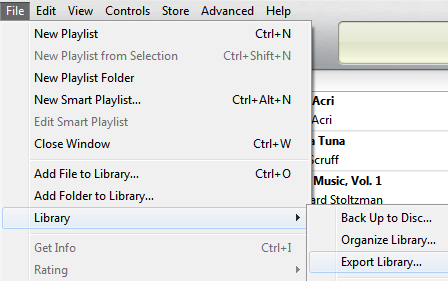
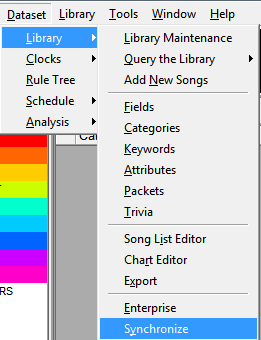
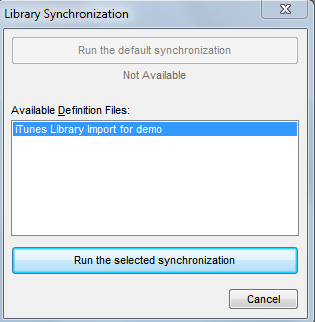

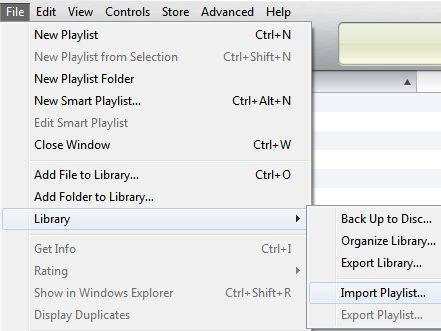
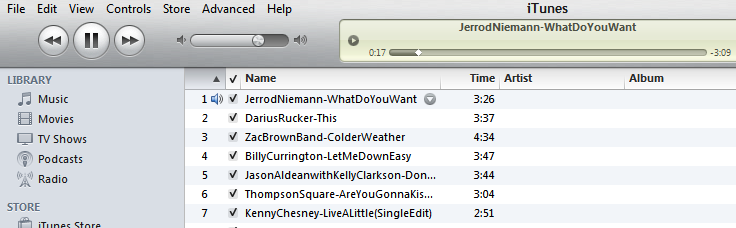
 The NAB Radio Show is coming up on Sep 14-16 in Chicago, and we are looking forward to spending some time with our existing clients and making new friends. If you are planning on going to the show and have some specific questions we can answer for you about MusicMaster, we would be happy to schedule a personal appointment. If you aren’t planning on attending the convention, but would like to meet with us in the exhibit area we have a limited number of VIP Passes.
The NAB Radio Show is coming up on Sep 14-16 in Chicago, and we are looking forward to spending some time with our existing clients and making new friends. If you are planning on going to the show and have some specific questions we can answer for you about MusicMaster, we would be happy to schedule a personal appointment. If you aren’t planning on attending the convention, but would like to meet with us in the exhibit area we have a limited number of VIP Passes.  Thursday and Friday November 10-11 Potsdam, Germany Attendees for this workshop will have the opportunity to choose between one of three courses. There will be a beginners track for users relatively new to MusicMaster, a more advanced group for those users who want to take their skill set to a higher level, and and the third track will focus on special techniques for our television/video programmers. More information and registration information is available here. If you have additional questions contact
Thursday and Friday November 10-11 Potsdam, Germany Attendees for this workshop will have the opportunity to choose between one of three courses. There will be a beginners track for users relatively new to MusicMaster, a more advanced group for those users who want to take their skill set to a higher level, and and the third track will focus on special techniques for our television/video programmers. More information and registration information is available here. If you have additional questions contact  Santos Latin Media, Corp. is an independent radio and media consulting firm based in Southern California, that currently programs and consults over 25 radio stations (AM’s and FM’s) in the United States and Mexico. Among them are radio properties in California, Florida, Nevada, New Mexico, Oregon, Texas and Washington (State).
Santos Latin Media, Corp. is an independent radio and media consulting firm based in Southern California, that currently programs and consults over 25 radio stations (AM’s and FM’s) in the United States and Mexico. Among them are radio properties in California, Florida, Nevada, New Mexico, Oregon, Texas and Washington (State).
 While you could count up all the different elements and categories you use in a clock, there’s no need to. Use the pie chart icon on the clock screen and you’ll open a view with more tabs including Category Usage and Element Usage. Each of these does all the calculations for you. Category Usage lists your categories in the same order you see in the InfoBar. The Element Usage breaks the counts into Song, Break and the other elements a clock can contain. This tab also breaks the information out into the time allotted for each so you’ll know how much of your hour is music and how much is talk.
While you could count up all the different elements and categories you use in a clock, there’s no need to. Use the pie chart icon on the clock screen and you’ll open a view with more tabs including Category Usage and Element Usage. Each of these does all the calculations for you. Category Usage lists your categories in the same order you see in the InfoBar. The Element Usage breaks the counts into Song, Break and the other elements a clock can contain. This tab also breaks the information out into the time allotted for each so you’ll know how much of your hour is music and how much is talk. Nick Shulz
Nick Shulz
 Jacobs Media is the nation’s leading rock consultancy firm. Fred Jacobs created the Classic Rock radio format in 1983. Since then, Jacobs Media has expanded its services to include Rock, Alternative (“The Edge”), and Public Radio. With a commitment to innovation and customized strategies, the Jacobs Media team of consultants keeps clients aware of new trends, using nationwide online polls, focus groups, and ethnography, going beyond the numbers and observing real people in real life situations. Station services include strategic development, cluster strategy, music management and architecture, production and positioning, personality coaching, and promotional, contesting, and tactical concepts and execution. Jacobs Media’s SmartSuite analytics package helps programmers better understand their stations’ music design and on-air presentation, as well as tracking the competition.
Jacobs Media is the nation’s leading rock consultancy firm. Fred Jacobs created the Classic Rock radio format in 1983. Since then, Jacobs Media has expanded its services to include Rock, Alternative (“The Edge”), and Public Radio. With a commitment to innovation and customized strategies, the Jacobs Media team of consultants keeps clients aware of new trends, using nationwide online polls, focus groups, and ethnography, going beyond the numbers and observing real people in real life situations. Station services include strategic development, cluster strategy, music management and architecture, production and positioning, personality coaching, and promotional, contesting, and tactical concepts and execution. Jacobs Media’s SmartSuite analytics package helps programmers better understand their stations’ music design and on-air presentation, as well as tracking the competition.
 Steve Green
Steve Green