MusicMaster Blog
Day and Hour Count posted on April 2nd, 2012
By Paul Ziino
There is a new feature in MusicMaster for Windows version 5.0 that allows you to see how many elements have been scheduled in an hour or a full day. Simply open your Schedule Editor and click the Modify Editor Layout icon, then add Schedule: Day Pos and Schedule: Hour Pos to your layout.
Along these same lines, we’ve also added new tabs to the Show/Hide Elements icon in the Schedule Editor. These tabs are for Day Count and Hour Count. So if you don’t want the Schedule: Day Pos field or Schedule: Hour Pos field to include certain items, they can be skipped in the counting process.
For example, we don’t want to count any item that isn’t actually going on-the-air, such as Hour Markers. Simply un-check the item on the appropriate tab and it will no longer be counted. Let’s also un-check Traffic Merge since those don’t actually air, but we’ll keep Merged Spots checked since those items do play on-the-air.
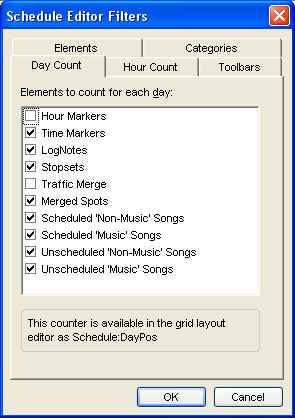
The result will be that our Day Count, which is noted in the Schedule: Day Pos column will not include Traffic Merge lines nor Hour Markers, as shown below.
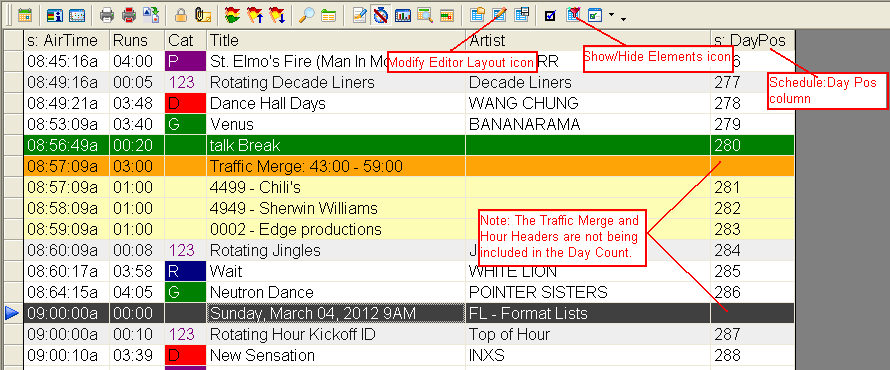
This works similarly for the Schedule: Hour Pos column, except it resets to zero at the start of every new hour.
Note, if you are hiding elements or categories from the view in Show/Hide Elements, those items will still be counted in the Day and Hour counts, unless they are unchecked there as well.
Since you can choose which elements are counted and not counted, you can use the information to determine how many music elements are scheduled or how many non-music elements are scheduled. Another idea…you can set the counters to only include merged spots to compare that number with the traffic department to make sure the number of spots merged matches the number of spots scheduled. And you will probably come up with even more ways to use Hour and Day Counts.
Day Count and Hour Count are just two of the many new features you’ll find in MusicMaster 5.0. If you have questions about the other new features, just contact your Music Scheduling Consultant or a MusicMaster Sales Representative, they’ll be happy to help!

