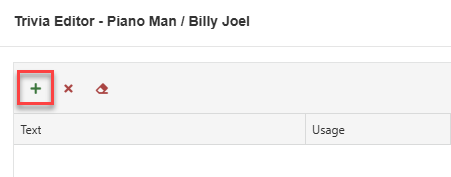MusicMaster Blog
General Navigation posted on April 3rd, 2024
Main Navigation Toolbar
The menu toolbar is similar to what you find in the Desktop Client under the Dataset tab, allowing you to quickly access all major areas of the program. The View menu is now found under the MusicMaster logo, which also include Help, About, and Options for language settings. User Tools are not available on the Web.
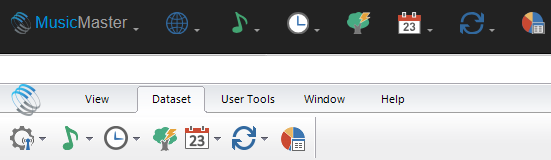
You’ll also see the currently opened station and your username on the top right menu bar. You can click the station name to open the Station Selection screen, and click your username to logout.
Context Menus
By default, browser context menus (right-click menu) relate to the webpage, not an application. However, where possible, we have provided custom context menus in the Web Client. Where a context menu is not available, we’ve added those functions to a toolbar on the Web.
Opening Multiple Tabs
While you can still open multiple areas of the software simultaneously, there are some limits within the Web. You cannot tile or cascade the tabs, or open more than one instance of the same tab, including Format Clocks and Assignment Grids. You will still see all open tabs at the bottom of the screen.
Resizing Windows and Scrolling
Desktop Client users may be used to resizing things like pop-up screens or the InfoBar, but the Web Client has fixed sizes. You can enlarge your browser window, which will automatically adjust the display of the Web Client. Depending on your browser size, you may need to use scroll bars within the pop-up screens or the program itself to view all contents.
Toolbar Icons
Toolbar icon order is not necessarily the same between the Desktop and Web Client versions. The actual icons may also look different, though we’ve attempted to make them look as similar as possible. You can hover over an icon to read its tooltip label.
Adding New Rows
There are places in the Desktop Client where you’ll see a line that says, “Click here to add a new row”. This occurs in Attributes, Clocks, Keywords and Trivia to name a few. In the Web Client, you’ll have a plus sign icon to do this.