MusicMaster Blog
Clock Mass Changer posted on July 9th, 2012
By Aaron Taylor
Here’s a really handy feature in MusicMaster that can save you a TON of time when you need to change out a particular element in many different clocks. Instead of the chore of searching through your entire Format Clock Maintenance list and finding each instance of the item that needs to be adjusted, you can target that specific element in a database globally with the Clock Mass Changer.
As with any function in the application that has the potential to change a great deal of your data, it is critical that you make a backup of your database first before continuing (TOOLS-BACKUP).
There are several ways to access this functionality. Via a clock itself, on the top row of icons, look for the magnifying glass with the green arrow looping around it. When you highlight over it, a balloon box may appear “Find and Replace Elements”:
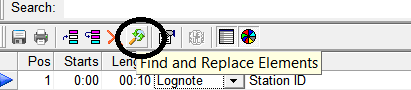
Or via the “Format Clocks” icon on the Menu Bar:
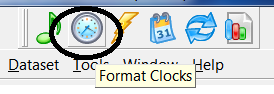 Or, alternately access it through the context menu, Dataset-Clocks-Format Clocks.
Or, alternately access it through the context menu, Dataset-Clocks-Format Clocks.
Note that depending on where you launch this feature from in the application, the “Clocks to Change” drop down box will look different. If you access this from the Format Clock Maintenance list, you’ll have the options of “Selected Clocks Only” (whichever you chose to check off in the clock list in the previous screen) or “All Format Clocks”. If you access this via a specific clock, the options presented are “Active Clock Only or “All Format Clocks.
You’ll then be presented with a box that looks like this:
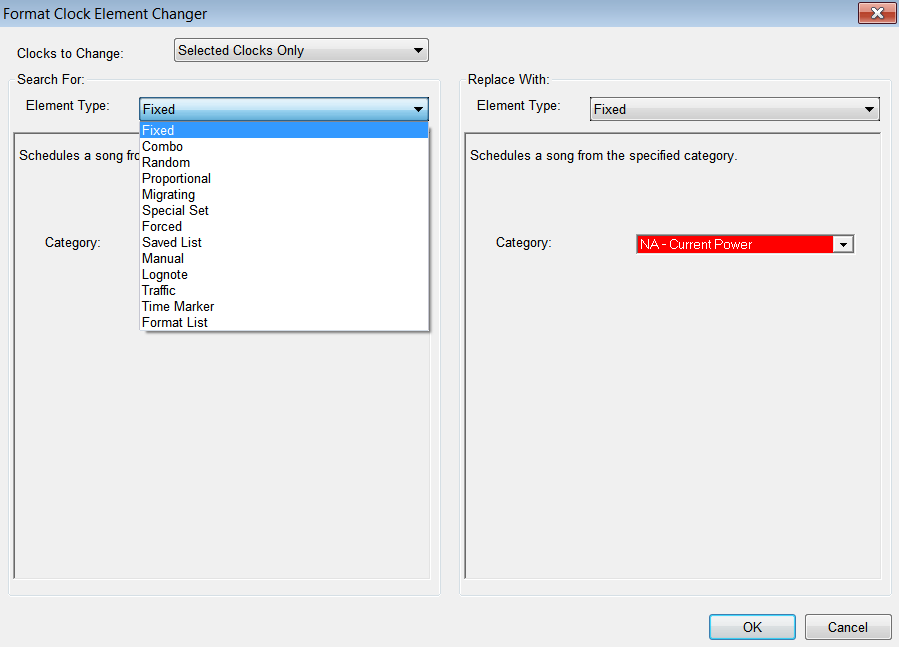
There are drop down boxes available on each side of the split screen to select the Element Type that you would like to “Search For”, and then “Replace With”.
Depending upon which element type(s) you select (you have the ability to change an existing Element Type to another Element Type if you wish); you’ll be presented with different properties boxes to set the parameters of your change.
Note that any clock filters you have on target positions will not be considered when determining if the elements are the same for changing.
Below is shown an example of what you see if you select the “Fixed” Element Type.
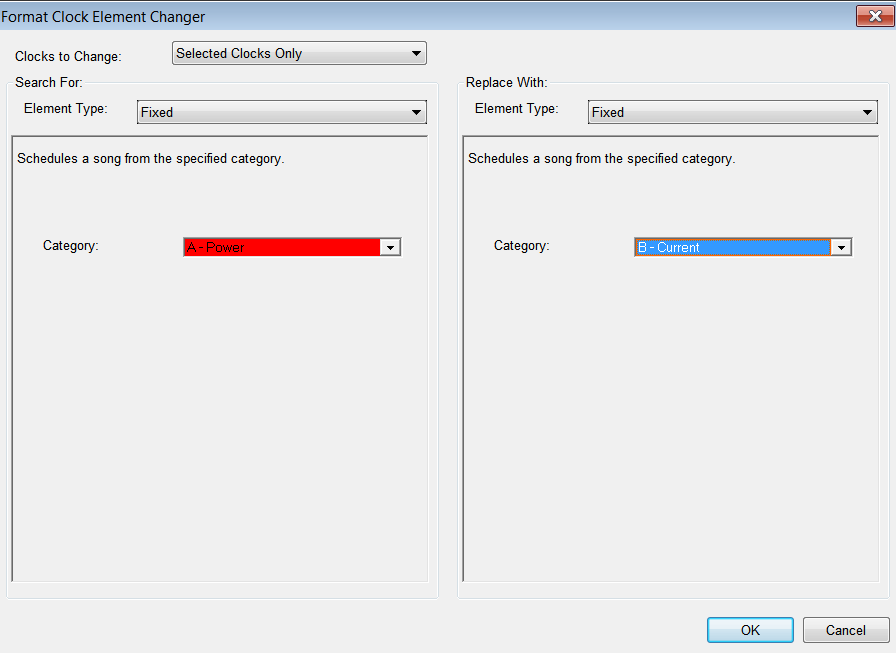
Set the parameters as desired, and then select OK. You will then see a message that will either indicate the changes will be made on all matching elements in all available clocks, or only in the selected group of format clocks:
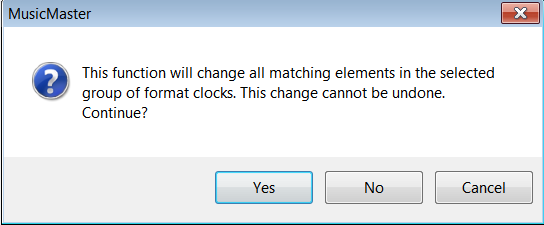
A gentle reminder again to make certain you have a verifiable database backup before proceeding.
Also, prior to executing this mass change, we would suggest double checking to make sure that all clocks you’ve opened for editing at this point are saved and closed.
Once the procedure is completed, you will see a dialog box similar to this one:
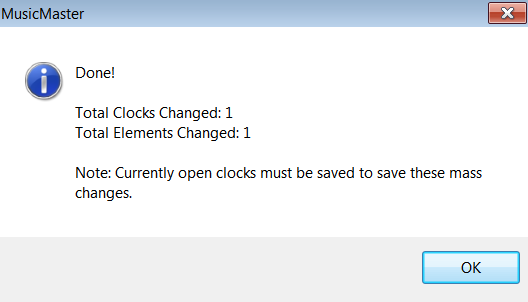
Once the changes have been made, it’s a good idea to “spot check” the clocks you’ve changed to make certain they’ve been altered in the way you expect.
If you have any questions about the Clock Mass Changer, please get in touch with your Music Scheduling Consultant.
