MusicMaster Blog
Holiday Prep Time geposted von Webmaster am Oktober 15th, 2012
By Marianne Burkett
Why wait until the last minute to be ready?
It’s never too early to prepare for Winter Holiday scheduling!
Here’s a „things to do“ checklist.
1. Create Christmas Music Categories
If you haven’t done so yet, create your Christmas categories! Right click on the Info Bar and select “New Category”. Fill the new categories with your Christmas music.
2. Organize the Categories
Organizing the categories nicely into a MusicMaster category group is a good way to save time with coding, analysis and rule set up. Right click on your “Info Bar” and select “Category Groups” then choose “New”. Name your Group, Select your categories and click OK.
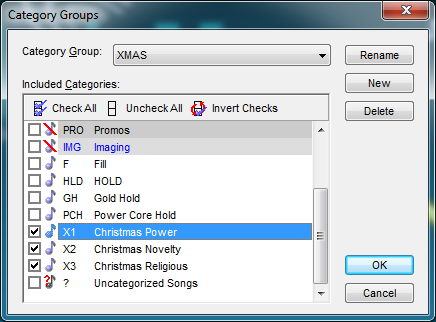 Now that you have a group, it’s easy to check the library for duplicate Titles so you can create “Title Keywords” if needed. Check your coding and add any new songs for the year in the appropriate Categories.
Now that you have a group, it’s easy to check the library for duplicate Titles so you can create “Title Keywords” if needed. Check your coding and add any new songs for the year in the appropriate Categories.
3. Clocks
On to the clocks! Do you have holiday clocks from last year?
(When my clients call about setting music up for the holidays, I will typically spend some time helping them to set up a permanent solution so all the holiday prep work is a one-time deal.)
Review your old clocks or make new holiday clocks. Make sure your old clocks don’t have “invalid” in the element type. That will happen if you delete a category or song card. Repair the clocks and save.
4. Set up your Assignment Grids
Place your clocks in the holiday assignment grid and save.
5. Schedule your Assignment Grid
You don’t have to remember to change your assignment grid over. Click on the clock icon, look to the lower left hand side of the Format Clock Maintenance screen and select “Format Scheduler”.
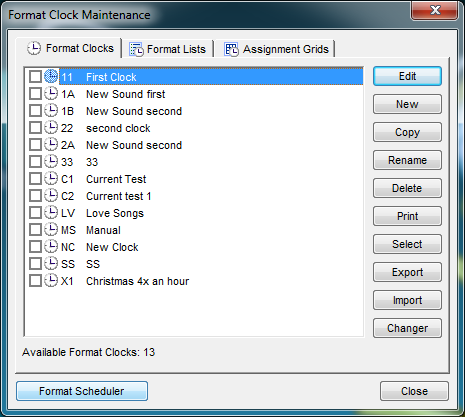 Use the calendar to select which Assignment grid you will use!
Use the calendar to select which Assignment grid you will use!
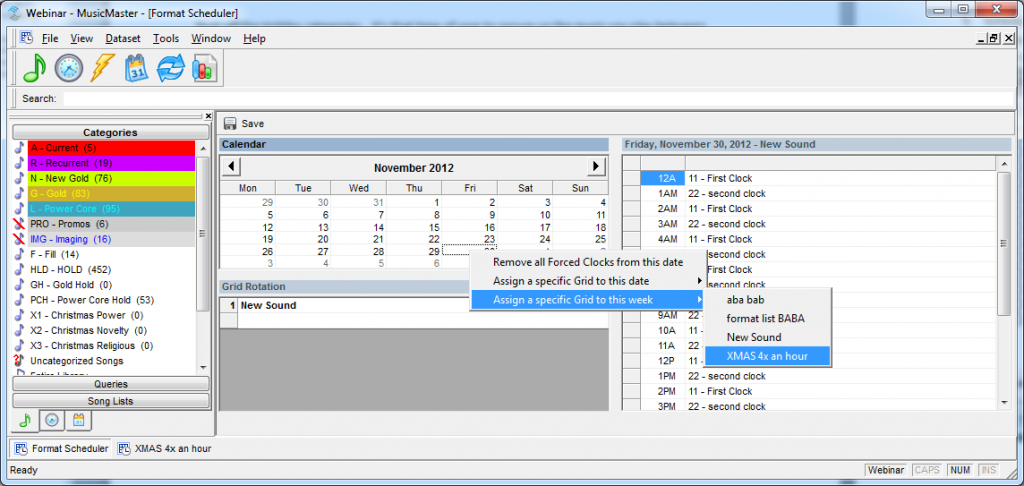 Once you are done, Save and close. Your active grid will remain active until the date the Format Scheduler is set to switch to your new grid, and automatically switch back to your active grid when you have nothing further scheduled. Scheduled days become yellow in color:
Once you are done, Save and close. Your active grid will remain active until the date the Format Scheduler is set to switch to your new grid, and automatically switch back to your active grid when you have nothing further scheduled. Scheduled days become yellow in color:
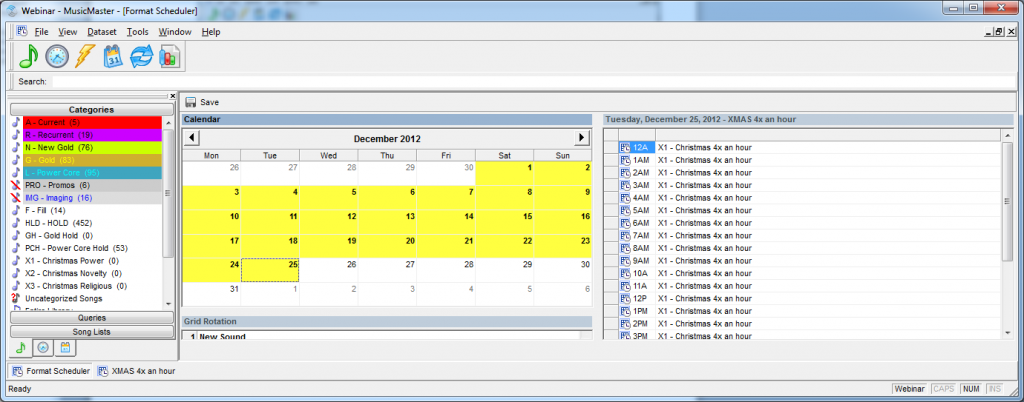 This is a very basic example of what you might be able to do with your holiday clocks. Some clients go 100% Christmas, some just a few songs a day or few songs an hour. Some increase the holiday songs week by week. It’s a subjective decision.
This is a very basic example of what you might be able to do with your holiday clocks. Some clients go 100% Christmas, some just a few songs a day or few songs an hour. Some increase the holiday songs week by week. It’s a subjective decision.
6. Set up your Rules
Before you tuck away your holiday set up, be sure to look over your rules for the Holiday categories. Minimum Rest; Rotation Rules; Artist and Title Keyword Rules; and any coding rules you want to incorporate should be created or reviewed.
As always, if you have any questions in regard to setting things up for the Holidays, feel free to contact your Music Scheduling Consultant here at MusicMaster.

