MusicMaster Blog
Auto Kick (and Beyond) posted on October 4th, 2010
Exactly what is “Auto Kick”?
As a review, the Auto Kick rule property is used to prevent a song from playing at the same time on consecutive days. You can adjust the windows size, which is the amount of time around a play yesterday that you would like to protect.
Find this Rule in the Rule Tree under Available Rule Types in the “Song/History Rules” folder – “Hour Rotation Rules” sub folder.
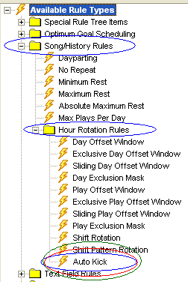 When you drag the rule over to a category folder, the properties box will appear, allowing you to adjust the window size. There is also a property that will allow the system to ignore plays from other categories if needed. What does this mean? To clarify, this property will allow you to ignore potential failures if the song being tested was in a different category than it is now. This lets you bypass possible problems as you move songs in your database, provided you aren’t concerned about the plays when the song was in another category.
When you drag the rule over to a category folder, the properties box will appear, allowing you to adjust the window size. There is also a property that will allow the system to ignore plays from other categories if needed. What does this mean? To clarify, this property will allow you to ignore potential failures if the song being tested was in a different category than it is now. This lets you bypass possible problems as you move songs in your database, provided you aren’t concerned about the plays when the song was in another category.
Regarding your window size choices, here are the three window sizes to choose from:
Full Hour – If the song plays anywhere in the same hour, the song will be dropped. This is in effect the same as placing a Day Offset window rule in place of 1 day, 1 hour.
Half Hour – If the song plays anywhere in the same half hour, which is defined as the first half of the hour or second half, the song will be dropped.
Quarter Hour – If the song plays anywhere in the same quarter hour, which is defined as four 15 minute segments, the song will be dropped.
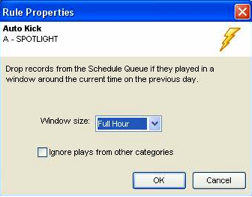 For the fastest rotation categories with a search depth of one, this rule can automatically prevent same hour plays with no other advance planning.
For the fastest rotation categories with a search depth of one, this rule can automatically prevent same hour plays with no other advance planning.
This is a great tool for non-music categories, (such as sweepers or positioners) that might come up each day in the same hour just by virtue of the number of those that air, or how many of each you have in your library.
Remember that you can utilize this rule as part of your all category rules or on individual categories, or in a rule group that is category or time restricted.
This clearly cannot work as a rule if you have only one call for that category each day and it falls in the same position in the clock hour each day.
Here are a few other tips to keep in mind when you are setting up (or reviewing the setup of your smaller, faster rotating categories.
Check your overall Rule Tree
Beyond setting the AutoKick rule in the Rule Tree, here are some other tips to check in this area of the program.
If you’d like to make sure this category rotates as predictably as possible, verify that you have either none, (or have only the most important rules turned on for these categories). A very helpful quick check for this is to use the “view category rule list” choice by right clicking on the category in question.
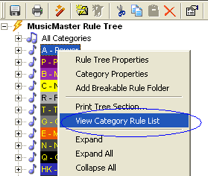 Remember to utilize the ”All Category Bypass” option at the top of the Rule Tree, or Rule Groups if you need to isolate your all category rules from these.
Remember to utilize the ”All Category Bypass” option at the top of the Rule Tree, or Rule Groups if you need to isolate your all category rules from these.
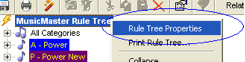
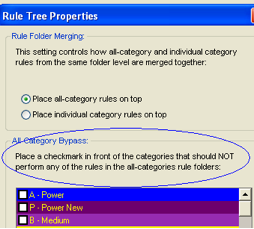 Check your Scheduling Properties
Check your Scheduling Properties
Go to DATASET-SCHEDULE-SCHEDULE PROPERTIES
Verify your search depth and pass order. Is it in the first or first several passes? If you want to have the category schedule sequentially, make certain the search depth for the category is set to 1.
If this is a database you’ve inherited. You may also want to check the “Advanced “ tab (on the right) to make sure there aren’t several layers of pass orders/depths in play.
If you’ve recently changed the size of the category in question, added new titles/artists to it, or need to re-order your categories for any reason you should visit DATASET-SCHEDULE-SCHEDULE ORDER.
![]() From here you can click on the numbered column (the grey section on the left) and drag up or down to effect the schedule order if you wish. Remember to save your changes on the way out.
From here you can click on the numbered column (the grey section on the left) and drag up or down to effect the schedule order if you wish. Remember to save your changes on the way out.
Additionally, you may want to click on ARRANGE CATEGORY and do a juggle or optimize function on the categories.
Go to DATASET-ANALYSIS-ANALYSIS.
Check the “hypothetical” rotation. This view (with the exception of AutoBurn) only takes into account songs and slots. If you see an issue here, you may want to circle back to the aforementioned areas of the software. You may also want to take a quick check of Format Clock Category Usage.
![]() Check this to make sure that you don’t have any clock/category inconsistencies on your active grid.
Check this to make sure that you don’t have any clock/category inconsistencies on your active grid.
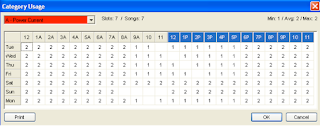 If you have a category that still doesn’t seem to be doing what you’d like, or appears to not be following the parameters you’ve put in place, get in touch with your MusicMaster consultant so we can take a closer look at this together!
If you have a category that still doesn’t seem to be doing what you’d like, or appears to not be following the parameters you’ve put in place, get in touch with your MusicMaster consultant so we can take a closer look at this together!

