MusicMaster Blog
Top Five Most Asked Questions posted on December 17th, 2010
by Aaron Taylor
So here (in no particular order) are the top five questions I am asked about MusicMaster.
Can I run MMWIN on my Mac? YES!
In recent years, the availability of a Pentium chipset has made running MusicMaster for Windows on a Mac a reality. While you are not able to run the application natively on your Mac (on the operating system) there are several options.
First, you might want to explore running MusicMaster in “virtualization” mode.
Virtualization is the hosting of individual applications in an environment separated from the underlying OS. The two major virtualization programs that we are aware of are:
Parallels http://www.parallels.com and VM Fusion http://www.vmware.com/products/fusion.
When you purchase and install these programs, you are able to create a virtual environment to run your Windows programs under. There may be some keyboard and mouse tricks you need to learn to allow you to maximize your use of the program by this method, but we have many users doing this now as their sole method of utilizing MusicMaster.
The other route you may opt for is to create a partition on your Mac to run a Windows environment, in addition to a Mac OS. Apple has software called BootCamp:
http://www.apple.com/support/bootcamp
This allows you to select from your Windows or Mac OS when you boot up your Mac. In that way, MusicMaster will operate the same way it always has on your Windows XP, Vista, or 7 machine. A caveat to this is that you also need to have in your possession a full installation version of the Windows operating system you intend to run on the partition, as this will need to be installed by the user as part of the set up.
Can I play audio from my automation system (or my iTunes) from MusicMaster? YES!
This involves setting up or pointing to a field in your MusicMaster database that matches the filenames for the audio on your automation system or other play out software. Then, you’ll go to TOOLS-OPTIONS-AUDIO FILE OPTIONS and configure the set up.
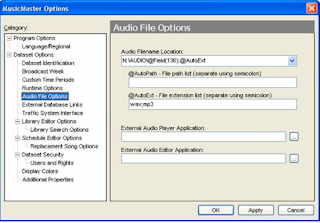 There is also a helpful utility found under Library-Audio-Verify in Library Maintenance that will allow you to check to make sure the pathing you’ve set up is correct and that the audio files can be found for each entry in the library you might wish to play.
There is also a helpful utility found under Library-Audio-Verify in Library Maintenance that will allow you to check to make sure the pathing you’ve set up is correct and that the audio files can be found for each entry in the library you might wish to play.
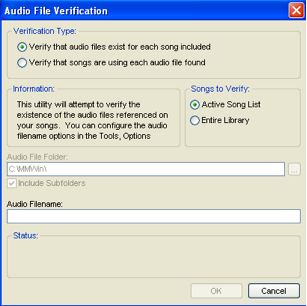 In general, the F12 key plays the audio in MusicMaster (CTRL-F12 to stop it).
In general, the F12 key plays the audio in MusicMaster (CTRL-F12 to stop it).
We’ve created a Webinar to walk users through this process a while back that goes into more depth on this topic. You can view it any time via the MusicMaster website (http://www.mmwin.com) here is the direct link: http://www.mmwin.com/company/webinar/webinar20090415.wmv Also, your MusicMaster Scheduling Consultant is happy to assist you in the configuration process of this functionality as well.
I want to access the MusicMaster support site, and need to get a username/password or have forgotten my username/password, can you help me? YES!
The MusicMaster website is http://www.musicmaster.com. When you access the site, you should see Contact/ Contact Support button. In the login section you’ll need your email we have on file. If you’ve forgotten your password, click on “Retrieve my password”. If you don’t have an account with us yet, you can click on I am unable to retrieve my password and need access to the support center.
Can I print a report or music log and send it to my consultant or off site voice tracker? YES!
The simplest way to do this is to add a PDF generator to your machine as a printer option. There are a variety of options out there (you may already have one installed on your machine)…One we like to suggest to users who do not already have one is PDF 995: http://www.pdf995.com. This creates a file that can be opened by the user on the other end with a free PDF reader utility.
Once you’ve installed this (and verified the user on the other end has a reader app installed), your PDF generator option will show as a printer choice when you are ready to PRINT your report or music log.
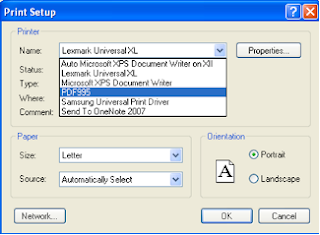 If selected, you’ll have the option of where to save the .PDF on your desktop, folder etc. Once it is created, simply open your email, locate the file on your computer and attach the it to your email!
If selected, you’ll have the option of where to save the .PDF on your desktop, folder etc. Once it is created, simply open your email, locate the file on your computer and attach the it to your email!
I need to make a copy of my database for testing purposes, and/or I would like to create a new MusicMaster database from “scratch”. Can I do this? YES!
Just go to the Datafile Manager, FILE-OPEN DATASET.
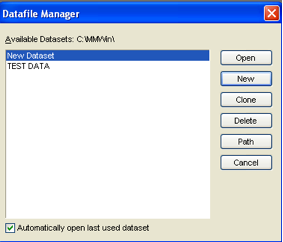 If you choose NEW, you will have the option to “Create a New Keep It Simple Database”. This gives you an empty, basic MusicMaster database ready to populate with you new song library, clocks, and rules.
If you choose NEW, you will have the option to “Create a New Keep It Simple Database”. This gives you an empty, basic MusicMaster database ready to populate with you new song library, clocks, and rules.
If you choose CLONE, you will create an exact duplicate of the database that is currently highlighted in the Datafile Manager list. You should then rename the cloned database to something else to differentiate the two.
Hopefully after reading today’s article, I’ve been able to “knock off” at least a few things about MusicMaster you’ve always been curious about. As always, we are here to help with any question you have about the program, no matter how basic you think that question might be!

