MusicMaster Blog
Scheduling Intros with Segue Protection posted on March 25th, 2011
By Paul Ziino
Lots of MusicMaster customers use Segue Protection rules to make sure slow songs don’t segue into fast songs or to prevent female artists from playing back-to-back. But have you ever considered using Segue Protection to match the talk-over times to the appropriate song intros? This is the question we get:
“I have a song with a 12 second intro. I want to make sure that the imaging piece before it will go over the ramp of the song and meet the post. Is that possible?”
The answer is YES! First you’ll need a field in your database that can accommodate the coding necessary to do this. An unused Attribute-Overall field will work, or an Attribute-Multiple field can work as well.
Step one: Create the appropriate codes. To do this, go to Dataset/Library/Attributes. Use the pull-down at the top to select the desired attribute field. Make sure you enter the number of seconds in the Value field as well as the description, so that the field sorts in the correct order.
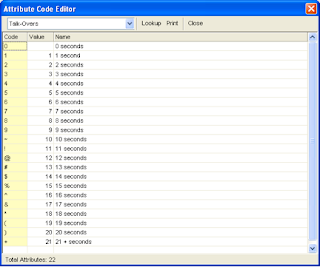 You can choose whatever single characters you wish for the codes, however we would recommend using something intuitive. For example, we’ve used codes 0-9 for intro times of zero to nine seconds. We used Shift-1 (!) for 11, Shift-2 (@) for 12, and so on.
You can choose whatever single characters you wish for the codes, however we would recommend using something intuitive. For example, we’ve used codes 0-9 for intro times of zero to nine seconds. We used Shift-1 (!) for 11, Shift-2 (@) for 12, and so on.
Step two: Code the library. Query the library for songs where Intro equals X.

Then, add the X code to the Talk-Over field. Then do a new query for Intro equals Y, then add the Y code to the Talk-Over field, and so on. When you are finished, the library should look something like this…
Do the same thing with your Imaging categories so that dry imaging has the appropriate talk-over attribute code assigned. Produced imaging should be assigned the code for 0 seconds.
Step three: Create the rule. In the Rule Tree, open the Imaging category (or categories). Then under “Attribute Field Rules” find the Talk-Over field, then the Segue Protection rule. Drag and drop that rule into the appropriate Imaging category. It should be set up so that a code can only segue into itself, the rule should only test forward, and it should ignore non-music.
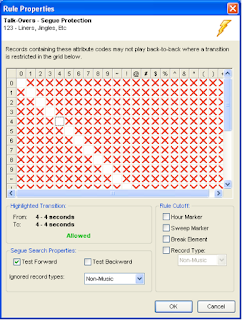 We Test Forward and ignore Non-Music so that the imaging only looks at the next scheduled music item in the log and doesn’t look at anything scheduled before it.
We Test Forward and ignore Non-Music so that the imaging only looks at the next scheduled music item in the log and doesn’t look at anything scheduled before it.
Step four: Set your Schedule Properties. Go to Dataset/Schedule/Schedule Properties. Make sure the Imaging category is scheduling later in the pass order than the music categories. Also, you’ll want to give the category a 100% depth so that MusicMaster can look at every item in the category.
TIP: You’ll probably want multiple imaging pieces for each Talk-Over code to prevent the exact same item from playing over the ramp each time that length is required.
Another variation of this question is…
“I want to have MusicMaster schedule imaging that matches the tempos of the music on either side.”
You can use the same steps for matching tempos of imaging to the song that follows. And if you are using an Attribute-Combo or Attribute-In/Out field for Tempo, you can actually test Forward and Backward…that way the first code of the field is the beginning and the last code of the field is the ending. For example…
Codes are S, M, and F for Slow, Medium and Fast. In an Attribute-In/Out field, your songs would be SS=Slow In/Slow Out, SM=Slow In/Medium Out, SF=Slow In/Fast Out, MS=Medium In/Slow Out, and so on. Then you would set up your segue protection grid like this:

Notice we are testing forward and backward. This will give you the desired sweeping effect. You have two songs scheduled with imaging between. The first song ends Slow, the second song starts Fast. When MusicMaster plots the imaging piece in between, it will pick one with a tempo of SF, so the imager starts Slow and ends Fast, perfectly sweeping between your two music elements!
Note: With an Attribute-Combo field, segue protection only looks at the first and last code. The middle code would be used in other rules applicable to that field.
There are a lot of ways you can put the Segue Protection rule to use: Year intros, Harmonic Key segues, and more. If you have questions, you can always connect with your Music Scheduling Consultant for answers.


