MusicMaster Blog
Trivia posted on December 16th, 2013
By Paul Ziino
There are two types of Trivia in MusicMaster: Song Trivia and Keyword Trivia. Song Trivia is specific to one song in the database. Keyword Trivia is specific to a given keyword in the database.
If there’s a fact or detail about a specific song in your database, use Song Trivia. This could be information like “This song charted at Number 1 in 1996” or “There were 23 performers on this song” and so on. To access a song’s trivia, find that song in the Library and click the View/Edit Song Trivia icon. That icon is located second from the right in both Grid View and Song Card View in Library Maintenance. It looks like an envelope with a paper clip. When there is trivia present on the song the icon turns green, when no trivia is present the icon is beige.
 In the following example we’re going to add trivia to the song “One More Night” by Maroon 5. We select the song from within Library Maintenance, then click the trivia icon opening that song’s Trivia box. There are a number of fields you can fill in. Trivia Text is the information you want as the trivia. Usage is a dropdown menu where you select from Rotating, Fixed, or Hidden. When a song has multiple rotating trivia lines, only one of those will print when printing the rotating trivia in your printed log design. Fixed trivia is always there, always active, and is used when there is no other rotating trivia for a song. Hidden trivia does not print or appear.
In the following example we’re going to add trivia to the song “One More Night” by Maroon 5. We select the song from within Library Maintenance, then click the trivia icon opening that song’s Trivia box. There are a number of fields you can fill in. Trivia Text is the information you want as the trivia. Usage is a dropdown menu where you select from Rotating, Fixed, or Hidden. When a song has multiple rotating trivia lines, only one of those will print when printing the rotating trivia in your printed log design. Fixed trivia is always there, always active, and is used when there is no other rotating trivia for a song. Hidden trivia does not print or appear.
First Date/Hour is the first time you will allow this item to be used. Last Date/Hour is the last time the trivia line can be used. If you check the Yearly box, this trivia line will only be used on the one day a year indicated in the First Date/Hour line. Yearly is checked for items like birthdays and other annual types of announcements. Kill Count would be the maximum number of times the trivia line can be used—once that number is hit, the trivia line is considered dead. And Usage is the total number of times that line has been used in a printed log.
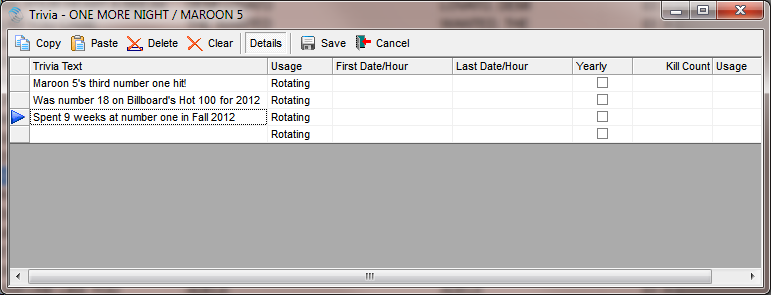 In our example we’ve added three Rotating trivia lines. Each time trivia prints for this song, one of those three lines will appear.
In our example we’ve added three Rotating trivia lines. Each time trivia prints for this song, one of those three lines will appear.
Once you’ve entered all the pertinent information, click the Save button to “Save all trivia lines and exit”. Now the trivia icon for this song will appear green.
 If there’s a fact or detail about a specific keyword in your database, use Keyword Trivia. This could be information like “On tour this summer” or “It’s her birthday” and so on. If we’d like to add trivia to Maroon 5’s artist keyword, that can be done in one of two ways. Option one, find a song by that artist within the library and click the Artist Keyword field’s edit helper button to open the Keyword Entry box. Then select the keyword and click the trivia icon.
If there’s a fact or detail about a specific keyword in your database, use Keyword Trivia. This could be information like “On tour this summer” or “It’s her birthday” and so on. If we’d like to add trivia to Maroon 5’s artist keyword, that can be done in one of two ways. Option one, find a song by that artist within the library and click the Artist Keyword field’s edit helper button to open the Keyword Entry box. Then select the keyword and click the trivia icon.
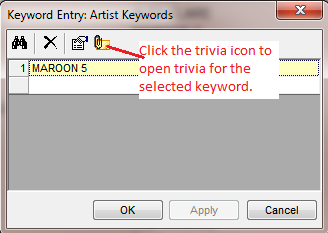 The trivia entry box looks the same as it did for the song, except it indicates the Artist Keyword for which you are adding trivia.
The trivia entry box looks the same as it did for the song, except it indicates the Artist Keyword for which you are adding trivia.
Option two is to go to Dataset/Library/Keywords, select which keyword field you’d like to edit, find the desired keyword in the list, then click the trivia icon for that keyword. Either option ultimately takes you to the Trivia editor for the selected keyword.
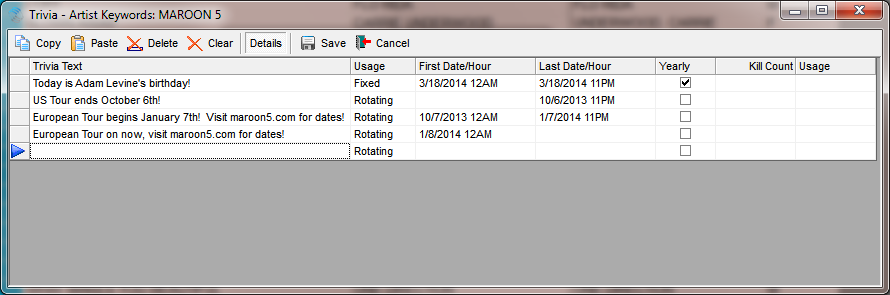 We’ve added Adam Levine’s birthday as Yearly trivia as well as tour info with First and Last dates so that the correct trivia item will print on the proper days.
We’ve added Adam Levine’s birthday as Yearly trivia as well as tour info with First and Last dates so that the correct trivia item will print on the proper days.
Once you have trivia entered into your database, it is all accessible via Dataset/Library/Trivia. Every keyword field in your database can have trivia as well as the song itself. When you are in the Trivia Editor, if you wish to see what songs use a specific line of trivia, select the trivia line then click the Lookup button.
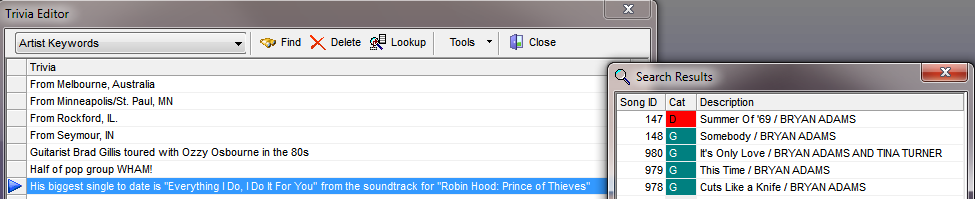 If no song is using the selected line of trivia, Lookup will return a message
If no song is using the selected line of trivia, Lookup will return a message
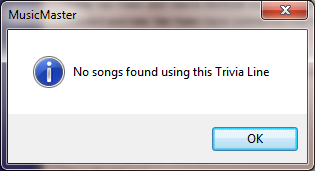 That message indicates it’s safe to delete that trivia line from the database.
That message indicates it’s safe to delete that trivia line from the database.
To add trivia to your printed log design start by opening the design (Dataset/Schedule/Print Logs, select a time period, then highlight the desired design and click Edit). Now click the Music header in the center. The Fields list will now be updated so you can drag Song Trivia into the design, size it, and select which type of trivia should be printed.
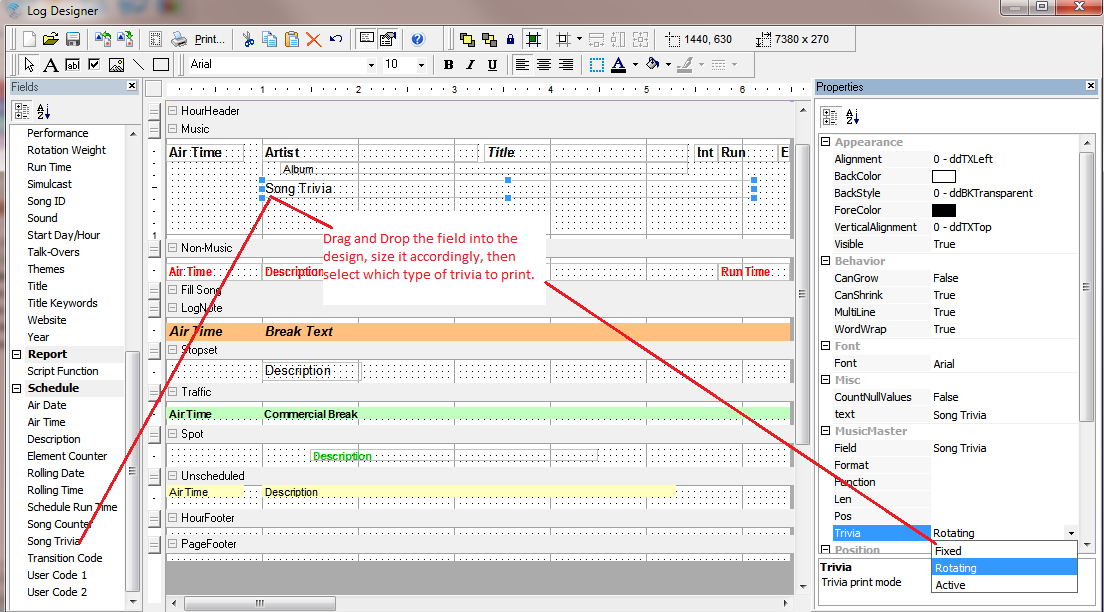 To print keyword trivia, drag and drop the specific field (Artist Keyword, Title Keyword, etc) into the design, size the field, adjust what type of trivia should be printed, and indicate which keyword should be used (this is important in multi-keyword fields such as Artist Keyword where you may want trivia from only the first keyword in the field to print).
To print keyword trivia, drag and drop the specific field (Artist Keyword, Title Keyword, etc) into the design, size the field, adjust what type of trivia should be printed, and indicate which keyword should be used (this is important in multi-keyword fields such as Artist Keyword where you may want trivia from only the first keyword in the field to print).
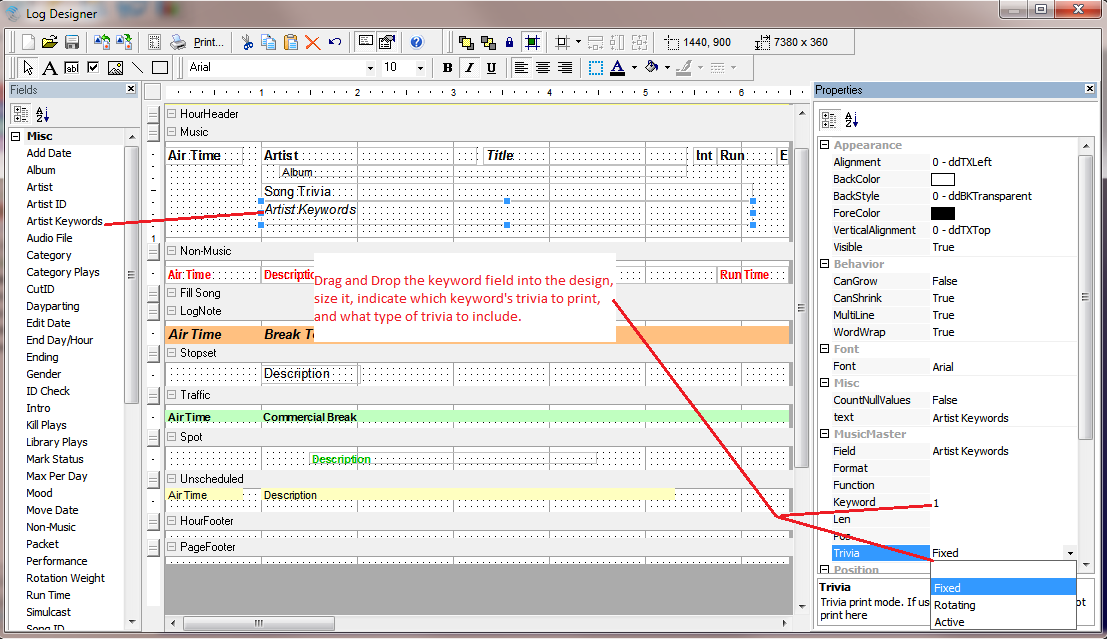 Save the design and you’re ready to print trivia!
Save the design and you’re ready to print trivia!
Including trivia in your database can be a real asset to your announcers. For help with this or any other MusicMaster question, make sure to reach out to your MusicMaster Scheduling Consultant.

