MusicMaster Blog
Shortcuts – The “Keys” to Enlightenment posted on January 20th, 2014
By Marianne Burkett
You may be a MusicMaster “Genius”, or you may be just starting out – but there are so many features you may NOT be using in the software because you aren’t aware. I would like you to go to HELP/Search in your software and type in “Shortcut Keys”. Print out the list and keep it handy. The shortcuts may be especially helpful if you are working on a laptop when you’re relaxed on your couch or your laptop mouse is uncomfortable. I love the mouse controls and rarely use the shortcuts, but that’s just me.
These are my favorite shortcuts!
The F1 key. Rather than using your mouse to get to Help/Search … just click F1 if you have anything open. It will automatically open the Help/Search mode.
The ALT + ___ keys. Look at the first letter of the toolbar menu titles… F for File, E for Edit, V for view, D for Dataset… so on and so forth. Alt + the first letter of the menu options will bring up the menu for each of those.
![]() In fact, look at most menus and you see a letter underlined. You might need to do several “ALT” keystrokes, but you can use those to get to many different areas. For instance, if you want to print logs, you can do ALT-D (Dataset), then ALT-S (Schedule) and then ALT-P (Print Logs).
In fact, look at most menus and you see a letter underlined. You might need to do several “ALT” keystrokes, but you can use those to get to many different areas. For instance, if you want to print logs, you can do ALT-D (Dataset), then ALT-S (Schedule) and then ALT-P (Print Logs).
SPEEDING UP YOUR “TSE” (time spent editing logs)
In the editor, the Shortcut Keys are especially useful if you do some hand editing. I received a call from a client of mine who uses the auto scheduler, but likes to replace the regular song with an edited version from time to time. He has the edited versions in a Hold category and wanted a speedy way to get to the edited version. I suggested he put his cursor on the title and use Ctrl+1. At first it didn’t work because his Replacement song options were not set up. Go to Tools/Options/Replacement Song Options and use the drag down menu next to Search Mode and find your “Find Matching Values” setup:
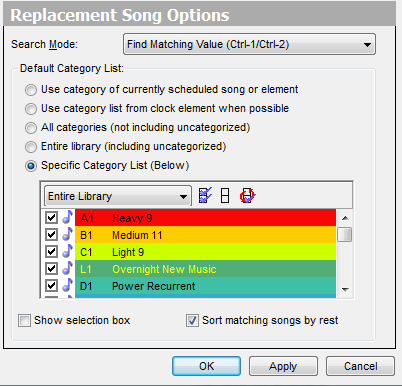 Pick the categories you want to work with and APPLY.
Pick the categories you want to work with and APPLY.
The BEST thing about Ctrl 1 is the speed of finding replacement song. You can put your cursor on ANYTHING…including runtime, intro, artist, gender..etc… and if there’s a match in any of the categories in your options, it will pop up immediately.
Now, the next shortcut may be especially helpful if you’re editing A “2-fer” or “Rock Block” or if you want to match something on the PREVIOUS song in the editor–Ctrl+2. Put your cursor on the Artist field and select Ctrl+2. Boom, the Prior artists songs will all appear.
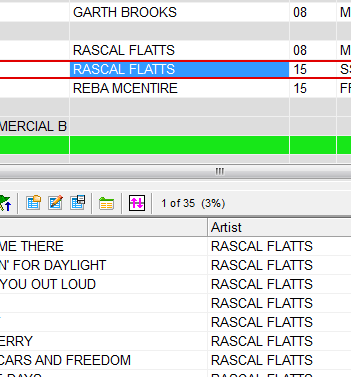 If you migrated from MusicMaster’s DOS program you’ll recognize our original song replacement keyboard shortcut is F9. It does the same thing as a “double-click” on your mouse. F9 just brings up the normal song replacement screen where available songs in the same category appear. However…If you like to “pre-schedule” some songs by hand the SHIFT F9 key will find THE most rested song that is “perfect”…by “perfect” I mean is the song passes ALL the rules.
If you migrated from MusicMaster’s DOS program you’ll recognize our original song replacement keyboard shortcut is F9. It does the same thing as a “double-click” on your mouse. F9 just brings up the normal song replacement screen where available songs in the same category appear. However…If you like to “pre-schedule” some songs by hand the SHIFT F9 key will find THE most rested song that is “perfect”…by “perfect” I mean is the song passes ALL the rules.
So, if you’re looking for more time saving options in your editing or library maintenance work, explore the Shortcut Keys!
If you have any questions, contact your Music Scheduling Consultant!

