MusicMaster Blog
Fail Alerts! posted on July 7th, 2014
By Drew Bennett
MusicMaster continues to listen to our users and add new features to our products. With the release of MusicMaster Pro 5.0sr13, you will now find a new feature called Fail Alerts.
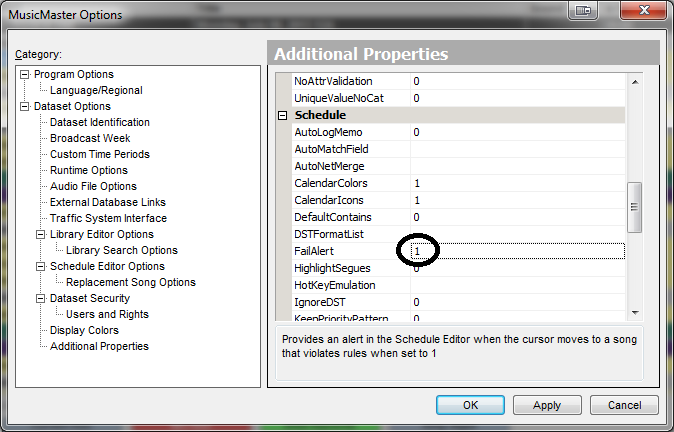 Fail Alerts let you know when a song fails a rule in the Schedule Editor. To turn on Fail Alerts, head to Tools, Options Additional Properties. Look for a field called FailAlert in the Scheduler section. Turn on Fail Alerts using one of three methods:
Fail Alerts let you know when a song fails a rule in the Schedule Editor. To turn on Fail Alerts, head to Tools, Options Additional Properties. Look for a field called FailAlert in the Scheduler section. Turn on Fail Alerts using one of three methods:
Type a ‘0’ into the FailedAlert field to display to show a failure in the Status Bar only. This is the default.
Type a ‘1’ into the FailAlert field to display a colored panel. This opens a panel in the Schedule Editor that can be floated or docked and set to whatever size you like while it is visible. This will appear when you move to a song with a rule failure and the color will change to red or yellow depending on the rule violation. You can either close it manually or when you move to a perfect song element, it will close automatically.
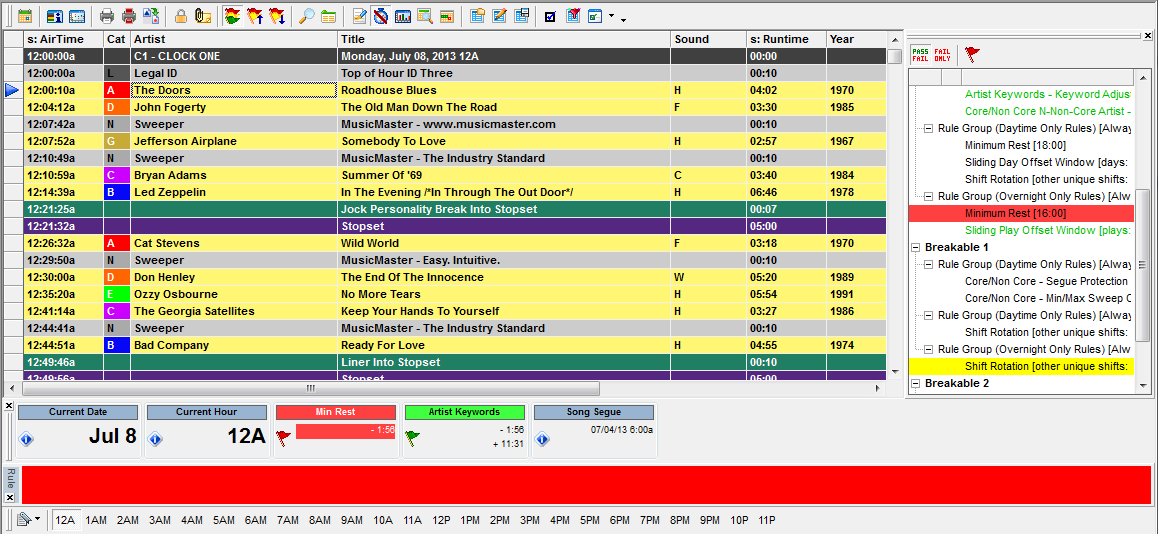 Type a ‘2’ into the FailAlert field to play a sound when a song breaks a rule. By default, MusicMaster uses the Windows ‘Notify’ sound. If you prefer, you can create a file called ‘Notify.wav’ in the MusicMaster program folder if you wish to change this.
Type a ‘2’ into the FailAlert field to play a sound when a song breaks a rule. By default, MusicMaster uses the Windows ‘Notify’ sound. If you prefer, you can create a file called ‘Notify.wav’ in the MusicMaster program folder if you wish to change this.
Type a ‘3’ into the FailedAlert field to display a colored panel and play a sound alert.
Type ‘4’ into the FailAlert field to receive a message box alert letting you know a rule has been broken. (The popup window that must be dismissed before you can continue.)
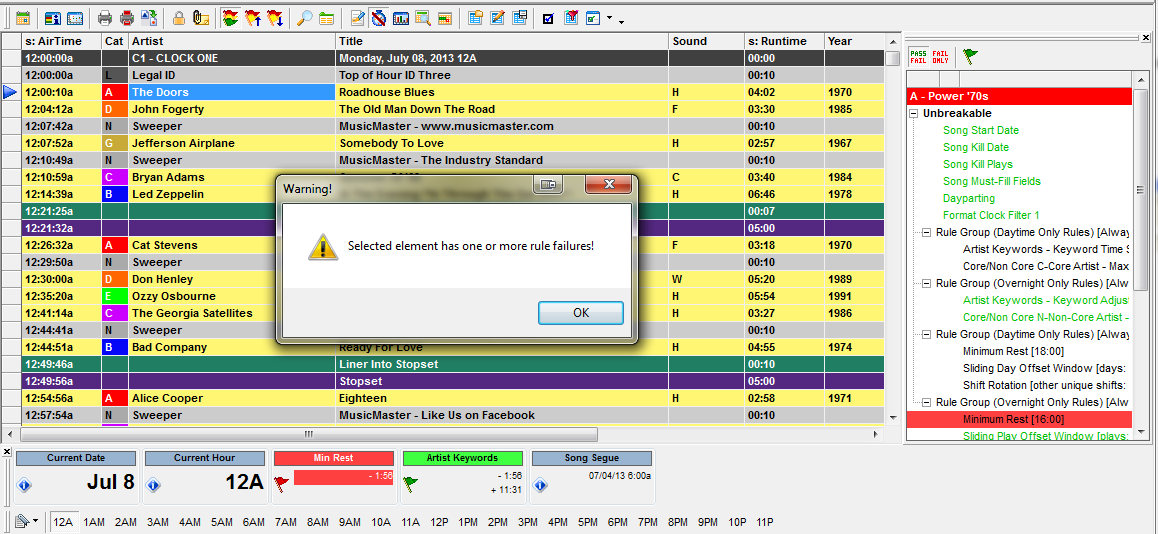 Now, when you schedule, you can tell MusicMaster to alert you of rule failures in one of three four ways. Happy Scheduling!
Now, when you schedule, you can tell MusicMaster to alert you of rule failures in one of three four ways. Happy Scheduling!
