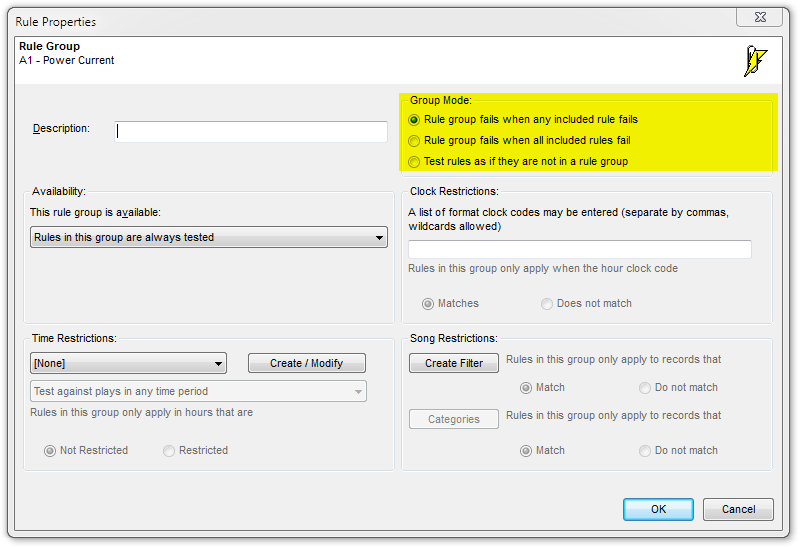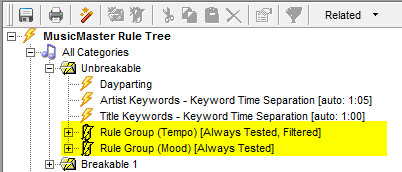MusicMaster Blog
Group Mode within Rule Groups posted on July 7th, 2015
By Drew Bennett
Aren’t Rule Groups awesome? You can group similar rules together, you can daypart rules in a group and you can even apply filters like category filters and song filters so Rule Groups only apply to certain categories, songs or clocks. Rule Groups can really seem magical when you apply them to a Rule Tree and today, I want to dive into a specific setting inside Rule Groups called, Group Mode. This is a super powerful setting that you’ll want to have in your toolbox of MusicMaster tips and tricks.
Group Mode appears on the right hand side of the Rule Group Properties window and it is located at the top. Group Mode has three options:
- Rule Group fails when any included rule fails
- Rule Group fails when all included rules fail
- Test rules as if they’re not in a rule group
Rule group fails when any included rule fails is a really neat way to save some scheduling time with groups of similar rules. It means if any rule within the group fails, the entire rule group will fail and the auto scheduler will move on to the next song. The program won’t waste time testing any other rules in the group once a rule fails. In the editor the Rule Group would show a failure of the rule group. When might this be useful? Let’s say I have a song with a lot of sound codes on it. Let’s say I have many songs with a lot of sound codes on them! It might be smart to place all my sound rules into a rule group called Sound. If any rule fails in it, I’ll know this fails my policy of sound. All other rules in this group are ignored and the scheduler moves on.
Rule group fails when all included rules fail is another really neat way to create some relationships between rules. It means all rules must fail in order for the group to fail and thus the song. If one condition is met, but not the other, the song passes. Let’s say that I’m ok with playing two ballads back to back and I’m ok playing two hairbands back to back at my Classic Rock station. The trouble is, I really don’t want to hear two hairband ballads back to back. I might put a rule group together with two rules in it. No two hairbands back to back and no two ballads back to back. If both of those conditions are met, the rule group fails and I’ve made sure that no two ballads performed by hairbands will play without breaking the rule group.
Test rules as if they are not in a rule group is a great way to keep things tidy! This setting tests rules as if they are not in a rule group at all and independent of one another. Group your like rules together using this setting to make it easier to find similar rules like sound, tempo or gender. You could also group some rules to keep other rules out of the group and higher in the rule stack. For instance, you might have an important sound code unlike the other rules in your data. Placing all your sound codes into a rule group and keeping one rule out allows you to favor that rule over others in the Rule Tree.
Group mode is a very powerful setting inside of Rule Groups and once you have it mastered, you can turn your Rule Tree from a task master to the main brain of your perfect music logs! If you have any questions about this or any other MusicMaster feature, please call you assigned Music Scheduling Consultant and Happy Scheduling!