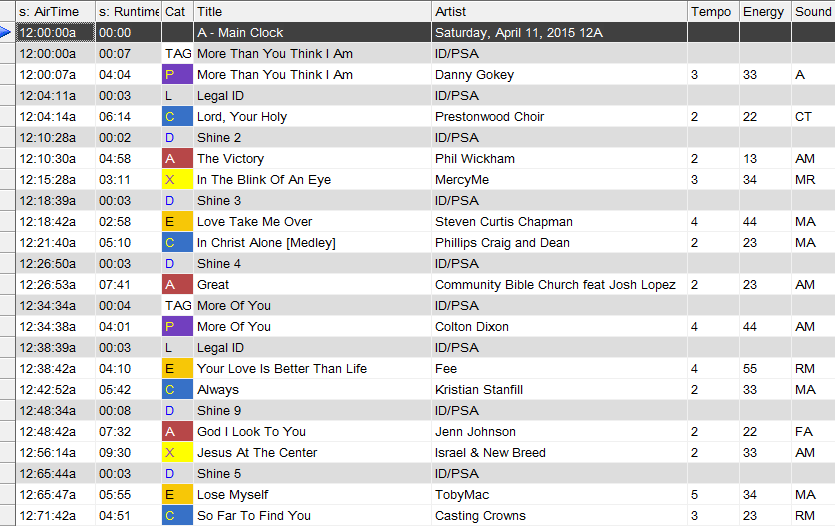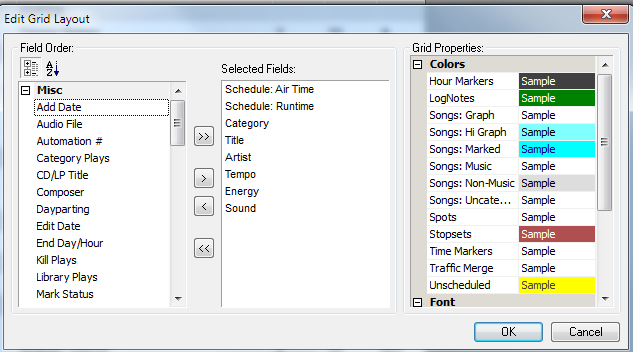MusicMaster Blog
More Than One Way to Skin a Cat posted on August 3rd, 2015
By Marianne Burkett
(Disclaimer: The title of my blog may be offensive to cat lovers. I love cats, and own a giant cat that eats three cans of cat food a day…and will eat your cat food too… if you let him. It’s just a saying.)
I’ve been scheduling Music for radio most of my adult life and writing MusicMaster blogs for years now. MusicMaster is the most versatile software available on the planet, for music OR content scheduling. With MusicMaster every database IS different by design, because it is totally customizable. From data fields to custom appearance of everything, MusicMaster allows for you to design your views, colors schemes, font sizes etc. When new users come in and realize they now have a pallet of unlimited colors to mix and match to make editing or handling the library easy on their eye. It is very exciting for them. Every user can set up personalized views. Some like a dark font and white background and some users like a black background with colored fonts. It’s just a matter of creating the combo that makes you tick!
Here’s a sample of how I like to look at my logs:
So with my view when editing, I don’t focus on the words, I focus more on the color highlights to the right of the artist/title area. Recently I helped a client set up her highlights and she’s editing her logs in MUCH LESS TIME than she used to. That makes her happy and as her Music Scheduling Consultant and friend, it makes me happy too.
I do have another more conservative view in my demo database, for folks that find my crazy color view a bit too much!
You have these amazing color options in the Schedule Editor and while viewing the library, so take advantage of the appearance customization process. Here’s how:
At the top of your Schedule Editor or when you are in library maintenance you’ll see some smaller icons. Look about three-quarters of the way to the right and you’ll see these: ![]() Click on the center icon (with the pencil) and you’ll see this:
Click on the center icon (with the pencil) and you’ll see this:
Drag what you want to look at into the Selected Fields in the middle. You can drag the fields up and down once they are in the middle. Then, you can play with the color combos and fonts until you find your perfect match.
Click on the small icon to the right of the pencil and save your view.
You can have as many views as you’d like. Everyone can have their very own view and of course, let the boss have the default view. To load your view, click on the icon to the left of the pencil icon.
Simple changes can create dramatic results and help you spend your time enjoying your custom view while editing or managing your library.
Happy Programming!
If you have any questions about today’s topic, feel free to contact me or your Music Scheduling Consultant.