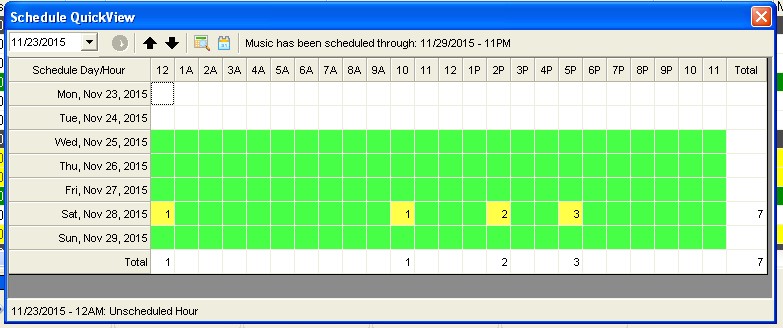MusicMaster Blog
Schedule The Unscheduled Quickly geposted von Webmaster am Dezember 28th, 2015
By Jesus Rodriguez
I bet that at least once you have tuned in to your station and realized you missed an unscheduled position. For example you hear a sweeper into a sweeper or a song segue into a song where there should have been a sweeper.
There’s a way you can check you log to prevent that from happening. This past month I have been amazed at how many “wow” responses I have gotten when I pull up the feature that I am going to introduce to you today.
Typically when I get a call from a client asking about any unscheduled positions that concern them, they always begin to scroll down their log searching for an example. I always ask if I can take control of their machine and I go straight to the Schedule Quick View to see at one glance where the unscheduled positions occurred. This is where the “wow” factor kicks in when I click on the Schedule QuickView tab if they are already in the Schedule Editor.
Another way to access the Schedule QuickView is by going to Dataset, Schedule, and select QuickView. Once you have opened the QuickView you will get the Schedule QuickView box.
In the Schedule QuickView box above you will see the hours of the day on the top row and the calendar days on the left column. The fun stuff is in the actual grid. The squares on the grid represent the specific day on the left and hour on top. The colors represent the following:
White = Unscheduled Hour
Yellow = Includes a number for the amount of Unscheduled Elements for that hour.
Green = Fully scheduled with no unscheduled elements.
Just when I thought I wowed the user they get even more impressed with the fact that you can simply double click on any square in the grid to go to that specific hour of that day. Even if you were in a different log when you first started using this feature, clicking on the day will take you to that hour. This is great for a quick glance of unscheduled positions and going straight to them to schedule a song. I think the users that enjoy this feature the most are those that schedule days, weeks, and months at a time. Rather than scrolling through logs looking for unscheduled positions day by day, QuickView gives them that information far more efficiently. It’s just another time-saver from your friends at MusicMaster. What you do with all that saved time is up to you!