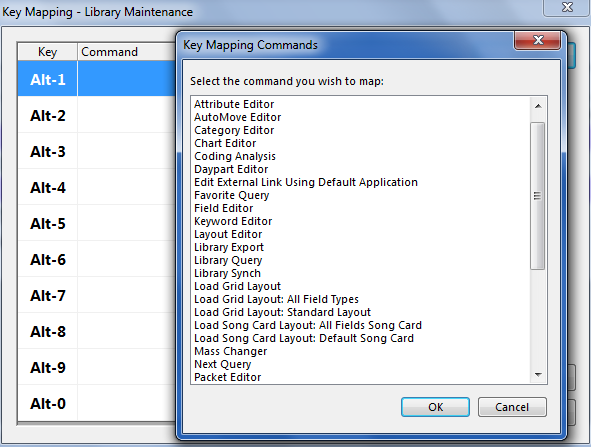MusicMaster Blog
Different Strokes for Different Folks – Key Mapping in MusicMaster! posted on January 4th, 2016
By Marianne Burkett
MusicMaster has always been innovative in customizable database design. With Version 6, we go a step further allowing the user to designate various keystrokes to call up their most used features. It’s called “KeyMapping” and is very simple to set up. Key Mapping is available in Library Maintenance and in the Schedule editor. You can have up to 10 different mapping options in each section.
Let’s say you’re in either Library Maintenance or in the Schedule Editor and want to call up a Query (search). You can certainly call up a Query using the traditional methods or you can set up Key Mapping for the feature and just use the assigned keystrokes to call up a Query box.
With Musicmaster opened, follow along to set up your first Keymapping option.
While in Library maintenance, go to Library/Key Mapping. There you’ll see the set up box.
Go to the first command “ALT-1” and then click on Select. You’ll see a list of all the features you can key map! Scroll down to Library Query. Click OK. Then click Okay again in the Key Mapping box.
Now try it out! Alt-1 will bring up your Query Box.
In the Schedule editor, the only difference in setting up the Key Mapping is how you access Schedule Key Mapping. When you’re in the editor, go to Schedule/Key Mapping. Set up your options just like you did in Library maintenance!
There are different options in Library and Schedule, so be sure to check out both to take advantage of this new way to customize your data.
Happy mapping ya’ll!
If you have any questions about the software, reach out to your Music Scheduling Consultant!