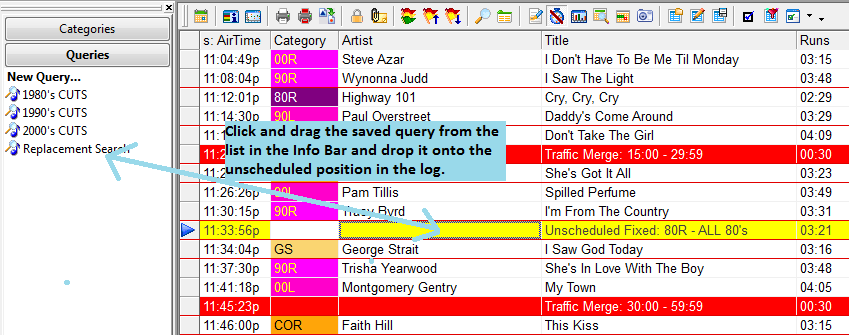MusicMaster Blog
Filling Unscheduled Positions via Saved Queries posted on August 8th, 2016
By Paul Ziino
We’re going to go through two processes here. The first step is creating a Saved Query in MusicMaster. To do so, click on Dataset/Library/Query the Library/New Query. This opens the Library Query box.
Here you can create queries for all sorts of things in your library. For example: query for songs with high test scores, songs with low burn scores, songs within a certain genre or gender, specific categories, the sky is the limit! Once you’ve built the query click the “Save As” icon then name the query. Now that you’ve saved this query it will be available to you in Library Maintenance and in the Schedule Editor.
In the databases I schedule, I keep a pretty tight rotation. So much so that sometimes I get unscheduled positions and there is just nothing available in that category that passes the rules. So I’ve built a saved query that looks through all the songs in my five non-power categories. I’ve labeled this saved query as “Replacement Search.” Now when I’m editing a log, I keep the Info Bar open on the screen and switch it to the Queries display. From here I am able to drag a saved query into a position in the Schedule Editor, and the replacement window automatically populates with all the songs from that saved query that can work in the desired position. It saves me a bunch of steps as opposed to creating the query each time I wish to fill the unscheduled position.
You can also right-click the unscheduled position and select “Schedule Song/Search using a saved query,” then select the desired query. Both methods will give you the same result, but I find the drag and drop method much quicker.
For tips like this and lots more, make sure to check out the Blog Archive or contact your MusicMaster Scheduling Consultant!