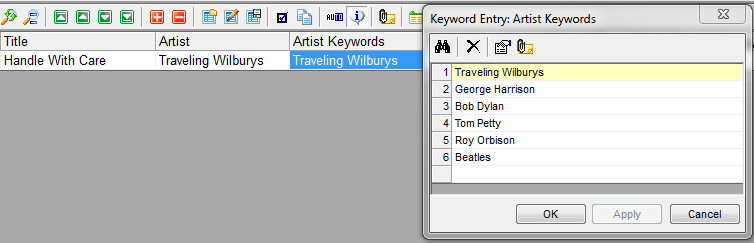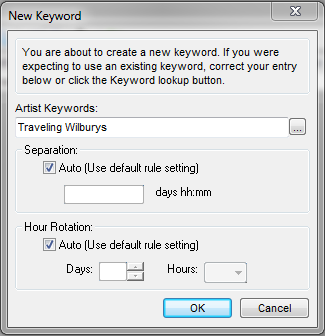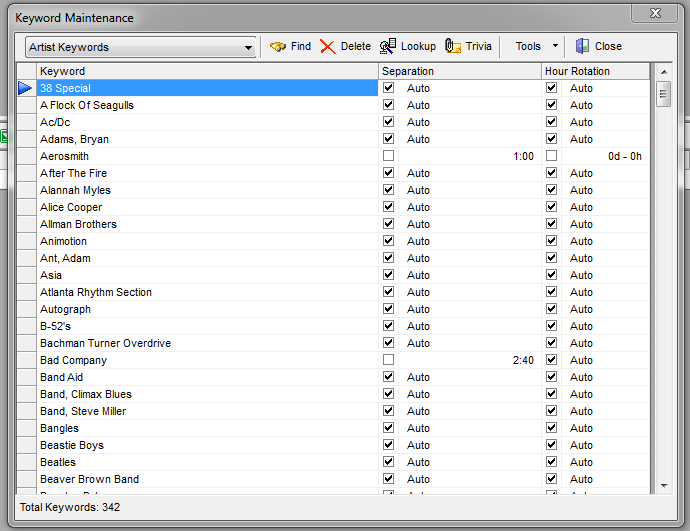MusicMaster Blog
Artist Separation in MusicMaster posted on June 19th, 2017
By Marianne Burkett
One of the most common support calls I’ll get with a new user is a sudden issue with Artist separation.
There is a difference between the Artist field and the Artist Keyword field in MusicMaster. The Artist field is used to describe the artist or artists that are on a song, all in one line. This field is not typically tested in the rules. As an example, I will use a group of established rock artists that gathered in the late 80s and recorded a few albums together: The Traveling Wilburys. Among the members of the band were Roy Orbison, George Harrison, Tom Petty and Bob Dylan. In the Artist field on a Traveling Wilburys song, you’d likely just put “Traveling Wilburys” or your paper log and on-screen display in automation would read like a novel. However, the Artist Keyword field would have multiple entries on different lines as shown in the illustration:
The on-screen display in your automation system would read “Traveling Wilburys”, but when you run the automatic scheduler to get your logs ready to air, you’ll have artist separation rules looking at the six separate keywords listed in your artist keyword field. Note, I added Beatles to the list because of George Harrison’s involvement in the song. (You probably wouldn’t want a Beatles song scheduling right next to a song featuring George Harrison. Of course, that is entirely up to you.)
Artist Keywords are necessary in MusicMaster if you want artist protection. Great care should be taken with your keywords. A typo or differently spelled keyword will not protect your artist! You will also need to install Artist Keyword Time Separation rules in the Rule Tree to determine your “overall” or “auto” setting. As with life, not all things are created equal. If you have a 90 minute time Artist Keyword time separation rule installed in your Rule Tree, this will apply to ALL of the artist keywords you have, unless you’ve created some unique or individual time separations. There are a few different ways to do this:
- As you create the new keyword a “New Keyword” box will appear:
From here you can either leave the Auto setting alone or deselect the setting and physically type in the actual time you’d like to keep the keyword apart.
I’ve opted to put a 1 day 5 hour Artist Separation on The Traveling Wilburys because they only have one song in my library and I don’t want it to come up for consideration while Auto Scheduling as much as say, Tom Petty who is a core artist. Yes, Tom Petty is in the group the Traveling Wilburys, but his time separation can be different. Every keyword can have a unique time separation.
The second way you can setup unique Artist Separation times is to go to Dataset/Library/Keywords/Artist Keywords
You see I have a list of the keywords in my library and most of them say “Auto”. That’s okay because the setting in the rule tree is the “Auto” setting at 90 minutes. You’ll see Aerosmith, a CORE artist has a 1 hour time separation because we play a lot of Aerosmith in several categories. I need that lower time so their songs have a chance to schedule. On the other hand, Bad Company has a 2 hour and 40 minute time separation because I just have a handful of their songs and I want to try and have them schedule further apart so they don’t all play in one part of the day. Make sense?
We do have a Keyword Separation Wizard in the Tools Section of Keyword maintenance and I encourage you to explore that. It will give you recommendations, but only you will have the final say on whether to accept those recommendations or not. Individual time settings override the setting in the rule tree unless you’ve opted to ignore individual keyword settings.
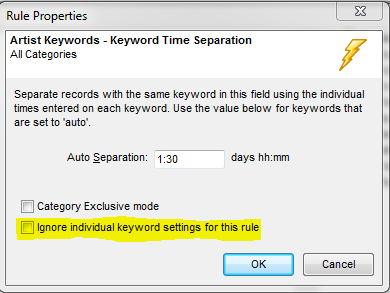 If you have any questions or are unsure about Keywords and Keyword Rules – be sure to contact your Music Scheduling Consultant.
If you have any questions or are unsure about Keywords and Keyword Rules – be sure to contact your Music Scheduling Consultant.