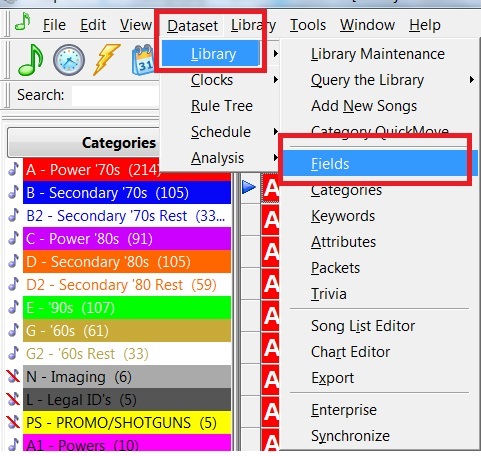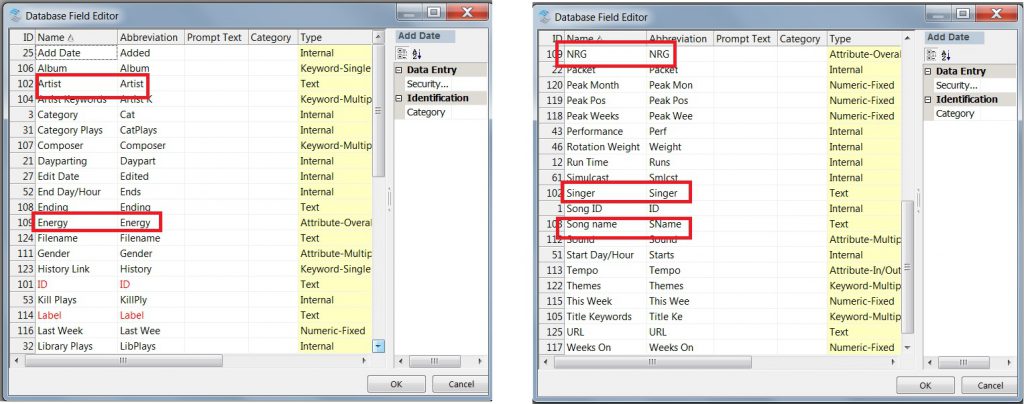MusicMaster Blog
MusicMaster Field Names posted on March 5th, 2018
By Dave Tyler
Around the MusicMaster headquarters we are proud to talk about how MusicMaster is the only music scheduling software that allows you to create a custom database! That’s a big deal. I have programmed radio stations for more than 30 years and I have used most of the popular schedulers at one point or another. You know one thing that used to drive me crazy? Tabbing! Especially tabbing past fields I don’t even use to get to ones I do. MusicMaster allows you to set up your layout so you only have the fields you actually use in your view but MusicMaster goes way past that with customization! You can even rename the fields anything you want.
In the following example I am going to exaggerate a bit. I am not recommending you actually change your field names to the examples but I am showing that you could if you wanted to.
Let’s say there are three fields that are driving you nuts: your Artist, Title and Energy fields. You wish they were called Singer, Song Name & NRG (because that looks cool!). Here’s how you would change it.
First if you look at a category in Library Maintenance, your layout displays Title, Artist and Energy.
To change these names go to Dataset/Library/Fields.
Now you can rename these fields by simply selecting the field and typing via direct entry. As you can see those fields names have been changed.
Now close and reopen the category you were viewing in Library Maintenance and viola! Your new yet slightly ridiculous new field names have appeared.
Making this sort of change does not affect your export or anything. It is simply the name of the field as you see it. Let’s face it you sit in front of your computer potentially for hours a day, you set your computer’s background graphic and choose fonts etc. to your preferences. Do the same with MusicMaster! Make it look your way today.
If you have any questions always feel free to contact any of us here on the MusicMaster Support team and we’ll be more than happy to help.