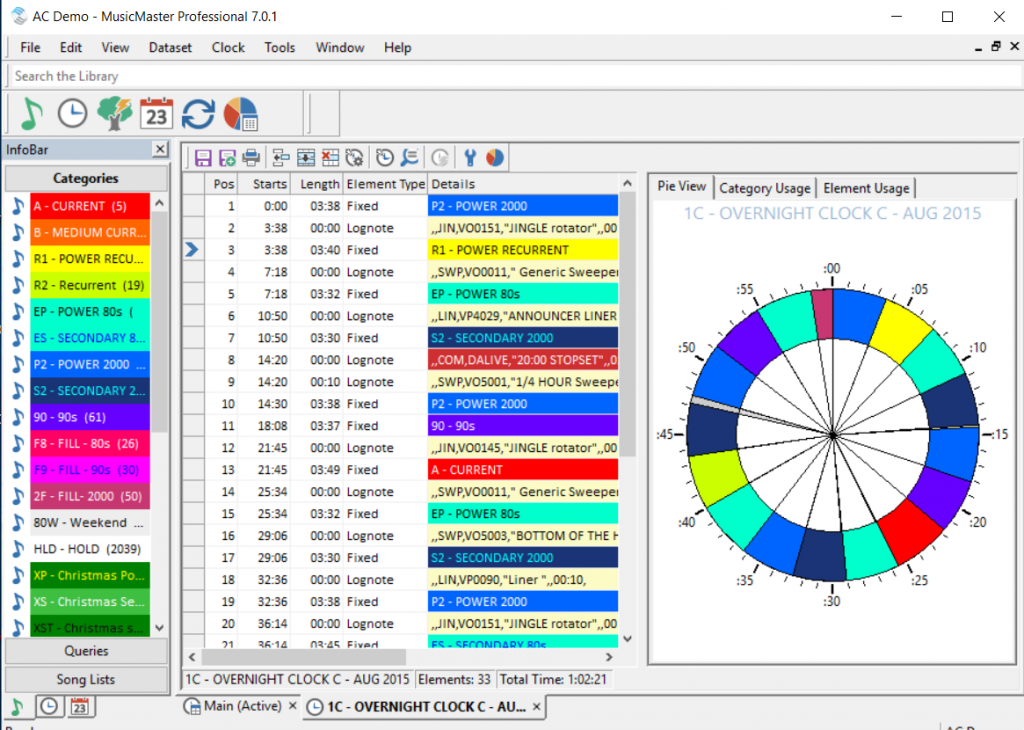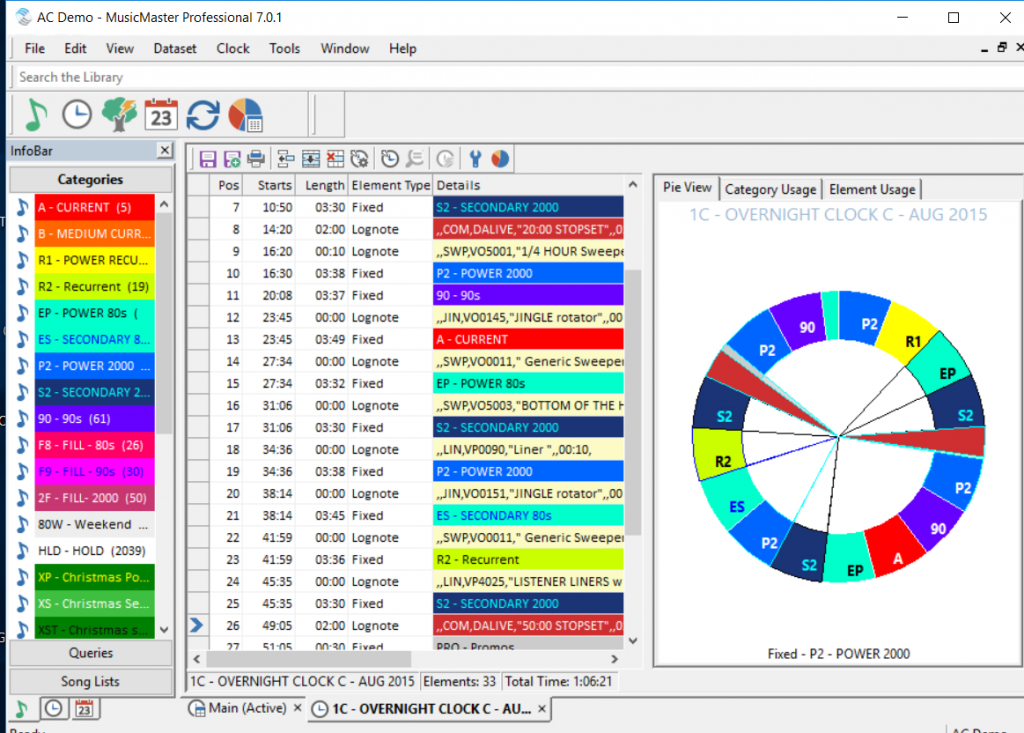MusicMaster Blog
Customize the look of your clocks in Version 7 posted on December 3rd, 2018
By Marianne Burkett
As I’m digging deeper into Version 7, I’m seeing things I’ve always dreamed of as a programmer.
First go to Tools/Options/Display Colors and set up this feature that has been in the program for some time. You can select colors you’d like to see for various elements in the clocks. In the capture below, I made Stopsets Deep Red and Lognotes Pale Yellow.
When building clocks, I love our “Pie” view. If you color your categories with various colors, it makes it simple to distribute the categories evenly through the clock.
Check out the default view in Pies which we’ve always had.
In Version 7, with a quick visit to Tools/Options/Additional Properties you can put the number “1” in “PieClockLabels” in the Clocks Section, and you get category code and element information in the pie view as well.
When you hover over anything in the pie you also get details about lognotes, music and non music descriptions below the pie. In the sample screen shot, my cursor was on a P2 Power 2000 category.
If you made a lot of clock changes and use the pie, this new feature can help in making sure they’re spaced out correctly.
If you’d like the video tour of new core features in Version 7, click the link below.
https://www.musicmaster.com/version7.php
Any questions, call your Music Scheduling Consultant!