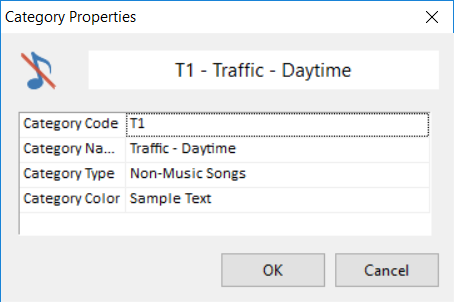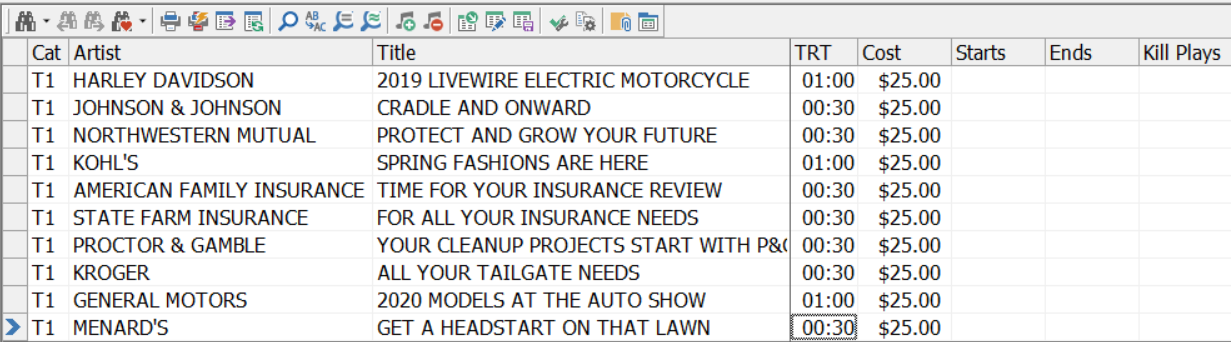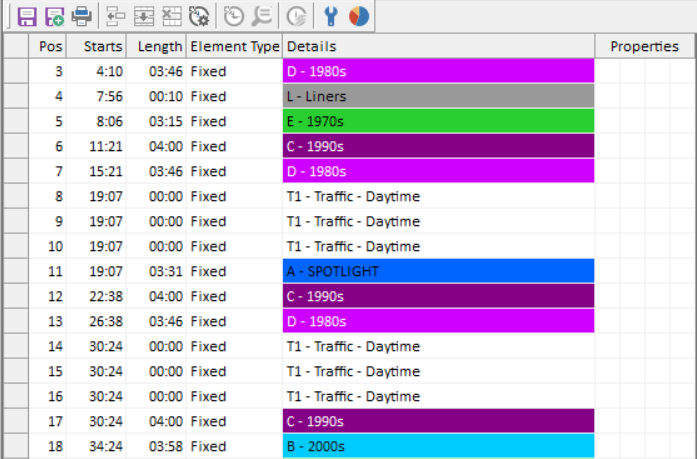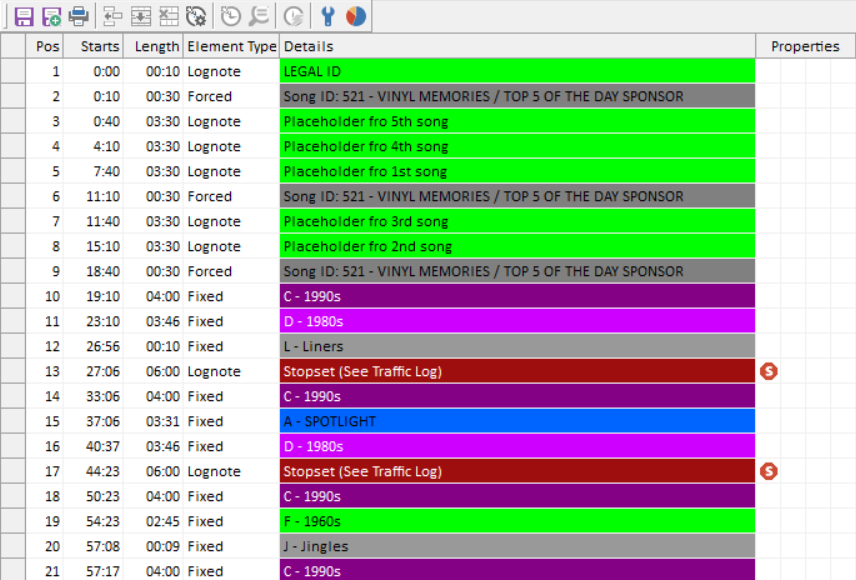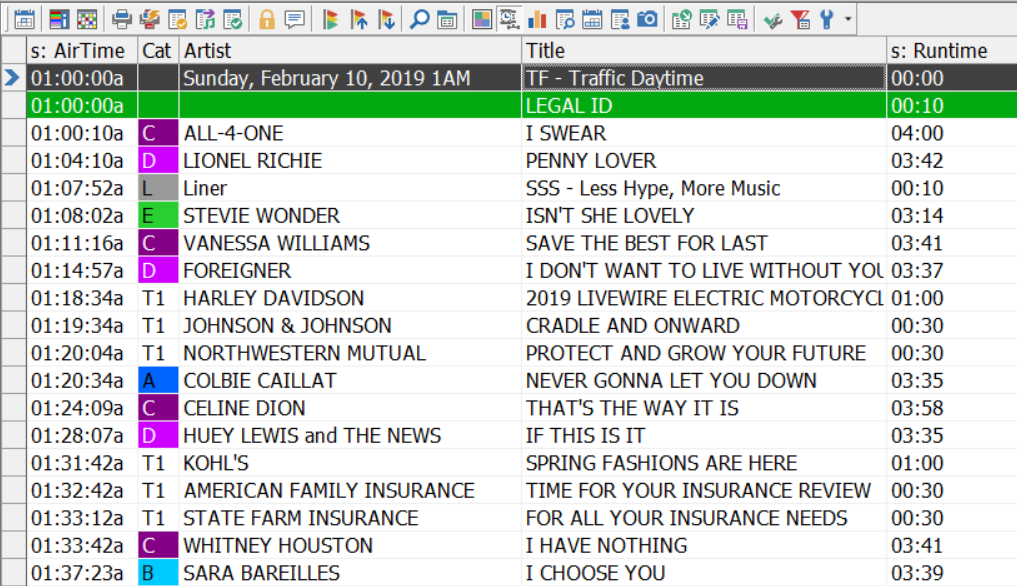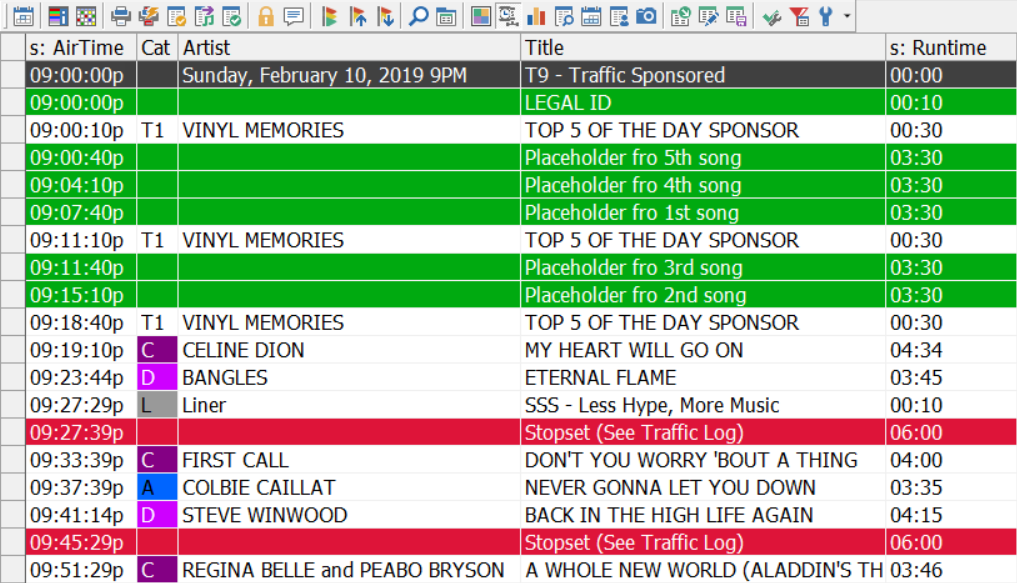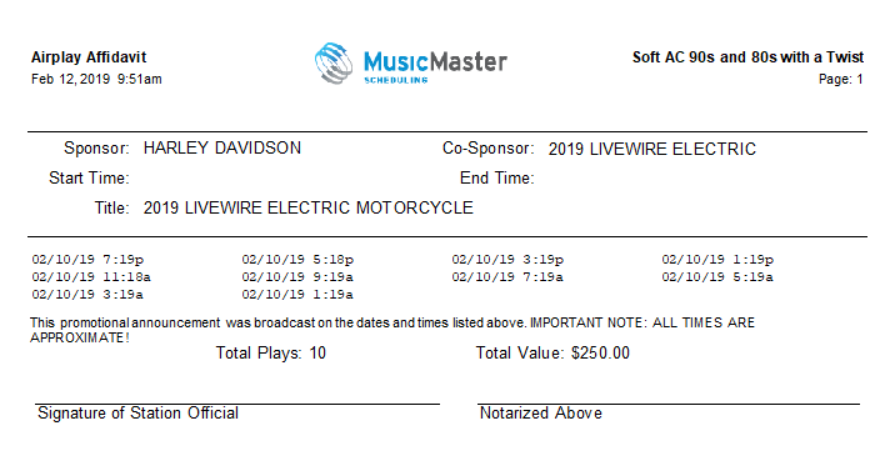MusicMaster Blog
Utilizing MusicMaster to Schedule Traffic posted on June 3rd, 2019
By the W.I.Z.A.R.D.
While MusicMaster is designed to schedule your music elements, it can be utilized to schedule simple traffic elements. Follow along as we go through the steps necessary to make that happen.
First create a category where you will enter these elements. While you could use LogNotes to accomplish this, we recommend a category and “song” card so that affidavits can be used. More on that in a bit, but first, let’s discuss the category setup. Under Library, Categories, create a new category:
Notice we set the Category Type to Non-Music Songs. This is not only true since the category will contain your spots, but important so the elements do not interfere with any rules you have applied to your music categories. You’ll want to create as many of these categories as you need in order to schedule the spots.
Next, add “song” cards to these categories, one for each spot. If you are using a playout system, you will want to enter the traffic element and include the necessary file numbers. We would suggest you also include all the specific information that will identify the spot including the sponsor and title. You could use the “artist” field to contain the sponsor information if you’d like. You may need a field where you can indicate the monetary value of the spot. If you do not have a Numeric-Currency field in your data, you can add one under Library, Fields. There are built-in fields in MusicMaster for Start Date/Hour and End Date/Hour. These can be useful if the spot has a specific schedule that must be followed. There is also a Kill Plays field that could be used if a spot can only have a specific number of plays.
Our illustration shows the Sponsor in the Artist field, the Title of the spot, the runtime and value (Cost) of the spot each time it airs.
With the traffic spots added, you can now determine how those will be included in your clocks. You might consider simply calling for the category. This would be considered “run of schedule” in the traffic world. When the category is scheduled, one of the spots will be scheduled. You might consider having multiple categories for this to allow for certain spots to run at certain times of the day or you could daypart the spots to accomplish that.
In this sample clock, you can see that the Traffic – Daytime category has been added in two places, each listing the category more than once. This has the effect of scheduling multiple spots in the same break.
If you need a specific spot at a specific time, we would recommend you include a Forced Element your clock which allows you to pick a specific element at a specific location in the hour. For instance, if you have a sponsor for a feature, using a Forced element would ensure that happened. In our example, the local record store, Vinyl Memories, sponsors the top five countdown. You can see the Forced position calling for their specific spot during the countdown.
As you can see, some thought should be put into how you organize the traffic elements before you start to add the elements into the clock.
Once you have determined the best approach for your situation and have added the elements to the clocks, you’re basically done. It’s unlikely that you would need Rules on these categories, although you could choose to do so if necessary. When you schedule the log, you will now see these traffic elements much like you see the songs.
Here’s how the countdown hour appears:
The placeholders can be filled in with the appropriate songs when the countdown is determined.
With a scheduled log, you can also run an affidavit by going to Analysis, Special Library Reports. The AirPlay Affidavit will allow you to specify which categories to include along with Report Options with appropriate fields. In our example, we selected the T1 category. Notice Sponsor=Artist and Value=Cost.
If you needed to do this for all of your spots at one time, you can do this by calling up those categories in the Library, then doing a right-click to select Print, All Songs from the context menu. The AirPlay Affidavit will then be pre-filtered for the categories you selected.
The resulting report will show you the date/time of each play for the spot that aired in the time frame. Since we included a monetary value in the cost field, the report also calculates the value of the spots aired.
With a little set-up you can easily manage simply traffic tasks with MusicMaster.
Should you have any questions, reach out to your Music Scheduling Consultant.