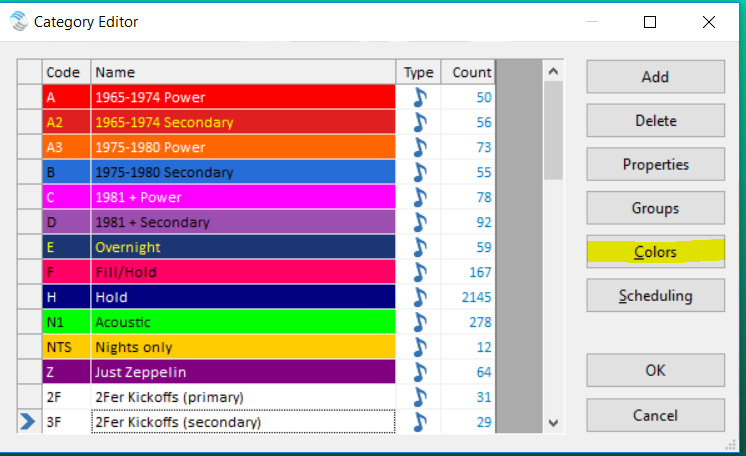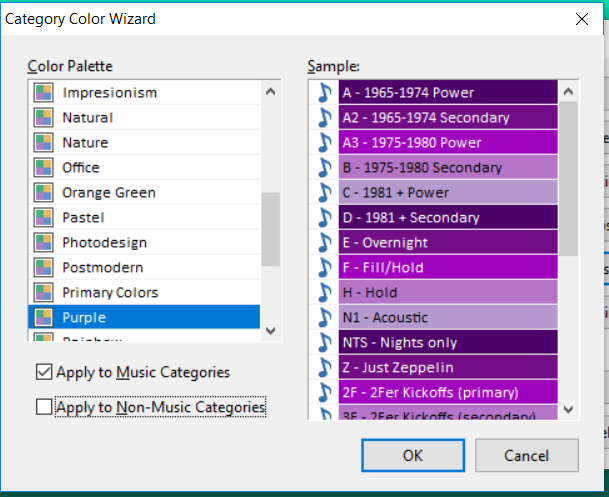MusicMaster Blog
She’s Like A Rainbow! Automatically color your categories in MusicMaster Version 7 posted on July 15th, 2019
By Marianne Burkett
As someone with many years of MusicMaster under my belt, I’ve often found myself painstakingly going down a vast list of categories and one by one picking custom colors for each category. It got to the point where I would just begin the process at the far left or right of the color spectrum and go in either direction. I can always spot a database which has categories I’ve custom colored. What’s my trademark? All non-music is colored Gray.
In MusicMaster Pro Version 7 we have a new feature that will save you time coloring Categories. Go to Dataset/Library/Category Editor. You’ll see a brand-new button on the right called “Colors”.
Click on Colors and you’ll see Color Palette’s listed on the left. Select your preference and click OK.
As you can see here I did not apply this to the Non-Music categories as I prefer the use of vivid colors on music and something muted or grey in non-music to break things up. This helps me visually when editing logs or the clocks.
You may find a palette that works for you in “Colors” and this is a great optional feature for those of you in a pinch for time. It’s also great if you just want to change up the colors for something different. I’m more inclined to D-I-Y my colors as I have a degree in design from “Cracker Jack” himself. Whichever way you chose, you can make your categories as colorful as you’d like.
Any questions? Call your Music Scheduling Consultant or the Support line.