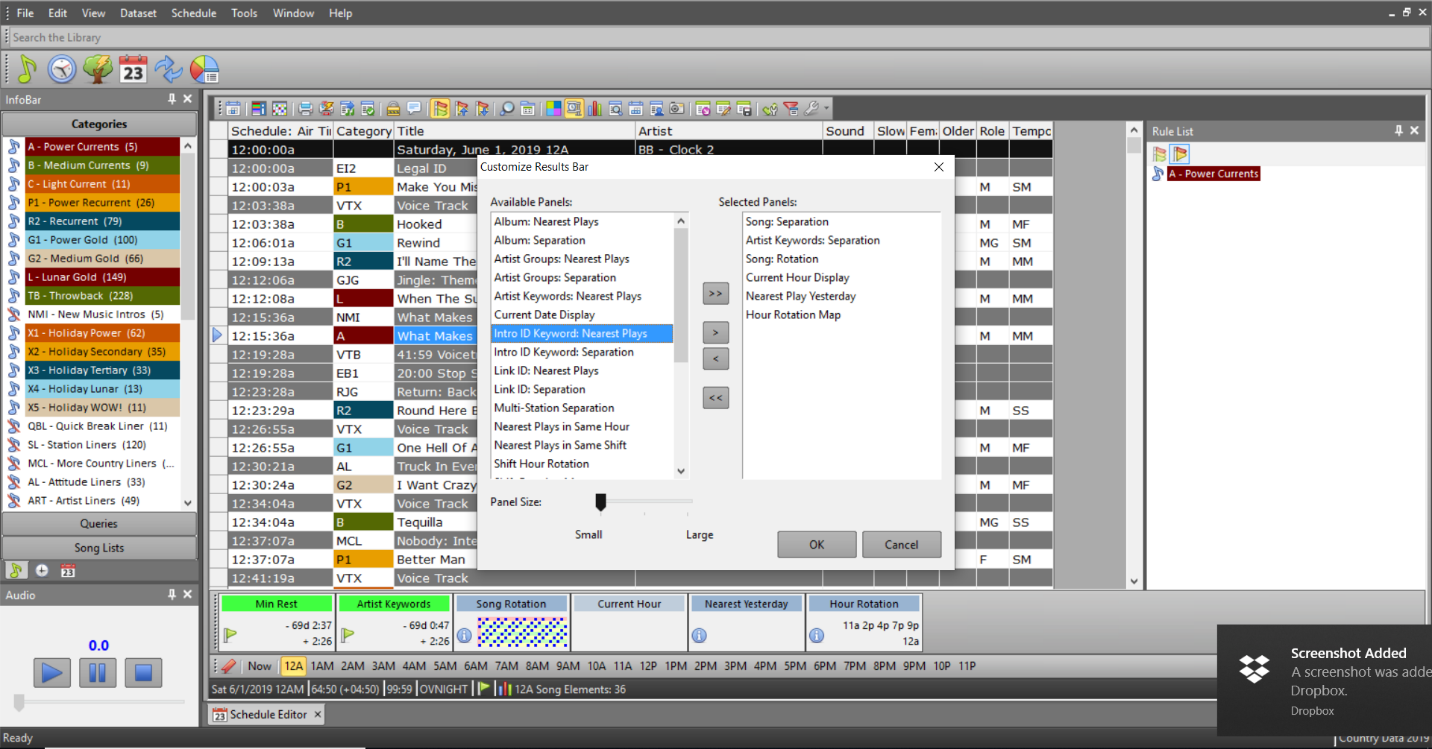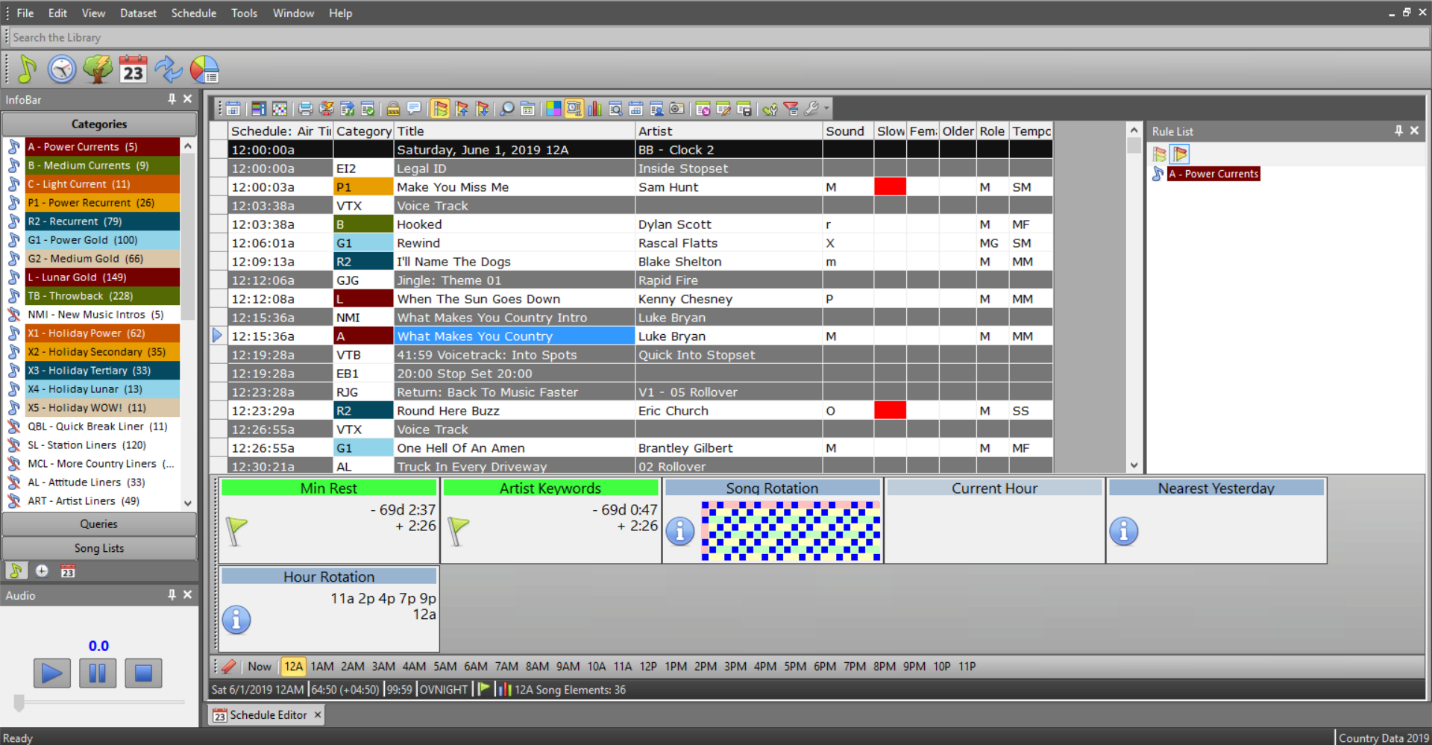MusicMaster Blog
Results Bar – Maximize Your Screen Real Estate posted on September 9th, 2019
By Jerry Butler
MusicMaster has always given you the ability to customize your views and show or hide items as you please. With version 7, we give you even more options to control your view and screen real estate.
Many programmers take advantage of using the results bar in the schedule editor. With the release of version 7, you can now adjust the size of the results bar. To show the results bar, click on the arrow on the right side of the schedule editor toolbar and select results bar.
The default location of the results bar will be at the bottom of your schedule editor window, but you can move the results bar and many of the other windows in MusicMaster by clicking on the dotted line on the side of the element and dragging the window to the desired location. Many stations use a second screen for windows like this or the history graph (F6).
Once your results bar is displayed, you can right click on the bar and customize.
This gives you the ability to select what panels will be displayed. New to version 7, you can drag the panel size slider to shrink or enlarge the panels.
Smaller:
Bigger:
Should you have any questions, please reach out to your Music Scheduling Consultant.
Happy Scheduling.