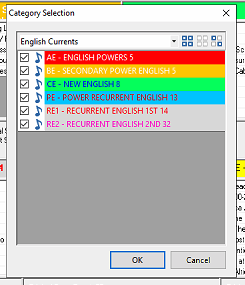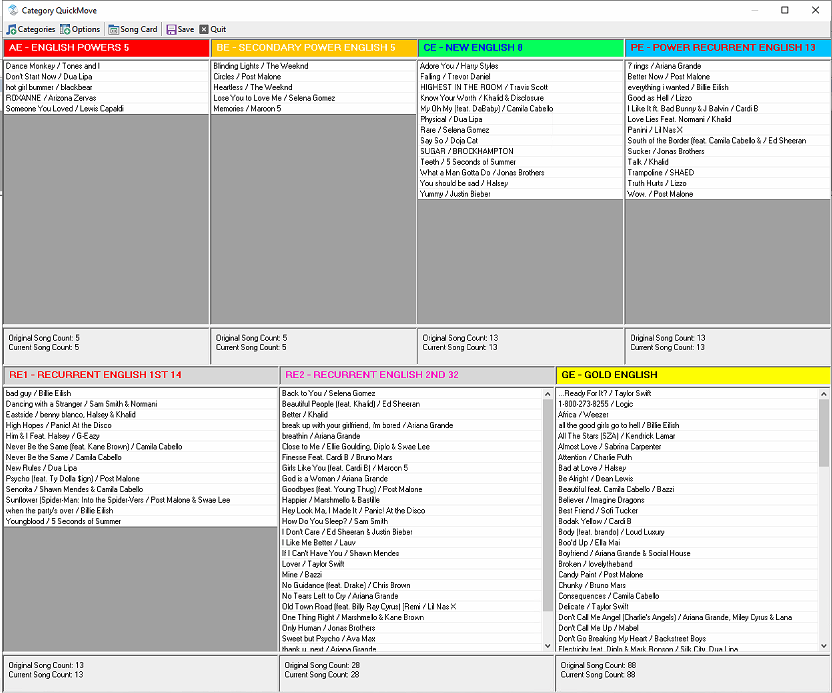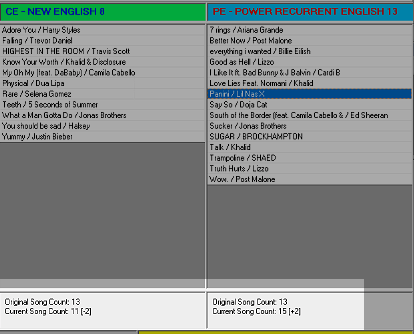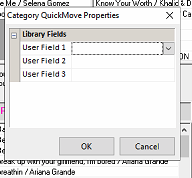MusicMaster Blog
Music Meetings in 30 Seconds instead of 30 Minutes posted on June 15th, 2020
Music Meetings in 30 seconds rather than 30 minutes!
By Jesus Rodriguez
Working at MusicMaster, I get the opportunity to travel all around our part of the world to train clients at our Genius Days. You may have read in my other blogs about those fabulous “Wow!” moments I get from clients when they see something new that can impact their workflow. Recently while visiting clients, I kept getting the same reaction to how I can help save them minutes if not hours of music meetings prep and music change post-meeting. If you are the person that creates spreadsheets for music meetings, writes down notes of your changes, and adds, then goes back to implement your changes; this is for you.
It’s happened to all of us: you miss something from the music call only to get the awkward call from a colleague or record rep asking why songs are under spinning this week.
There’s an easy way within MusicMaster to do this prep. Have you heard of Category Quickmove? You can locate it by going to Dataset, Library, Category Quickmove. Here you can select the categories you need for your music meeting the same way you would for your spreadsheet you use today by pressing on the category tab.
Once you selected your categories, now press ok to see your songs.
I received such a reaction like, “Where has this been all my life!” “How did I not know this existed!” “You mean I no longer have to stay on the phone with my boss for more than 30 seconds!” That last one was my favorite because I recall conference calls on music day taking so long it left the door open to remind my VP of a laundry list of items for me to do so the quicker I could get off the phone, the better.
Now, as you have your meeting, you can easily drag and drop those music changes between categories saving you time from writing that down in your notes on your spreadsheet. Be sure to look at the bottom of the screen. You will see an original and changed song count. This feature is helpful so that you don’t accidentally have too many songs in a category. The’ll be no more calls from record reps asking why their songs dropped in spin counts (they never call you when their songs play more) because you’ll see the category counts are correct using Category QuickMove.
If you would like to see some additional fields in your song window, click on the options tab to add more fields.
Here’s another tip: If you see a song that has incorrect information, click on the song card tab to make any adjustments. This window will update the song’s information across your entire database.
Just like that quicker than you could have read this blog, you are done with your music meeting!
Reach our to your Music Scheduling Consultant if you have any questions.