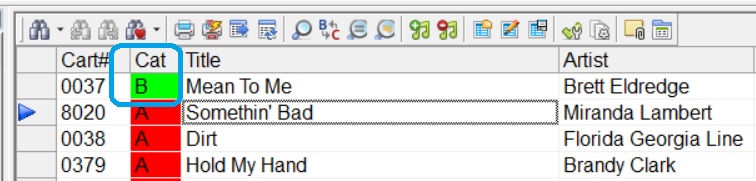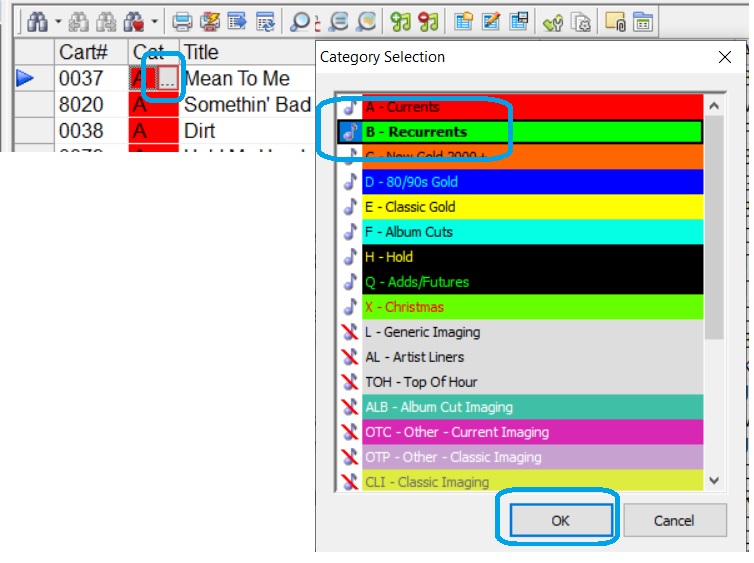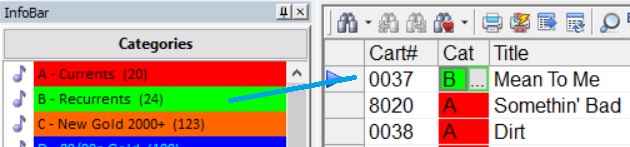MusicMaster Blog
Moving Songs posted on July 27th, 2020
Moving Songs
By Dave Tyler
As programmers we all have our own ways of doing things and having multiple ways to accomplish these things is a good ability to have in your toolbox. Today I want to briefly go over one of the most basic tasks you do day-to-day and week-to-week: moving songs. We move songs for many reasons. If you are a current based format, then you are moving songs through your Lights to Powers to Recurrents and Gold and even Hold categories over time. Other formats may be moving songs because they are adding to or cutting their lists, rearranging or consolidating.
Let’s start by opening a category in Library Maintenance. In my example it is my Powers category. If I want to move Brett Eldredge to my Recurrent category I have three simple ways of doing from this window. In the picture below I am simply using Direct Entry and typing in a “B” into the category field and you can see below it has changed him to a “B” (green).
Another way to accomplish this would be to click on the category field and then click on the edit helper button (the three dot box) and choose the “B” Category then clicking OK.
Another way is to simply drag the song from the A category in Library Maintenance to the B category over in the Info Bar. You can also select multiple songs via SHIFT-CLICK or CTRL-CLICK and drag many songs at the same time if needed.
In addition to these three ways of moving a song into a new category MusicMaster has even more ways to accomplish moving songs and making larger scale changes. This would include the use of Auto-Platoon for rotating songs automatically in and out of categories on a regular basis. Category Quick Move can be used for making all of your category changes in one window. Search our blog for some great articles on both of those features and as always you are welcome to contact your MusicMaster Music Scheduling Consultant at any time for help.