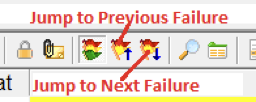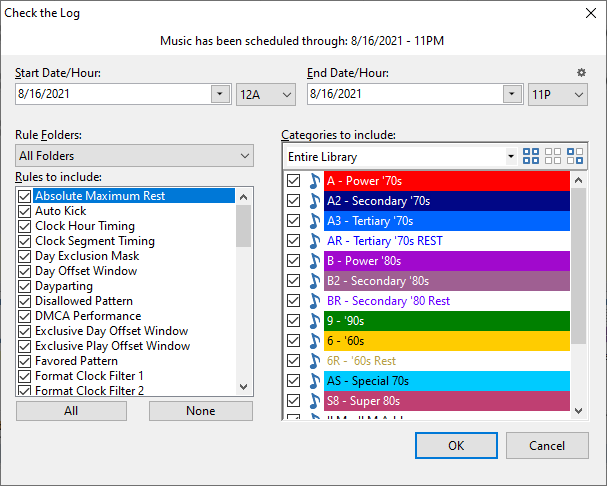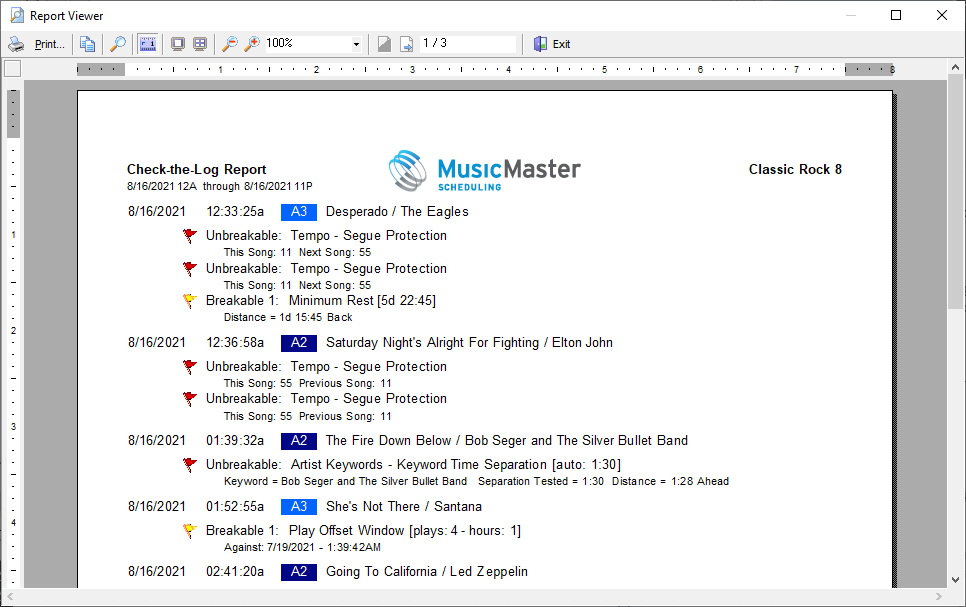MusicMaster Blog
Rest Assured with “Check the Log” posted on September 6th, 2021
Rest Assured with “Check the Log”
By Laurie Knapp
Do you ever worry that changes you’ve made to your log might have inadvertently caused important rule violations elsewhere in the schedule? Or do you worry that you might not have noticed rule violations that really matter to you?
Good news, the Check the Log tool has got your back! After editing your log, you can use Check to Log to quickly see if you’ve missed any unbreakable or breakable rule violations, or for that matter, whether any of your song swaps, changes or deletions caused new rule violations. This is a quicker alternative to going back after you’ve finished editing and reviewing new rule violations one-by-one.
For example, if you’ve removed a couple of songs from your hour, this may have affected the time separation between keywords before and after that position. Check the Log will show you where those violations are so you can decide if and how to fix them.
Traditionally, after editing, you may have decided to go back to the top of the log and use the “Jump to Next Failure” button to find any unbreakable rule violations left in the log.
With Check the Log, you will get a handy report that shows you where all these violations are. You can also tailor the report to only include certain categories, rules, or rule folders. For example, you may know that you break certain rules on purpose when editing or have certain rules and categories for which you’re less concerned about violations. By turning these items off, you won’t see them in the Check the Log, and you can instead zero in on unexpected or more critical problems.
How to Use Check the Log
You can access Check the Log from either Dataset > Schedule > Check the Log or through its icon on the Schedule Calendar.
When the set-up box opens, you can choose from several options: including the date/time to check, as well as which categories should be checked, and which rules or rule folders to include.
Rule Folders allows you to determine which folders will be included in the Check. The Rules to Include option shows the list of all rules available in MusicMaster. Click the checkbox for those that you wish to examine.
You only need to check on those rules that you want to be considered, not necessarily all the rules you currently have in your Rule Tree. For instance, you might be primarily concerned with daypart and artist separation violations, so you would only check off those two rules to make sure you don’t have any violations there.
You can watch the progress of the report in the lower right corner. Once completed, you will either get a message indicating there are no violations or a report will display showing you the violations. This report will list the rules you checked that were violated and what the current rule setting is.
As always, if you have any questions about Check the Log, please contact your MusicMaster Consultant for assistance!