MusicMaster Blog
Song Highlight Filters in the Schedule Editor posted on December 5th, 2011
by Paul Ziino
Too much slow music clumping together in the log? Too many female artists in one hour and not enough in the next? There’s a quick way to get a visual scan of any part of a log using Song Highlight Filters.
To set up Song Highlight Filters, open the Schedule Editor for a day. Click the Song Highlight Filters icon ![]() . This opens to the Highlight Filters box where you can set up to twelve different highlights. If you are having problems with your female artists playing too close to one another, you could set up a highlight to display exactly where they are situated within the log. So using the first tab, filter for Gender, Contains Any of F. Then click OK and Add.
. This opens to the Highlight Filters box where you can set up to twelve different highlights. If you are having problems with your female artists playing too close to one another, you could set up a highlight to display exactly where they are situated within the log. So using the first tab, filter for Gender, Contains Any of F. Then click OK and Add.
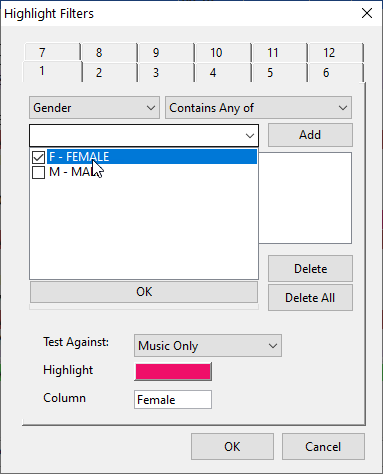 Next you can indicate if you’d like to test this against All Songs, Music Only, or Non-Music Only. You can also change the highlight color and the column header. We’ll test against Music Only, change the color to pink, and the header to Female. Click OK and the highlight is established.
Next you can indicate if you’d like to test this against All Songs, Music Only, or Non-Music Only. You can also change the highlight color and the column header. We’ll test against Music Only, change the color to pink, and the header to Female. Click OK and the highlight is established.
Now to see it in your Schedule Editor, you’ll click the Modify Editor Layout icon ![]() and add Schedule: Female to your active view.
and add Schedule: Female to your active view.
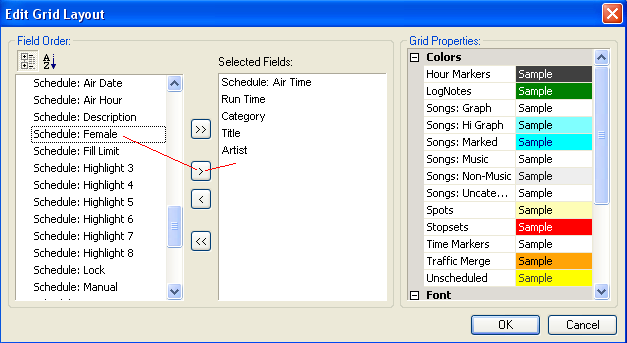 You’ll see that the Highlights are all listed 1-12 unless the header has been changed, as we’ve done for Female.
You’ll see that the Highlights are all listed 1-12 unless the header has been changed, as we’ve done for Female.
Now that we’ve added the Highlight for Female into our view, we can size it in the Schedule Editor accordingly.
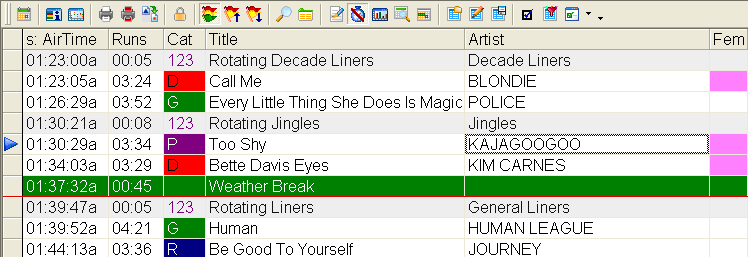 As noted earlier, we can establish up to 12 different highlights.
As noted earlier, we can establish up to 12 different highlights.
Let’s set up another one. This time we’ll use Highlight 2. This one will show us where our slower songs are located. So we’ll use the filter to include Sound contains B (Ballad) as well as Tempo contains 1 (Slow) and Tempo contains 3 (Med-Slow). We’ll also set the filter to “Match at least one”. We’ll use a blue color, test against music only, and rename the header to Slow. Now our filter looks like this…
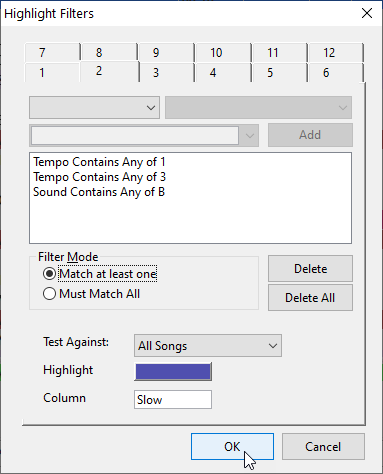 Now add Schedule:Slow into the layout, size the field accordingly, and your schedule editor will look like this…
Now add Schedule:Slow into the layout, size the field accordingly, and your schedule editor will look like this…
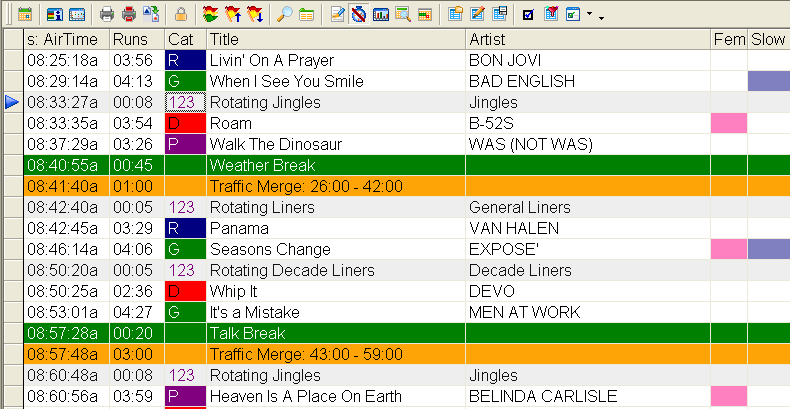
You’ll notice that a song can have multiple highlights—in this case for Female as well as Slow.
Keep in mind, you don’t need to display all your highlights at once. You could have one saved layout that shows Females in one highlight, Duets in another, and Groups in another. Then you could have a second layout that shows highlights for tempo, and another layout for sound codes, and so on.
There are lots of ways you can use Song Highlight Filters. Give them a try and see how much easier it is to get a feel for your log with just a glance!

