MusicMaster Blog
Maximize Your Voice Tracking Library with Special Sets posted on May 18th, 2023
By Jesus Rodriguez
Never let voice track recordings go to waste again! Why have your on-air personality record one short segment once and then delete it? Why not use the voice track again? Did enough people hear the voice track that was only seconds long? Why not maximize it and use it again?
There are so many more questions I can ask but you get the point. In this blog, I hope to open your mind to that idea. This was originally targeted to smaller stations where there may only be a few on air personalities or none, like some streamers or HD channels. However, this concept can be useful for any station at any level for several reasons. What if your jock loses their voice or is ill and can’t come in to work? The remote jock that voice tracks lost power or internet and can’t do the tracks? Maybe give the jock a break and truly let them enjoy their vacation not having to voice track the days they are out. I mean, does it really count as a vacation when you still must do the work from your vacation time?
The goal is to save all your voice tracks in a category or multiple categories if you prefer so that you can repurpose them the same way you do your new music or your gold records. We will create a new multiple keyword field so you can give your voice tracks and songs any number of descriptions that will allow the proper voice track to play in front of the correct songs. This will allow you to create a massive library of voice tracks overtime and the more you have, the better it will sound because your listeners will not catch on.
For the first step, let’s create the multiple keyword field. You can do this yourself if you are using MusicMaster Version 7 or greater. On the menu bar go to Dataset, Library, Fields, then at the bottom left corner, click on Add Field. Create the settings as shown in the image below.
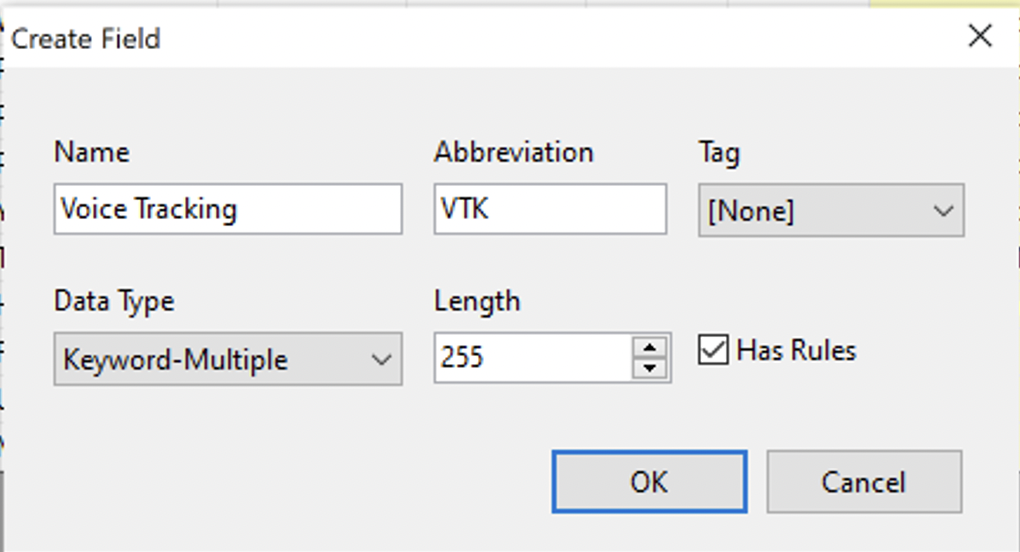
Press OK to create the new field and OK again on the Field list window to return to the database.
If you did not do so already you can create your Voice Tracking category and add your Voice Tracks information the same way you do with songs. In case you need a reminder of those steps, I included them in the links below with short 1 minute video clips.
How to Create a New Category Video:
How to Add Music/Voice Tracks to Your Library Video:
Next, you will want to add your new field to your library layout so you can begin to label each of your voice tracks accordingly. This tells MusicMaster what they are, so that in the next step, I can show you how they will match up to the perfect song each time. Double click on that new field in your library layout to open up the Keyword entry.
Below are examples of a few of my voice tracks. Each voice track will have a description designating what songs they will be allowed to play in front of.
Voice Track 1: Only be allowed to play in front of Katy Perry’s “Firework”
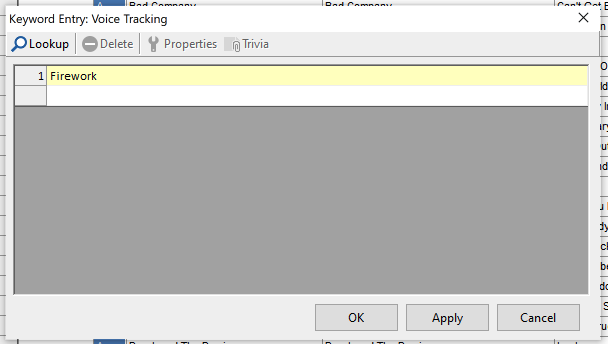
Voice Track 2: Can play in front of any song where I also gave that song the keyword description of Listener Phoner. This is great for songs with long intros.
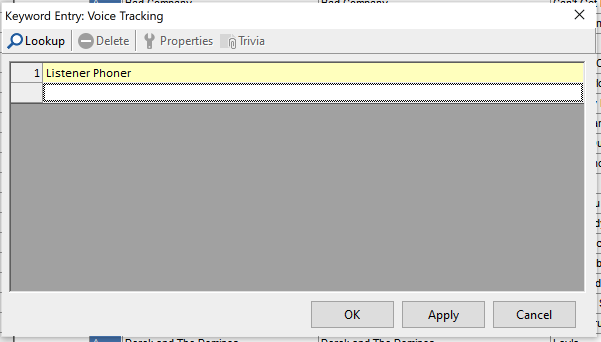
Voice Track 3: This Voice Track may be good in front of any song if all the songs have the keyword of Station Info in this same field.
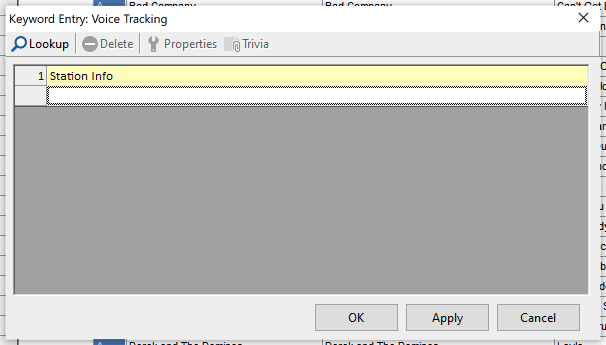
Voice Track 4: This recording may only play in front of any Katy Perry song because it possibly is a generic topic about the artist that works any time of the year like “Did you know Katy is a huge fan of… Here she is on XYZ-FM!”
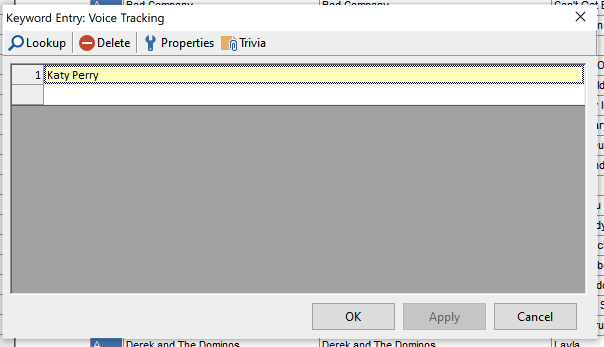
You will repeat this process with all your voice tracks and my personal recommendation is to only give your voice tracks one description. Another recommendation is to use voice tracks that are not seasonal or contain current events like “this week this next artist got a divorce” or “this artist will perform on the Channel 8 Christmas Special”
So how do we match the voice tracks to the songs you ask? It is a similar process to what we did with the voice tracks in the previous step. I suggest taking note of the descriptions you created for the voice tracks so you can use those same keywords in the same field we created, but for the songs themselves. It is important that the keywords be written the same so they find their match later in the process.
You will want to go through every song and add all the keywords for voicetracks that will sound great in front of the song. In this case the more the better, because more options you have, the less likely to sound repetitive with your voice tracks.
For Katy Perry “Firework”, I included the following voice track keywords we created that are all allowed to play in front of this song.
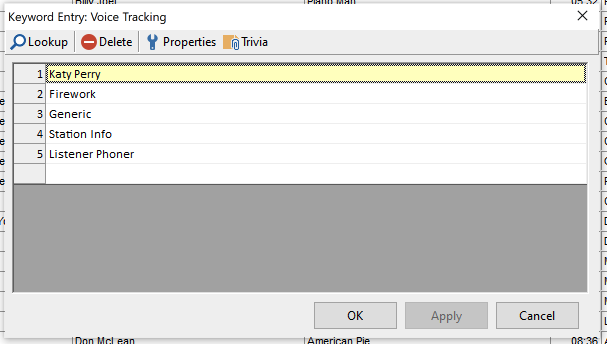
How do we do the actual matching of the correct voice track to the correct song? This is where we use Special Sets in the clock positions where your talk breaks will occur. In your clock add a Special Set element position as shown below.
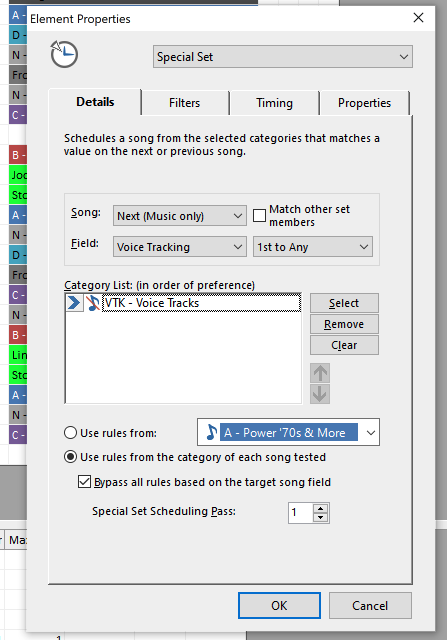
You will want to make sure that your Voice Track category is bypassed from the all-category section of the rule tree by right clicking on the bold MusicMaster Rule Tree and going to Rule Tree Properties as shown below to place a check mark on that category. This will prevent any other rules in the all-category section from affecting this category, and we can place any rule we need directly in the category, which I will explain later in this blog.

Also, go to the menu Dataset, Schedule, Schedule Properties to adjust the scheduling pass order. You will want your special set to schedule last, so move it to the bottom of the list so that your music schedules first followed by the voice tracking category special set to match. This is important because without the song in the log first, the voice track category will not have anything to reference to make the proper decision of which voice track to place in front of it. I also suggest you set the depth for the voice track category to 100% so it can dig in deep enough to locate the best option, should you decide to use additional rules.
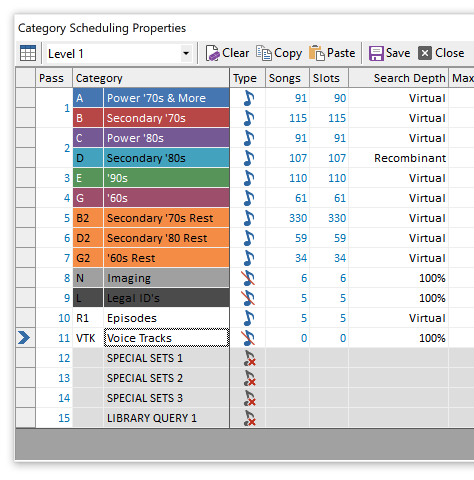
We can take this a step further in the Rule Tree for the Voice Track category and add rules for the Voice Tracking field we created for things like Keyword Separation, so we don’t get the same tracks too close to each other or sounding repetitive. We can also add more rules, such as dayparting, so the right jock voice plays during the right shift. Minimum rest, Day or Play Offset, and other rules can help with the rotations, so the tracks don’t play as frequently or in the same positions, allowing you to maximize the voice tracks for weeks, months, even years.
Now for the fun part! Call all your friends and family members that owe you favors and have them record a lot of exciting voice tracks for your station. I also hear AI voices are sounding very realistic these days at reading back scripts, so maybe it’s time to hit the record button.

