MusicMaster Blog
Blog Archive
June- Importing/Exporting clocks within MusicMaster CS/Web Client
- Done with Dupes: ‘Multiple Categories’ in CS
2 Tips 2 Spring Cleaning Your Database posted on May 26th, 2023
by Vicky James
It’s that time of year where we swap all of our winter fleece ‘n furs for our bright colorful florals! I typically will do a purge of things that I haven’t worn for years, pieces that are dated or things that I should’ve gotten rid of five years ago! Well ironically, this blog isn’t about old clothes, but it is about the stuff that’s sitting in your database that you’ve overlooked monthly, if not daily!
Here’s your guide to Spring Cleaning your database:
Tip 1: Cleaning Clocks
There is a way to clean up your clocks without “guessing” which clocks aren’t being used and to avoid accidentally deleting something needed!
Here’s how:
1. Click on the Clock Icon in the toolbar to open the Format Clock Maintenance
2. Click “Select” on the right
3. Select “Assigned Clocks”, then select “Assigned to Any Clock Grid”. This checks only the clocks that are being used in any assignment grid.
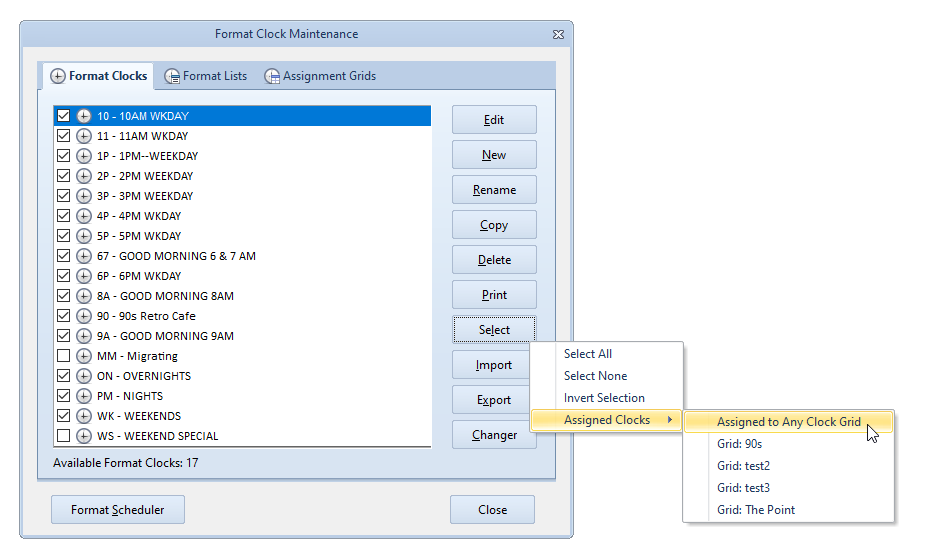
4. Then go back to “Select” again and click “Invert Selection”. Now only unused clocks will remain checked.
5. I suggest reviewing the checked clocks to be sure that you want to delete them.
5. After you’ve reviewed the clocks, Click delete and the unused clocks are all gone!
Rule of thumb… Anytime that you are making a mass change such as deleting clocks ALWAYS make a backup first so you can revert if needed.
And that’s how you would clean up your clocks!
Tip 2: Cleaning Keywords
It’s not uncommon for title keywords to accidentally get entered with an error or duplicate titles with different spellings. This is often found with Christmas titles, as you see pictured below.

In this example, we’re looking at the Title Keyword for “All I Want For Christmas”. Here, I’d like to have the Mariah Carey title match the other entries. Going to the Keyword Maintenance will allow us to quickly make the update.
Now, let’s navigate to finding your keywords. Click on Dataset, Library and Keywords. Use the dropdown menu to select the keywords that you would like to check, be it your Artist Keywords, Title Keywords, Album Keywords, or any other field that utilizes a keyword. As I mentioned, in this case we will update the Title Keywords. Use Find to start typing “All I want for Christmas” and it should find both versions of the keywords shown above: “All I want for Christmas” and “All I want for Christmas is You”
Now, you can edit the keyword you want to change to match the other one. In this case, I’ve added “is You” to the end of “All I want for Christmas”. You’ll be prompted with a message that indicates there are now two identical keywords, asking “Would you like to combine these entries?” Select Yes and it will combine the two Title Keywords and update any songs that had the keyword that was changed.
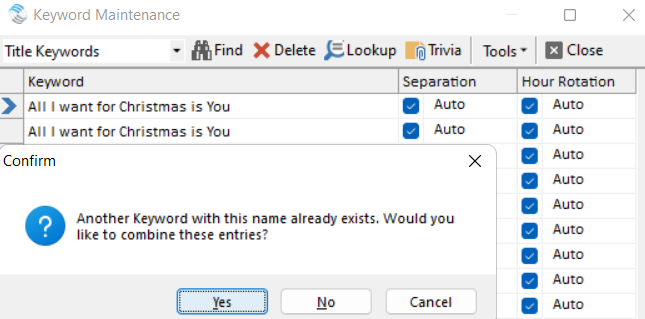
Also in Keyword Maintenance, you can also use the Tools drop down menu to select “Remove Unused Keywords”. This would delete any incorrect or leftover keywords that aren’t currently assigned to any songs.
For more on Keyword Maintenance, check out this blog: https://musicmaster.com/index.php?p=7817
As a Bonus Spring Cleaning Tip… You can use Purge to declutter your databases of old deleted items that were removed from your database, like library, clocks, keywords, etc. Think of it like emptying the Recycle Bin. Purging is found under the Tools menu and if you look closely in the left corner as the resulting process completes, you’ll see how much of your database was cleaned up.
Should you have any questions please reach out to your MusicMaster Scheduling Consultant.

