MusicMaster Blog
Clicking (the “Right” Way) posted on June 28th, 2023
By Dave Tyler
MusicMaster is a powerful and robust software, we all know that! But did you know there are many different ways of using it? I am always looking for ways to accomplish something in fewer clicks. Before you call me lazy, let me redirect by saying I am an efficiency junkie. I have been involved in the martial arts for 40 years and efficiency is paramount in successful technique. To bring this back around to music, Elvis really was a Black Belt and studied with an incredible American Kenpo master named Ed Parker who frequently used the term “Economy of Motion” to describe the process of optimal form to gain speed and power. This Economy of Motion is built into MusicMaster too!
I have said many times there are many ways to just about everything in MusicMaster, and for me at least, the “Right Click” is my secret weapon to quickly getting where I want to be in the software. Let’s take a look at what I mean.
The Info Bar
This is the place where all of our categories live and are arranged. Did you know you can right click here to pull up a variety of destinations?
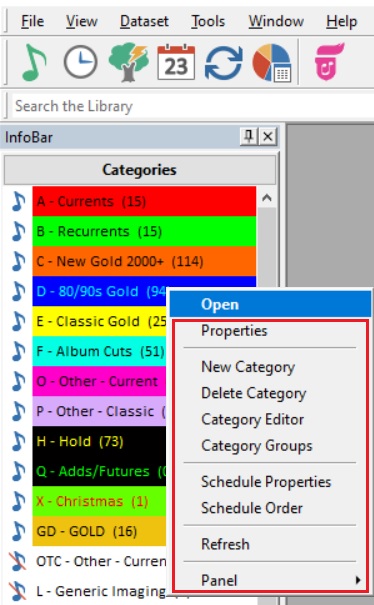
This box allows you to do multiple things like see the properties of the category you clicked on or create a new category, delete a category, open the Category Editor, and edit or create Category Groups. You can also get to these locations by going to Dataset/Library/Categories. There are also options to check out Schedule Properties and the Schedule Order. The right click in my opinion is the fastest way to do this, but you can also still go to Dataset/Schedule and then choose Schedule Properties or Order too. Cool huh?
Library Maintenance Grid
Let’s open a category(s) in Library Maintenance. Right click on the header of any field and look at the array of options you have!
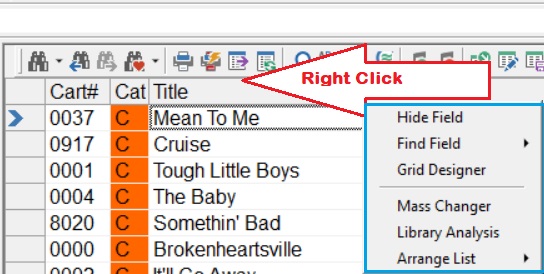
You have the powerful Mass Changer at your fingertips which allows you to mass change all sorts of things from adding/deleting/changing values to converting text to mixed case, etc. It is recommended that any time you choose to use the Mass Changer you make a backup of your database first in case you do not get the desired result. There is more info on the Mass changer in this blog article: https://musicmaster.com/?p=95
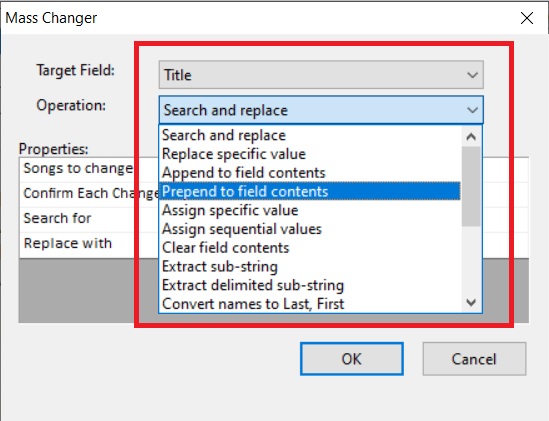
You can also choose the incredible Library Analysis feature here. Depending on what field you right clicked on, you will see an analysis of that field. In my example below I am looking at the Artist field and it is easy to see which artists have the most songs in the library.
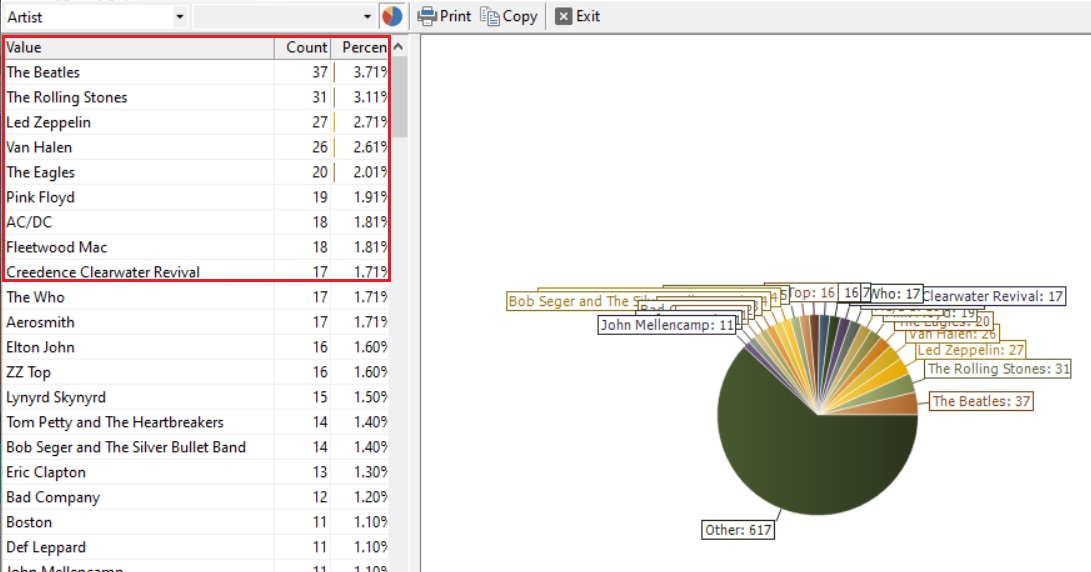
Again depending on which field header you are right clicking on, you will get different information. If you clicked on your Role/Gender field you would see the percentage of Male and Female artists (as long as that field is populated) or perhaps right clicking on your Sound Code, you could see the percentage of Rock, Urban or Acoustic songs you have or any other custom codes. My colleague Brian Wheeler wrote a great blog on this topic and you can find it here: https://musicmaster.com/?p=7268.
Clock Editor
If you are building or editing a clock, a right click gives you the same options as some of the buttons above do by allowing you to Insert, Clone or Delete an element.
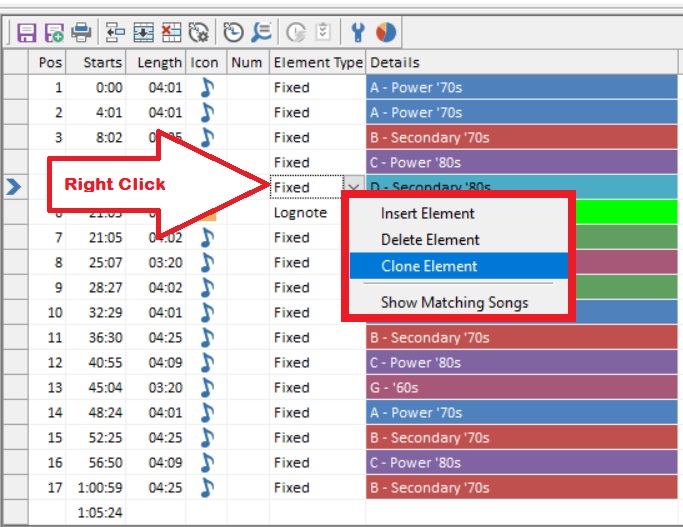
Rule Tree
This right click mania doesn’t stop there. Open your Rule Tree and you will find one of the most important right clicks in the program: Rule Tree Properties!
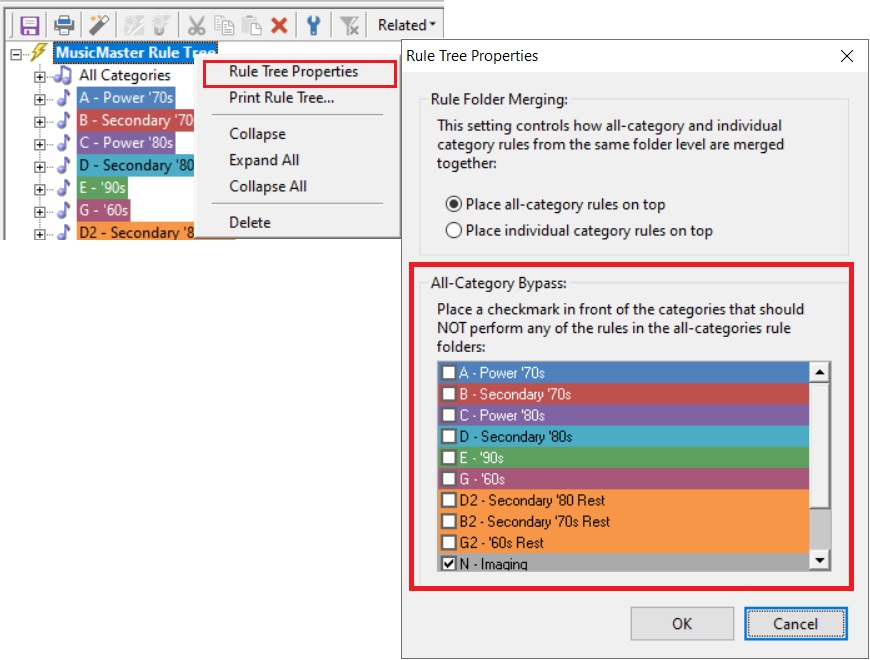
This special box allows you to bypass the rules in your All-Category folders so they won’t apply to certain categories. Why would you do this? Well you probably don’t want or need Artist Separation and Sound Code rules etc. to be performed on your non-music categories (Jingles, Imaging etc.) and if you schedule Christmas music during the season, you may want to bypass your Christmas categories because the regular rules might be too difficult to satisfy. You can then add just the rules you need in those specific category folders. Good stuff!!
Schedule Calendar
If you open your scheduling calendar and right click, you get some quick options that you may find useful.
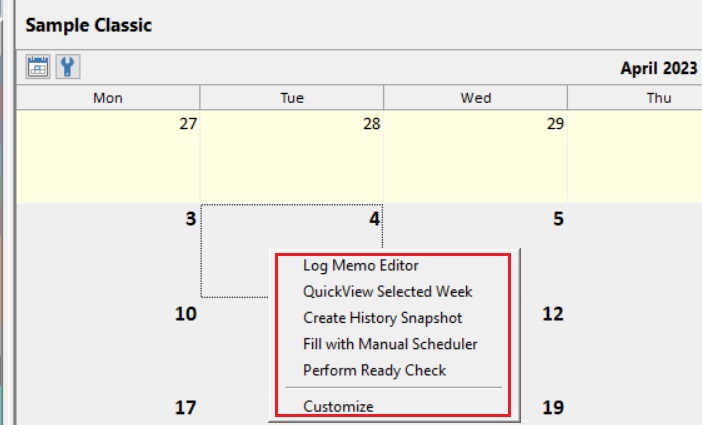
Schedule Editor
Jump into the Schedule Editor, and if you right click on the Hour Header, you get several options including the ability to insert, delete and unschedule an element. There are also two unique options including the ability to lock the hour to prevent any further editing of that hour, or you can pick to view the format clock for that hour (You can also do this by double clicking on the hour header as well).
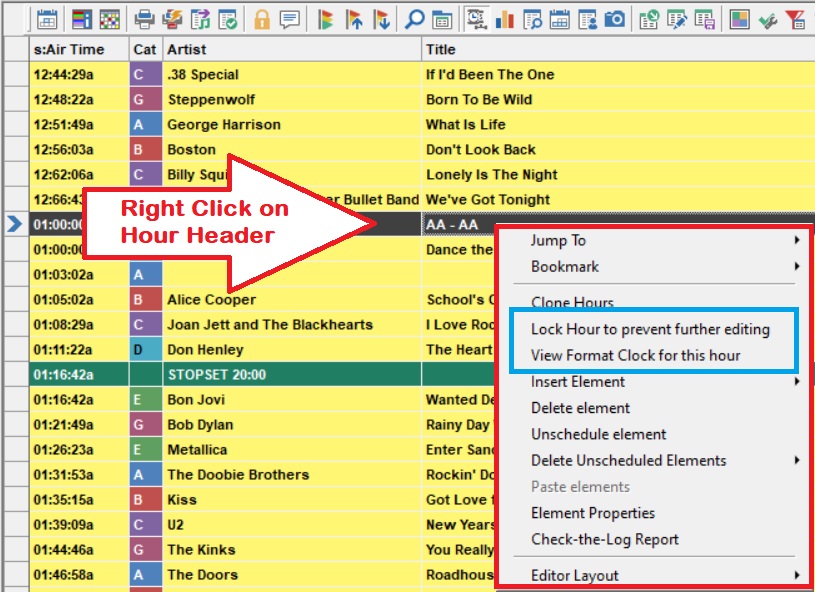
If you right click on an element (song, imaging, etc.) within the hour, you will see the same Insert, Delete and Unschedule options from the clock box, but here again are a couple options unique to this right click.
The first is the Scheduling Recap, which shows you the process MusicMaster went through based on your Rules, Optimum Goals, etc. to schedule each position in your log. The second is the “Audio” option which is awesome! Did you know you can listen to songs in the Schedule Editor or even Scope hours (listening to intros and segues)? This is a great way to listen to your log and see if it sounds as great as you think it does. In order for this to work you do need to set up and link your song cards to your audio, but don’t fret, here is a link to the step-by-step process to do just that: https://musicmaster.com/?p=3486.
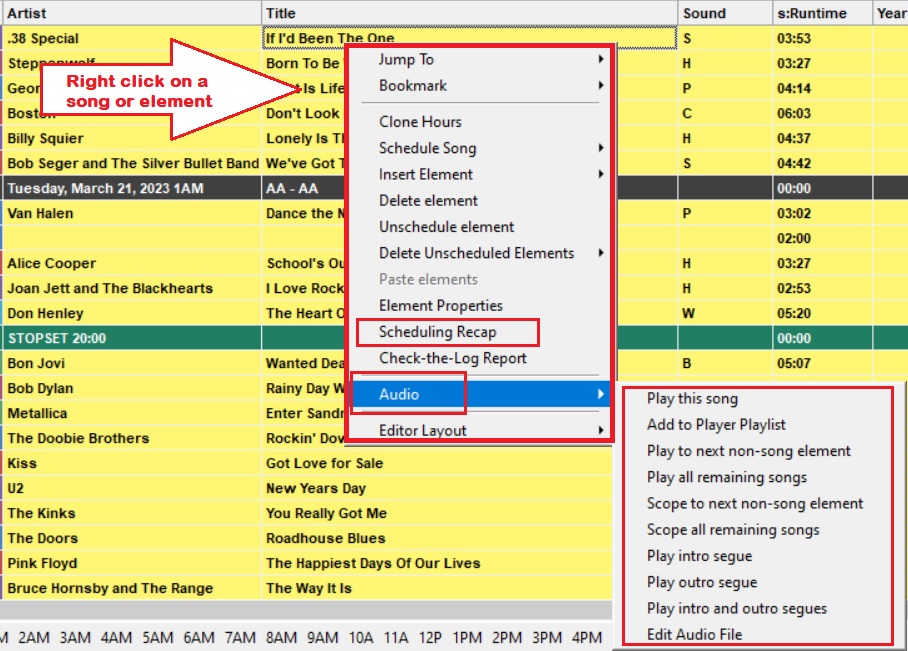
Turnover Analysi
Let’s move to Turnover Analysis. This ridiculously powerful area of MusicMaster is chock full of great information on how your categories work, but there is more to it than just what you see. Right click anywhere in the grid and you will see all of the fields available to put in your view. Checkmark a field and it is added.
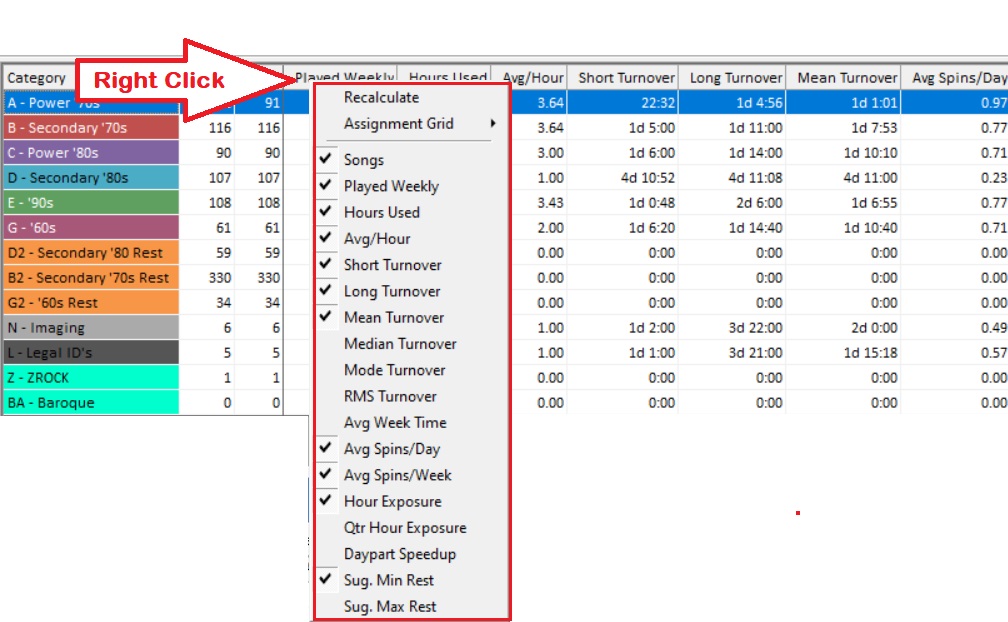
Want more information on the power of understanding Turnover Analysis? Check out this in-depth blog: https://musicmaster.com/?p=7832
These are some of the cool “Right Clicks” in MusicMaster that can help you manage your database, and control and create great Radio and TV. Just when you thought you knew it all, right?

