MusicMaster Blog
„Who Did That?“ Tracking Schedule Editor Changes geposted von Laurie Knapp am September 15th, 2023
by Paul Ziino
Looking at the Schedule Editor, have you ever wondered “Who did that?” Here is a quick and easy way to find out.
First, you need to make sure that Dataset Security is turned on under Tools/Options/Dataset Security (as well as Users and Rights). This means each user will have a unique username and password for logging into the database. Once that is done, you can see who has made changes and when within the schedule editor.
There are three fields you’ll want to add to your Schedule Editor view: Schedule:Manual, Schedule:Changed By, and Schedule:Last Change.
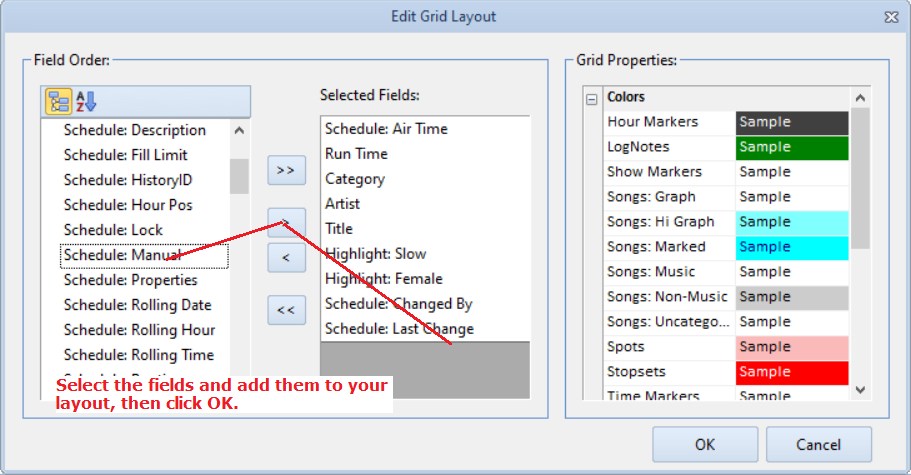
Now that your fields have been added to the view, you can see that Schedule:Changed By will tell us who made the last edit in the hour. Schedule:Last Change tells us when that edit was made. In the Schedule:Manual field, you will see a capital M on any position that was edited (not scheduled by the automatic scheduler).
You need to display Hour Headers via the Show/Hide Elements icon in order to see the Changed By and Last Change field information.
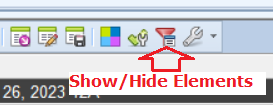
Here we see Tom made the last changes at 3:28pm.
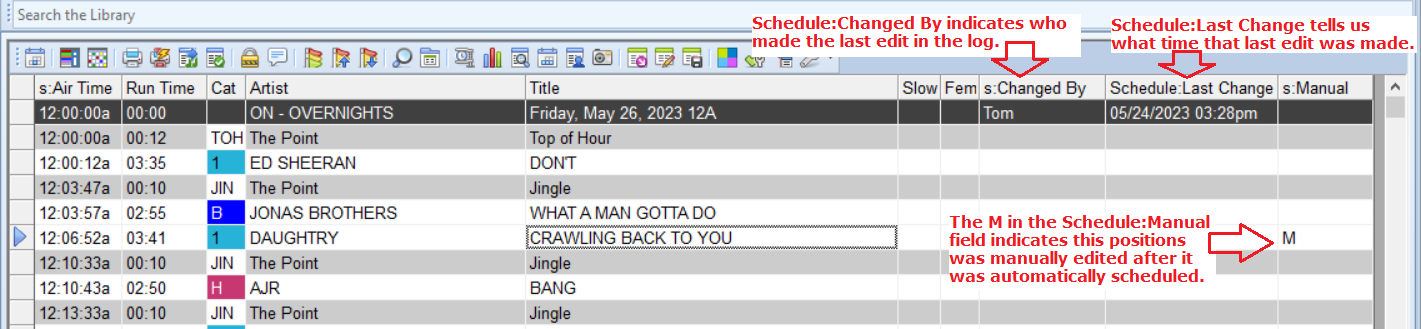
In the next picture, we see that Cindy made the most recent changes to the hour.
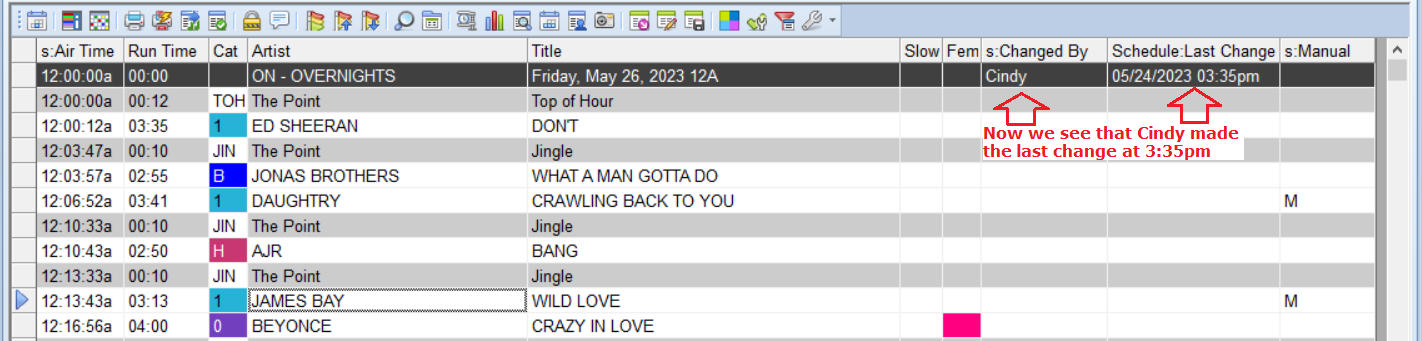
There’s also a handy feature to see what changes were made between the time you exported your log vs. the time your log was reconciled. You can do so with the History Snapshot.
At any time in the Schedule Editor, you are able to create a snapshot of the log by clicking the camera icon to Compare current history to a saved snapshot.

The first time you click the icon in a schedule you’ll create that snapshot. You can also set MusicMaster to automatically create a snapshot upon export.
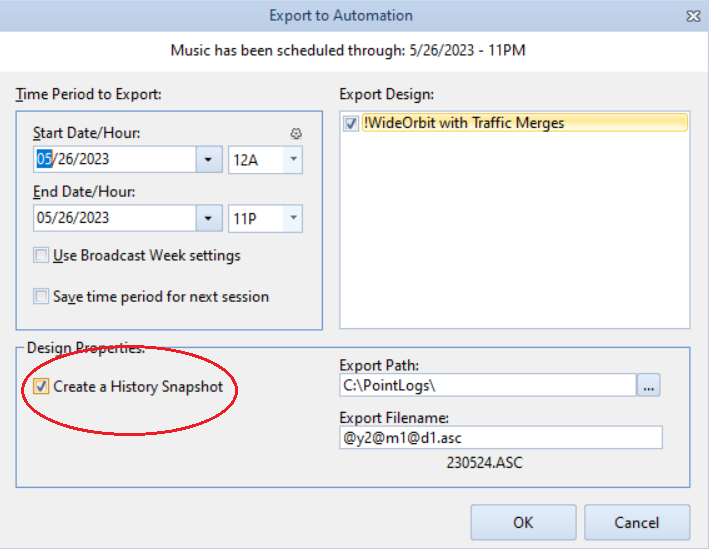
Once the snapshot is created, you can compare it to the log as it stands by clicking that camera icon in the schedule editor again. Then click Compare. Your display will allow you to Show All, Show Changed items, or Show Unchanged items. Here’s a sample of the Changed Items. Note, hours with no changes will just display hour headers in this view.
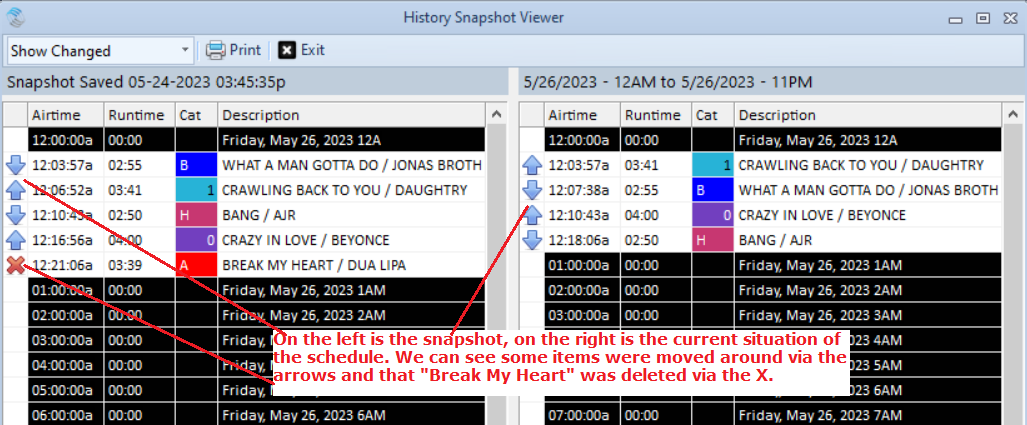
Need a hand setting any of this up? Make sure to contact your MusicMaster Support Consultant. They have the answers you seek!

