Welcome to MusicMaster
Classic FM – Naarden, Netherlands; WAKY – Radcliff, KY; WLVK – Fort Knox, KY;
KSHE, KIHT, KPNT, KFTK – St. Louis, MO


MusicMaster in Hong Kong
 Hong and Gregory from BTL, MusicMaster’s Hong Kong partner, stand in front of the Whampoa boat shopping center in Kowloon where Metro Radio is located (right). Hong and Gregory are helping to set up Metro Radio to switch to MusicMaster. It’s good to have great MusicMaster partners all around the world!
Hong and Gregory from BTL, MusicMaster’s Hong Kong partner, stand in front of the Whampoa boat shopping center in Kowloon where Metro Radio is located (right). Hong and Gregory are helping to set up Metro Radio to switch to MusicMaster. It’s good to have great MusicMaster partners all around the world!
Industry Event Calendar
 There are industry events and conventions every month around the world. We always appreciate meeting our customers and finding out how MusicMaster is working for them. If you’re planning on attending any of these events, let us know. We’d love to meet with you if possible.
There are industry events and conventions every month around the world. We always appreciate meeting our customers and finding out how MusicMaster is working for them. If you’re planning on attending any of these events, let us know. We’d love to meet with you if possible.
MusicMaster Pro-Team: John Hendricks
 John Hendricks was born and raised in Northwest Montana and that’s where he’s living now.
John Hendricks was born and raised in Northwest Montana and that’s where he’s living now.
“After many years of living ‘up and down the dial’, I’m sinking roots in my hometown. Fortunately, I can serve my clients from here—with a little travel.”
On-air, he’s been featured on top-rated stations in Denver, Seattle and nationally on the syndicated John Hendricks Overnight.
At Music Choice/New York, he experienced first-hand the promise—and the challenges of creating content for internet, cable and cell phone technologies. When boiled down to the needs of a client, Hendricks is a sought-after source of ideas and solutions for stations in every market size.
John is an avid outdoorsman and a putz on the golf course. His motorcycle tours have taken him the length and breadth of North America. He is also a licensed Private Pilot and Amateur Radio station operator.
You can contact John at 406.755.4779 or john@JohnHendricksBroadcast.com.

The MusicMaster Pro-Team is comprised of experienced broadcast consultants and programmers who are available to assist MusicMaster clients with programming advice. Their services are available under this cost effective program with no long term commitment required, and can be added to your existing software support plan. Information on each MusicMaster Pro-Team member is available below. If you would like to retain the services of one of the MusicMaster Pro-Team members or have questions about the specifics of the program contact Joe Knapp, President/CEO at +1 (262) 786-6519 or JoeKnapp@A-Ware.com.
See the complete MusicMaster Pro-Team Roster.
 Quick Tip: Additional Category Information
Quick Tip: Additional Category Information
With Version 5, you can now display additional information for your categories in the InfoBar. You can choose either the number of songs, the number of slots or average runtime of the songs. To do this, go to Tools, Options, Library Editor Options. In the InfoBar Option section use the drop down to select one of these options. MusicMaster will automatically calculate this information and add it to the InfoBar listing. As you make changes in the database, the InfoBar will continue to update. You can force it to update as well by right-clicking in the InfoBar and choosing the Refresh option from the context menu.
Recent Feature Articles From the MusicMaster Blog
Auto Platoon – One of most under used features in MusicMaster?
By Aaron Taylor
We don’t really keep track, but we believe that Auto Platoon is one of the most underutilized features in MusicMaster. It is a very powerful tool for the overall rotation of your music, and we just don’t see it used often, or get many questions about how to best utilize it. (Read more.)
An Introduction to Special History Reports
By Drew Bennett
MusicMaster works closely with various organizations that require special reports to be generated from a music scheduler. Special History reports is the section of MusicMaster dedicated to generating specific reports for organizations around the world. You will find this section of MusicMaster by choosing Dataset, Analysis, Special History Reports. (Read more.)
Music Master of the Month
 Tyler Russell
Tyler Russell
 Program Director
Program Director
KXRN
Laguna Beach, CA
“Having only used Selector, we were really concerned about the work load when starting from scratch with our 1,500 song library at our new non-commercial station KX 93.5. But we couldn’t believe how easy it was to import our entire library, categorize them, and get scheduling right away with MusicMaster, especially due to the fantastic support. Thanks MusicMaster!”


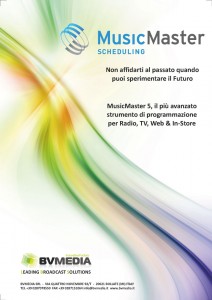



 John Hendricks was born and raised in Northwest Montana and that’s where he’s living now.
John Hendricks was born and raised in Northwest Montana and that’s where he’s living now.
 Tyler Russell
Tyler Russell