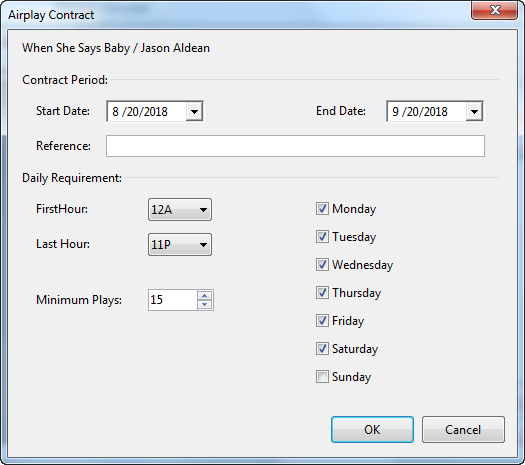MusicMaster Blog
Airplay Contracts posted on October 7th, 2019
By Jesus Rodriguez
Have you ever had to manage a song or promo as a priority? Have you ever been told that a song or promo should only air for a certain contract period? For our U.S. clients and some in certain parts of the world, your mind may be going a hundred miles per hour after that comment. (Let me take this moment to thank you for making MusicMaster the most used music scheduling software in the world!) That said, worldwide, many countries do not have the same regulations as others.
Here’s how to use this for either a song, a promo, or anything else that falls under this topic. Go to your library, right click on any element, and select Airplay Contracts. You will get the following screen:
If the item already has a contract, it will be listed here, or you can create one by selecting New. This will take you to the window where you can determine the Contract Period and its Daily Requirements, as well as the minimum plays. You also have the option to select days of the week where this contract should be applied.
There are no additional steps to set this up. This was created for when minimum number of plays are needed for an item in your library. If there is a promo or song that must play 10 times daily for a month, then using this tool, you can specify the number of plays during the designated time. Now, keep in mind that these songs should play naturally and that this is not a method to force plays. There are also no rules or scheduling tools that work with Airplay contracts at this time, but you can run the Ready Check to see if there are any issues with the contract requirements.