MusicMaster Blog
Sharing Logs Across Your Network posted on September 29th, 2025
by Paul Ziino
Many stations are part of large organizations who wish to schedule a format once and share that log with all the other stations of that same format. This can be done quickly and easily in MusicMaster using “Import from Network.” In the example below, we’ll be doing this in MusicMaster CS and the Web Client. This tool is also available in Pro, but CS has even more features!
In your base station—we’ll call that the “network”—schedule the date in question and edit it completely. Now open the target station—the “affiliate”—and go to Schedule/Import from Network.
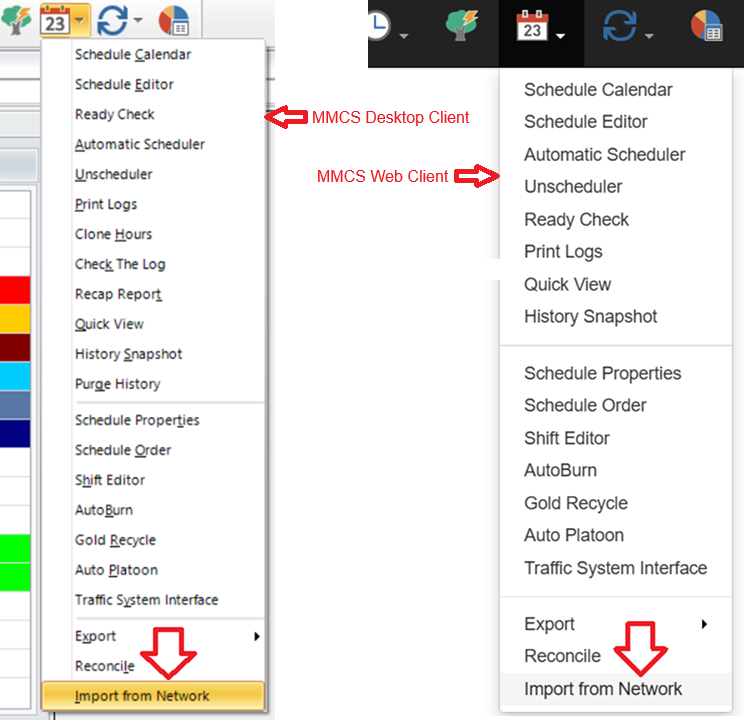
The next screen that appears will allow you to choose the station you want to import from and the dates/times you intend to import. Note, you can also choose to import from an external station or network that also uses MusicMaster but is not part of your company’s Enterprise.
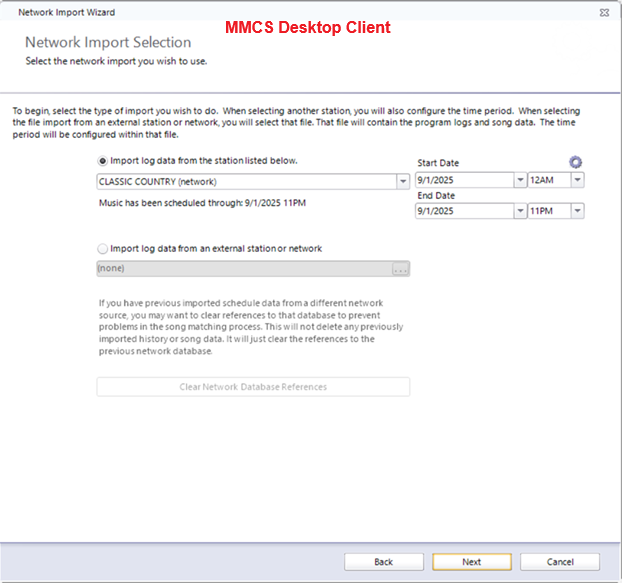
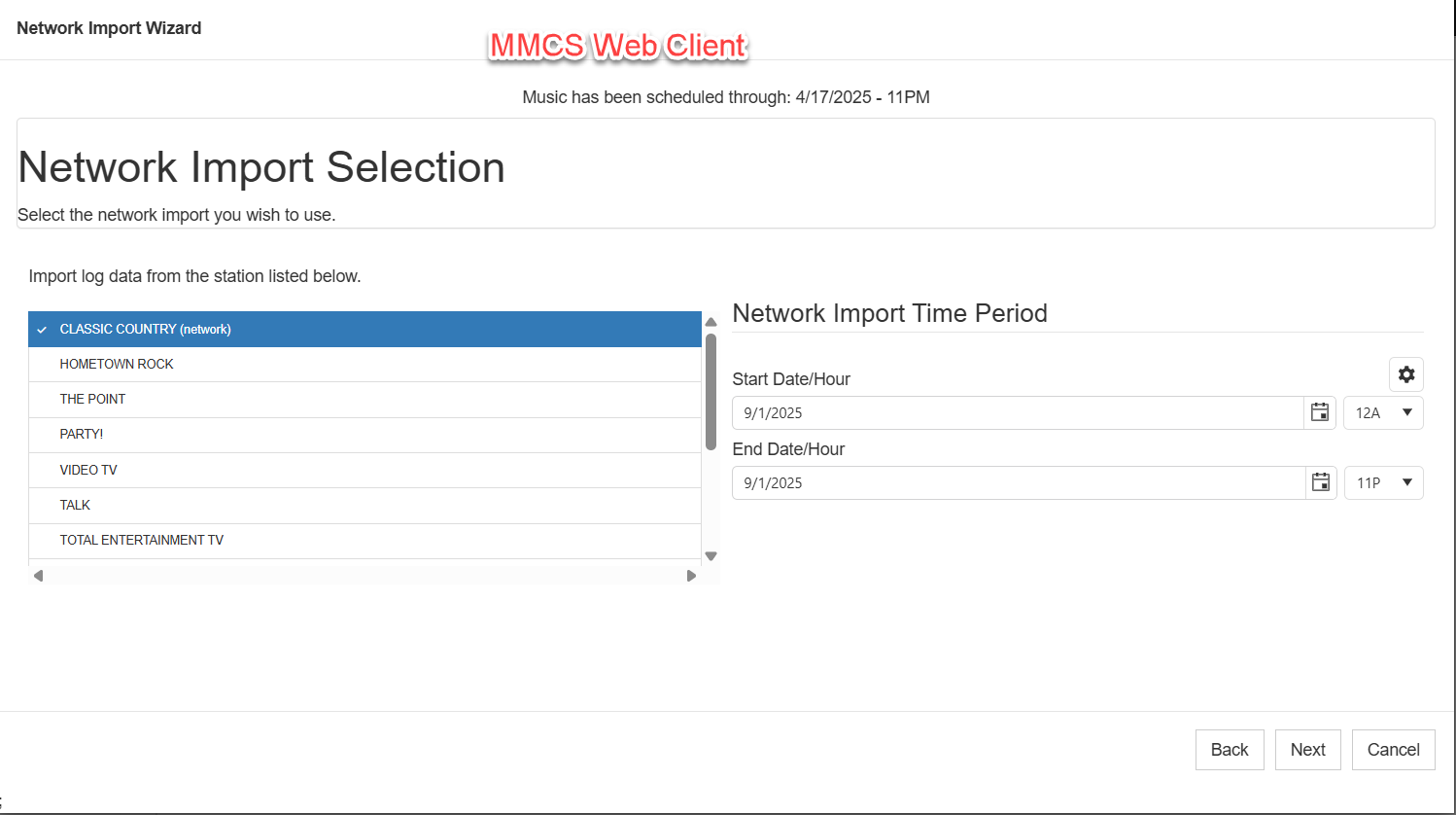
Click Next to get to the Network Import Time Period. Here you can skip hours you don’t want to import. In the images below we are skipping the network’s morning show so it can be scheduled locally. On this screen you can Time Shift if you wish, exclude hours that have overrides via the Format Scheduler, and determine how you want to merge the network songs with your local clocks.
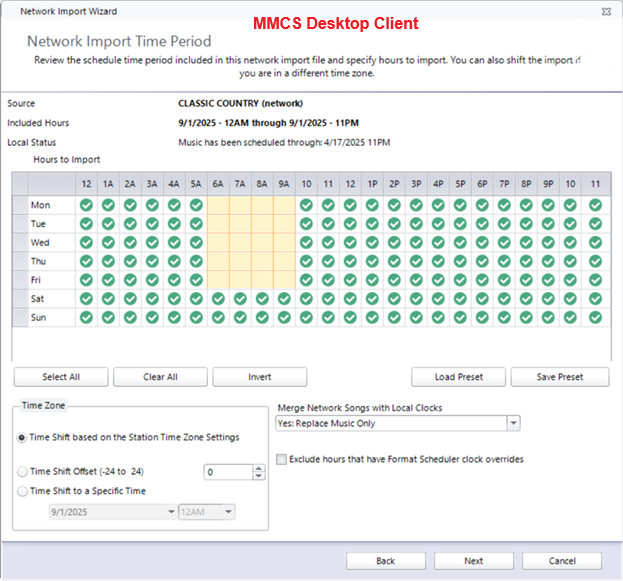
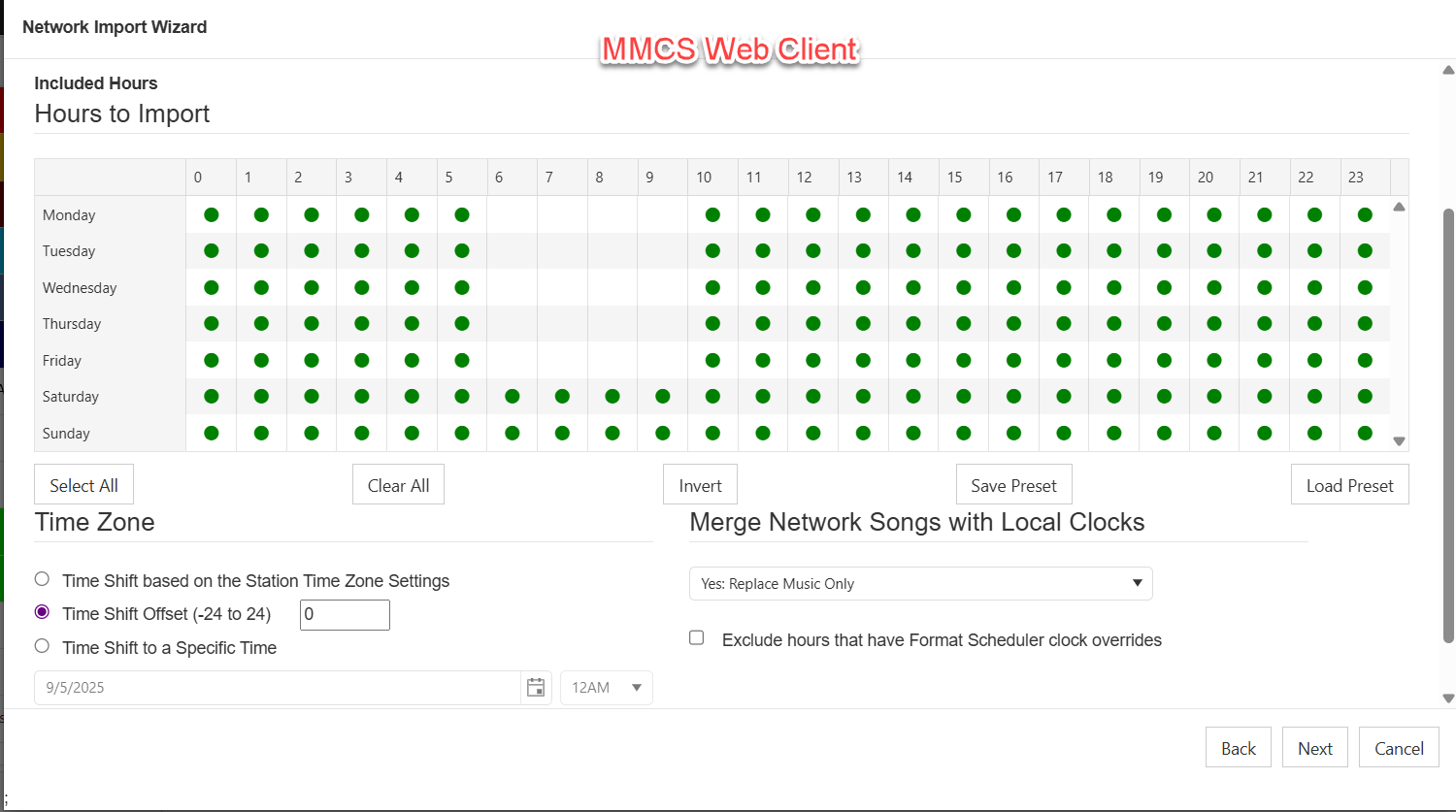
For the Merge Network Songs setting you have multiple options. There are three that we see most often.
1) You can import the full log from the network station—this overwrites everything from your local clocks with an exact match to what is scheduled in the base/network station by selecting “No: Use Network Log Only.”
2) You could replace only the music elements with the music items scheduled in the network via “Yes: Replace Music Only.”
3) Another option allows you to choose specific categories you want replaced in your local affiliate station and what categories from the network you want to replace them with “Yes: Replace Specific Categories.”
Once you have that configured, click Next to get to the Network Library Import. Here you indicate where you want the songs from the network/base station to go in your local/affiliate station. If the songs are in the same categories in the network and affiliate stations, I would recommend you “Attempt to match the source station’s category by category code.” This way songs that are in Category 1 in the network will also be in Category 1 in the affiliate. If you don’t want the network songs to match up with those already in your station, you can “Import all songs uncategorized.” Your third option is to “Import songs into a specific category” that you can specify.
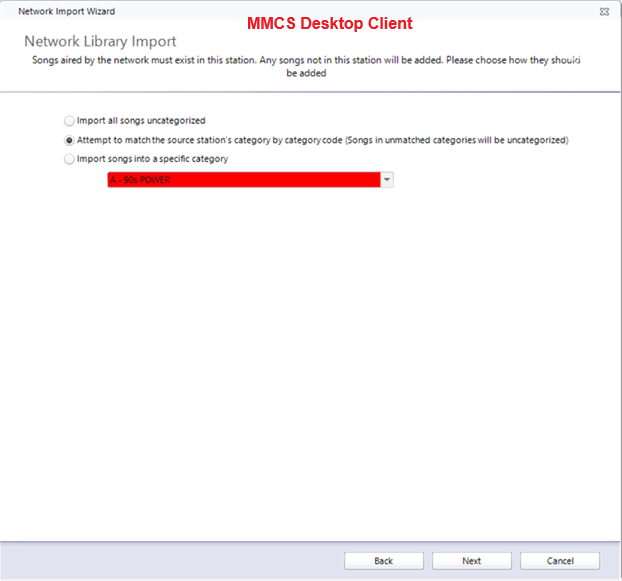
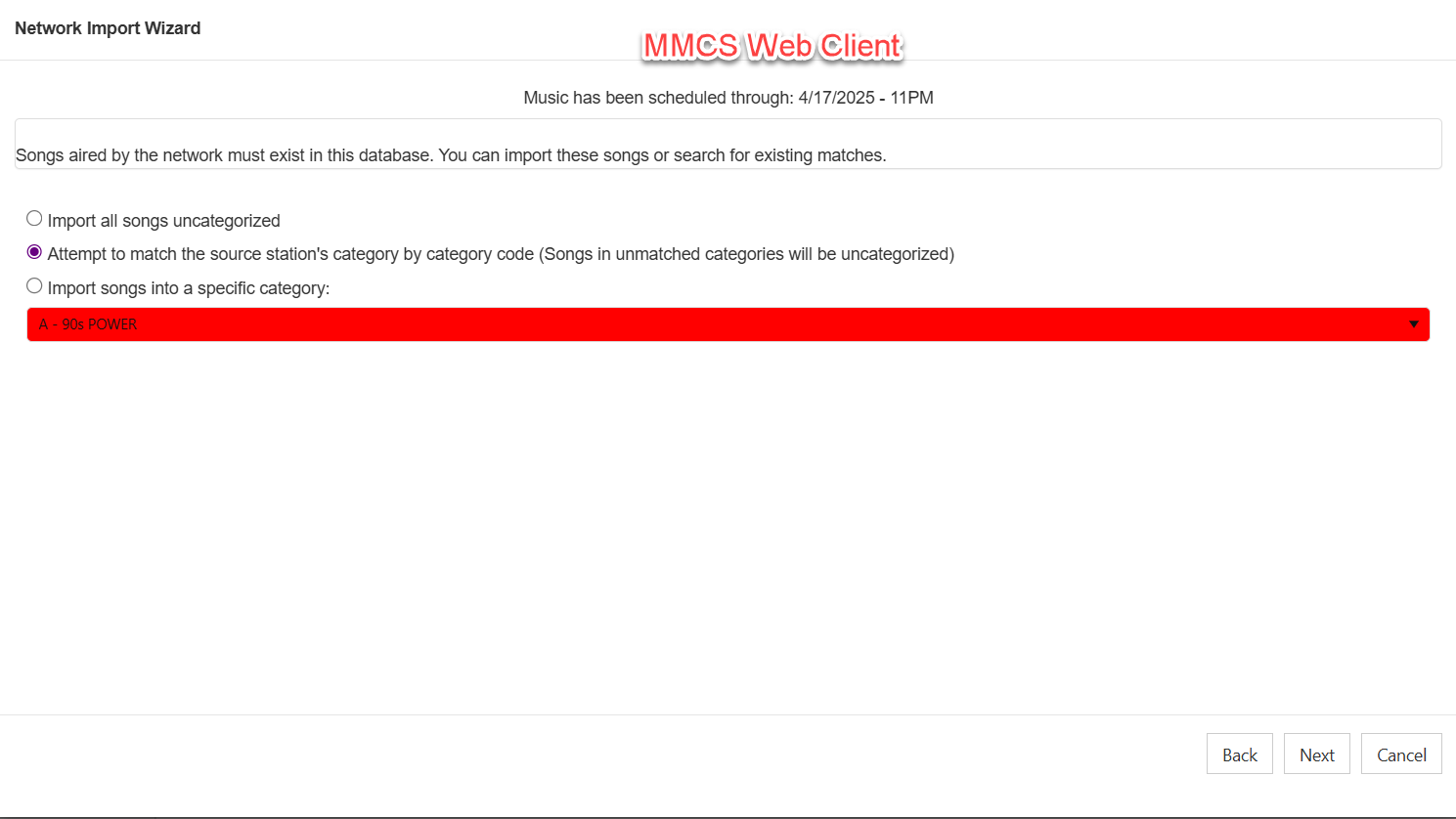
Click Next and you’re all set to click Finish (desktop client) or Import (web client) to finalize the import from your network.
Now if this is something you wish to do on a regular basis, you can set up an automated task to do it for you (in the desktop client)! Click Enterprise/Automated Tasks/Manage Automated Tasks.
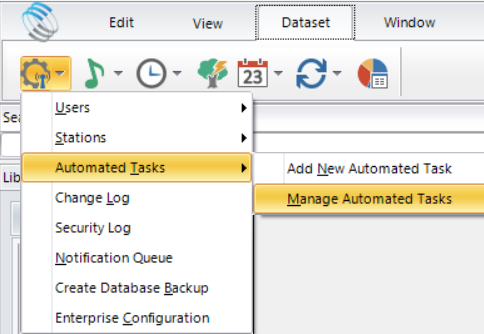
Set your Task Type to “Import from Network” and set your Station for the affiliate data. You can tell MMCS how often to run this task and at what time to do so.
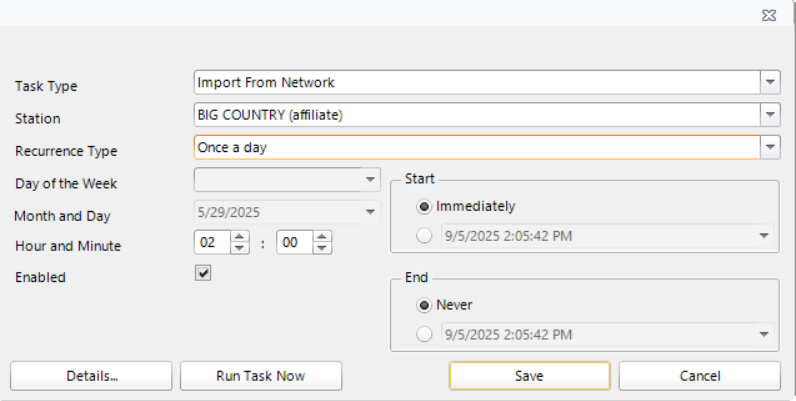
(Please note, the Month and Day you see listed is only an example when greyed out. If you choose to run a task once a month, then you can indicate month and day.)
Click the Details button to finish setting up your task. Here you will indicate the network station, how you want the songs merged, time shifting, hours to be imported, etc. This should look familiar as it has the same settings we covered earlier.
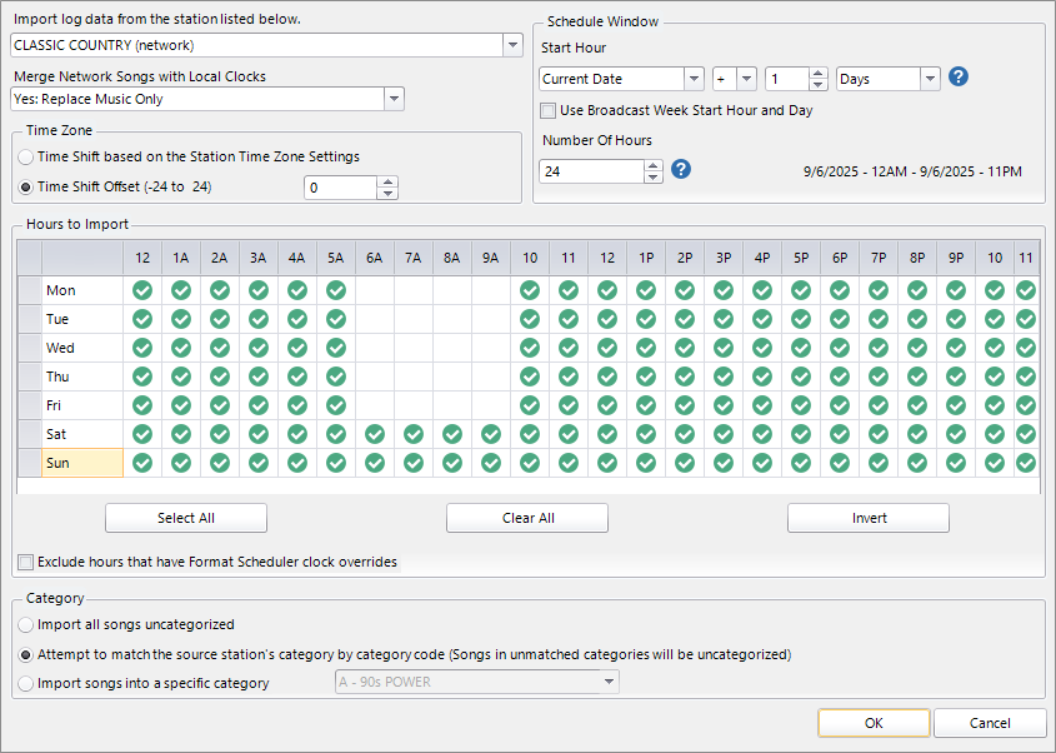
When you click OK, you’ll return to the previous screen where you can save your automated task.
One last thing, make sure your administrator has automated tasks turned on at the MusicMaster Server Monitor (tray app) in the Server Configuration’s Options tab, otherwise your automated tasks will never run.
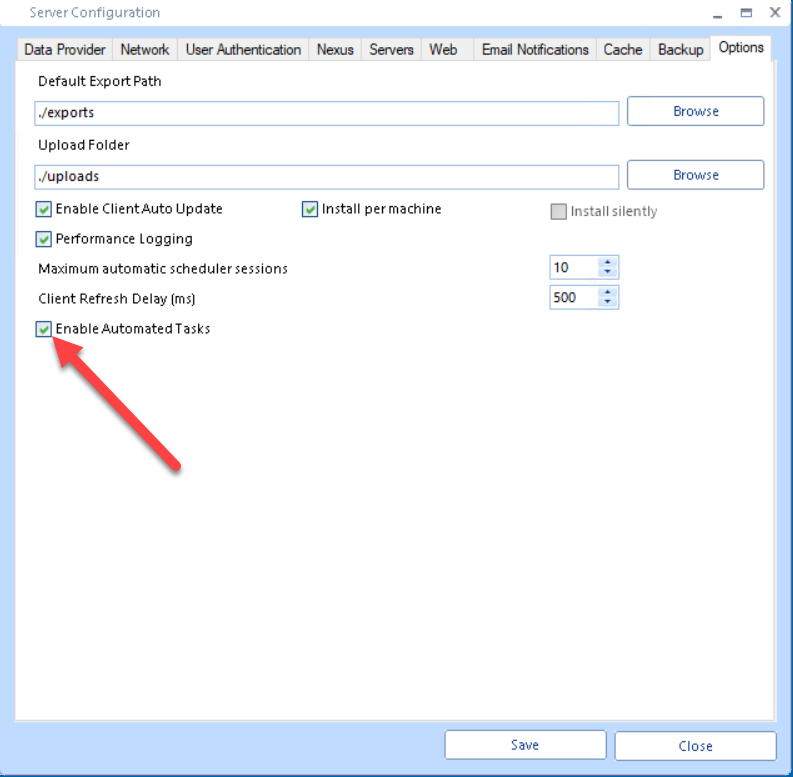
We have customers all over the world using Import from Network and automated tasks to do it for them. If you’d like to join that group, just let us know. Your MusicMaster Scheduling Consultant will be happy to assist you.
Automated Tasks: “Don’t Stop (Thinking About Tomorrow)” posted on March 31st, 2025
By Dave Tyler
In the current age of broadcasting, the idea of being just a Production Director or Music Director or any other position in a station simply doesn’t exist. All employees, no matter what level, are expected to wear multiple hats and shoulder a variety of responsibilities. As the leader in music scheduling, MusicMaster understands that any time we can save you something as small as a mouse click will save you time and allow you to better manage your workload.
MusicMaster CS is a robust platform that streamlines so many of our daily tasks. CS can manage hundreds of stations and/or formats, thousands of songs, and so much more, all from one place. CS allows top-level users to manage this and assign user roles at the station level.
As someone who has programmed multiple stations and formats at the same time, I know it can be daunting to get everything done. With fewer staff members in stations these days, we do not always have the luxury of delegating. The plates that we have spinning are our plates, so time management quickly becomes a prime concern.
What is priority number one? We can say making money, and that is true to a degree. I mean, we need to keep the doors open. But at the end of the day we need to have our product, our programming on the air. There must be something to view or listen to, and therefore something to sell.
You can imagine that a market programmer, regional programmer, or national programmer needs an efficient workflow that can accomplish intriguing programming across potentially dozens to hundreds of stations. You may think this is more than one person can do. Well… it was.
MusicMaster CS has a feature that we as programmers have been wanting since the birth of music scheduling software. The ability to have the program automatically schedule music logs! What??? Yep, it is a reality now. MusicMaster CS has a mega feature called Automated Tasks!
- Which Automated Tasks are currently available? Let me tell you:
- Category Sync
- Create Database backup
- Create Station backup
- Export to Automation
- Export Special History Report
- Library Sync
- Nexus Publish Meta Data
- Publish Changed Hours
- Purge History
- Reconcile Schedule
- Send Queued Notifications
- Station Distribution
Impressive right? And you can set it up to have these tasks happen while you’re sleeping or on vacation or as part of the weekly routine to give you more time to give attention to your other responsibilities.
Today, we are going to focus on the all-important “Having something on the air” thing. Let’s set up an automated task for scheduling music. Enterprise is the mothership of CS. It is the main control room for all the data for the various stations/formats etc. From here, we will set up (or add) an Automated Task.

Once I click Add New Automated Task, I will see a box that allows me to set up which feature I want (Start Automatic Scheduler). I make music changes on Tuesday and run the task Tuesday night at 8p for (Thursday-Wed) and that gives me Wednesday to edit/massage my logs before exporting them to automation to begin on Thursday. I then click on Details to set up which station(s) I want this to apply to.

I have selected two stations: Dave and Smooth Jazz and I have selected to schedule out for 7 days which is 168 hours. (Through next Wednesday)

When I select the station(s) I want, the configuration box will immediately open. If you have used MusicMaster Pro in the past, this box will look familiar. You can set which categories are to be scheduled, the options you desire, and any filters you may need for the scheduling session.

Once done here, click OK and then OK again on the Stations screen. Then, hit Save on the “Add Automated Task” screen and guess what? It’s done. Your music will schedule automatically week after week, even if you’re sipping an umbrella drink by a pool somewhere!

Now I know what you’re thinking: that’s great that it’s scheduled, but now the logs are just sitting there. As mentioned, I can manually export those logs on Wednesday to automation, or… and this process will be another blog… but you can also use Automated Tasks to set up an automatic “Export to Automation” task! I can hear the “Whoa, that’s cool!” and high-fives from my desk right now.
Automated Tasks is a feature that schedulers like us have wanted for many years, and it is here. This isn’t even the tip of the iceberg when it comes to the sheer power and rich features of MusicMaster CS. As always if you have any questions, you can always reach out to your MusicMaster rep for answers.
Automating Tasks in MusicMaster posted on January 16th, 2012
By Drew Bennett
Fridays can be tough on a music director or program director because you’re scheduling multiple days to get your logs in for the weekend and the beginning of the next week. Just scheduling and editing on Friday alone can take hours. Maintaining good music logs from day to day can sap up a lot of your time especially if you schedule and edit logs by yourself and without the help of an assistant. I’ll bet you’ve wished for an assistant at least a couple of times a week. I have good news. There is a way to automate tasks in MusicMaster using some fancy files and Windows Scheduled Tasks. Together, they can help automate tasks within the database. It will be like having extra hands to get some of the work done.

