MusicMaster Blog
Gold Recycling posted on September 29th, 2025
by Vicky James
Are you looking for ways to expand your database without adding more music? Do you notice that songs in a deeper category aren’t getting full exposure? Gold Recycle allows songs that are played during a specific time to be recycled or returned later during a specified time.
You can access the Gold Recycle by going to Dataset, Schedule, Gold Recycle.
In this example, I will configure the Gold Recycle to take songs that are scheduled during a five hour period during the day and bring those songs back to be potentially scheduled again in the overnights IF they meet the rule expectations. This way, you aren’t burning songs in the overnight that could potentially have played instead the next day during peak hours. Note that whenever Gold Recycle is implemented during the recycling hours, the Minimum Rest rules are overridden and not tested.
If you have a median turnover of less than two days, the songs in the category typically get the exposure expected; therefore, I recommend this only for categories where the songs’ turnover is greater than two days.
Select the icon to create a recycle period.

Once open, the gold recycle will populate a box. You will select the category and indicate what time songs will be picked up to rotate, and then specify what times those songs can be dropped off and played again.
You should note that the Recycle Attitude must also be decided, indicating how you prefer the songs to be scheduled.
- Schedule the best song, recycle or not – simply means that during the drop off period, you want the best song scheduled for that position, even if it wasn’t recycled from the pickup period.
- Schedule from the recycle pool, if possible – means that during the dropoff period, it’ll try to pick songs that played during the pickup period, but only if they don’t break Unbreakable rules. If it can’t find one, it’ll just scheduled a song from the normal rotation.
- Schedule Only from the recycle pool – meaning when this category is scheduled in the dropoff, only songs scheduled from the pickup period will be scheduled. If it can’t find a song that meets the Unbreakable rules, it’ll just leave the position unscheduled.
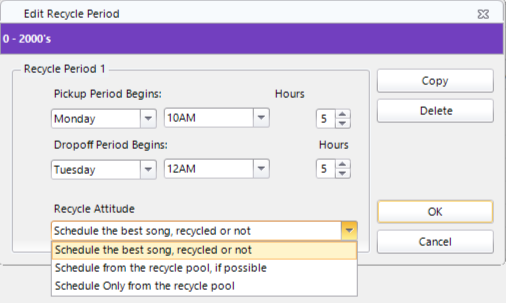
Once you have selected the category and configured the pickup and drop-off times, you will receive a box, as shown below, displaying the first recycling period in the now-set category.
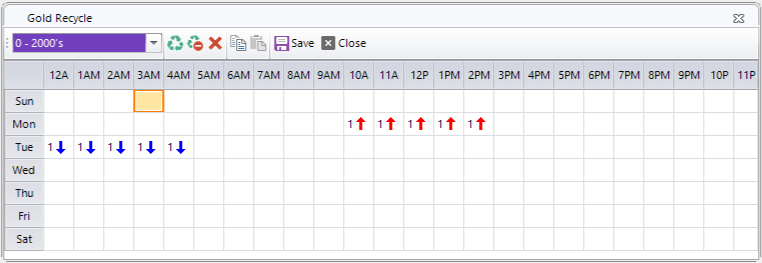
Next, I will configure the remainder of the week’s gold recycle, shown in the image below.
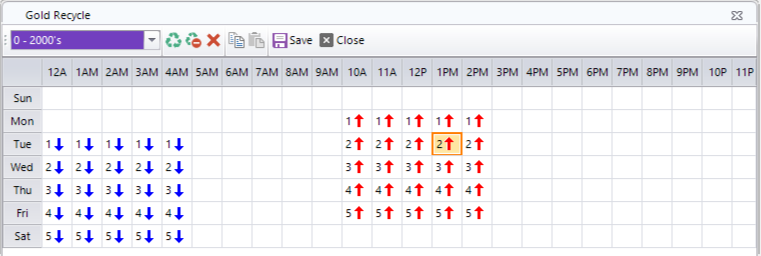
If at any point in the setup, you need to delete a period, the recycle icon with the minus removes the recycle period.And if you need to delete a Gold Recycle Setup altogether, the red X icon removes the setup in its entirety.
Gold Recycle is now set up for five recycling periods and is ready to save. Be mindful that if you attempt to close without saving your setup, MusicMaster will prompt you to save before continuing, in case you forget to do so. 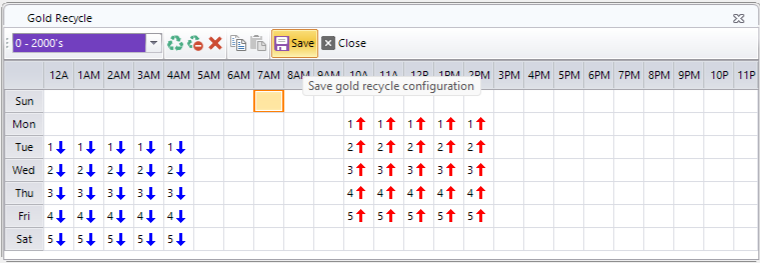
Let’s say you want to copy the Gold Recycling Period from this category to another. Simply select copy.

Next click the drop down and navigate to the category you want to add the recycling period to and click the paste icon.
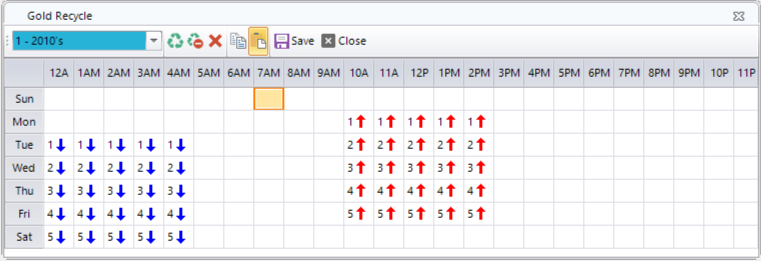
After the recycle period populates, you can then save this recycling period in this category.
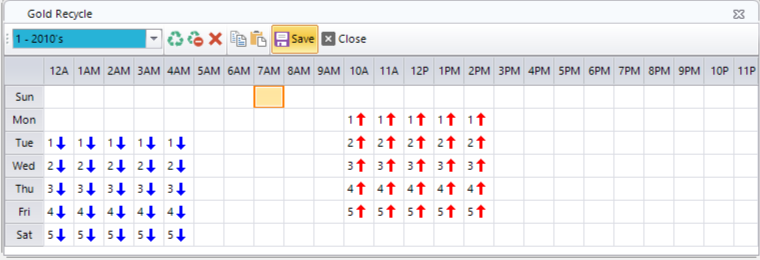
Setting up Gold Recycle in the Web Client?
The steps are similar… Let’s do it step by step in the MusicMaster CS Web Client!
Click the Schedule Icon and Gold Recycle.
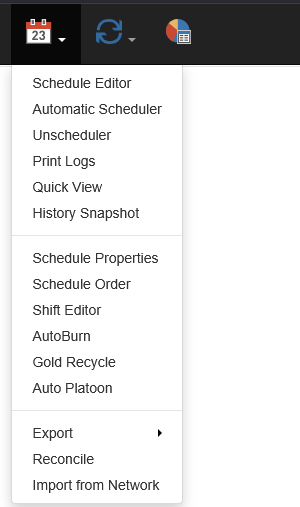
Next, I will create the recycling period. 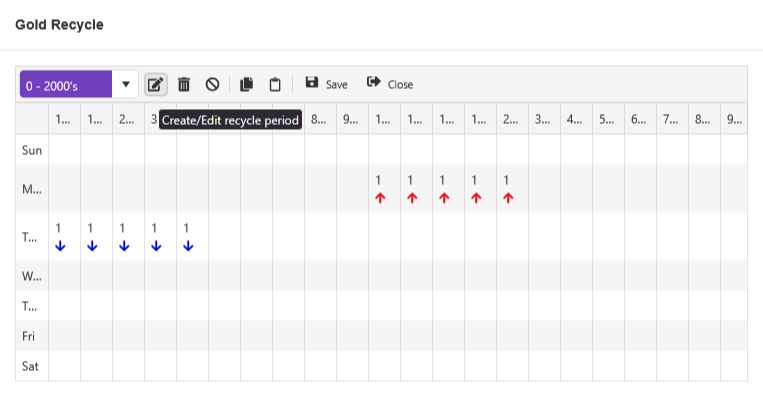
After the recycling period has been completely configured, save.
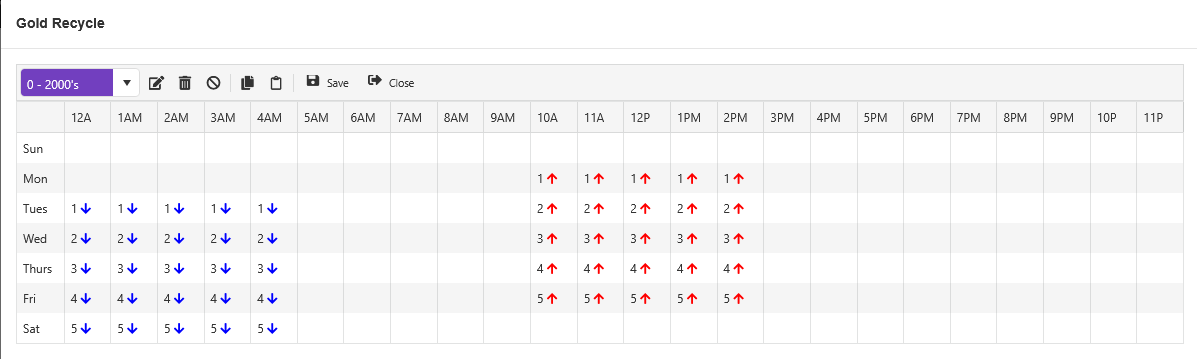
Should you at any time decide you want to delete a recycling period, you can select the trash can and dump that time. And if you decide that you want to clear the entire Gold Recycle from a category, click the remove icon next to the trash can. You can also copy the Gold Recycle from one category and paste it into another using the copy and clipboard icons.
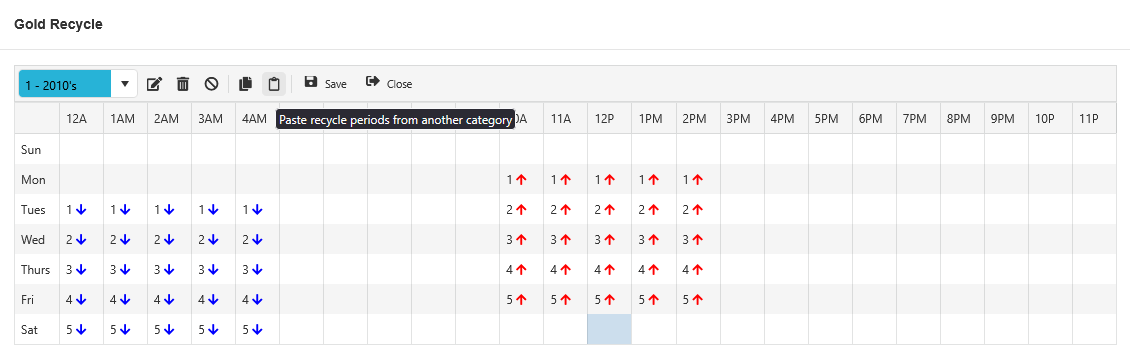 If you would like more help with setting up Gold Recycle, you can always reach out directly to your MusicMaster Scheduling Consultant!
If you would like more help with setting up Gold Recycle, you can always reach out directly to your MusicMaster Scheduling Consultant!

