MusicMaster Blog
The Power of Shows: Bringing Structure and Creativity Together posted on October 31st, 2025
by Chris Hulsether
Why Shows Matter
Every great station runs on rhythm, flow, and structure. Shows bring all of that together by giving your programming a clear framework. They make it easy to organize your content, manage long form segments, and control how songs and elements appear. When you use Shows, you’re not just scheduling time, you’re building an experience for your listeners. From morning drive to weekend countdowns, Shows help your station sound polished, consistent, and professional every single day.
Shows Made Simple
Shows are one of the best tools you can use to bring your programming together in MusicMaster. Think of a Show as a big container that holds other elements like songs, imaging, liners, or talk segments. A Show defines a time frame, but it doesn’t have to stay within a single hour. You could start a Show 30 minutes into the hour and let it run for several hours if you want.
The beauty of Shows is that they give you structure and flexibility at the same time. You can apply rules that control what plays and how often. You can run operations on a single Show without affecting others. Once you understand how to create and manage them, Shows become a powerful part of your daily scheduling routine.
Both MusicMaster Pro and Client-Server enable you to define a block of time as a show using Show Markers in your clocks. This comes in handy as a reference when exporting or printing a show logs. However, Client-Server has additional tools for configuration, as well as rules for scheduling songs in a show-aware manner. We’ll walk through all of that in this article:
Creating a New Show
To start, in MusicMaster Client-Server, go to the Clocks menu and select Shows, then choose New. This opens a fresh Show setup where you can fill in the details that define how it looks and behaves.
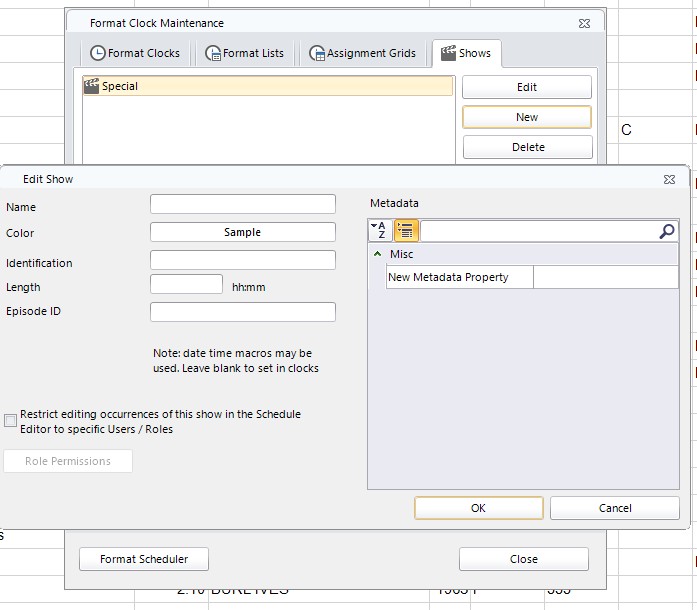
Same thing in the Web Client:
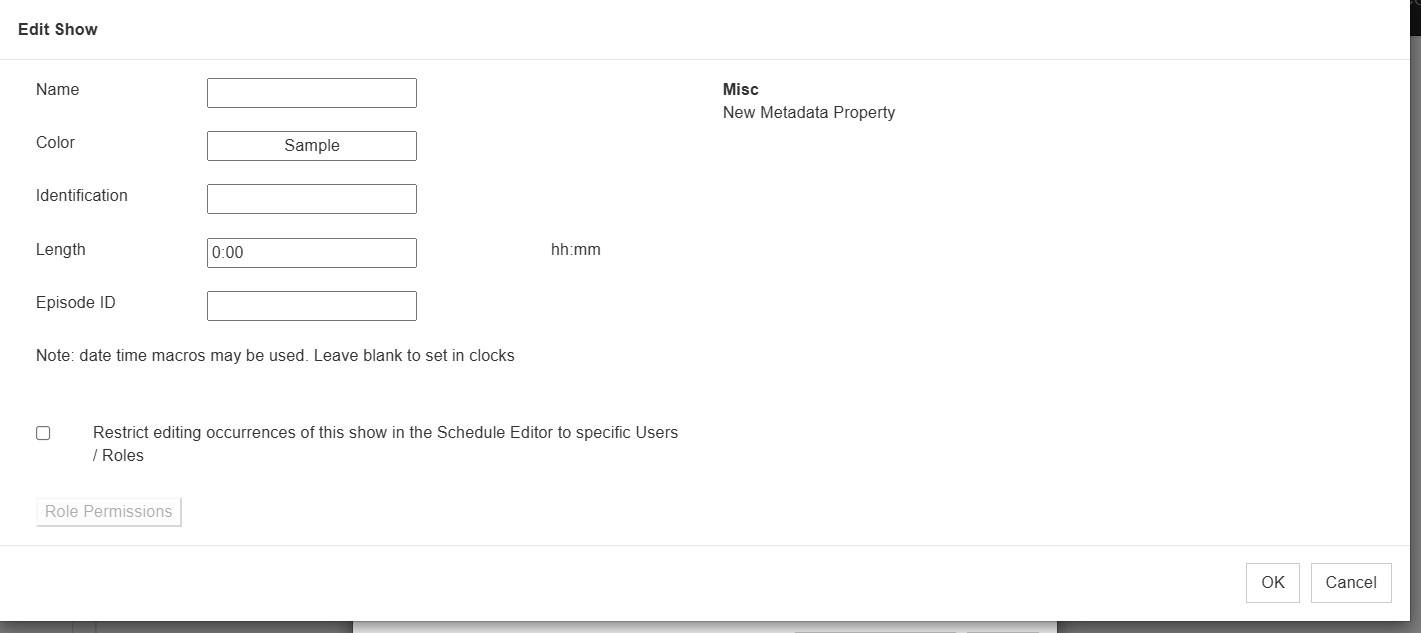
Name
This is the main title of your Show. Choose something descriptive so it’s easy to find later.
Color
Pick a color to represent your Show. This color will appear in your Shows listing in Format Clock Maintenance and in the Schedule Editor. It’s a great way to visually separate different programs at a glance.
Identification
This is a secondary description for your Show, handy if you want to add a subtitle or more information about the content.
Length
Set the total time for your Show. You can make it longer than 60 minutes if needed. Use the format HH:MM, such as 02:30 for a two-and-a-half-hour program.
Episode ID
Add a code or macro that helps identify each episode. For example, you might use a date or production number. If you use a date/time macro, it will automatically appear beside the Show name in the Schedule Editor.
Restrict Editing
If you only want certain people to edit this Show, check the box for Restrict Editing. Then click Role Permissions to choose which users or roles can make changes. This helps protect your setup from accidental edits.
Understanding Metadata
Metadata is extra information about your Show. It gives you the flexibility to record details that might not fit anywhere else. You can use Metadata in two ways: as simple notes or as structured fields with selectable values.
Some examples of simple Metadata include copyright details, host names, or producer information. Examples with values could include a field for Video Display where you can choose between color and black and white, or an Audio field where you mark whether something is live or studio quality.
To create Metadata, go to the Shows page in Format Clock Maintenance. At the bottom left, use the add or delete buttons to manage your Metadata items. On the right, you can enter the specifics:
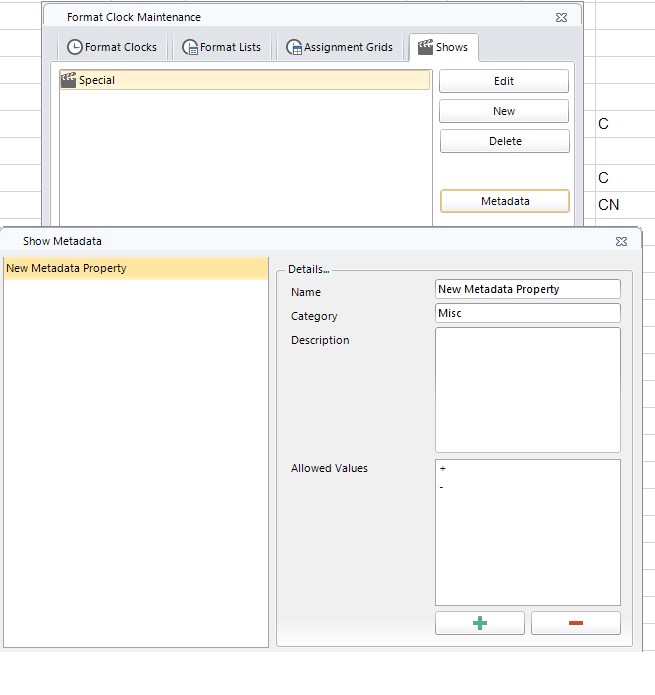
Web Client:
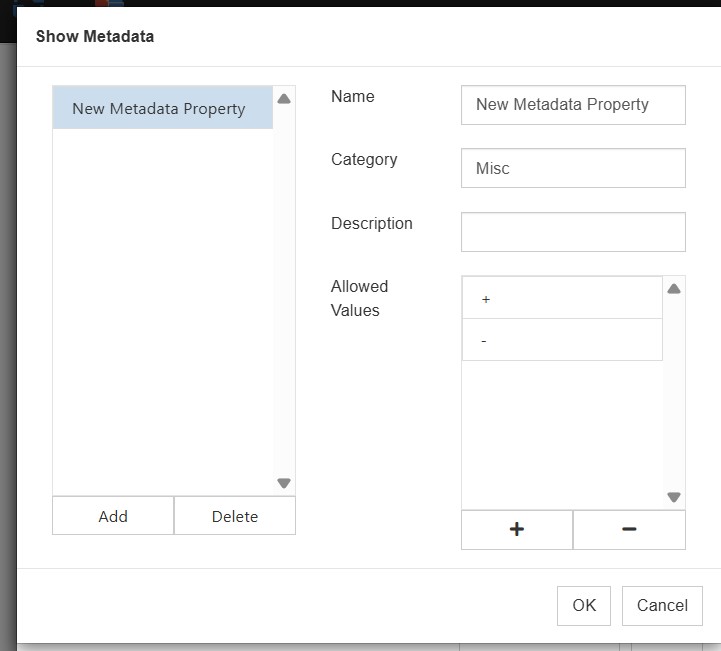
- Name is the title of the Metadata.
- Category is a general label grouping related to Metadata together.
- Description gives a longer explanation of what the Metadata represents.
- Allowed Values are the list of options you can select from when using this Metadata in your clocks.
When you add a Show Marker in your clock, any Metadata you’ve created will appear as an option, complete with the drop-down list of allowed values.
Shows in the Schedule Editor
Once your Shows are built, they’ll appear in the Schedule Editor like any other element in your log. Double-clicking on a Show opens the Edit Show box, which displays all the information you set up earlier. Some functions are not available in the Web client yet, such as the ability to double click on the Show element in the schedule editor.
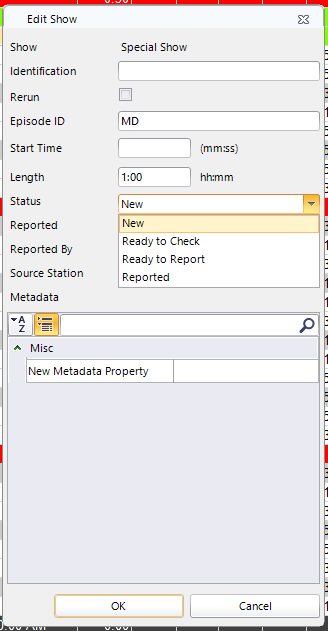
You’ll also see a Status drop-down that helps track where a Show stands in your workflow:
- New means the Show has just been created and not yet reviewed.
- Ready to Check means the Show is set for review.
- Ready to Report means it’s been reviewed and is waiting to be reported.
- Reported means it has been finalized and logged.
The Schedule Editor will also show the date and time when the Show was reported, who reported it, and what station it came from if it was imported from another source.
Operations You Can Perform with Shows
Once Shows are created, you can use them throughout the system in several ways. Look for the gear icon, then use the dropdown to select a specific Date or Show.
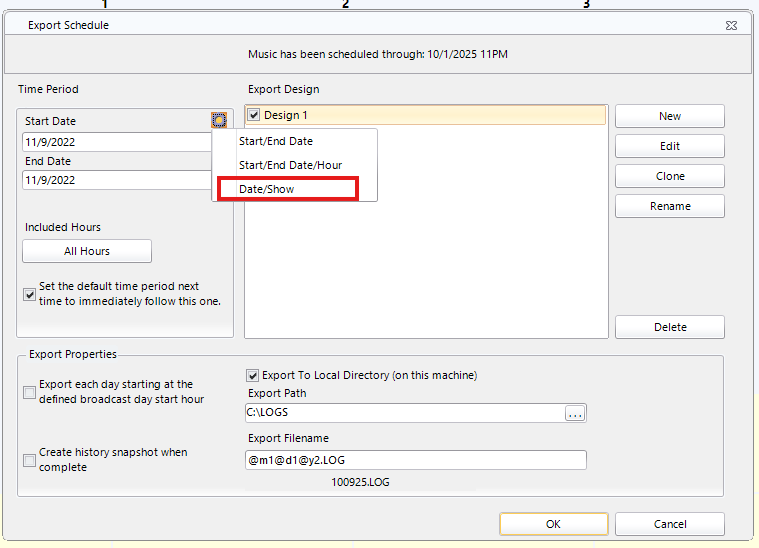
Web Client:
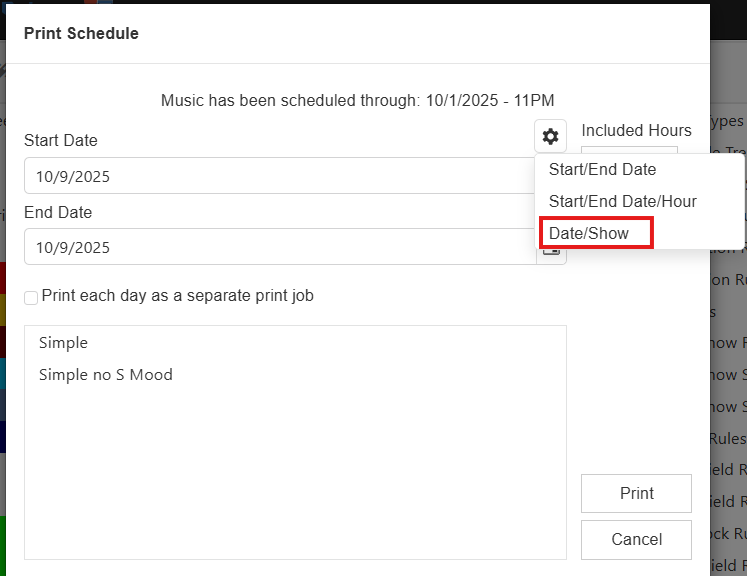
The available operations include:
- Export to Affiliates
- Export to Automation (not available in Web Client)
- Export to Web (not available in Web Client)
- Import from Network
- Print Logs (with a design page for printed versions)
- Unschedule a Show if it needs to be removed
These options make it easy to move or share Show data and maintain consistency across stations or networks.
Rules That Keep Shows Running Smoothly
Rules make Shows work intelligently by controlling how songs and keywords appear. There are three main types of rules to consider in your Rule tree.
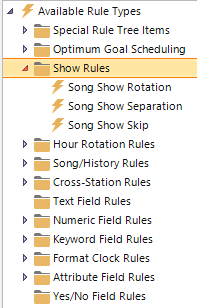
Keyword Show Separation
This rule prevents certain keywords from appearing too close together within the same Show. It’s helpful when you have recurring themes or artist names you want to space apart. For example, if you run a morning and afternoon Drive-Time Show, you can set the rule so the same keyword won’t appear in both Shows within a certain timeframe. The key is balancing your Show length with the separation value, so the rule works smoothly without unnecessary fails.
Song Show Skip
This rule controls how many Shows must pass before a song can play again. If you set the skip to two, that song won’t play for two full Shows after its last play. Keep in mind that this rule counts each Show instance separately, even if they share the same name. It also doesn’t prevent a song from playing more than once within the same Show.
Song Show Separation
This rule prevents songs from repeating within a single Show. The longer your Show and the higher your separation setting, the more distance you’ll create between repeated songs. For example, a five-hour Show with a six-hour separation rule means no repeats at all. The same setting at three hours could allow some repeats if they pass other scheduling rules. Since each new Show resets this rule, it helps to review your Show lengths and clock grid placement to choose the best setting.
Bringing It All Together
Shows are the heartbeat of your format structure. They give you creative control while keeping everything organized and flexible. With Metadata, color coding, permissions, and customizable rules, you can fine-tune every detail. Once you get comfortable using Shows, you’ll find that they simplify scheduling, make your logs cleaner, and open up new ways to manage and present your programming.
When everything is in place, your Shows become the framework for a schedule that runs smoothly, sounds consistent, and reflects your vision from start to finish.
If you’re ready to explore more ways to make Shows work for you, reach out to your Music Scheduling Consultant. They’ll be happy to walk you through ideas, help you fine-tune your setup, and make sure your Shows are running exactly how you want them to.

