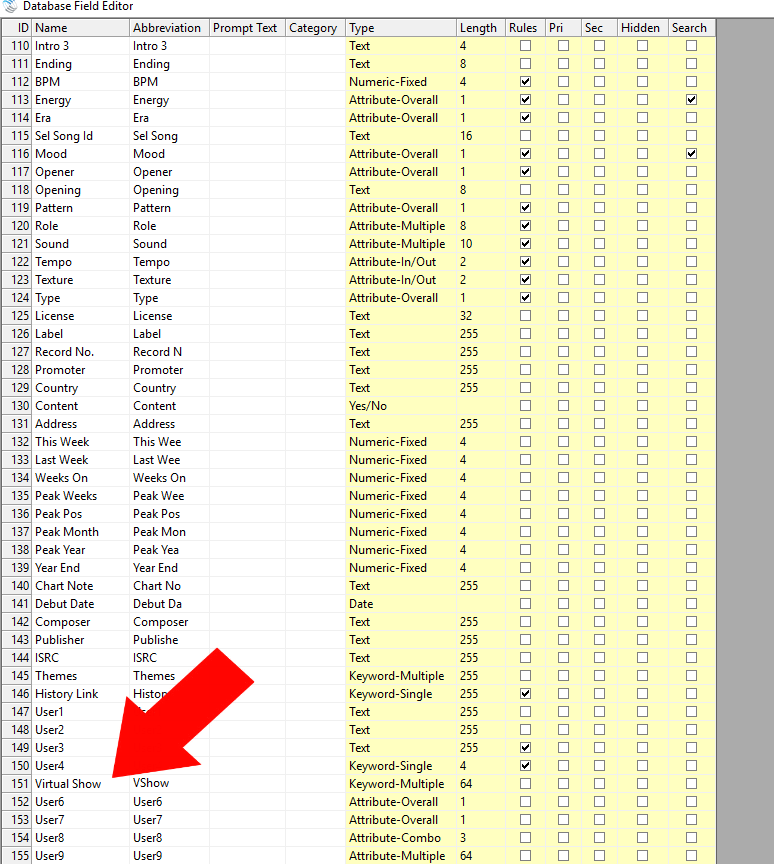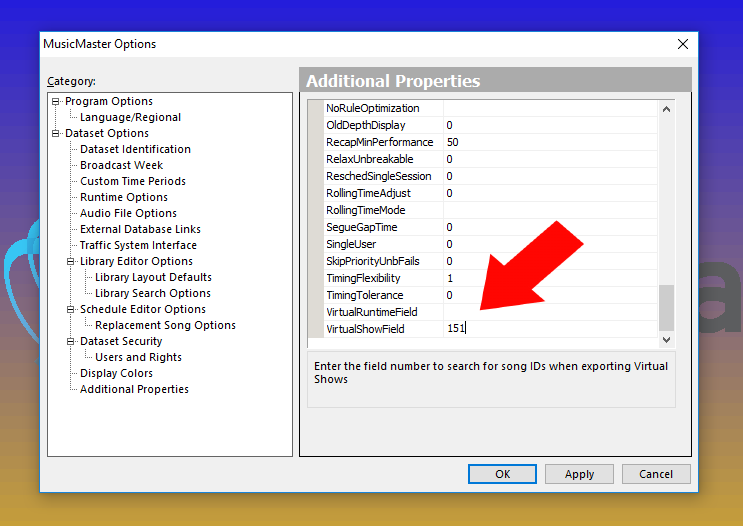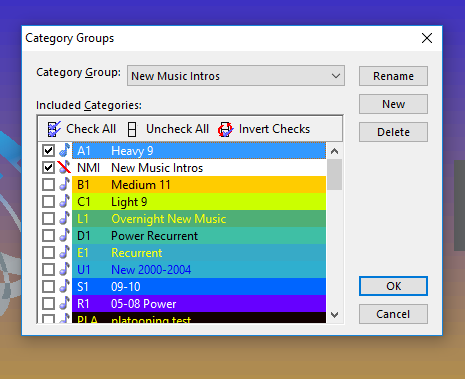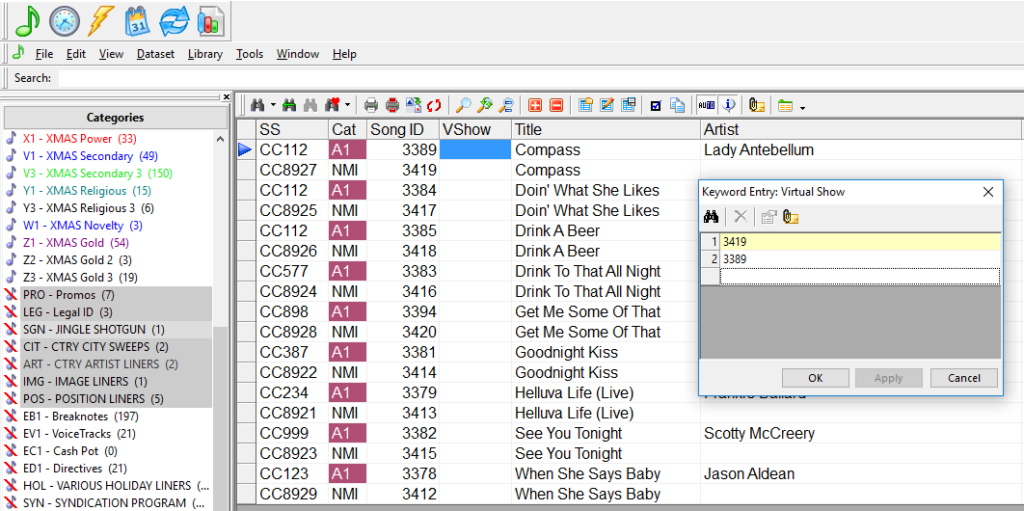MusicMaster Blog
Virtual Shows and Scheduling Custom New Music Intros posted on December 11th, 2017
By Jerry Butler
I’ve received numerous requests to schedule custom new music intros for songs. MusicMaster has a couple ways of doing this, but one very easy way to do this is by using our Virtual Shows feature. This works if you want the intro to run every time the song is scheduled. A Virtual Show allows you to schedule a single song card, but play back multiple files. So, when you schedule your new song, your custom intro can air adjacent to it and you don’t have to change your clocks. Here are some basic steps to get his set up.
Click on Dataset, Library and Fields. Find an unused keyword multiple field and rename. You can call it virtual shows, custom intro or whatever you like. Note what field number you are using. (Ex. Field 151) Click OK to save your changes.
Now click on Tools, Options and Additional Properties. Scroll all the way down to the bottom of the list and enter your field number in the VirtualShowField and click OK.
Now that the field is set up, it’s time to tell your system what you would like to schedule using the virtual show field. I recommend a couple of steps to make this easy to manage on a weekly basis. First, let’s create a new category group so you can see all elements that will be used in scheduling your new music and intros.
Second, pull up the new category group and using the Show / Hide fields button, show both your song ID and your new Virtual Show field. It makes it easier to see if you sort by title as well. To make the intro schedule directly before your new song, you are going to add the song IDs of both the intro and song into the Virtual Show field of the song. You can see I added 3419, the song ID for Compass Intro and the 3389 for the actual Compass song. This tells the system when you schedule the song, you want the intro to air then the new song. Whatever order you list in this field, is the order the elements will play. Click OK.
This is a great option if you want the intro to air every time the song is scheduled. When you move the song to a new category that you don’t want the intro to schedule, just delete the Song IDs in the virtual field and your song will schedule by itself.
There are a couple of other things to keep in mind:
You likely do not want an imaging element scheduled in your clock before the song where you are using the Virtual Show as you will then have an imaging element and your intro back-to-back.
When the Virtual Show is used, you will not see the individual elements of the Virtual Show on your log. You will see the song scheduled on the log, but both the song intro and song will however export to your automation to play in the order specified.
Contact your Music Scheduling Consultant with any questions.
Song Tags 101 posted on December 2nd, 2013
By Marianne Burkett
Whether it’s an artist introducing a new song or the station voice introducing an artist, I frequently get calls from clients who’d like to attach song tags to some or all songs or just add tags to songs in specific categories at certain times in their databases. This can be done in a variety of ways in MusicMaster. Which way you will approach this will depend on your individual goals.
- If you ALWAYS want the tag every time a title plays. Utilize “Virtual Shows”
- If you want tags at specific times, ie: Overnights. Use Special Sets.