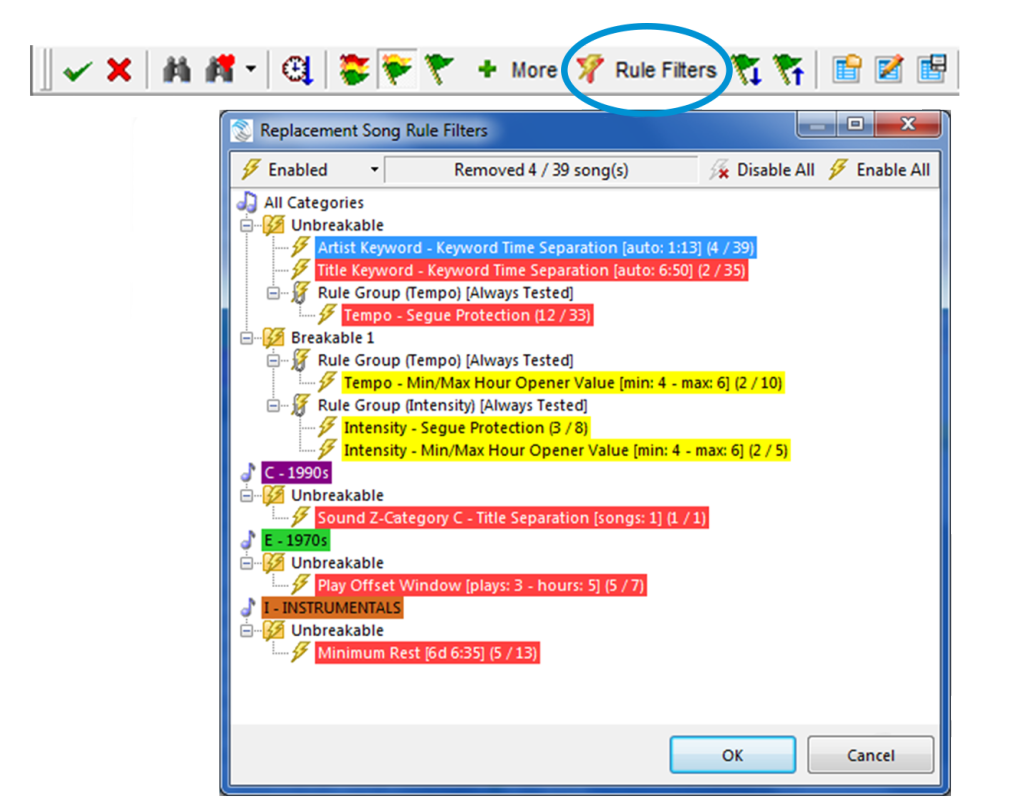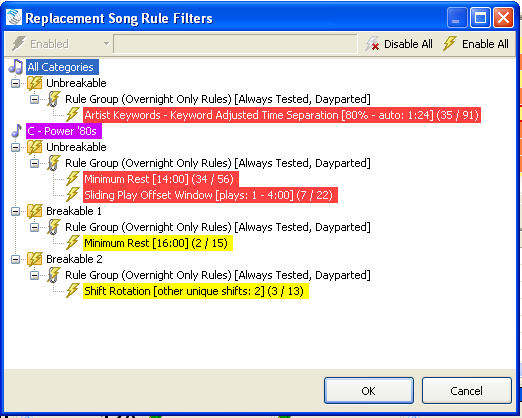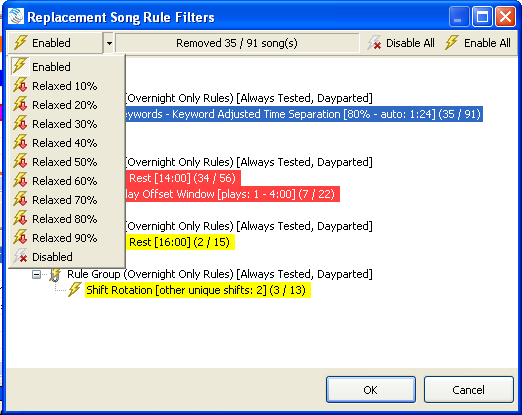MusicMaster Blog
Replace Songs Better posted on August 22nd, 2016
By Jesus Rodriguez
In MusicMaster 6.0 we have many new features that have been introduced. One of my favorites has to be the Rule Filters within the Song Replacement Tool.
When you are in the Schedule Editor I am sure you may have had to replace a song or two within your log by clicking on F9 or double clicking on your song, fill an unscheduled position or add a song. I bet there have been many times when you have to decide to override a rule and replace the position with a song that breaks a rule because it was only off by a little bit from the rules parameters.
What if I told you now you can make your rules a little more flexible for that one position on the fly? Just think of the possibilities! We all want that perfect log and set our rules up to do that for us. Occasionally a rule is more difficult to accomplish as our library changes. Adding or removing songs changes the number of songs with specific sound codes, tempo codes, or anything you might be testing. Instead of you taking a shot in the dark of what song you think will be the best one for that position when you override the broken rule you can have this great new tool find it for you.
When you get to the song replacement window you will see a new tool called Rule Filters. The Rule Filters tab will only appear when you are filtering your songs using the flags for Hide Unbreakable Failures or the Show Only Perfect Songs. Once you click on this amazing new tool you will see a window come up called Replacement Song Rule Filters.
At a glance this looks very similar to your Test Results and for the most part it accomplishes a similar scenario for you at a glance with some additional advantages.
Right away I am sure things look pretty familiar and easy to understand but as a quick reminder let’s dive into the obvious. The red background is showing us the Unbreakable Rules failures and the yellow the Breakable rule failures.
When you first open this tool you will see that the first tab Enabled is not activated, the center box is empty, and you only have two options to either Disable All or Enable All the rules that are giving you problems in finding the perfect song. You can think of the Disable and Enable All tabs as an on and off switch for your rules. This may seem like a quick fix to find a song within your Song Replacement Window but shouldn’t we try to find the best song?
Lets learn how we can find the best song while simply relaxing the rules a little. Lets look at each one of the items in the Replacement Song Rule Filters Menu Bar from left to right for you to reference as we go along.
First click on the rule you wish to relax. You will see that once you’ve selected a rule your Enabled Tab, the first one on the Menu Bar, becomes active and the second bar now has some information on it. The information you see is the same note that is detailed to the right of the broken rules letting you know the number of songs that have been removed from the total amount of available songs due to this rule being broken. You now have the ability to relax the rule for this position using the first button by clicking on the Enabled button. You will get a dropdown of options to relax the rule by a percentage of your choice and even go as far as disabling it for this position in the log. You can repeat these steps for all or as many rules as you wish to relax for this position. As you do this you will see your test results change in the amount of songs you now have available after relaxing the rule or rules. If you were done here you could click OK and see the additional songs you just made available by relaxing your rules.
The third and fourth tabs Disable All and Enable All as mentioned earlier are simply an on off switch for your broken rules. You can also turn any rule on or off by double clicking on it to specifically Disable or Enable it.
After you’ve picked a replacement song, the next position you look at will have all the rules in full effect again. You can now follow the same steps on the new position to see what changes you can make to see more replacement songs.
I hope that this new tool helps you find the perfect song for any position in your log. It is great for when you find yourself having to make a replacement by simply relaxing your rules just a little bit for that one position.
If you have any questions or would like any personal training on this new feature, please contact your MusicMaster Scheduling Consultant.