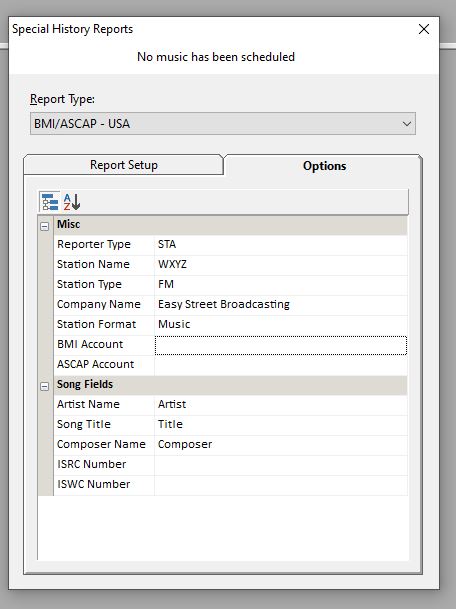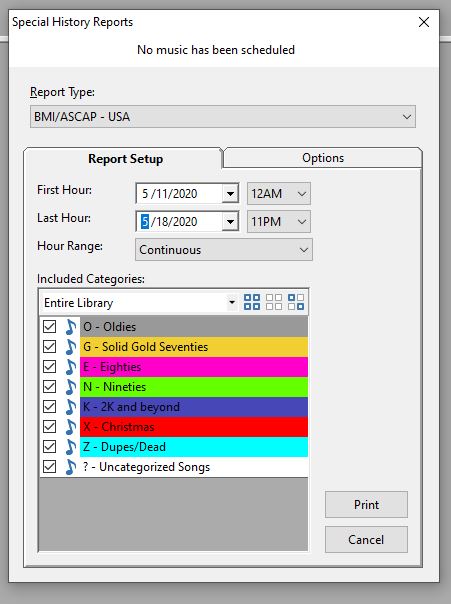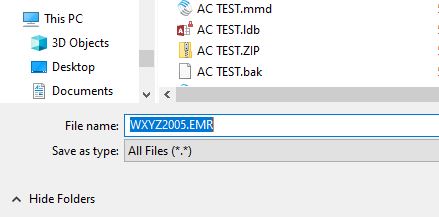MusicMaster Blog
Demystifying Special History Reports posted on September 7th, 2020
Demystifying Special History Reports
by Brian Wheeler
If you’ve been in the broadcast business for any appreciable amount of time, you’ve heard horror stories of having to log entire weeks of aired songs by hand for ASCAP or BMI, or perhaps CRTC in Canada. You may have even had to do this yourself back in the day.
Fortunately, things have gotten a lot easier since those days of writing out ‘as-played’ logs. Still, whenever we get that notification that your reporting week is coming up, a moment of panic can set in. You simply don’t run this report frequently enough to realize just how easy it can be. It’s time to demystify the Special History Report.
Did you know we provide over 70 different reports that are used to provide as-played logs to governing bodies all over the world? MusicMaster takes great pride in providing the latest and best reports in order to give the governing bodies exactly what they’re looking for when you submit your report.
To access the many history reports we have available, select Library, Analysis, Special History Reports. You can select the report type you wish to create from the drop menu at the top of the page. For demonstration, I’m going to select the BMI/ASCAP report.
There’s a good chance your station already has the report options set up for you, but it’s wise to check to be sure. Click on the Options tab, then confirm that your specific station’s information is correctly filled out. Enter in your station name, the type of station, your company name and any other pertinent information you’re able to provide. Account number information is helpful but not critical, as your call letters and company name will often suffice.
Also, make sure that you’ve indicated where you store the essential information in the song fields portion of this Options tab. It may seem fairly obvious that you keep your artist name in the artist field, but nothing is assumed here. Simply click on the drop menu options next to each field and indicate the field in which MusicMaster can find the information. Then you can return to the Report Setup tab.
From here, you can select the date range you wish to use to generate your report. Select the dates and make sure that you’re including all available hours as well as all categories. Don’t worry that you may be including categories you didn’t use (Christmas in May, anyone?) as the reports will only include the music you scheduled for that time period.
At this point you may say, “what about the fact that I over schedule my music? Shouldn’t this report be about what I ACTUALLY played, not just what I scheduled?” I’d say you are right. That’s where our log reconciliation feature can help. We have a blog that discusses this feature if you don’t have reconciliation set up already http://musicmaster.com/?p=39, but you can also reach out to your MusicMaster MSC for assistance in setting it up for you.
Okay, so now your logs are reconciled. Your report is set up and ready to go. You click PRINT to print your report and this screen pops up.
Then you wonder: “is this right? Did I create the right file? What is this?” This is exactly what BMI/ASCAP is looking for. This file is in the requested naming and structure for BMI. There’s no need to edit the name or the file itself. Simply save it, then send it to the governing body who has requested it. You are all done!
Now, this example is just one of the dozens of reports we have available, but most if not all of the reports have a similar setup. As long as your histories are correct and your report designs have been set up properly, providing history reports are no longer the headaches they once were.
As always, if you have specific questions feel free to reach out to your MusicMaster MSC and we’d be happy to help further.