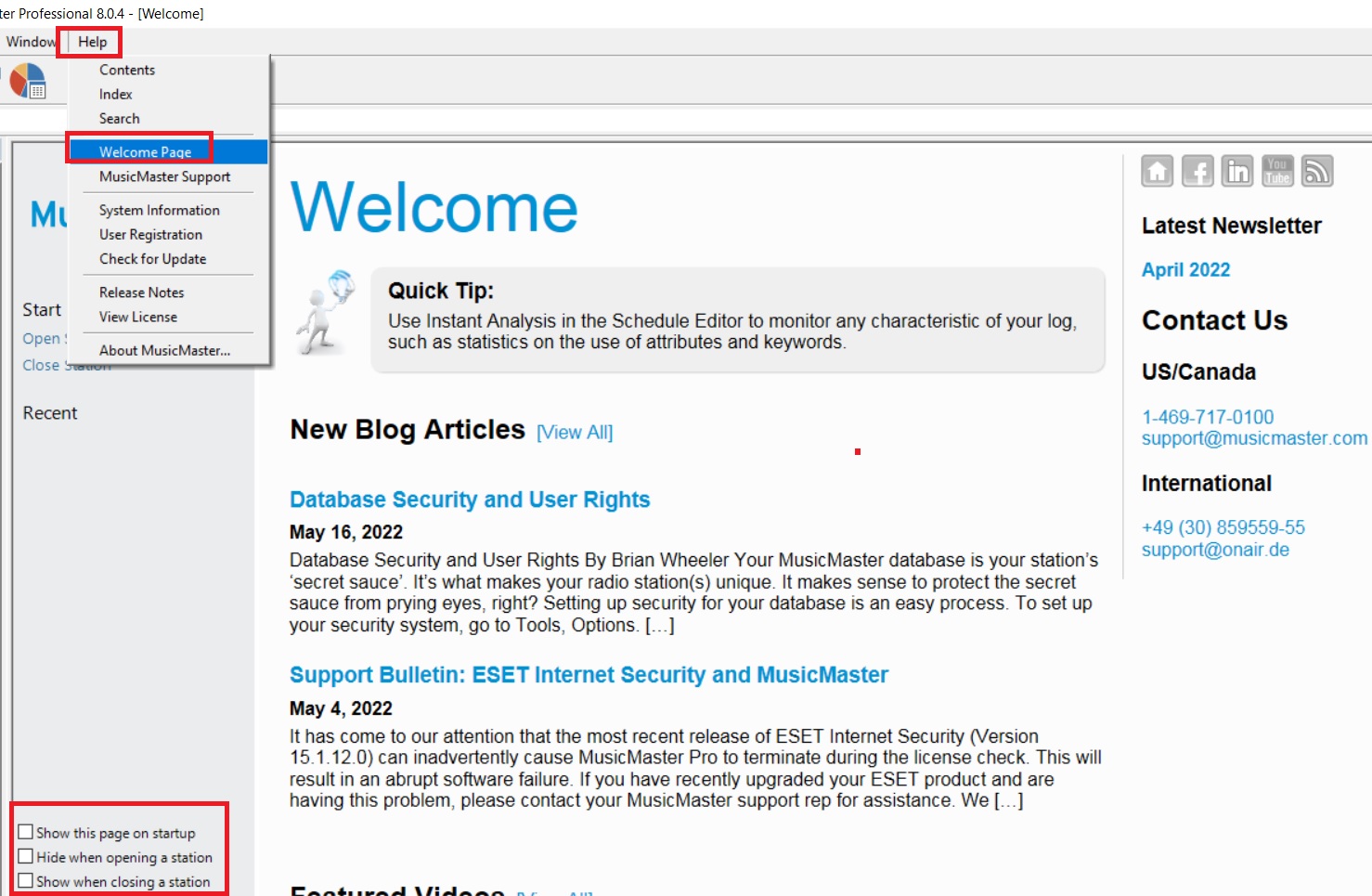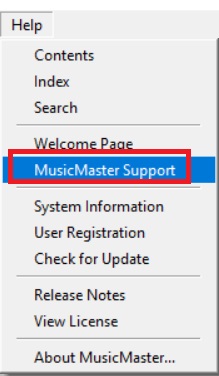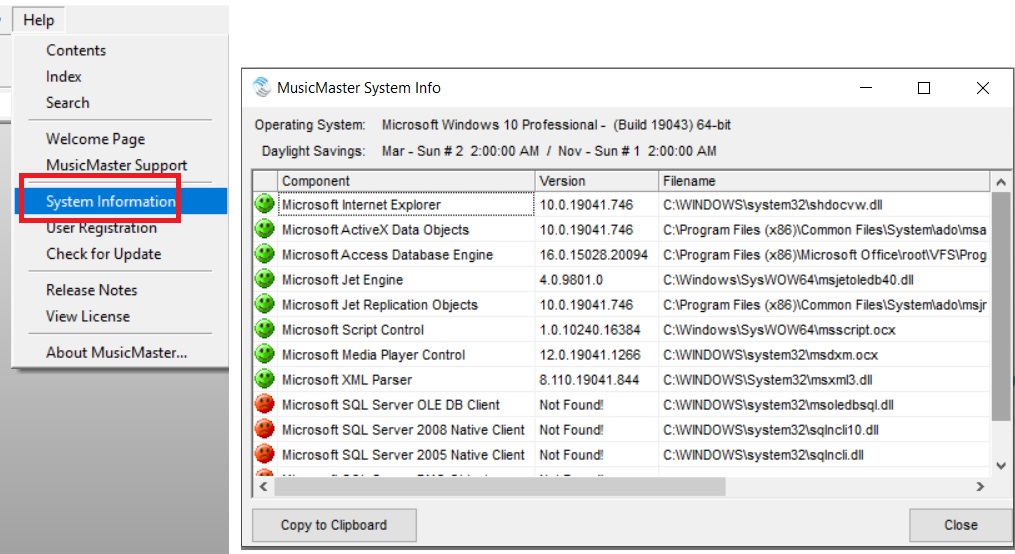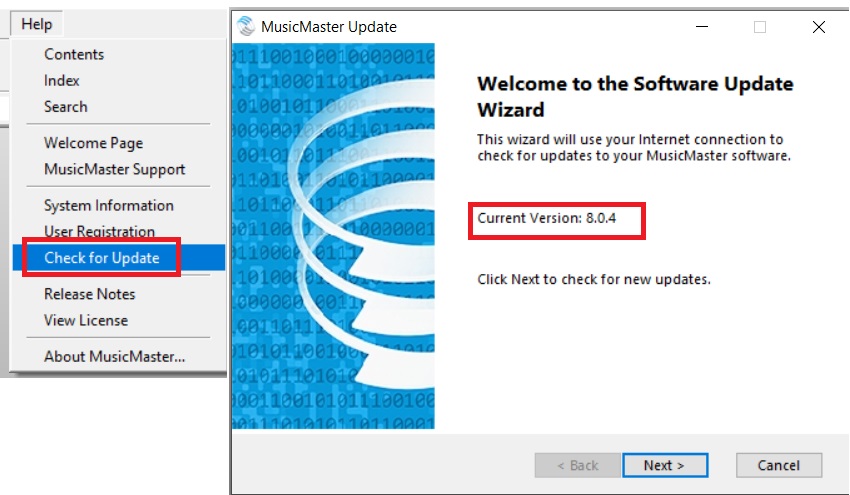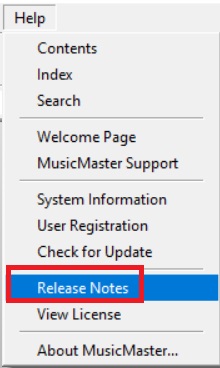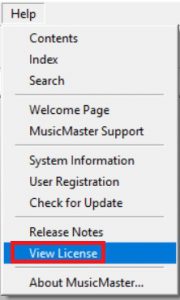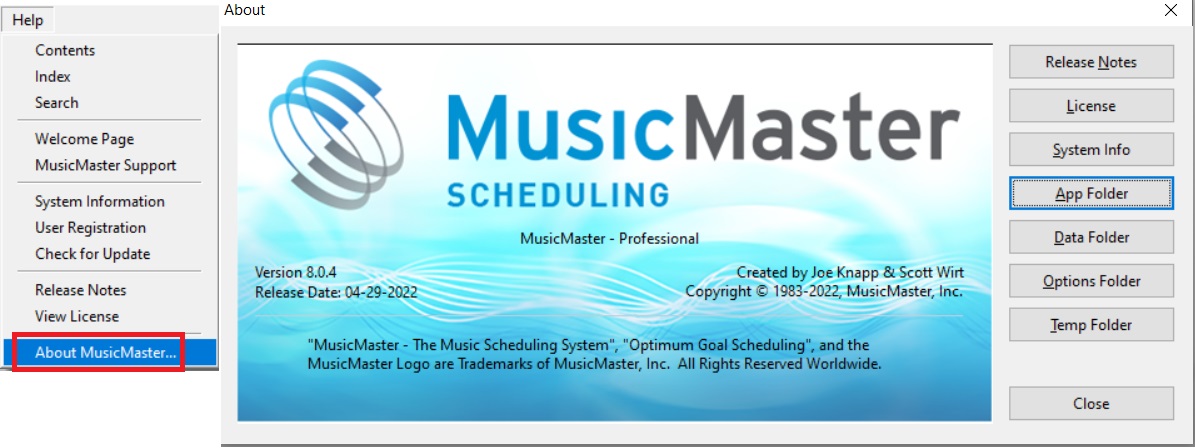MusicMaster Blog
Help! (I Need Somebody) posted on August 8th, 2022
HELP! (I Need Somebody)
By Dave Tyler
MusicMaster is a big powerful program. Robust is a good word for it. Don’t feel bad if you don’t know every nook and cranny of the program. I don’t either!!! The MusicMaster Help section, much like the program is, well, robust! If you’ve ever gone to a Help section in some software programs there is little to it and “Help” is certainly not offered. Let’s dig in and take a look at OUR Help section and what we offer.
When we first click Help we can choose from Contents, Index or Search. Each of these basically take you to the screen below. This is taking you to our full-on Help section but allows you to approach it in different ways. You can also see that no matter which you pick there are tabs for the others available as well. Contents lets you begin to open each section as it is laid out with your icons, Library, Clocks, Rule Tree, Scheduling, Analysis, History, Tools etc. Using it this way you can browse specific areas to find the information you need. Index gives you an alphabetical breakdown of popular features in MusicMaster Pro while Search allows you to type in specific words to find something that relates to that topic. If you have more than one word, put it in quotes to assist in looking for a match. I often get asked if there is a user manual for MusicMaster Pro and the answer is “YES”! Our Help section is the manual as it goes over each section of the software often with step-by-step setup and explanations. I know many Help sections for software offer very little but ours is detailed and complete! This is a huge and perhaps unused resource by many folks.
Another selection on the Help section is the Welcome Page. You may have already set this to open when launching MusicMaster already. If not, you can also find it here. Note that you will see recent station (Databases) that you’ve opened. In the bottom left corner there are three options on how you can manage when you see the Welcome Page. The Welcome page has LOTS of great info including our most recent blog articles plus special announcements too!
By clicking on the next option, MusicMaster Support, your web browser will open and you will be taken to the MusicMaster website where all of the options from phone numbers to opening a ticket to logging in to the Support Portal are available.
Next let’s take a look at the System Information option. This utility allows your Music Scheduling Consultant to determine if your operating system can run MusicMaster. It is likely you will only use this option upon initial installation of the software. Should it be needed, you will be able to Copy the information to the Clipboard and then paste it in an e-mail to your Music Scheduling Consultant.
User Registration is our next option in Help. When clicking here it may take a moment to populate with your information. If you needed to update your license you can do it here and you can also Renew your license. This process normally happens automatically but if ever you need to manually renew you can do it here. At the bottom there is a Tools button. You can test you connection. You can also copy this information to a clipboard or even Delete your License. Let’s discuss what this means. If you are using our new keyless licensing then your license is granted a certain number of “Installs”. If you have two licensed installs and load MusicMaster onto a new machine and enter your code it will tell you that you are out of license installs. If you need an additional install just contact your dedicated Music Scheduling Consultant. However if you are going to stop using MusicMaster on a machine because you are moving to a new machine you would want to delete the license from the old machine and then you can use the code on the new install and you are good to go!
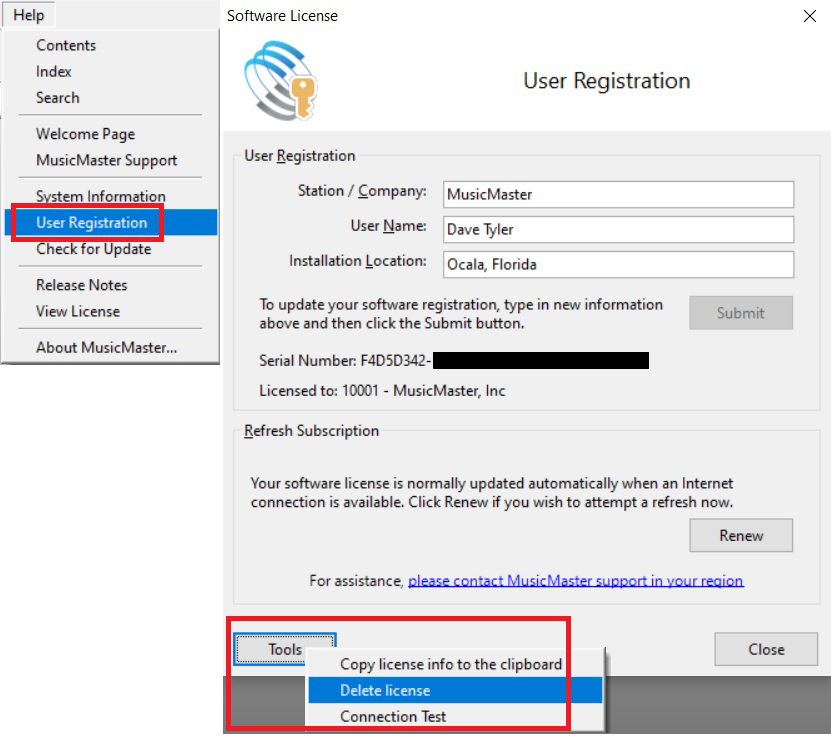
Check for Update is our next selection. Clicking here will tell you what version you are clicking on. By clicking on “Next” it will let you know if there are any available updates to the software ready for you. On a side note you can always log in to our website, MusicMaster.com, and download the latest version from there as well.
When you choose our next selection “Release Notes” you will get a Notepad file that includes all of the changes, adjustments and fixes for each release within the version of MusicMaster Pro you are using.
When you select “View License” you will see the agreement that you agreed to when you installed MusicMaster on the computer.
Our final selection is “About MusicMaster”. There is a lot going on here when you open this:
There are some options like the Release Notes, License and System Info buttons that will give you the same information mentioned above under those areas. The Options and Temp folders are there mostly for your IT dept or if your Music Scheduling Consultant requests information from these. The two main players in this area are “App Folder” which will take you to the folder where the MusicMaster Program is installed. This is the folder that would also hold any “ini” files for deeper functions within MusicMaster. The most commonly used button here is the “Data Folder”. Clicking here takes you directly the folder where your actual MusicMaster database is located. If ever you need to send your database or backup to someone (i.e., Radio Consultant, Operations Manager or MusicMaster Scheduling Consultant) but you’re not sure where it lives, this is the spot. The Data Folder is also where you will house any definition files for functions like manual Reconciliation or Traffic Imports.
As you can see the Help Section in MusicMaster is an awesome and robust resource from information on licensing, step-by-step setup information and our Support Page for contact and downloads. Just about any question you may have about the MusicMaster program can be found here. As always, your dedicated support person is always available to help too!