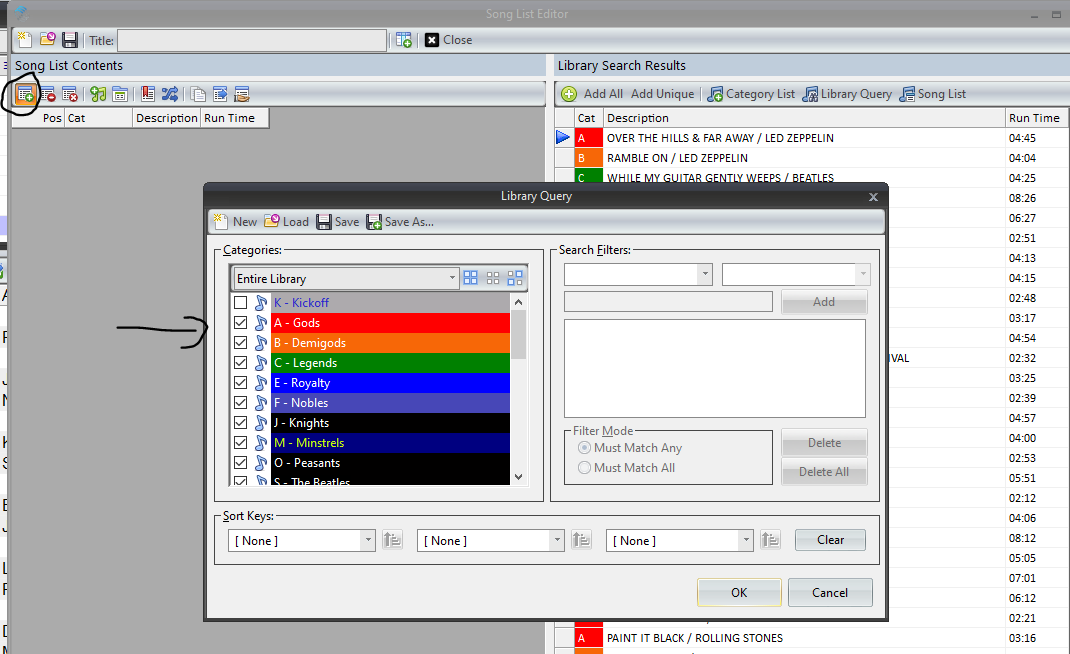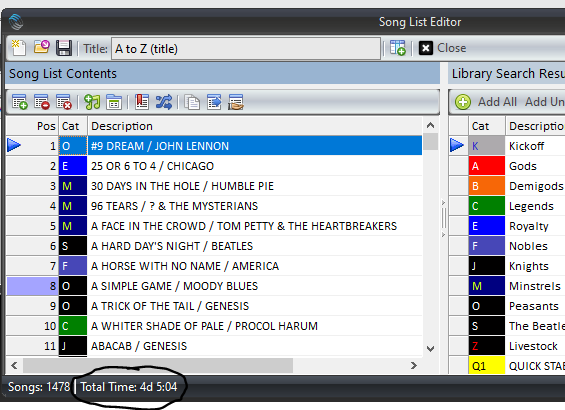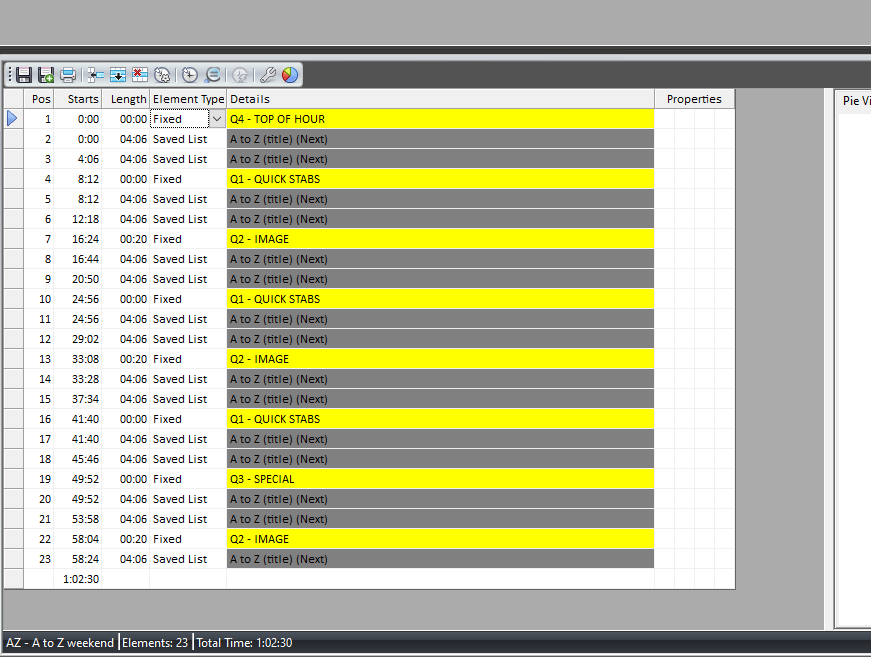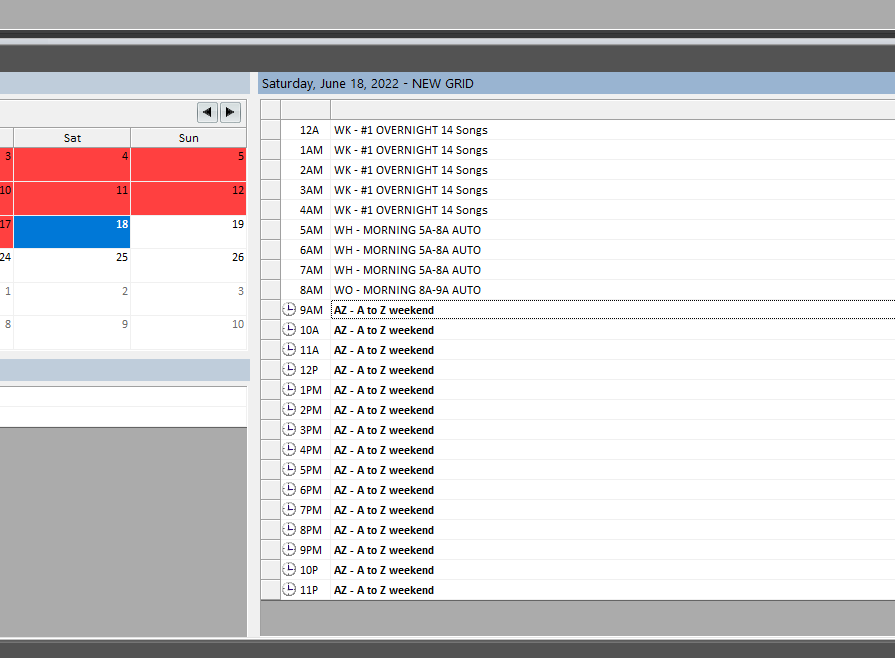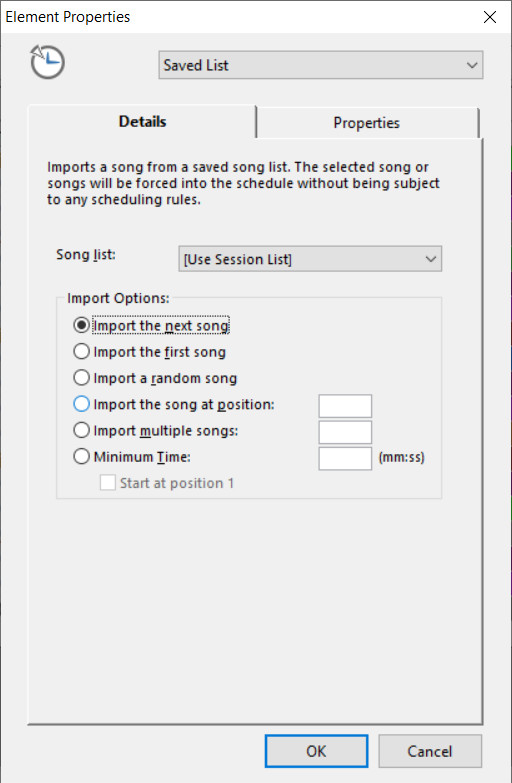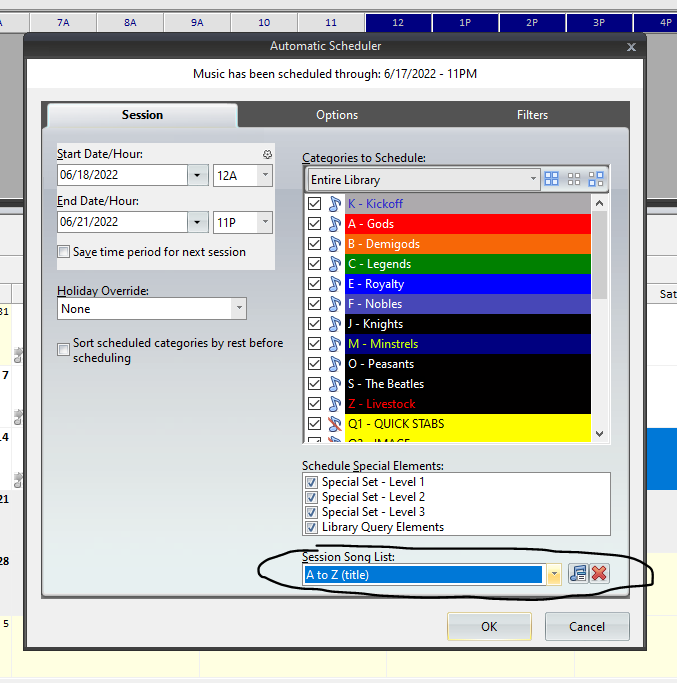MusicMaster Blog
A-to-Z Weekend posted on September 19th, 2022
A-to-Z Weekend
By Brian Wheeler
Creating an A-to-Z weekend for your audience can be a fun way to celebrate your library and give your sales staff an opportunity to sell an exciting and fun programming event. Best of all, you have all the tools necessary to create this event with your music library and MusicMaster.
First things first. What songs do you want to include in your A-to-Z list? This is a chance for you to flex your library a little bit. You can go with a true A-to-Z list using only your active categories or if you have a spike/flavor category or two you can add those songs in as well. Go to Dataset, Library, Song List Editor and click on the Find and Add songs icon in the upper left corner. Select the categories you wish to include in creating your A-to-Z list. On the upper right, select Add All to add all your songs to the open area on the left. Keep in mind, you can cull certain songs out of the list after creating it.
Once you’ve got your list, you can sort this list by alphabetical order by clicking on the two arrows crossing over each other. This button allows you to perform various functions on your list, including sorting. I’m sorting by Title, ascending. That will get everything in alphabetical order.
Now you can go through your list and remove any songs you do not wish to include in the A-to-Z weekend. Perhaps you’ve got a regular and live version of a song and you don’t want to play both. You can click on the remove song icon (right next to the add song icon) at the top of the page to remove any unwanted songs. Finally, save this list so you can call on it for your scheduling session. I named my list A-to-Z (title). Pro tip: you may decide to leave some droppable songs in your A-to-Z list as ‘oh wow’ songs, but also as possible drops if you are running a bit long at some point. Just make sure your jocks don’t pre-sell them unless they’re sure to play.
Once you are finished picking out any undesirable songs, note the estimated total time at the bottom of your song list. This is going to give you an idea of how long it’s going to take to get through this list (not including spots, jock talk, imaging, etc.) so make sure you’re allotting enough time to complete the list.
Next, create the A-to-Z clocks. You can clone your existing clocks and replace fixed positions with song list positions or you can create new clocks from scratch. I’ve created some generic clocks from scratch in this case and placed special weekend imaging in as well. Note: You may simply use the ‘Next’ Import option when creating this clock, but if you want to guarantee the list kicks off with the first song any time you run the A-to-Z list, the very first element in the first clock used should utilize the ‘Import the first song’ option when applying the Saved List positions. If you schedule the A-to-Z weekend and you have a false start and need to reschedule, you’ll need to reset the pointer back to the first song if you’re not using the ‘First song’ option in your clocks.
Now that the clock(s) exist, you can create a grid or apply the clocks in the Format Scheduler. If your clocks are more specialized and still have benchmarks, etc. it may be advantageous to create a separate assignment grid for the A-to-Z clocks. If you are just going with special programming/static clocks, you can create generic A-to-Z clocks and simply assign them in the Format Scheduler, like this:
Now you’re ready to schedule your logs. Schedule out the days you wish to include in the A-to-Z weekend.
You may have noticed an option at the bottom of the Automatic Scheduler setup screen called Session Song List. This can be used if you set up your clocks a bit differently.
When you built your clock for the A-to-Z Song List, you use the drop down to pick that specific clock. You could have left it at the default, which is Use Session List:
If you use this option, the clocks become generic allowing you to use them for any Song List you have. As long as the clocks are either in the Active Assignment Grid or assigned in the Format Scheduler, you will then get to pick which special you are using when you automatically schedule. In that case, you would then use the option to select your list as you see here:
The beauty of this is, of course, that you have one set of clocks you can use over and over, simply changing the Session Song List setting for whatever special you wish to run.
Once your logs are finished scheduling, edit them to make sure you’ve got your list beginning where you want it to start and that your elements aren’t too sparse or too overscheduled. You can easily move songs from hour to hour by dragging them up and down the schedule while in the schedule editor. I found that my hours could be a little tricky due to really short or really long songs, but adjusting each hour wasn’t too difficult overall. *Pro Tip: If you included droppable records in your list, you can use the marking feature (F7) in MusicMaster to make those songs stand out in your list. When you’re editing, those songs will be easily seen and you can elect to manually drop those if you feel you’re running long. Another tip is perhaps putting an asterisk next to a song title that a jock can drop should they run long in their live presentation and/or if the shows are voice tracked and timing appears to be off.
That’s it! A-to-Z weekends can be very enjoyable listening and a great opportunity for sponsorships. We’ve had many MusicMaster users plan A-to-Z weekends with great success. Give it a try the next long weekend you have!
As always, should you have any questions please reach out to your MusicMaster Scheduling Consultant. We’re happy to help with any questions you have, from A-to-Z!