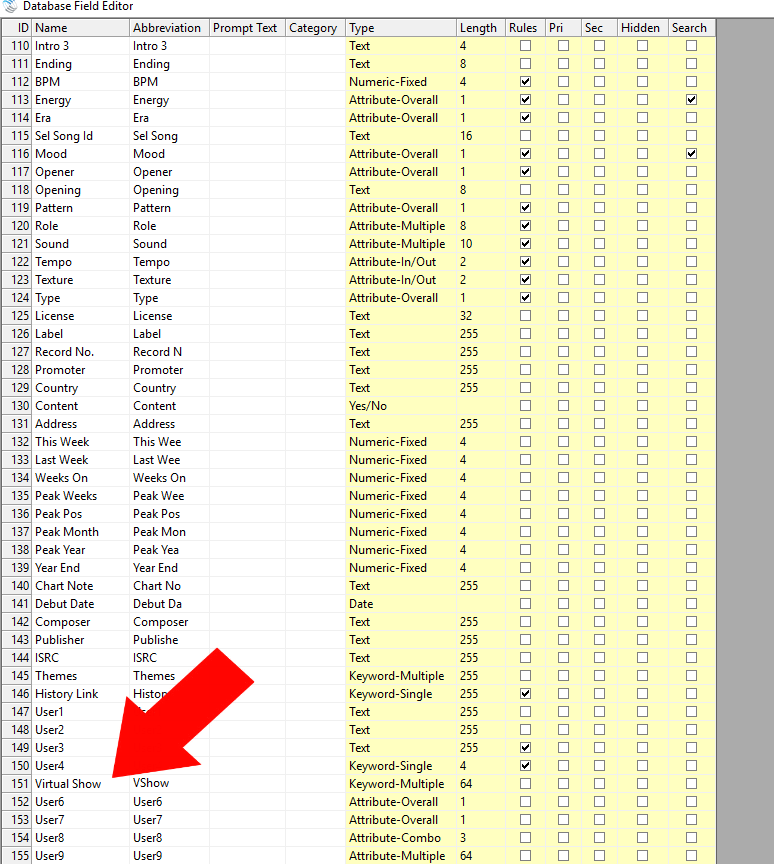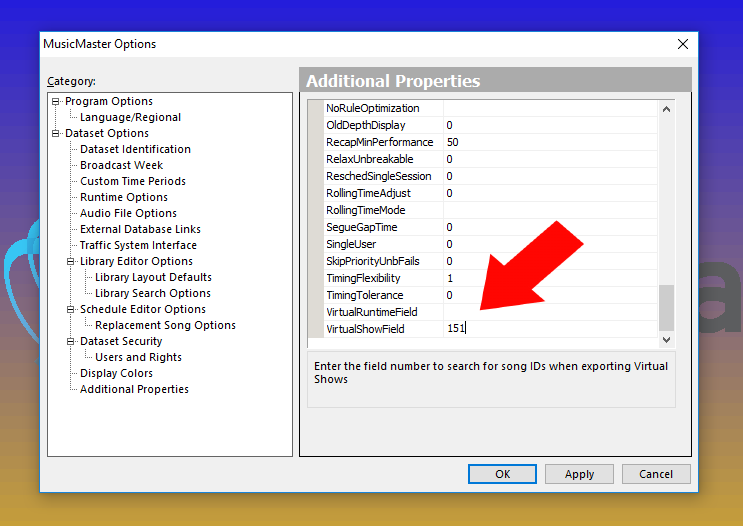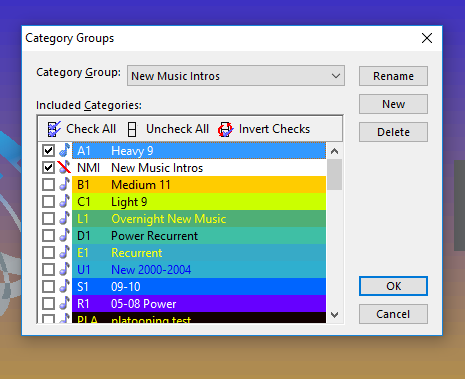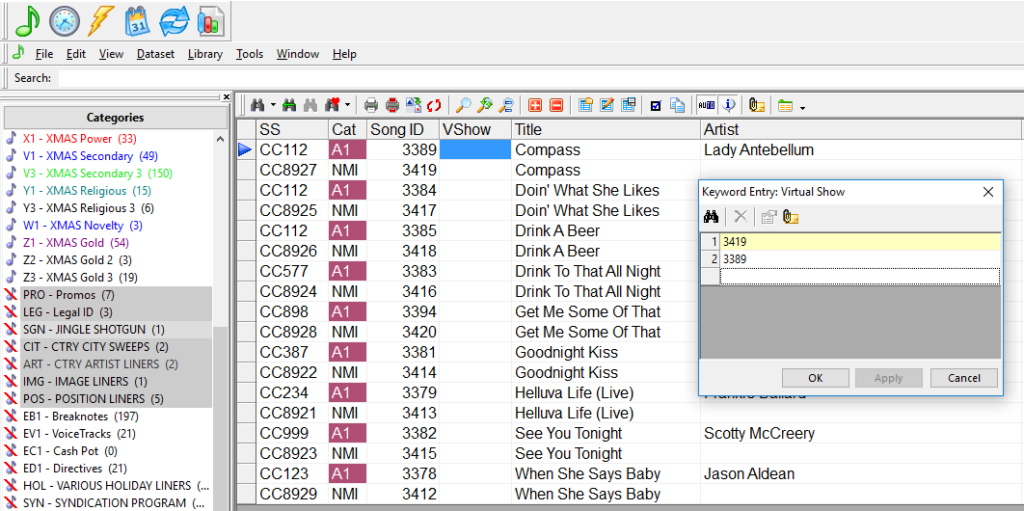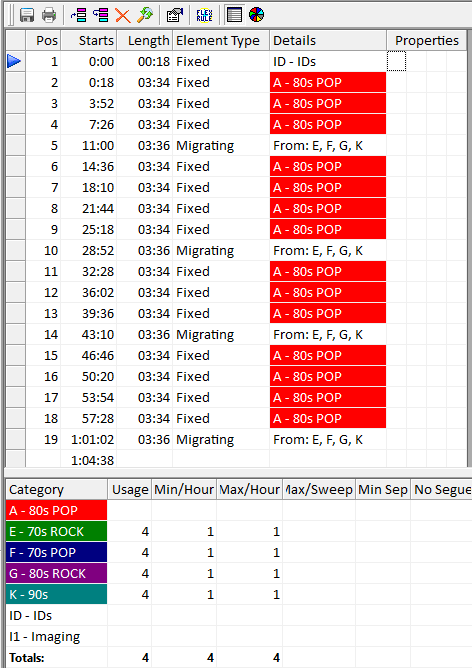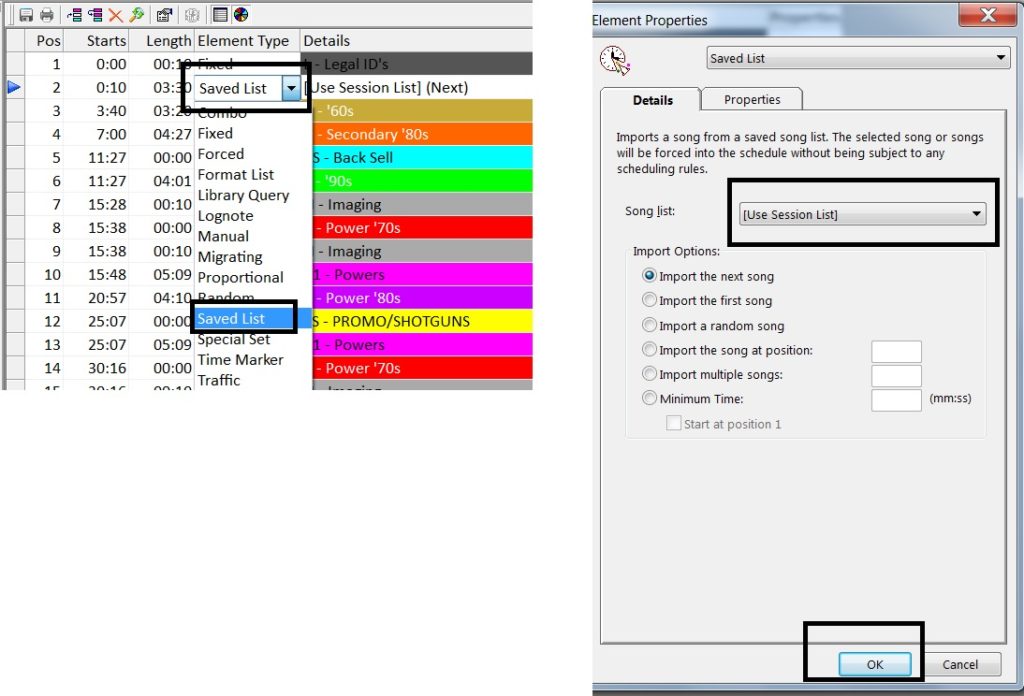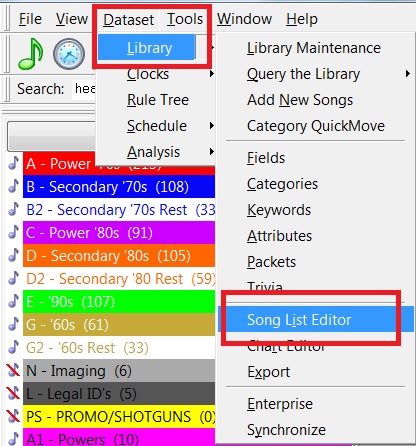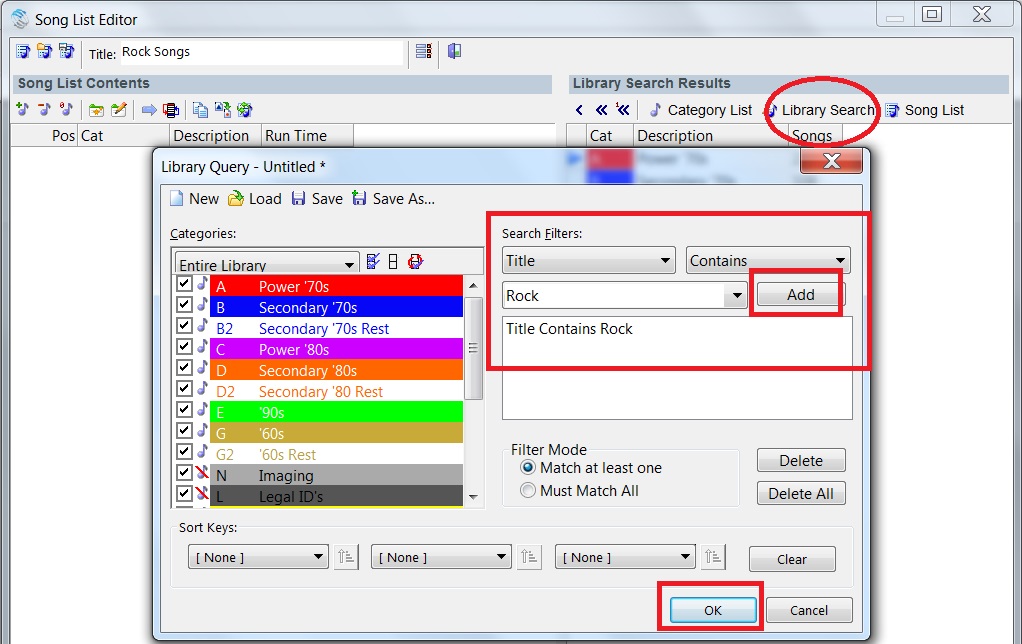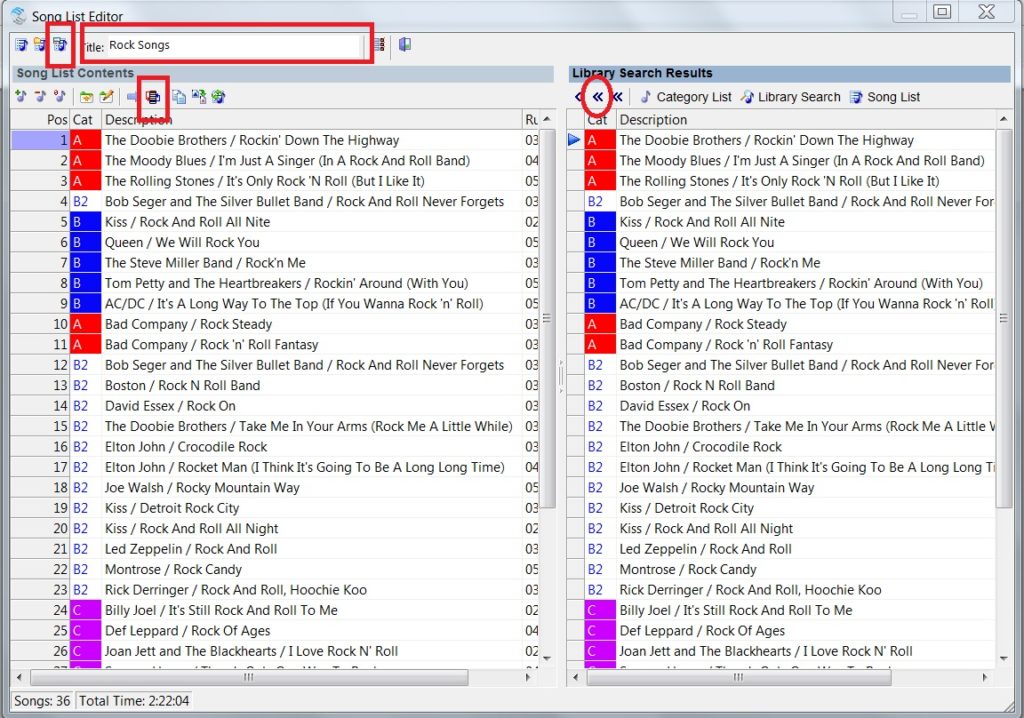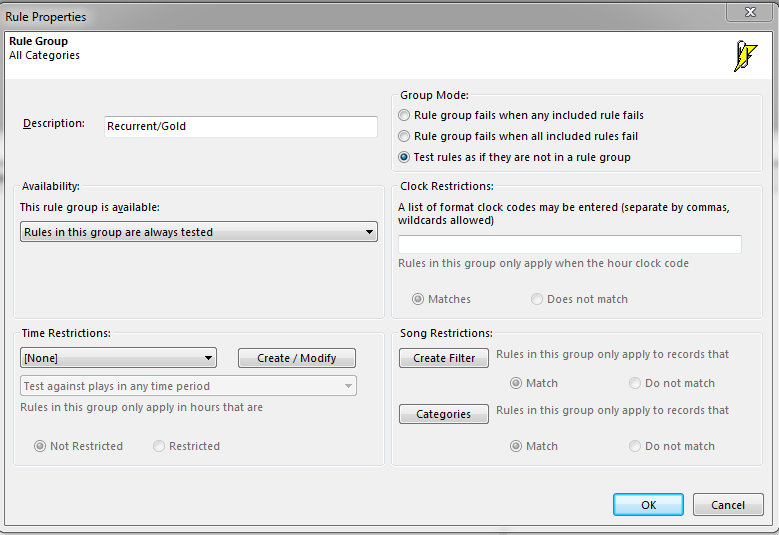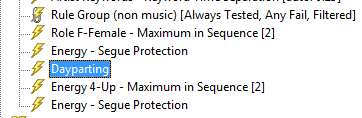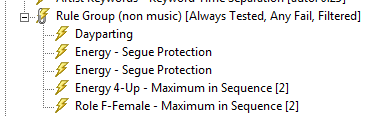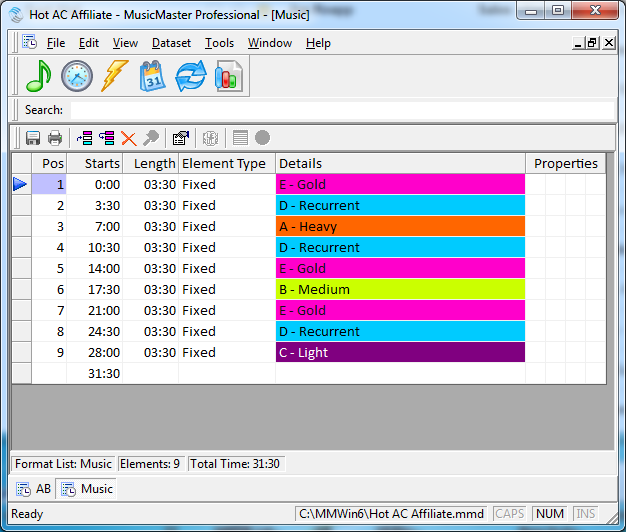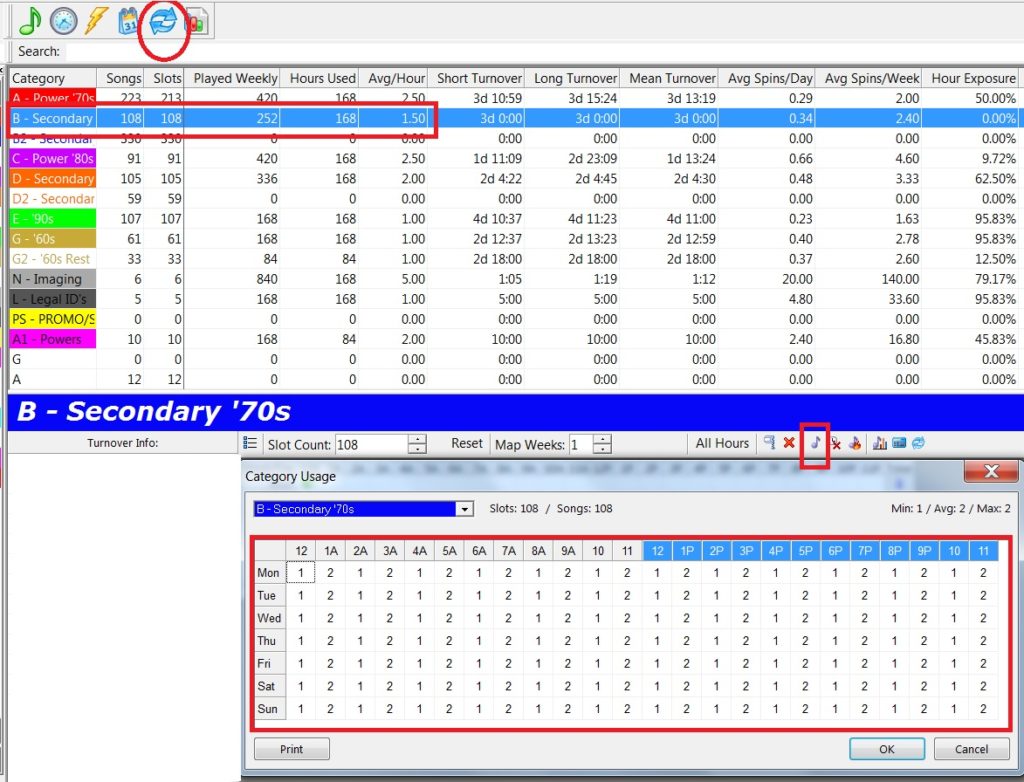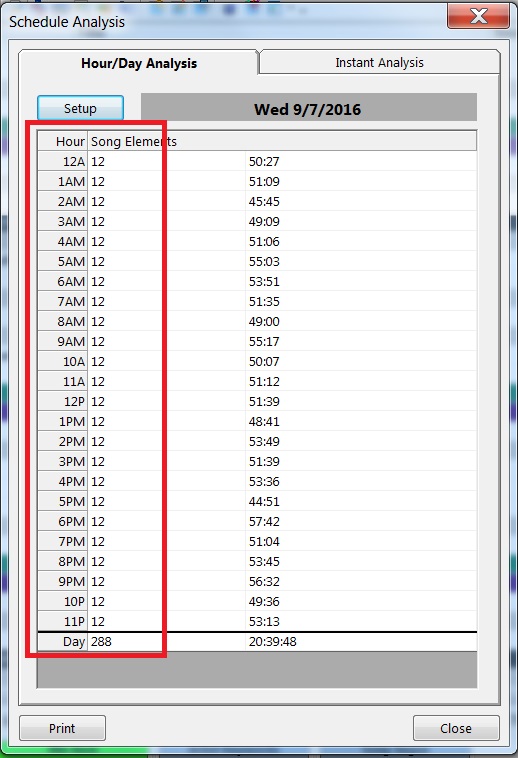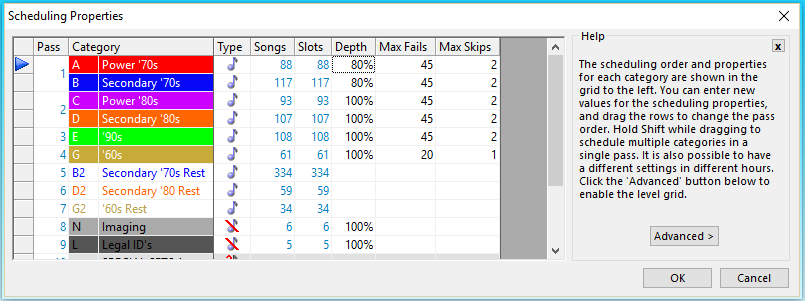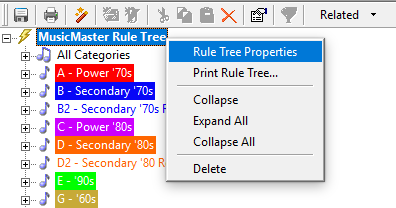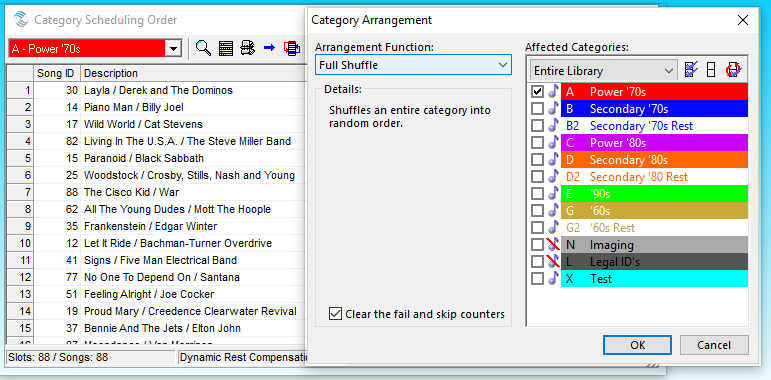MusicMaster Blog
Being the “New Guy” posted on February 8th, 2018
By Brian Wheeler
It’s an odd experience to write a blog as ‘the new guy’. It’s not a bad place to be, being the new guy. I usually enjoy learning new things, and I consider myself a perpetual student in life. Returning to work for MusicMaster is definitely an education, especially since so much has changed from when I departed in 2003!
The changes were evident. The team had grown. The software is rich with features and modifications and has changed with the times and the needs of our users. Of course, I’d seen some of the new features while I was using MusicMaster myself, but you see the software differently when you are a Music Scheduling Consultant. You see the depth and breadth of the program. You begin to appreciate the magnitude of the tool at your fingertips. You also get an insider’s view of MusicMaster’s secret weapon: The people.
Not just the people who work here, although that is a big part of the equation. The management, the developers, the programming team, right down to the front-line folks who work with MusicMaster users around the world…the passion for our industry and to be the best runs deep here. It’s an excellent and rewarding culture. But it’s the folks who use the software that impress me the most. Many of them have been using MusicMaster for decades. Some have come from using other scheduling software and have since made MusicMaster their own with their personal touches and modifications. New users dive in and are quick to learn the ins and outs of MusicMaster, and their infectious curiosity is energizing. It’s a testimony to the vibrancy of the industry and the desire to make great programming.
I love the stories, too. In the last three months, I’ve heard some fascinating stories from programmers all over the continent. The unsolicited testimonials floor me. Imagine how humbling it is to be on the other end of the phone when a MusicMaster user says he used “X” software for 20 years, but how he loves how much easier and better MusicMaster achieves his goals? The stories are inspiring, to say the least.
What’s your MusicMaster story? We look forward to hearing it.
Virtual Shows and Scheduling Custom New Music Intros posted on December 11th, 2017
By Jerry Butler
I’ve received numerous requests to schedule custom new music intros for songs. MusicMaster has a couple ways of doing this, but one very easy way to do this is by using our Virtual Shows feature. This works if you want the intro to run every time the song is scheduled. A Virtual Show allows you to schedule a single song card, but play back multiple files. So, when you schedule your new song, your custom intro can air adjacent to it and you don’t have to change your clocks. Here are some basic steps to get his set up.
Click on Dataset, Library and Fields. Find an unused keyword multiple field and rename. You can call it virtual shows, custom intro or whatever you like. Note what field number you are using. (Ex. Field 151) Click OK to save your changes.
Now click on Tools, Options and Additional Properties. Scroll all the way down to the bottom of the list and enter your field number in the VirtualShowField and click OK.
Now that the field is set up, it’s time to tell your system what you would like to schedule using the virtual show field. I recommend a couple of steps to make this easy to manage on a weekly basis. First, let’s create a new category group so you can see all elements that will be used in scheduling your new music and intros.
Second, pull up the new category group and using the Show / Hide fields button, show both your song ID and your new Virtual Show field. It makes it easier to see if you sort by title as well. To make the intro schedule directly before your new song, you are going to add the song IDs of both the intro and song into the Virtual Show field of the song. You can see I added 3419, the song ID for Compass Intro and the 3389 for the actual Compass song. This tells the system when you schedule the song, you want the intro to air then the new song. Whatever order you list in this field, is the order the elements will play. Click OK.
This is a great option if you want the intro to air every time the song is scheduled. When you move the song to a new category that you don’t want the intro to schedule, just delete the Song IDs in the virtual field and your song will schedule by itself.
There are a couple of other things to keep in mind:
You likely do not want an imaging element scheduled in your clock before the song where you are using the Virtual Show as you will then have an imaging element and your intro back-to-back.
When the Virtual Show is used, you will not see the individual elements of the Virtual Show on your log. You will see the song scheduled on the log, but both the song intro and song will however export to your automation to play in the order specified.
Contact your Music Scheduling Consultant with any questions.
Migrating Positions to Mix Things Up posted on November 27th, 2017
By Paul Ziino
A client posed the following scenario.
I am only using one clock 24/7. The categories always show up in the same place every hour. As such, those items at the end of the hour aren’t getting played very often—they’re dropped due to time updates in automation. I play primarily 80s pop, but have four positions per hour that are 90s, 70s pop, 80s rock, and 70s rock. Right now, that 80s rock drops almost every hour as it’s the last position. What can I do without rebuilding everything else that is working so well?
We looked at his clock. He has things spread out very well, so anything that strays from that core 80s pop sound is surrounded by that core sound. He still wanted one of each of those categories scheduled in the hour, but maybe he didn’t always need it to be the 80s rock that gets dropped.
So, what did we do? Migrating Positions! We turned those four clock positions that called for the 80s Rock, 70s Pop, 70s Rock, and 90s into migrating positions. Now MusicMaster knows where in the hour to schedule those four items, but it can move them around making their specific placement different one hour to the next.
By looking at the clock and Flex Rules, you can see that we have four positions in the hour (Usage column in the Flex Rules) and that one of each of those positions must come from each of those four categories (Min/Hour and Max/Hour in Flex Rules). We let MusicMaster decide which position will come from each, and the result is the same rotation overall, but different placement within the hour. Overall, it’s an easy way to move things around and keep it interesting without the need to create a bunch of different clocks.
If you have questions on this or any other MusicMaster topic, make sure to reach out to your MusicMaster Scheduling Consultant.
TEMPO vs. MOOD posted on November 13th, 2017
By Jesus Rodriguez
Let’s talk about Attributes! Attributes are the codes you can give to a song to define its Gender, Genre, Era, etc.
Specifically let’s talk about Tempo and Mood attribute codes. As obvious as it may seem to what the difference is between these two, you would be surprised at how easily the lines are blurred. I get calls at times asking why so many slow songs are playing next to each other or sad songs playing next to a slow song. The common mistake is that many music schedulers use Tempo Slow as Sad rather than the speed of a song. For some reason the misconception is that if it’s a slow song it must be a sad song. So, in their head they hear a slow beat as they are coding and give a happy slow track a slow tempo code based on the assumption that if it’s slow it must be sad. However, not all slow songs are sad songs and this can also be the case with up-tempo dance songs that have a sad message about a break up for example. My best examples are urban records right now. There are many are in the 60-80 BPM range (Beats Per Minute) but they are not sad songs. Just listen to the lyrics or better yet go to a nightclub and see the crowd react to the hot new Drake record that is 71 BPM.
I notice that many music schedulers never consider also using Mood. Those same people are the first to say, “That station has a really bad tempo issue!” Maybe it’s never been a tempo issue at all but a mood issue.
Here is my solution to help your station flow better. Lets start using both Tempo and Mood attribute codes right away. If you don’t have one or either of these contact your Music Scheduling Consultant so we can add a field for it. You can create your attribute codes by going to Dataset, Library, Attributes.
First, get out of the mindset of assigning tempos based on feelings like sadness. If you have a hard time being disciplined and not letting your feelings get in the way of what you hear in your head when coding, download a free BPM counter app. This way you can get the actual speed of the song in beats per minute. We can’t change the Slow, Medium, or Fast tempo of the song so stick to what tempo truly is: a speed not a mood.
Now also code those songs based on Mood only! You have to get your mindset out of thinking speed and truly engage on the feeling the song gives you when it comes on the radio. For this example, we’ll keep it simple. Is the song Sad, Happy, or Exciting. When picking the mood of the song I like to think about how people react to the lyrics or rhythm while in their car or even at a nightclub. Is it going to make them drive off a cliff because it’s sad when they’ve had a terrible day? Is it a good listening, happy song for everyday leisure? Is it an exciting song I play at the club that packs the dance floor? I then code my mood accordingly based on feelings alone not tempo.
This is all great but how do we use these together if we’re no longer using Tempo to define both the speed and the way the song makes us feel? Well now that we have both Tempo and Mood defined on every song we can set up some basic rules to keep Tempo Slow songs from playing to close to each other or even back to back. We can do the same for Mood when it comes to sad songs or in reverse if we don’t want the station to be to uplifting.
Are we in agreement now that not all slow songs are sad? If so your stations mood will be better balanced because you can now have a Tempo Slow/Mood Exciting song like the new Drake that’s 71 BPM go right into an up-tempo song with sad lyrics to help pick up the pace rather than two slow tempo songs one of which you labeled as sad but was really happy back-to-back. When you play an actual sad song your mood rules can kick in to uplift the feelings of the listeners instead of back-to-back sad songs on a day they just got dumped by the person of their dreams.
Just remember that the next time someone says your station has a tempo issue, what may really be going on is a mood issue because it’s not being utilized. Ask them these same questions so you’ll have a better idea of what to adjust.
Call your Music Scheduling Consultant if you have any questions.
Themed Weekends – Your Gift To The Sales Department posted on October 30th, 2017
By Dave Tyler
Let’s face it, radio stations have two very different departments: Sales and Programming. General Managers and Owners are famous for believing that the Sales Department makes the money and the Programming Department spends it. While there is certainly some fundamental truth to it the real fact is great programming will make your sales team better and everyone will make more money!
MusicMaster can easily pay for itself many times over by using one simple piece of programming, the Themed Weekend! When PDs and MDs hear Themed weekend they immediately try to schedule a dentists appointed so life will be less painful but the fact is MusicMaster makes Themed Weekends a piece of cake. Imagine going to your GM or GSM and saying “I have a way we get a bunch of new money every week!”. After making sure you haven’t been drinking the good stuff you explain that each weekend (perhaps over the Summer or all year long) you are going to present themed weekends on the air and they can either sell one title sponsor or multiple sponsors. They’re going to love you. Here’s how it works.
I like taking my weekend clock(s) and then adding in a “Saved List” position wherever I want a “Themed” song to play and I prefer the setting for “Use Session List”. I will explain why below.
You can add these positions wherever you want one of your themed songs to play in the hour. This might be just after the top and bottom of the hour IDs or perhaps out of stopsets after the sponsors imaging. Once you choose the Saved List position in your clock, the dialog box will pop up and give you a chance to choose some options. As previously mentioned I prefer the “Use Session List” options because then I can make my weekend clocks once and use them for whatever Theme I want without having to change the clocks each week. Once you have these positions made and saved in your clocks you need to create those “Saved Lists”. In my example I am suing a Classic Rock database so I am going to go to Dataset/Library/Song List Editor.
This will pop up the Song List Editor and allow you to search for specific kinds of songs based on your criteria. In my example I am going to click Library Search and in the Query I am going to search for songs that have the word “Rock” in the Title. You can base you searches on Attributes like Mood or Energy too or Artists, etc. If you can search for what you want in your data, you can make a Song List.
When I click OK I get a list of all of the songs with the word “Rock”! Awesome! Now I generally click the Add All Songs icon but the icon next to it will add just unique titles so in the event you have duplicate titles you will only get one of them. The danger there of course is you may have 2 different songs with the same title (example: You & Me by Alice Cooper and You & Me by Lifehouse). Now that those songs have been added you can look them over and remove any you do not want. You can also drag them around to arrange them manually or click the “Arrange Songs” icon to shuffle based on your preferences.
Once you are happy with the list and its schedule order give it a Title and click the Save icon because now it is time to schedule.
Open your Automatic Scheduler and select your weekend dates. Using the dropdown at the bottom of the editor select the session list you want. In my example I want use the one we just created called “Rock Songs”. Click OK and like MusicMaster magic you have scheduled a themed weekend.
Remember you can create lists based on all sorts of different things. You could Title themed weekends like I did here (Other title weekends could be songs with Highway or Driving or Summer or Hot in the Title) or you can create lists based on attribute codes you use on songs for British Invasion weekends or American Guitar Rock. Country stations can do Beer Drinkin’, Bro Country, Huntin’ n Fishin’ and Lost Love weekends if their songs are coded as such. It is fun to make the lists. When you schedule each weekend, just pick a different list and start counting the cash being thrown at you by sponsors. Heck a Sales person might even be so happy they’ll buy you lunch…ok…don’t count on that one!
Reach out to your Music Scheduling Consultant if you have any questions about the setup.
The MusicMaster Rule Tree – Making Your Rules Work Using Rule Groups posted on October 16th, 2017
By Marianne Burkett
I was called on not too long ago to review a database and explain why segue rules were not working using the automatic scheduler. When I opened up this databases rule tree, all the coding rules were repeated over and over and over again in each category. The same rules, but multiplied and inserted within the folders of each category. That’s a lot of work with no actual reward!
A good rule of thumb to consider when building rules for the automatic scheduler: Inside the category, the rule applies to that category, not the others. So, if a category is in each quarter hour and it is not next to itself, the “segue” tests in the rules within the category will not work like you might expect when using the auto scheduler. The rules you should be inserting in each category should be: Minimum Rest, rotation rules (i.e., Day Offset Windows, etc), Max plays per day, shift rules, specific artist separation rules and any Optimum Goal Scheduling rules you decide on. Why? Each category rotates differently and normally requires some kind of different setting in the areas listed above.
What are you to do with the coding rules? This is where the “All Categories” section of the rule tree comes in, and where you can build coding rules for specific categories using “Rule Groups”.
What is a Rule Group?
On the right hand side of the Rule Tree …the very first folder at the top contains Rule Groups.
Drag a Rule Group over to the All Categories section. When it opens set up your parameters in the Rule Properties.
There are 6 areas within each Rule Group
- Description: Give it a name so you know what coding rules should be applied.
- Availability: This allows you to set the rules to always be tested, never be tested, test only in the Auto Scheduler or only test in the Schedule Editor
- Time Restrictions: You can daypart rules in the rule groups so if you have a Saturday Night Jam, you can apply a completely different set of rules to those hours. In addition to the time restriction you decide when and where the rules are valid. Test against plays in ANY time period/Ignore FAILURES outside this time period or Ignore PLAYS outside this time period.
(i.e., this might be used to ignore plays from weekdays to weekends)
- Group Mode: You decide on how to handle failures. I personally always select “Test rules as if they are not in a group” so I can see specifically which rule failed when reviewing the “Recap Report”.
- Clock Restrictions: Rather than using dayparting rules you can apply rules inside a rule group to specific clocks.
- Song Restrictions: This is where you can select which categories your rules inside the rule group would apply to. You can also create Filters. For instance you can select a Specific attribute code(s) or Keyword(s) and apply specific rules to those items.
One last thing: Making sure the rules you want are actually IN the Rule Group!
I see the scenario from the image below a lot, during support calls.
None of the rules you see in the image above are actually in the Rule Group. You need to drag the rules INTO the Group. Drag directly over the Title of the rule group and release your mouse. The rule should INDENT so the little lightning bolt next to the actual rule is slightly to the right, like this:
Of course, you can use Rule Groups inside an individual category as well. Say you are plotting more Light Currents in the overnights than you are plotting during the day. You can use two Dayparted Rule Groups within the category, each with its own distinct Minimum Rest and rotation settings. You may need a one hour rest during overnights and a three-hour rest setting during the day. That will just depend on your clocks and turnovers.
Here is to happy, healthy Rule Tree’s in the land of MusicMaster!
If you have any questions or concerns, contact your Music Scheduling Consultant!
Clock Format Lists posted on October 2nd, 2017
By Paul Ziino
I want to schedule my music in an unpredictable pattern. But I don’t want to create a bunch of different clocks to handle it. Do you have any advice?
The answer to this question is “Format List.” The Format List allows you to schedule a sequence of items that repeats itself over and over. A Format List can contain Category items such as Fixed positions, Combos, and Library Query elements as well as non-category items like Traffic Merges and Lognotes. You build your Format List, and then schedule it in the clock like you would any other element. Here’s an example.
I have 5 music categories. A-Heavy, B-Medium, C-Light, D-Recurrent, and E-Gold. I want these items to schedule in a pattern like this: EDADEBEDC. It looks like this.
See how the first position is highlighted in blue? This is where our Format List will start next time we schedule using it. Let’s say our clock has 13 format list elements in it. That means we’ll go through the format list one full time, plus four more positions, so the next hour would pick up on element 5. The pattern just keeps repeating itself so that you never know for sure what’s coming next in the list.
I worked with one customer who decided to use the format list for his station. His list was over 60 elements long when all was finished. He spent time, did the math, and figured out all the different acceptable segues based on category and made a Format List to do it for him. That same customer also had a bunch of non-music categories that he wanted to rotate through, coming up with every possible combination of items. That list was over 50 elements long. His clock looks something like this.
(In MusicMaster version 6 and earlier, Format Lists display with a default length of 3:30, which is why this clock looks long. But here’s a little sneak preview for you…in version 7, MusicMaster does calculate the average runtime of items contained in the Format List, giving you more accurate timing!)
Looking at that clock, we bounce back and forth between two Format Lists and MusicMaster just keeps on chugging along. The customer loves it because he went from needing dozens of clocks to just three. His drive time clock has an extra Traffic Merge position, and each is six minutes long, so he schedules eleven Music Format List positions in that clock. Overnight has 1 three-minute traffic merge position so that clock schedules fifteen Music Format List positions. The rest of the time he uses the clock like the one above. It’s a very clean and easy way to keep things sounding fresh from one hour to the next.
If you have questions on Format Lists or any other MusicMaster features, make sure to call your MusicMaster Scheduling Consultant for advice.
How Many Songs Am I Really Playing? posted on September 18th, 2017
Dave Tyler
As one of the Music Scheduling Consultants here at MusicMaster I get calls from Programmers from all across North America on a daily basis. Every day is different and so are the questions. I enjoy the challenge of finding solutions for our clients to unique questions.
Recently on of these terrific programmers called and said that because of great numbers in a recent book they are sold out! Great news! He also said because of this their stopsets are full and sometimes even over what they are set for and he knows as a result they are playing less music. His boss wanted to know how many songs are being played each hour given this “Sold Out” situation. With Turnover Analysis we can easily see the average song count and the actual calls for the category per hour. In the screen shot below you will see that I click on the Turnover Analysis icon (2 blue arrows) and in my example we are looking at the B category (Secondary 70s) in the top part of the graph we can see how many songs are in the category how many times the category is scheduled weekly, how many hours the category is used in, the average plays per hour and a whole lot more information that pertains to the category. I can also see exactly how many times per hour, specific to the hour, that category is being used by clicking on the small musical note in the bottom half of the screen for “Format Clock Category Usage” then using the dropdown I select my B category and there is a grid with the exact clock calls.
This was all good information but this particular Music Director said his PD actually needed to know not how many songs were scheduled from each category but how many songs were actually playing on the air each hour. Like most of us they overschedule the end of their hours in the event that they run short and songs get bumped and being sold out is only amplifying this in their case. Finding this information is different but totally doable in MusicMaster Pro. This client reconciles their music against their aired log from their automation system on a daily basis so MusicMaster knows what actually played. To see this very specific information simply open any day you wish to find this information for then click on the Schedule Analysis button.
Now click the “SetUp” button and enter the settings below. We want to test the current day and test just the Song Elements (which are Music from the dropdown) the against setting would be “[None]” and the Display is count.
Now click OK and you will see exactly how many actual songs played during that hour.
This very specific data about actual “Aired” plays is very important especially if you are positioning with “We Play The Most Music” or “12 Songs Every Hour GUARANTEED”. This particular feature also requires a reconciliation.def file. If you do not have one just contact your MusicMaster rep and they will create one for you based on your automation system.
Musicmaster Pro is developed by radio people for radio people and this is just one of many functions to help you better know and program your station.
Perfect Power Rotations posted on September 4th, 2017
By Jesus Rodriguez
Some may call them “Powers” others may refer to them as their “A” category. Call them what you wish but for this blog I want you to think about the most important category you have in your library. One of my frequent calls are concerning the question, “My Powers are not scheduling right I need them to schedule every X minutes the way I have it designed in my clock!” Is this currently happening to you where you have an amazing clock but your Powers aren’t scheduling perfectly and naturally?
Here is a trick that will seem very unorthodox but it works. Get rid of all of your rules in that category! Ok now just take a breather and put your computer screen down before you throw it out the window.
Rules are there to protect items from scheduling too close to other items already in the log. Assuming that your most important category always schedules first there is nothing in the log yet to conflict with where it wants to place itself. If it is not already scheduling first or you need to confirm that it is, go to Dataset, Schedule, and Schedule Properties. Here you can drag the category to the top of the list while pressing down on the blue arrow to left as you move it into position. You can organize your order for all of your categories here too by doing the same, but that’s for another blog.
You may be asking yourself, “Jesus what about my rotation rules like rest and previous play rules to make sure things don’t schedule in the same place as it did yesterday?” Well if you know your clocks are a beauty that category will lay out perfectly every time based on the amazing clocks you created giving you the perfect spread day after day following that schedule order every time with no conflict. If our Powers or main category of your library is the best of the best I think we can agree that we need to make sure they are always scheduled perfectly.
So you removed all of your rules from the category but there is one other thing to check. Although your category rules may be empty you also want to bypass this category from your “All Categories” section of the rule tree so that those rules do not affect it either. You can do this by right clicking on the bold heading of your rule tree “MusicMaster Rule Tree” and selecting “Rule Tree Properties”.
You will now get a box where you can select which categories should not be effected by the “All Category Rules” as shown below I selected my “A” category by placing the check mark in the box to the left of it.
“Wait a minute Jesus how will my category know not to play a specific tempo, sound, or other attributes to close to other songs?” Remember rules are there to protect items from scheduling around things that are already present. If your category is the first one scheduled there will never be a conflict and when that second, third, fourth, category comes after it, they will respect what is already scheduled. Essentially making its decision on what can or cannot schedule next to the Powers allowing you to still have the sound you want while maximizing your most important songs.
I want to add a couple other things that may be of assistance if you use this little secret. One of which is the “Schedule Order” where you can adjust the order in which the songs will schedule. This is very important if you have an artist with two songs in your category to spread them away from each other. You can go to this through your menu bar at Dataset, Schedule, and Schedule Order. Here you can drag your song order up and down to organize your category or use the cool category arrangement tab to open an additional window for some fancy ways to shuffle your category. In my example, Optimize by Field where you select Artist or perhaps the Artist Keyword field would keep the two songs apart from each other as much as possible.
If you are still uncertain about your results it may be do to inconsistency with your clock usage if some hours you play the category more times than other clocks which will result in a math issue. You can add some band-aids to fix any math issue using our “Auto Burn” feature as show in the video below or contact your support representative for assistance.
I hope that you found this useful and results with your most important category scheduling perfectly every time. If you would like some assistance with getting some perfect Power rotations please contact your MusicMaster support representative.