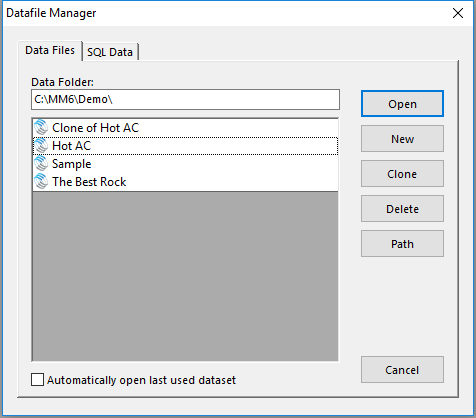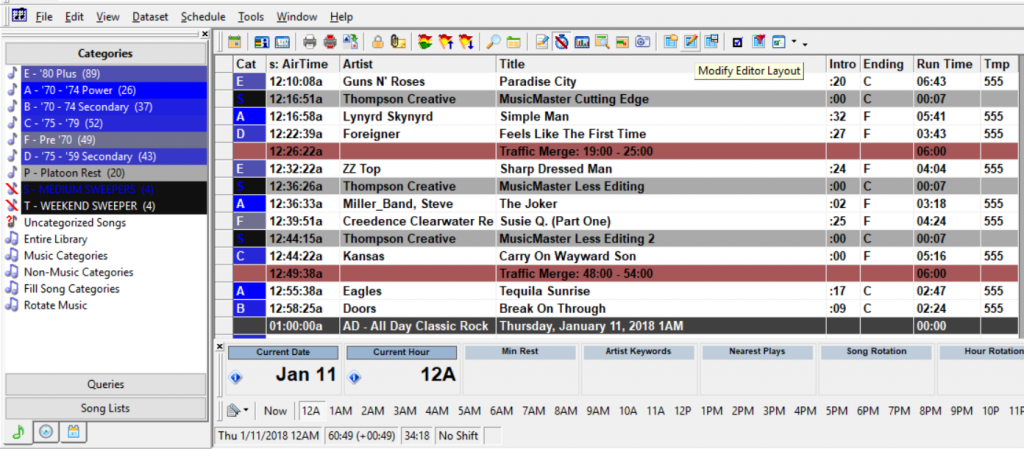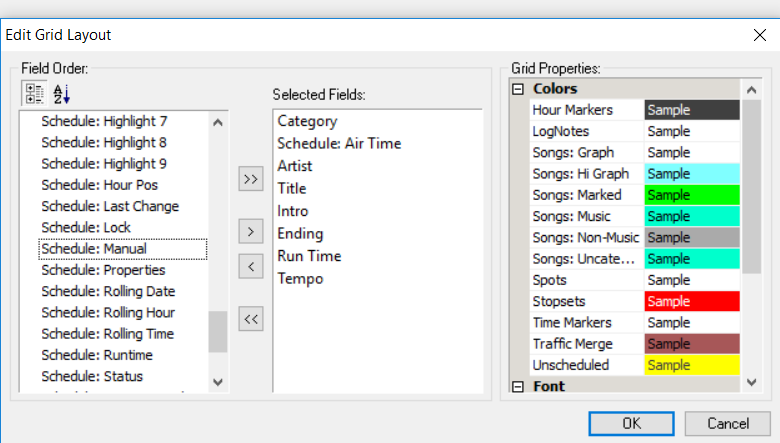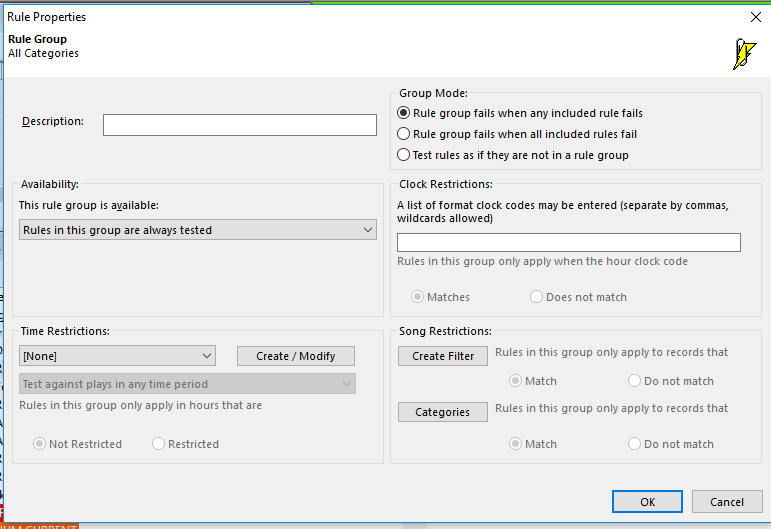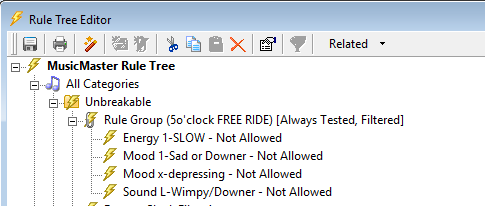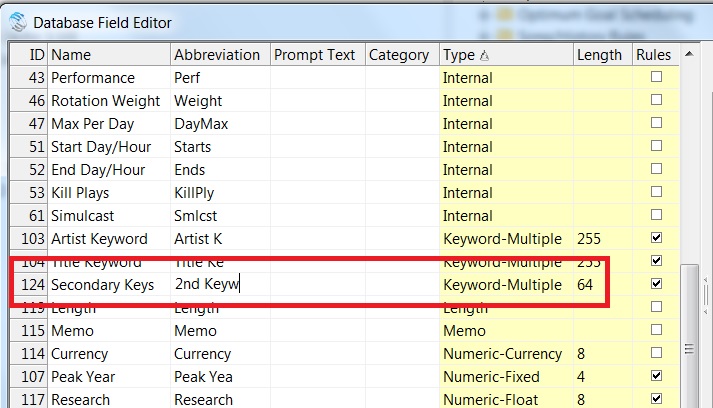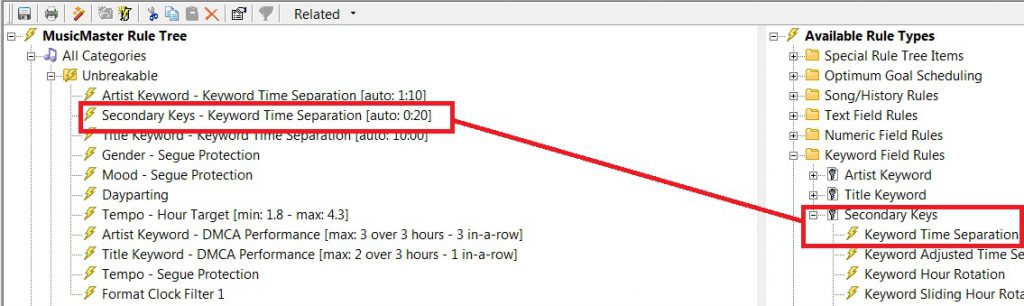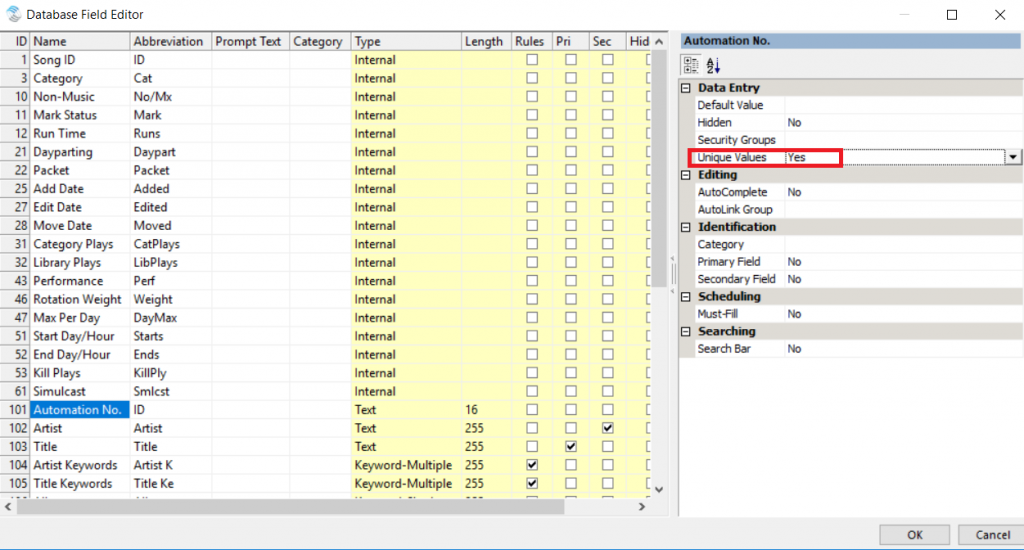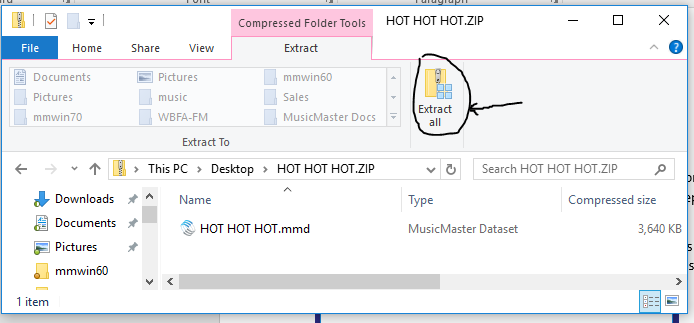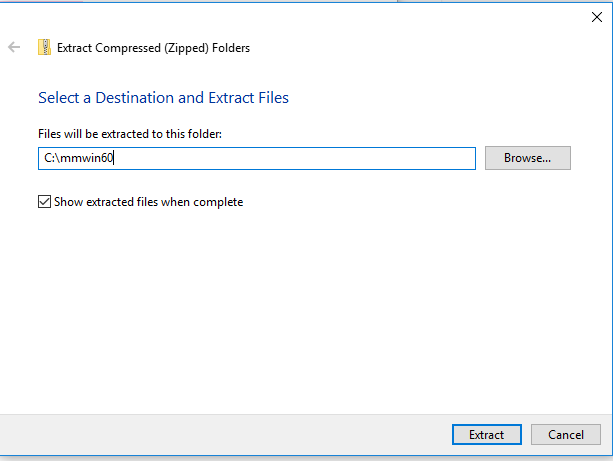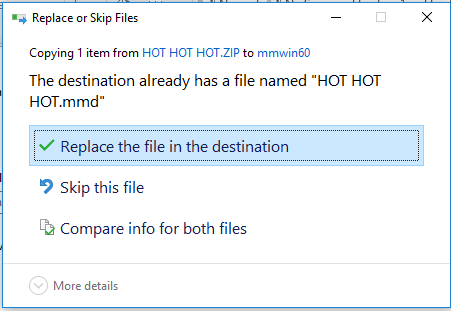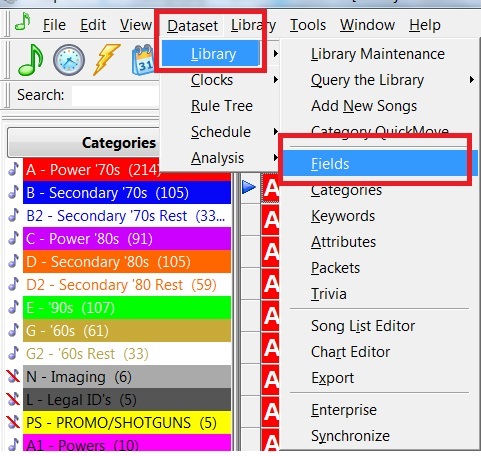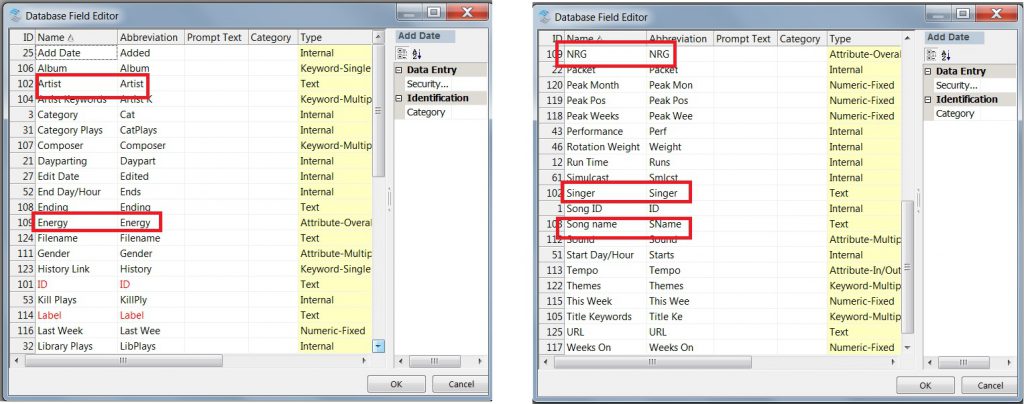MusicMaster Blog
Cloning Your Data posted on June 11th, 2018
By Paul Ziino
You’ve been working hard. You’re thinking about your radio station all the time. You’re at dinner with friends, and you’re silently chewing on ideas for some new clocks. Instead of singing in the shower, you’re thinking about getting your imaging and music to sing together. At the movies, you’re not paying attention to the plot, instead you’re thinking about the pay raise you’ll get when your improved ratings come out after you implement all the changes you have in mind.
But there’s a problem. How do you get all those changes in place without screwing up what’s already on the air? The solution is to clone your database. This way you can make all those changes you’re thinking about, try them out off the air, and when you have it just right, switch to the clone!
It’s really very easy to clone your database in MusicMaster Pro. If you’re already in your data, go to File and Close Dataset. Now click File/Open Dataset, select the database you want to make a duplicate of and click “Clone.” You’ll be allowed to give the clone a new name at this point—maybe something like “Clone of Wxyz.”
When it’s all done, you have an exact duplicate of your database. That means the export design is still there, and your definition files will still work. Your library and clocks are all the same. Your layouts are just as you’re accustomed. Even your username and password are the same.
Now, get to work!
Did Someone Manually Schedule a Song? posted on June 4th, 2018
By Jerry Butler
Are you wondering why a certain song scheduled that you don’t think it should have at that time? Quite often, the song was placed manually by someone and not automatically scheduled by MusicMaster. If you would like to see what items were manually placed in your log, MusicMaster makes it easy to see that information.
While in the log editor, click on modify editor layout. (Pencil and Paper Icon)
Scroll down and select Schedule: Manual field and move it over to selected fields and click OK.
I’ve put the Schedule: Manual field 2nd for this demonstration, so it’s easy to see which songs have been manually scheduled. The “M” signifies a manually placed element.
This is just one more way MusicMaster provides useful information to you while you are editing. Contact your Music Scheduling Consultant for more information and other tips to speed up your editing.
Custom Rules for Specialty Clocks posted on May 21st, 2018
By Marianne Burkett
So, you have a 5’oclock Free Ride feature and you want specific rules to fit the hour.
You want no slow songs, no buzz killer songs, right? Just music that will pick up the spirits of those stuck in the car, in rush hour traffic.
With MusicMaster, if there’s a will there’s a way.
Let’s go to the Rule Tree and set up some custom rules for your 5pm clock(s)!
Go to: Dataset/Rule Tree or just click on the Lightning Bolt Icon. At the top right-hand side of the Rule Tree in Available Rule Types is the folder “Special Rule Tree Items”. Inside that folder is “Rule Group”.
Pull the Rule Group over to the Unbreakable All Categories folder. The Rule Group properties will open up once you’ve dropped it in the folder.
You only have a few clocks assigned to your 5pm hour so this will be quick.
First fill out the “Description” field and give your rule group a name, then move over to “Group Mode” and select “Test Rules as if they’re not in a group”. (When you use the recap report, you’ll be able to see what rules in the rule group are failing or having difficulty if you chose this option.)
Next, go to the “Clock Restrictions” section and list the clocks you want to adhere to your specific set of rules for the specialty show. Be sure to separate the specific clock codes with a comma!
Click okay and your Rule Group is ready to fill up with specific rules for the show.
Drag and drop your rules over the title of the Rule Group and you should see the lightning bolt next to the rule, indent a bit. If the lightning bolt isn’t indented, it’s not yet in the rule group. If that’s the case, drag it over the name of the Rule Group and it should tuck in for you.
Save your Rule Tree and you are done! How easy was that?
The beauty of this is if your specialty show ever moves to a different time, the rules will just follow the clocks to the new time.
If you have any questions, please contact MusicMaster Support.
Collaborations and Keywords posted on May 7th, 2018
By Brian Wheeler
Collaborations. It’s all the rage in music these days. Artist A with Artist B featuring Artist C and Artist D with a cameo by Artist X. Sometimes your artist fields are a who’s who of a particular genre of music. Sometimes you’ll span multiple genres with a single song! But how do you keep them all straight when it comes to scheduling? And does it matter?
Yes, most times keeping all your artists separated and governed DOES matter. It’s why the Artist Keyword field and the associated rules are so important and so commonly used. MusicMaster provides as many keywords as you’d need to fulfill even the most challenging of collaborations. Couple that with specific artist keyword separation settings for each artist and you can have complete control over the flow of your station.
But can you have too much of a good thing? Some programmers say YES. It’s possible you don’t really care that Wiz Khalifa has a cameo on a particular recording. His role in the song may be so insignificant that you don’t wish to separate this song from other Wiz tunes. Simply leave the artist keyword off the collaboration. His name can still appear in the artist name field so your jocks are aware of the contribution, but MusicMaster won’t meddle in your rotations on his behalf.
The same goes for other formats, too. As a programmer, you might not care that a Foo Fighters song plays in close proximity to a Nirvana song. Yes, Dave Grohl was in Nirvana. But you don’t care if Nirvana plays near the Foos, and neither do your listeners. So why govern it, then? Keep the Foo/Grohl keyword off the Nirvana songs and vice versa. Just because you CAN govern it, doesn’t mean you HAVE to!
Using A Secondary Artist Keyword Field posted on April 30th, 2018
By Dave Tyler
One of the greatest parts of being a Music Scheduling Consultant for MusicMaster is that I get to work on a daily basis with many of the top programmers in the world. It is an honor to be able to help them. As a 34-year radio vet, I love sharing and learning from them too!
Recently I was speaking with a terrific CHR Programmer who had an interesting question. He said “I have my Artist Keyword Separation set to 1:05. We are a hits/current driven format so a lot of the songs we play have “Featured” artists that are named on the song but do not necessarily play a big role in the song. By listing them as a Secondary Artist on the artist keyword this means that one of the featured artist’s songs will also be restricted from playing for 1:05. Is there a better way to control this or do I just have to decide if I list them on the keywords?”.
What an awesome question! You can see in my example below I have a Brad Paisley song that features Allison Krauss. Although in this particular song Allison plays a substantial role we can use it as an example. For demonstration purposes let’s say she only does background harmonies but is featured in the video and listed on the CD. As you can see in my Library Maintenance view in the Artist Keyword field they are both listed and therefore (per my rule settings which you can also see below) once this song plays BOTH artists will have to sit on the bench for one hour and five minutes.
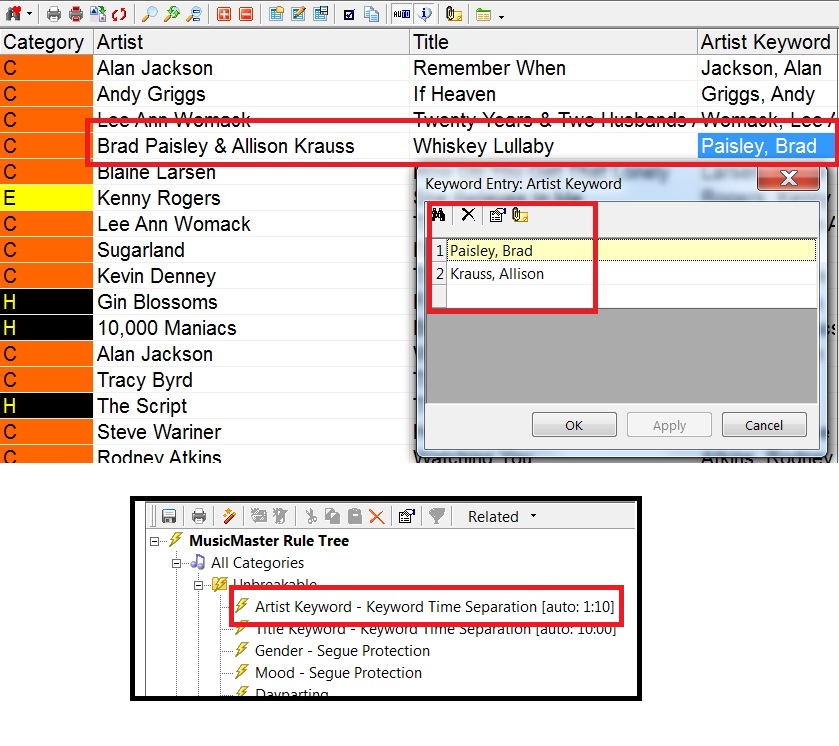 While it makes complete sense for Brad to have to wait the allotted time it may or may not (depending on your programming philosophy) make sense to have Allison have to wait that long. As mentioned before the programmer I was talking to programmed a CHR station so he faced this constantly in his Currents, Recurrents and even Golds. What can we do?
While it makes complete sense for Brad to have to wait the allotted time it may or may not (depending on your programming philosophy) make sense to have Allison have to wait that long. As mentioned before the programmer I was talking to programmed a CHR station so he faced this constantly in his Currents, Recurrents and even Golds. What can we do?
MusicMaster provides several ways to control artist separation from rules to custom settings on a per artist level. However, let’s go deeper and do something cool. By going to Dataset/Library/Fields I can open my Database Field Editor and sort by “Type” and see if there are any Keyword fields that I am not using. In my case I had a Keyword field for “Theme” that I was not using. I can, within the editor, just type in a new name for this field. I will call this “Secondary Keys”.
I can add this field to my Library Maintenance layout and now I have an option when entering artists. If the song is literally a duet or the featured artists play a big and obvious role in the song, then I will add them as a secondary artist on the regular Artist Keyword field and the full separation will apply to them. If I deduce that they play a very minor role overall in the song then I can list them instead in my “Secondary Keys” field and then apply a shorter time restriction on those keywords.
In my example above my “Secondary Keys” only have to separate by 20 minutes. This keeps this artist from playing back-to-back with a song they are the lead on but also allows it to play a lot sooner than it would otherwise. It is a unique way to use MusicMaster to get even more control over your sound.
For the record (pun intended) I can already hear some of you saying “Great idea Dave BUT I do not have a Keyword field that I am not using so what now????” No problem any of the MusicMaster Music Scheduling Consultants on our Support Team can add the fields you need to your database.
No matter what you format is, if you have a primary and secondary artists, consider this method to assist in your scheduling.
As always if you have any questions just give us a ring. We are always happy to help.
Coming next time, another perspective on this topic.
Genius Days: It’s More Than A Free Lunch posted on April 16th, 2018
By Jesus Rodriguez
Have you heard about our Genius Days yet? If you haven’t you need to visit our site to find out when we’ll be in your region hosting one. You can visit our Genius Day page to find out where we’ll be next as it is continuously updated.
So what is a Genius Day? It is a full day of learning about MusicMaster where we go over the entire software from the Scheduler, Library, Rules, and everything in between. I have the pleasure of hosting some of these as the instructor, and I love the Oh Wow moments we get from the clients.
It is a great day to learn and even network with other MusicMaster clients. Come on let’s face it our industry is known to be a cutthroat business. Why not sharpen up your skills and network with other programmers as well. Even I get to learn from our clients with new ways that they are using MusicMaster and so can you. The open dialogue among a room of so many passionate people like you will help you see things in a way you may not have before.
I am a Genius Days alum. I went to one years ago after being promoted to Assistant Music Director. I decided to invest in myself and go to a Genius Day hosted by Joe Knapp because I wanted to get to know more about what I was going to be doing. It was the best investment I ever made in my career. I went from scheduling my shift to scheduling a top five show. That led me to take the entire station from the high twenty rankings in our market to top 10. I was then asked to implement what I learned on our sister stations where I was able to direct music logs for eight stations; six in top 10 markets taking a few to top five in their markets and a couple to number one.
Who would of thought I would of ended up here hosting these around the country. The student has become the… Well, I am not quite a master but we will do our best to make you a MusicMaster Genius. If your employer doesn’t have a budget to get you to a Genius Day, do it for yourself and I promise that you too will get as much as others have already done. There is no charge for the actual Genius Day session so finding one close to you might mean little, if any, cost to you. You’ll come away with tips to make you a better MusicMaster user and we even provide a free lunch! Check out this video of what these MusicMaster Genius’ got out of the session.
Don’t Duplicate Your Cart Numbers posted on April 2nd, 2018
By Jerry Butler
Programmers will often move an outdated liner or song out of rotation to a resting or hold category, but leave it in the database. Later they use that number again even though the original audio element is still in the database. Using the same automation number for multiple audio elements can cause issues including the wrong song airing or your history not showing up correctly for what you believe you had scheduled. When this happens, the first thing I check is to make sure there are not multiple items in the database with the same automation number. This is where the issue often begins. To help make sure you don’t run into this issue in MusicMaster, you can tell MusicMaster that you want the automation number field to be a unique value.
Click on dataset, library and fields to access your database field editor. Scroll down to your automation field, select and then double click the unique value field on the right to toggle between no and yes. If you want the field to be unique, select yes for the field and click OK to save. It’s that simple. Now MusicMaster won’t allow you to enter a number that is already in your system.
(You also want to make sure you are not giving multiple items in your automation the same number unless they are a rotator cart in your automation system.)
Any questions? Call your Music Scheduling Consultant.
Handling Backups / Restoring Backups posted on March 19th, 2018
By Marianne Burkett
I just got off the phone with a client who consults several stations. Each week the station sends him a backup zip file to restore and view. It’s not imperative, but keeping the filename the same all the time makes this whole process much easier.
If the backup file is the same name as the last backup file and is in the same location as your previous backup, what you do is open the database and go to Tools/Restore.
The issue with changing the name of the file all the time is that there is no “previous” backup by the same name, so restoring like this, is not going to work.
When someone sends you a new backup zip, you can ALSO double click on the zip and EXTRACT the database into the data folder. Download the zip from your email or dropbox and double-click on the Zip to open.
See the EXTRACT ALL button? Go there.
From there just extract to your database folder like so:
If a database of the same name exists in the database folder you will get the warning below, but go ahead and keep going to overwrite the old data.
There are several “zip” programs out there like WinZip or RAR, but Windows compression is the free default program within XP/Win7, 8 and 10.
I hope this clears up some of the mystery behind restoring data. Remember, do not right click and copy the database from inside the zip or drag the database out of the zip. You need to extract it, or it may become corrupted.
Please remember to go to Tools/Backup daily in MusicMaster. It takes a few seconds but will save you future grief in the event of an issue. Also, you can only backup when ONE person is accessing data, so check Tools/User List before attempting backups!
If you have any questions, please reach out to our Support Team.
Happy Scheduling!
MusicMaster Field Names posted on March 5th, 2018
By Dave Tyler
Around the MusicMaster headquarters we are proud to talk about how MusicMaster is the only music scheduling software that allows you to create a custom database! That’s a big deal. I have programmed radio stations for more than 30 years and I have used most of the popular schedulers at one point or another. You know one thing that used to drive me crazy? Tabbing! Especially tabbing past fields I don’t even use to get to ones I do. MusicMaster allows you to set up your layout so you only have the fields you actually use in your view but MusicMaster goes way past that with customization! You can even rename the fields anything you want.
In the following example I am going to exaggerate a bit. I am not recommending you actually change your field names to the examples but I am showing that you could if you wanted to.
Let’s say there are three fields that are driving you nuts: your Artist, Title and Energy fields. You wish they were called Singer, Song Name & NRG (because that looks cool!). Here’s how you would change it.
First if you look at a category in Library Maintenance, your layout displays Title, Artist and Energy.
To change these names go to Dataset/Library/Fields.
Now you can rename these fields by simply selecting the field and typing via direct entry. As you can see those fields names have been changed.
Now close and reopen the category you were viewing in Library Maintenance and viola! Your new yet slightly ridiculous new field names have appeared.
Making this sort of change does not affect your export or anything. It is simply the name of the field as you see it. Let’s face it you sit in front of your computer potentially for hours a day, you set your computer’s background graphic and choose fonts etc. to your preferences. Do the same with MusicMaster! Make it look your way today.
If you have any questions always feel free to contact any of us here on the MusicMaster Support team and we’ll be more than happy to help.
Cloning Clocks and Grids posted on February 19th, 2018
By Paul Ziino
You’ve cloned your database and want to get busy working on a bunch of new clocks. The structure of the clocks will remain, but with new element types and some cool new features. Is there a way to clone all my active clocks?
Go to Dataset/Clocks/Assignment Grids. Highlight the grid you wish to clone then click the Copy button. Now you’ll be able to give this new grid a unique description as well as make copies of all the clocks. You can also tell MusicMaster with what character you want those clock copies to begin.
 Click OK and you’ll have an exact copy of each clock from the original grid, now assigned to that cloned grid. To edit the clocks, open the new assignment grid, then double-click on the clocks within to make your changes. Don’t forget to save the changes after you’ve completed your new clocks!
Click OK and you’ll have an exact copy of each clock from the original grid, now assigned to that cloned grid. To edit the clocks, open the new assignment grid, then double-click on the clocks within to make your changes. Don’t forget to save the changes after you’ve completed your new clocks!