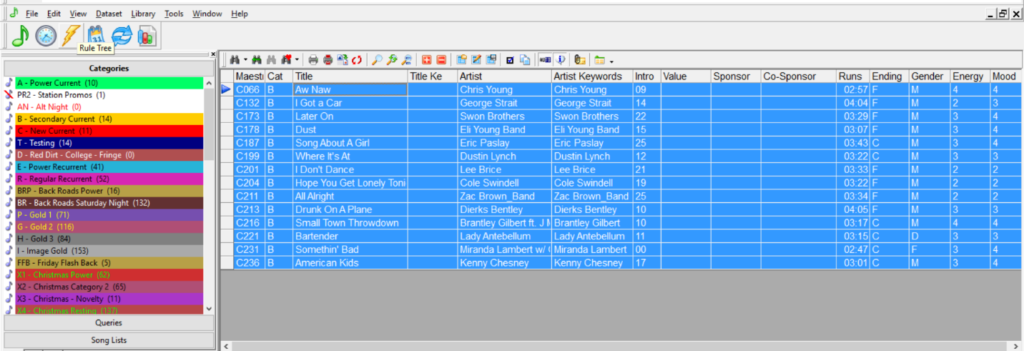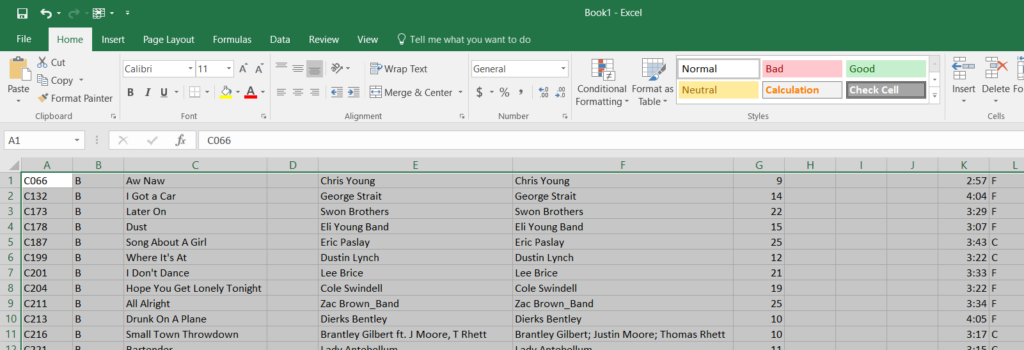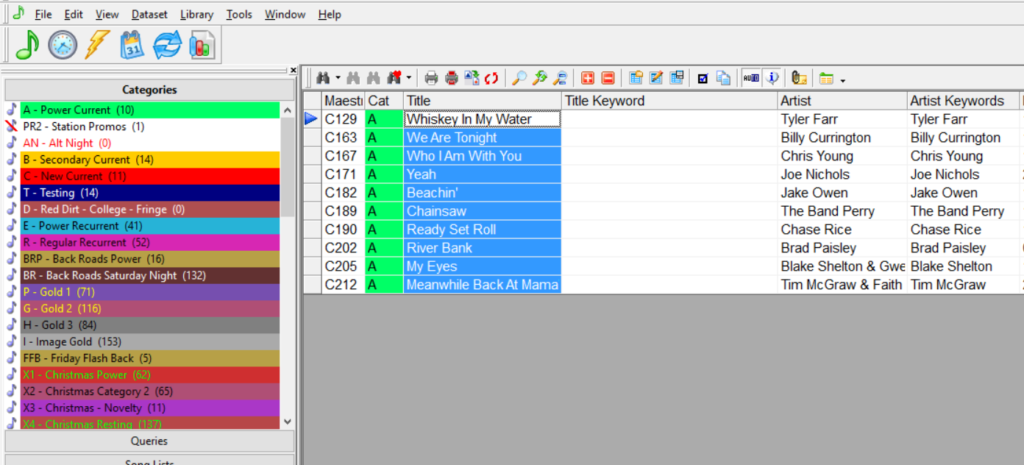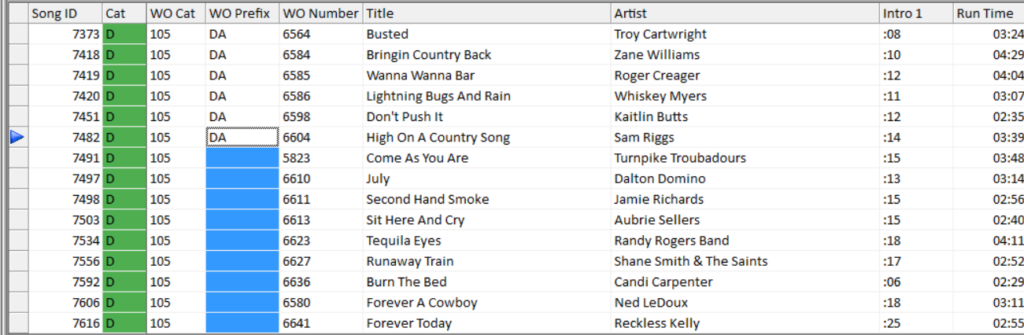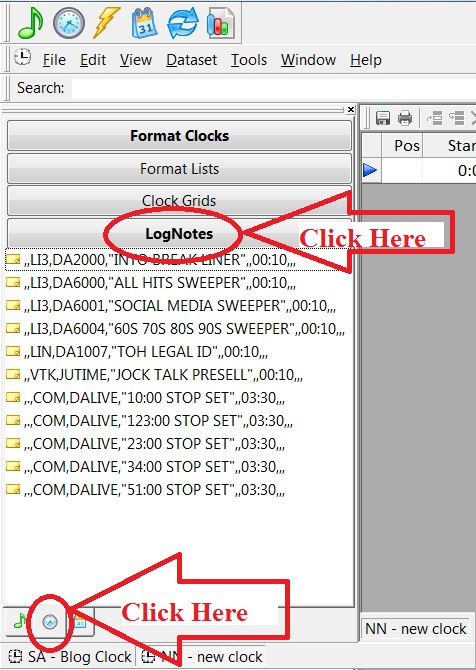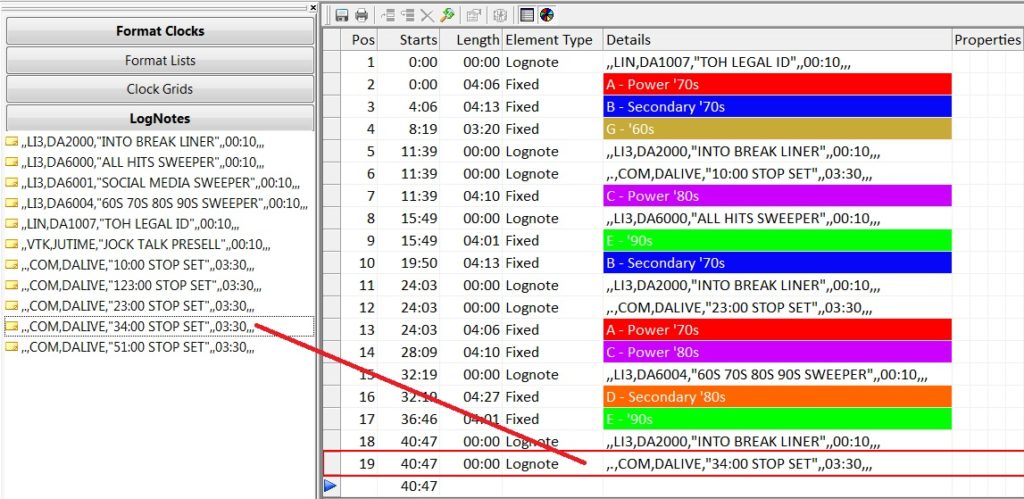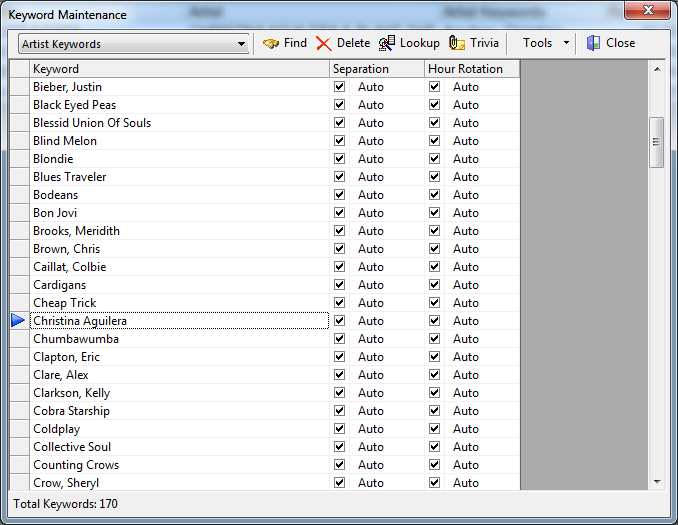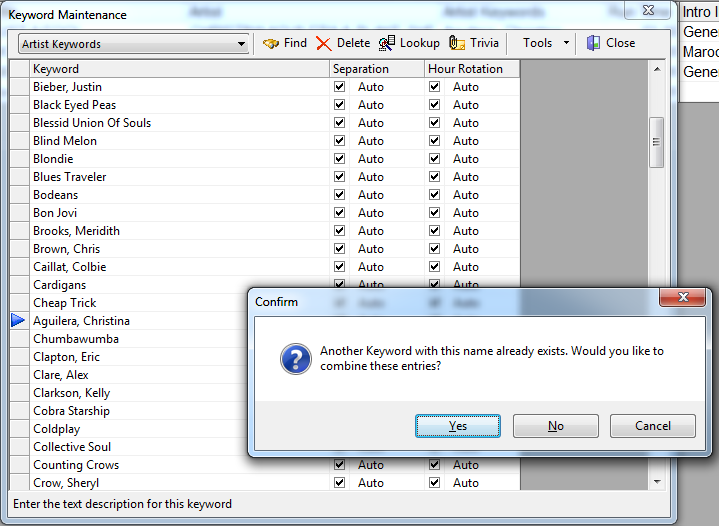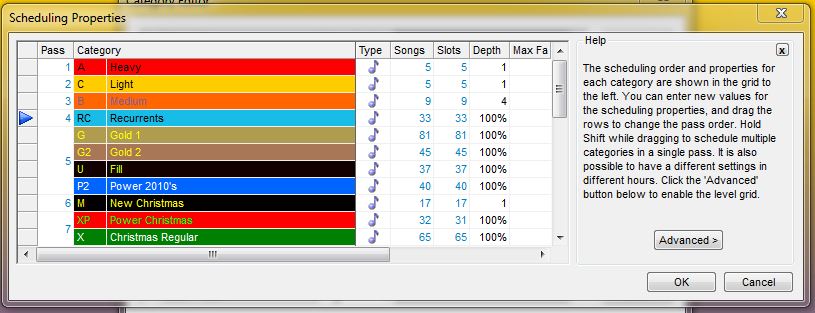By Marianne Burkett
Since coming on board with MusicMaster in 2005 after years of being in radio as a programmer in various places, I thought I knew a lot about scheduling music.
In the past, I’d always set my pass order from Currents first to my larger gold categories last and set the search depth to 30% or so. Now, I’ve changed my tune. I still schedule my currents first by the session. A’s schedule, than B’s, C’s etc. Then I combine the pass order for my larger categories, plus I now use 100% search depth in my larger categories.
How do you combine categories into the same pass? Go to Dataset/Schedule/Scheduling Properties, put your cursor on the category you want to combine, hold down the shift key, and drag your category up or down the list using the blue arrow. When you let go, you’ll see the pass order combine.
It will look like this:
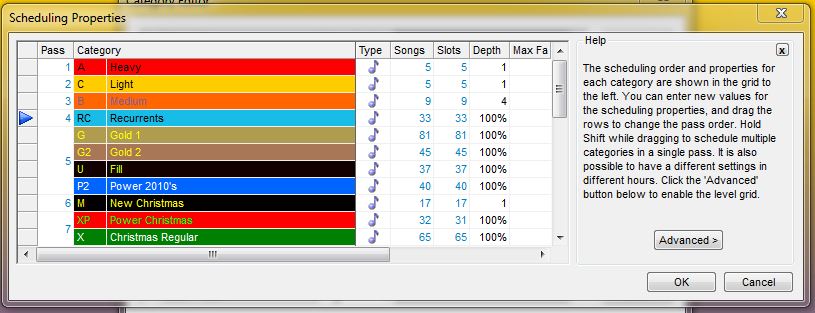
Heavy, Light and Medium all schedule one pass at a time. Notice Pass four contains Recurrents, Gold1 while Pass five contains Gold2, Fill and Power 2010s. Depending on your clocks, these categories build your hour in the order they are listed in each clock and move from the top of the hour to the end, then moving to the next hour.
Why is this a good thing? If you have a core artist in your currents or recurrents, the likelihood of that core artist scheduling from a category at the end of the pass order is pretty bleak. When you combine the pass order, MusicMaster schedules hour to hour with those combined categories and the core artists in your Gold categories have a far better chance of scheduling.
I also changed my search depth to 100% in the gold categories in the databases I work with. Initially, this also made me nervous, but my minimum rest settings in the unbreakable folder never fail, so there is really nothing to be nervous about.
When I tried these methods on a few formats I work in, not only did I get far fewer unscheduled positions, I got a better log and needed to make fewer edits.
It takes less time to do the logs when you allow MusicMaster to do the heavy lifting for you.
If you have any questions, contact your Music Scheduling Consultant.
Happy Scheduling!