MusicMaster Blog
Dayparting by Partial Hours posted on June 23rd, 2014
By Paul Ziino
Dayparting is used to prevent a song from playing during a specific time. To access Dayparting on a song, add the Dayparting field to your song card or grid view. Now double-click in the field to open the Daypart Restrictions box. Here you’ll see the 168 hours of the week. To restrict a song from playing in a given hour, type a letter X in that hour’s box. You can also click and drag across a number of boxes to select a group of hours, then type X and all those hours will be restricted. Use the space bar on your keyboard to remove the X from an hour or group of hours, thus removing the restriction.
You can also right-click in an hour and select Restrict Play, Allow Play, Invert, Cut, Copy, or Paste.
Let’s build a Daypart Restriction that prevents a song from playing from 7pm-Midnight Monday-Friday. In the Daypart Restrictions box, select the appropriate hours and type X, now those hours are restricted. To save this restriction click the “Save as New Restriction” icon, which is the smaller of the two floppy disk icons. Here you’ll be able to name the restriction. Use a name that means something to you, something like “No Weekday Evenings” then click OK. To use it on the song you’ll then click Apply.
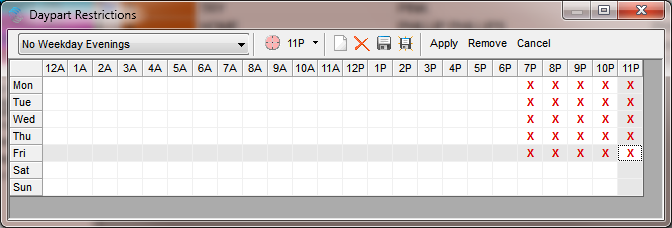 MusicMaster allows you to adjust your Daypart Restrictions grid to show partial hours as well. In the Daypart Restrictions box, click on an hour then click the “Split Level for the Current Hour” icon. Here you can select Full Hour, Half Hour, or Quarter Hour. You can also right-click on the hour itself and using Hour Mode you can select Full, Half, or Quarter Hour. This comes in handy when a song is able to play in only part of an hour.
MusicMaster allows you to adjust your Daypart Restrictions grid to show partial hours as well. In the Daypart Restrictions box, click on an hour then click the “Split Level for the Current Hour” icon. Here you can select Full Hour, Half Hour, or Quarter Hour. You can also right-click on the hour itself and using Hour Mode you can select Full, Half, or Quarter Hour. This comes in handy when a song is able to play in only part of an hour.
Let’s build a Daypart Restriction that prevents a song from playing during our morning show which runs from 5:30-10am Monday-Friday. Click on 5A in the grid, then click the “Split Level for the Current Hour” icon and change to Half Hour. Now you can type your X in the 5:30 box through the 9A box. When you have it set, make sure to click the “Save as New Restriction” icon and name it accordingly. To use that restriction on the song, click Apply.
 An enhancement present in MusicMaster version 5.0 (SR-11) and later gives you the option to change all hours in a Daypart Restriction grid to Half or Quarter Hour mode at once. Right click the grey box above your first day of the week and to the left of the first hour in your grid. Here you can change the Hour Mode to Full, Half, or Quarter and it will adjust all the hours in the grid.
An enhancement present in MusicMaster version 5.0 (SR-11) and later gives you the option to change all hours in a Daypart Restriction grid to Half or Quarter Hour mode at once. Right click the grey box above your first day of the week and to the left of the first hour in your grid. Here you can change the Hour Mode to Full, Half, or Quarter and it will adjust all the hours in the grid.
 Change to Quarter Hour for all the hours and your grid updates accordingly.
Change to Quarter Hour for all the hours and your grid updates accordingly.
 So now we have two Daypart Restrictions built. We can use those same restrictions on other songs in the library. Double-click the Dayparting field for the song of your choosing and the Daypart Restrictions box appears. Use the dropdown list where it says “[New Restriction]” to select one of your saved restrictions. The grid will automatically populate and now you may click Apply to add this restriction to the song.
So now we have two Daypart Restrictions built. We can use those same restrictions on other songs in the library. Double-click the Dayparting field for the song of your choosing and the Daypart Restrictions box appears. Use the dropdown list where it says “[New Restriction]” to select one of your saved restrictions. The grid will automatically populate and now you may click Apply to add this restriction to the song.
An item of note, there is a difference between “Save as New Restriction” and “Save Restriction.” “Save Restriction” saves the setup as is, overwriting that restriction grid for all songs where that restriction applies. You would want to use “Save Restriction” if you’re changing the No Morning Show grid on all songs so it starts at 6:00 instead of 5:30. If you wish to save it as a brand new restriction, make sure to click the “Save as New Restriction” icon.
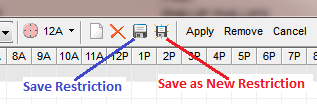 As always, should you have any questions on Dayparting or any other MusicMaster feature, reach out to your MusicMaster Scheduling Consultant.
As always, should you have any questions on Dayparting or any other MusicMaster feature, reach out to your MusicMaster Scheduling Consultant.

