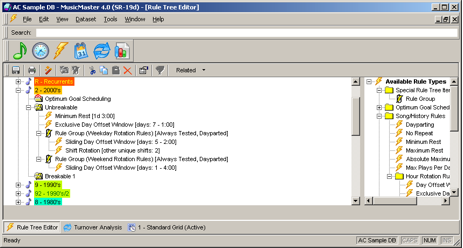MusicMaster Blog
Dayparting by Partial Hours posted on June 23rd, 2014
By Paul Ziino
Dayparting is used to prevent a song from playing during a specific time. (more…)
Using Rule Groups to “Ignore” Weekday vs Weekend Plays posted on May 1st, 2011
By Marianne Burkett
This is quite simple to set up, so if you follow this step by step you’ll be done in no time!
Open your Rule Tree and go to the very first folder in Available Rule Types on the right hand side of the rule tree, called “Special Rule Tree Items”. Inside that folder you’ll see Rule Groups.
First drag two rule groups into either the Breakable or Unbreakable folder of the first category you’d like to work on. Identify one Rule Group as your weekday rule group and the second as your weekend rule group. Once you’ve created a Time restriction for each rule group…be sure to select from the drag down menu immediately below your Time Restriction window “Ignore plays outside this time period”.
See illustrations below:
Once you have these first two Rule Groups set up, don’t populate them yet! Copy and paste the empty rule groups into the other categories you’d like the “Ignore weekday or weekend rotation rules” to adhere to. Once you’ve done that, populate your rule groups with rotation rules that make sense for each category. In the close-up below you’ll see a Minimum Rest rule and Exclusive Day Offset rule that are “outside” the rule group and will be adhered to 24/7. Inside the rule groups you’ll see some “dayparted” or “time restricted” Rotation Rules.
Also, in the example below, the Sliding Day Offset rules are different since we’re dealing with a larger window for the weekday rule group and a small window for the weekend rule group.
Remember, each category rotates differently, so be sure to utilize the power of the MusicMaster Turnover analysis icon, which on the illustration above is the blue arrow icon next to the calendar icon. The turnover analysis will give you a good idea about what kind of rules you need, such as day offsets or play offsets. The day offsets test from day-to-day, and are often used with small categories where a song would play every day or several times a day. In the next illustration you’ll see The Recurrent category will play almost everyday:
Play Offset Windows are used on categories that turn over at a much slower pace, like the sample below:
For more information about how to set up Rule Groups and the correct rules for your library, contact your Music Scheduling Consultant!