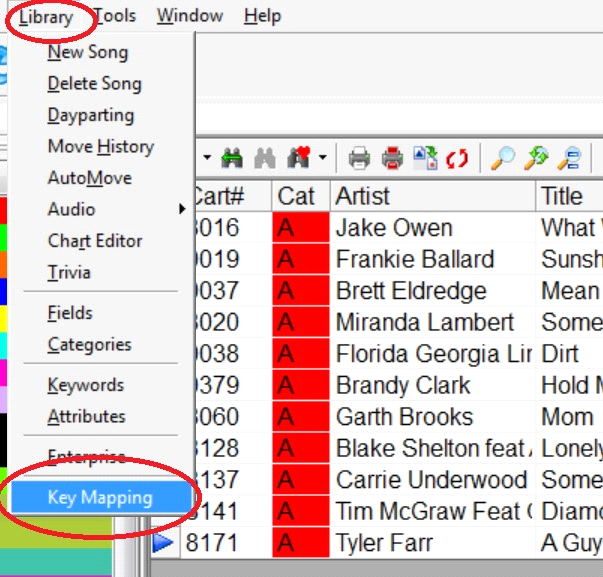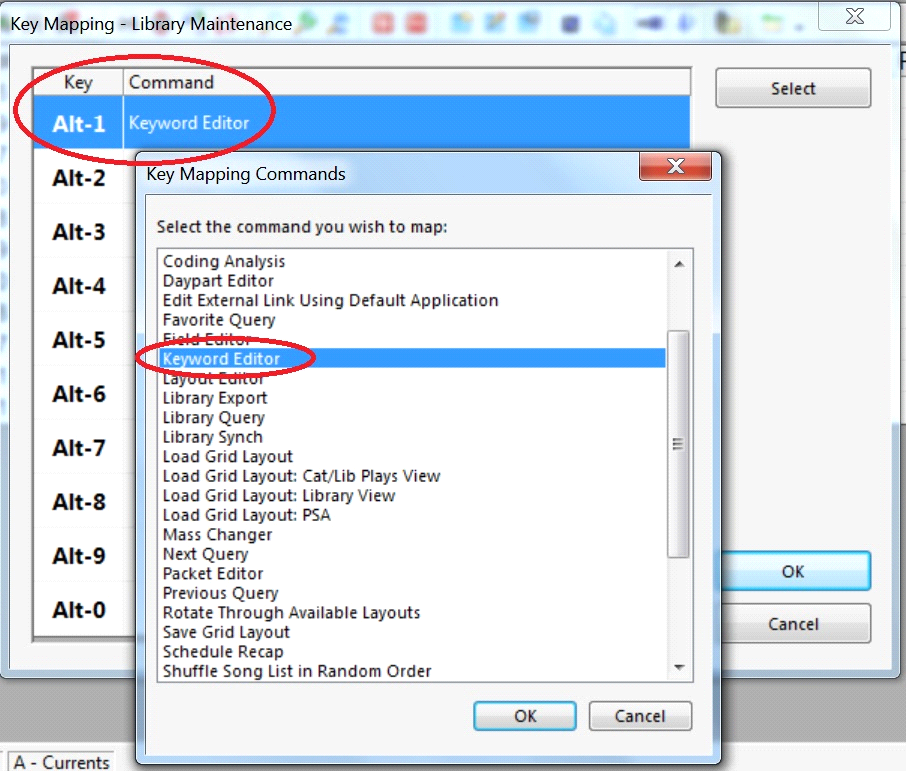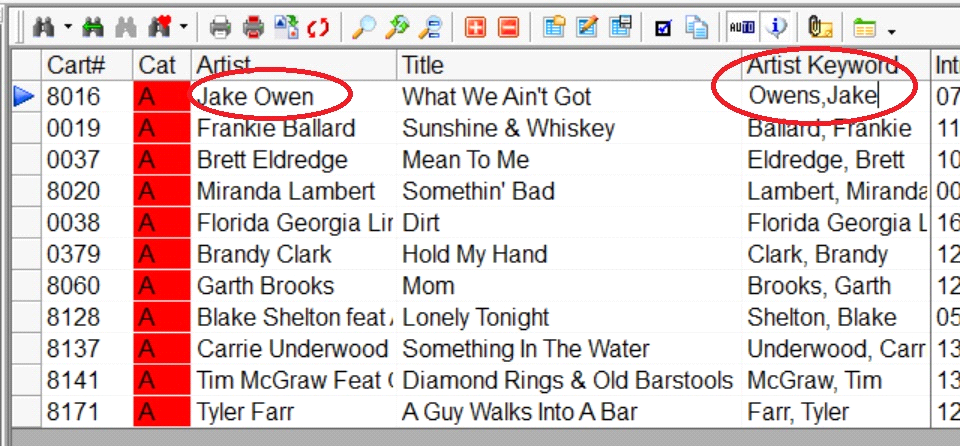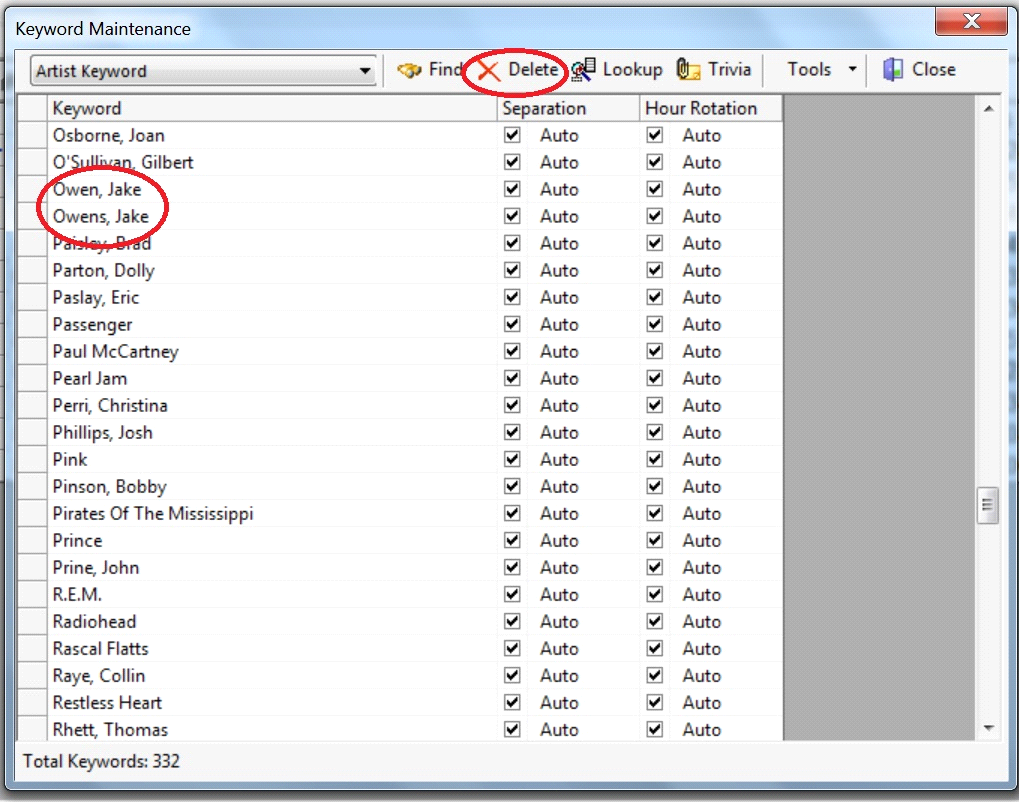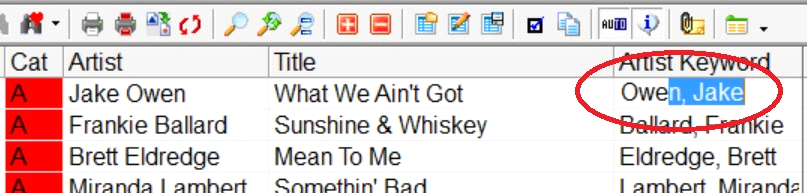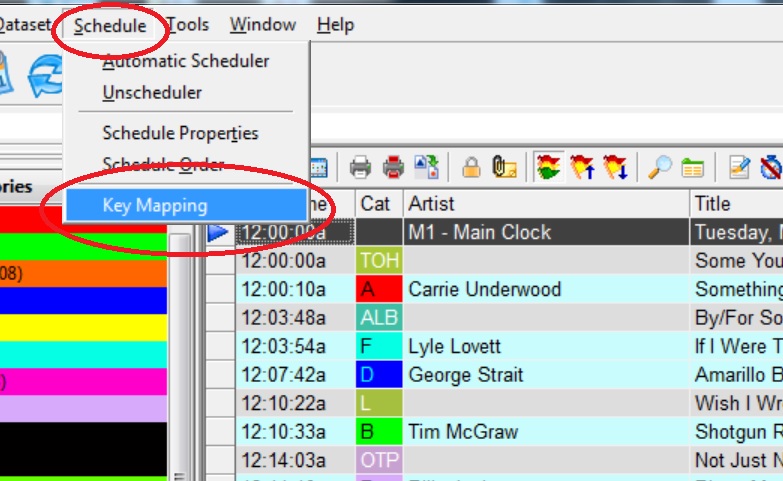MusicMaster Blog
Custom Hot-Keys posted on July 11th, 2016
By Dave Tyler
One of the reasons MusicMaster has become the music scheduling software of choice is because of your ability to customize what see and how you use MusicMaster. MusicMaster users from all over the world are excited about the many new features and tools within MusicMaster Pro 6.0 and one of those is Custom Hot-Keys or Key Mapping! Key Mapping allows you to create hot keys that you want and need in both Library Maintenance as well as the Schedule Editor. For our example we will work in Library Maintenance.
To get started open any category and then go to Library and Key mapping.
The next screen will give you 10 blank shortcuts (Hot-Keys). By double clicking on the empty box you can choose things that are important to you while in Library Maintenance. In my example I want to add a shortcut for the Keyword Editor so if I spot Keyword issues I can fix them on the fly. Simply select “Keyword Editor” click OK and it is automatically assigned to the hot key “Alt-1”.
While I was working in Library Maintenance I noticed I had a Keyword issue with Jake Owen’s keyword entered incorrectly as Owens, Jake. Keeping that “s” in there will mess up my Artist Separation and could cause Jake to play back with another one of his songs potentially.
I can use my new Hot Key by pressing Alt-1 and MusicMaster 6.0 will bring up the Keyword Maintenance window where I can see that I have two keywords for Jake Owen. I can simply rename the incorrect one so it matches the correct one. MusicMaster will combine the keywords. As I add more songs by Owen to my database AutoComplete will only show me one entry by Jake.
Now I can add the correct Keyword and my Artist Separation rule will work properly.
This is only one of 35 functions that I could use on my Hot Keys in Library Maintenance! If you like what you see in Library Maintenance then get ready because in your Schedule Editor there are 42 functions available to you. Let’s explore a couple of the actions that will make editing your logs a breeze as well! The set up is nearly identical for the Schedule Editor. Simply open a day then click Schedule followed by Key Mapping and begin customizing your personal Hit Keys.
Now let’s check out the many helpful functions that you can map to make your editing life easier. One example would be the ability to have a shortcut to Export to Automation.
But it doesn’t stop there….remember you can create up to 10 of these custom hot keys. You might want to access some of the other amazing features available in 6.0 like History Snapshots or the ability to Load a Grid Layout. MusicMaster Pro 6.0 offers a variety of time and click saving options so you can navigate your workload quickly and can then focus on the things that matter like getting the sound you’re hearing in your head onto the air! Custom Hot Keys is one more time saving feature in MusicMaster Pro 6.0 that allows you to make your station sound better…faster!