MusicMaster Blog
Using Mediabase and BDS Radio with MusicMaster posted on May 14th, 2012
By Aaron Taylor
We often work with clients who find themselves tasked with a format launch (or several) in addition to their “regular” programming duties. In years past, it could prove to be a daunting chore to research the “right” songs for the format(s) (and your specific market situation) in addition to sourcing the tracks, and then building the database in your scheduling software. Gone are the days where the poor PD would need to beg and plead with their record reps for the product for this format (many automation vendors can provide you the standard format libraries off the shelf) or sources such as TM Century, iTunes, etc. Not to mention the necessity (as in the “old days”) to sit for hours in a stale production room endlessly dubbing the new music to carts. If you were lucky enough to dodge most of the duties mentioned above in a project like this, you inevitably still dreaded building the scheduling database (hand entering all the titles, categorizing them, and then building the clocks, setting up the rules, etc.)…then, once that was completed…getting the blessing of the consultant! Today, MusicMaster makes it crazy simple! Not only can we help you easily import the music order you obtained from a third party vendor, did you know you have the ability directly copy and paste from a Word or Excel document into MusicMaster?
In this article, we’ll run thru the process of taking song information from Excel into a database, from the two leading media monitoring services, BDS and Mediabase. I’ve suggested this option to many clients that are looking for a relatively fast and accurate method of correlating a representative list for a format launch (or perhaps special seasonal programming). If you have access to either (or both) of these resources, you are certainly already aware of how valuable these tools are in your research arsenal.
Here is an introduction to the services for the unfamiliar:

Nielsen Broadcast Data Systems, better known as BDS, is a service that tracks monitored radio, television and internet airplay of songs based on the number of spins and detections. The service is a subsidiary of ACNielsen.

Mediabase is a service that monitors radio station, satellite radio and music television airplay in US and Canadian markets. Mediabase is a division of Clear Channel Communications.
This article is by no means meant as an in-depth overview of either of these services, rather a very basic demonstration of the type of data that can be gleaned from each. We’d recommend you get in touch with your designated representative from these vendors if you have specific questions on available report types and application capabilities.
As an example, let’s say we’ve been tasked with building a Triple A station, and we’d like to make sure we are on target at launch with the right library. We’ll select a list of several influential stations in the format.
In both examples of the monitoring services, we will generate a custom panel/report.
Below, are screenshots of the step by step needed in each to create a report that we can ultimately save in the Excel (XLS) format.
First, the method to create a custom report in BDS:

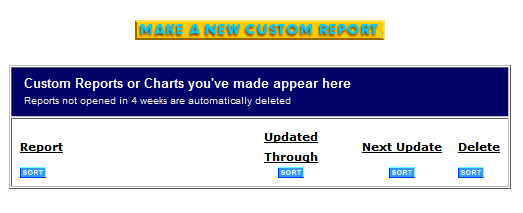
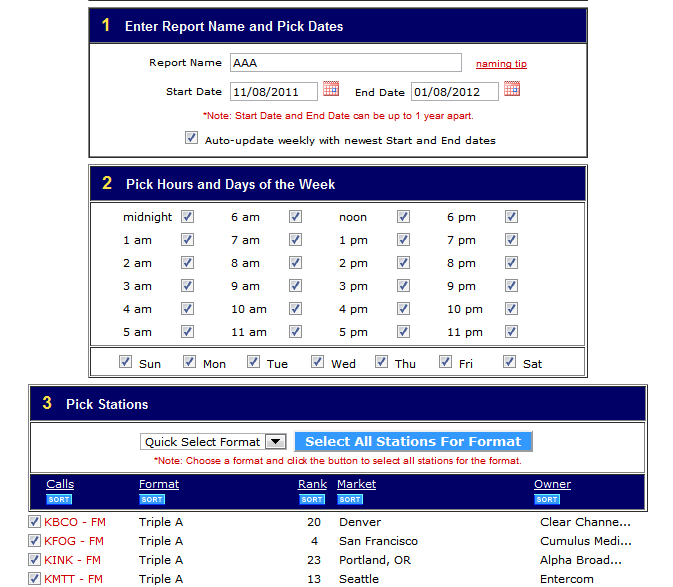
Once we’ve selected the stations for our panel, we generate the report. Most of the data shown below can be very helpful to us in determining what songs make the “cut” and what categories to place individual songs into, so we’ll bring over this data directly into our MusicMaster database (at least temporarily).
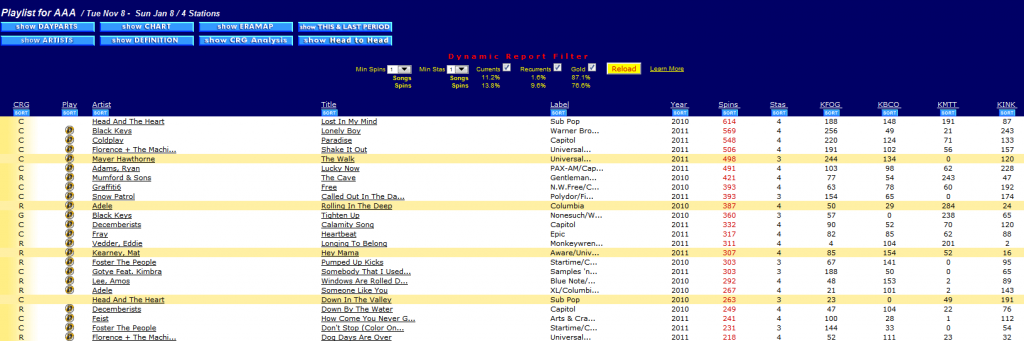
See the circled area at the bottom of the report. This is where to click to generate the report to XLS format.
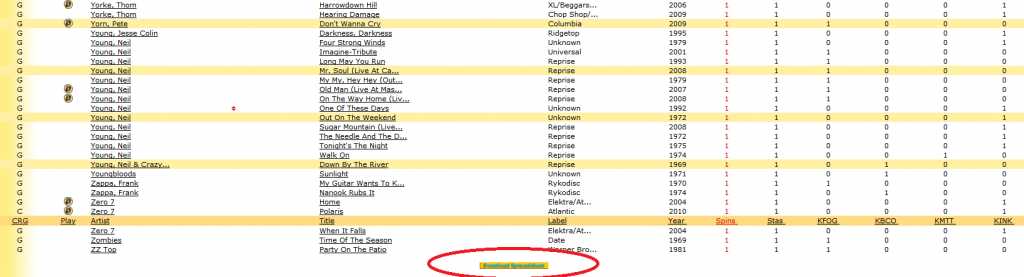
I’ve resorted the report by spins once in Excel.
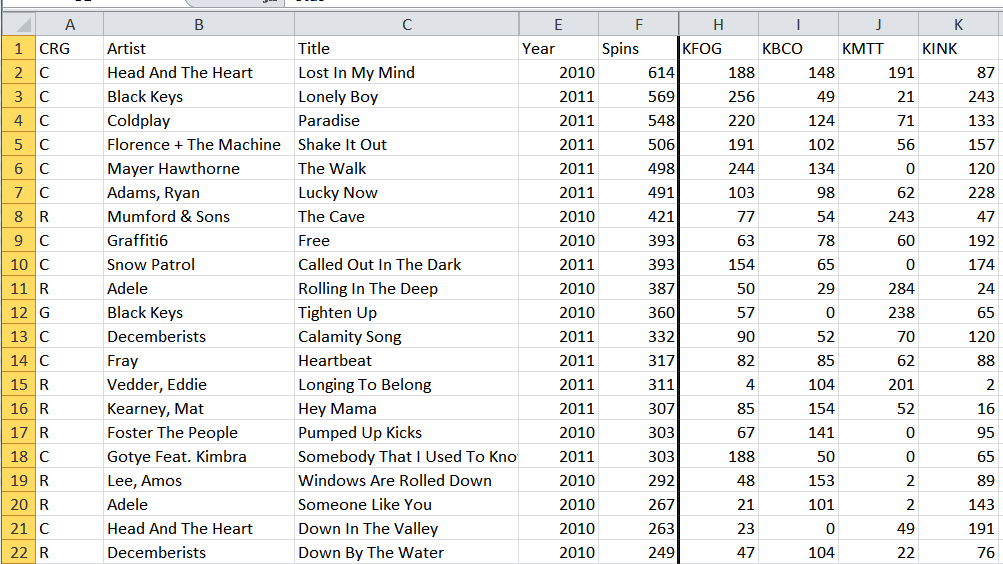
Make sure to line up the fields in MMWIN to match all the fields you choose to COPY over from the spreadsheet (you can certainly HIDE any data fields you don’t need in advance of doing the actual COPY). In the examples in this article, I have added both text and numeric fields to contain the station data as well as the cumulative spin counts for the records in consideration. Note: this field would not override or change the existing library or category spins fields internal to the MusicMaster database.
Also, make sure to add enough songs slots to hold all of the songs you are bringing in under DATASET-LIBRARY-ADD NEW SONGS.
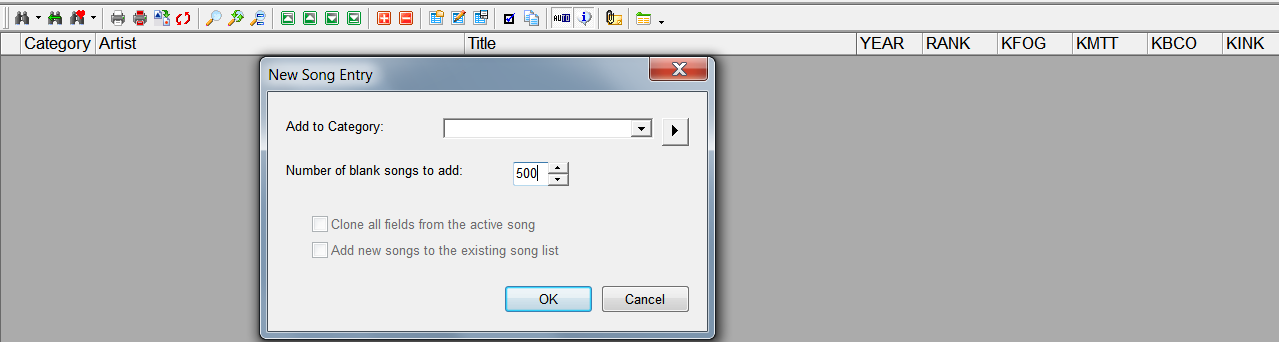
Once you’ve created the empty song slots, and then copy the data. Left mouse click in the square to the left of the “A” header and above the “2” to highlight the entire spreadsheet.

Then, either right mouse click for the context menu choice for copy, or use CTRL-C.
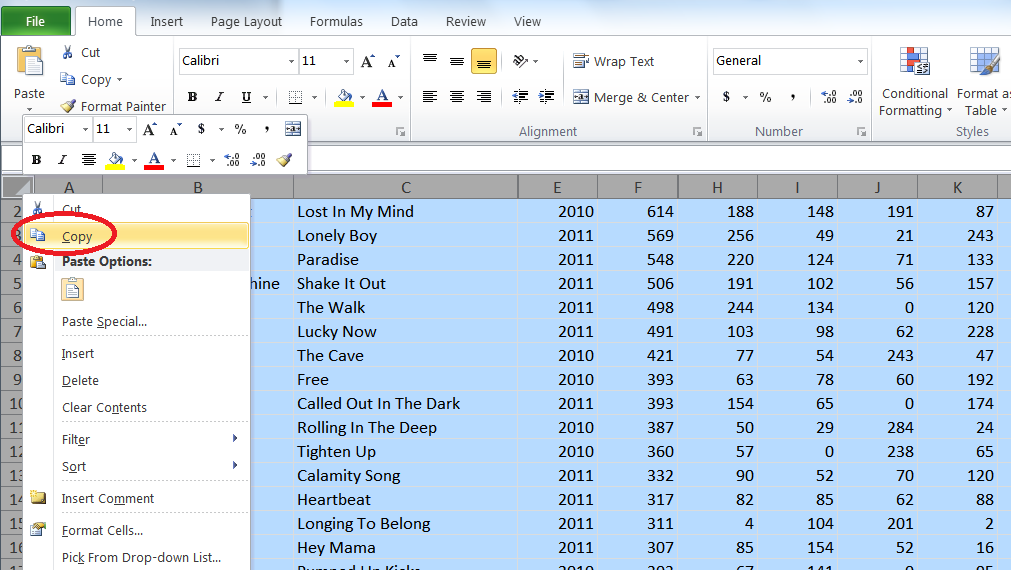
Over to MusicMaster, click in the first (currently) empty cell at the top (in the example below it would be that first CATEGORY cell, and then select CTRL-V to paste the contents of your clipboard into MMWIN.
If you mess this up on the first go around, don’t worry. Select CTRL-Z, or EDIT-UNDO in MMWIN and try again!
I think you’ll agree that having the individual spins for each influential station broken out into fields and included initially can be helpful when you are composing the categories and deciding “what goes where” and will assist in the decision making and justification process on what ultimately makes/does not make the cut in active categories. You can always hide/clear these once the launch phase has past.
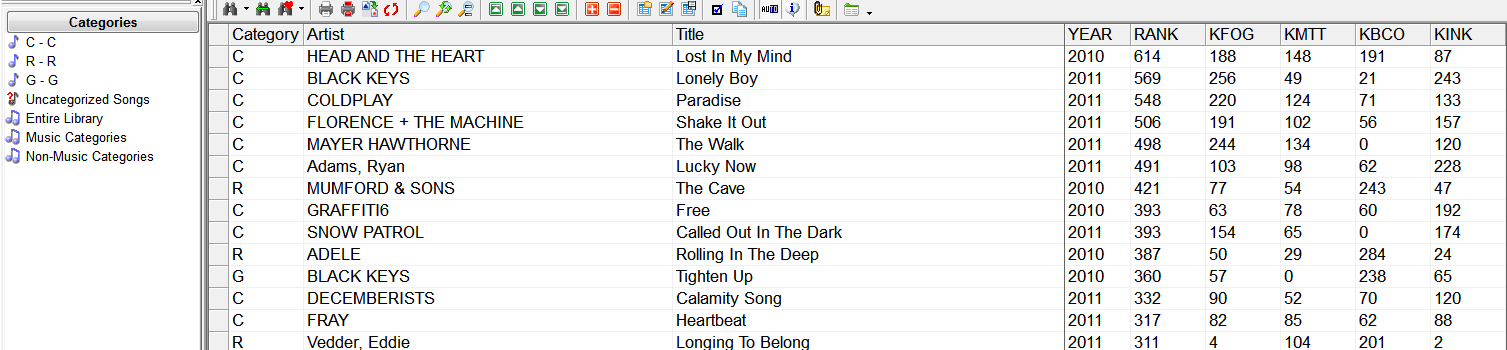
Here are the screen shots of the steps in Mediabase:

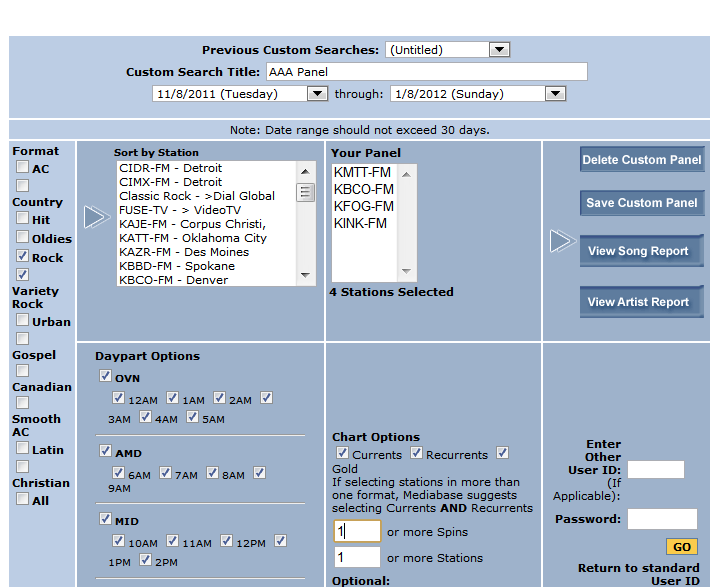
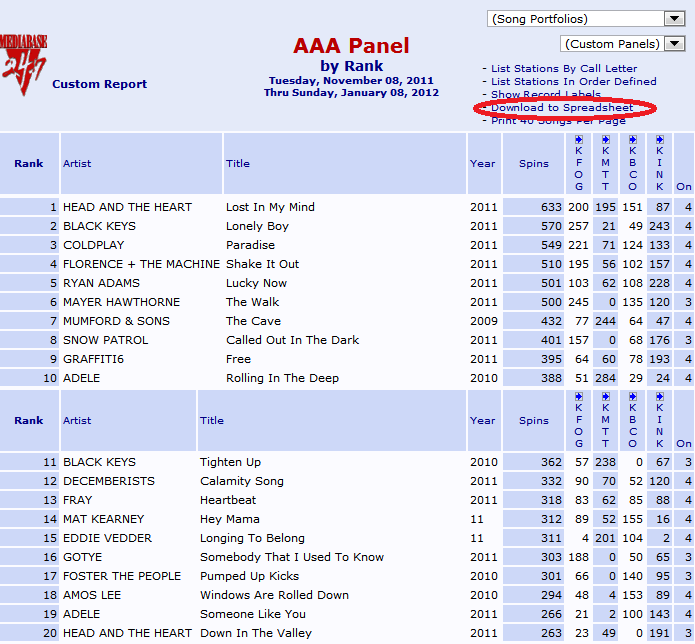
In their XLS version, you will want to delete those first three top cells, as well as hide some other fields before pasting over to MMWIN (see below).
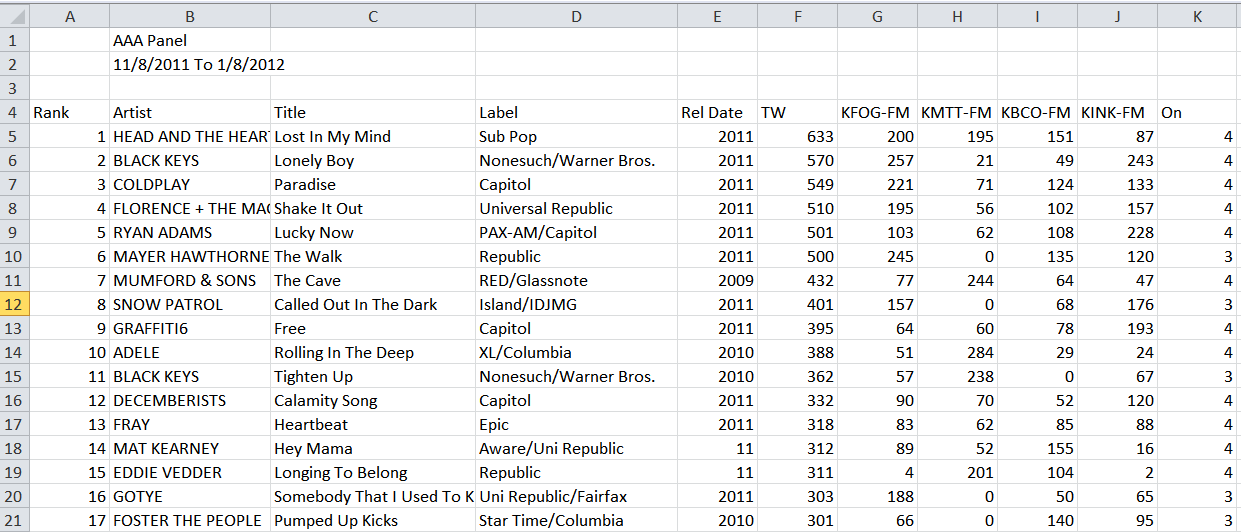
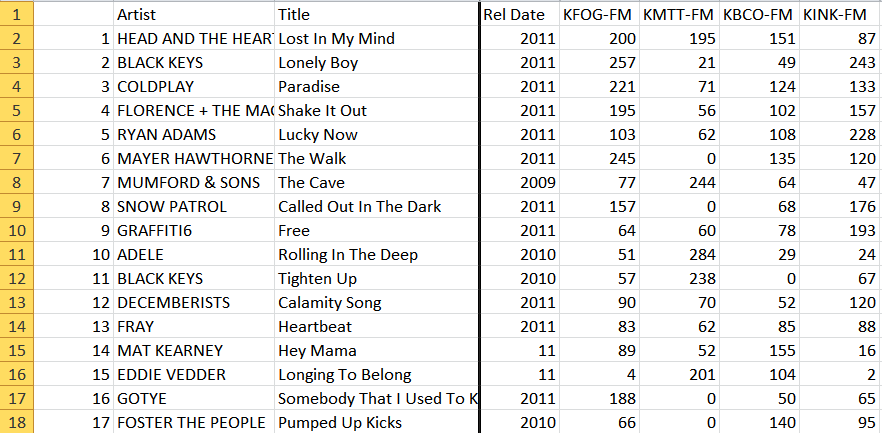
Once we’ve formatted our Excel list as desired, we will need to go to SHOW HIDE FIELDS and line up our view in the exact same order as the fields are represented in the spreadsheet. In the examples in this article, I have added both text and numeric fields to contain the station data as well as the cumulative spin counts for the records in consideration. Note: this field would not override or change the existing library or category spins fields internal to the MusicMaster database.
You’ll also want to note the number of songs in total in your spreadsheet, so you’ll know the number to enter in the box for NUMBER OF BLANK SONGS TO ADD.
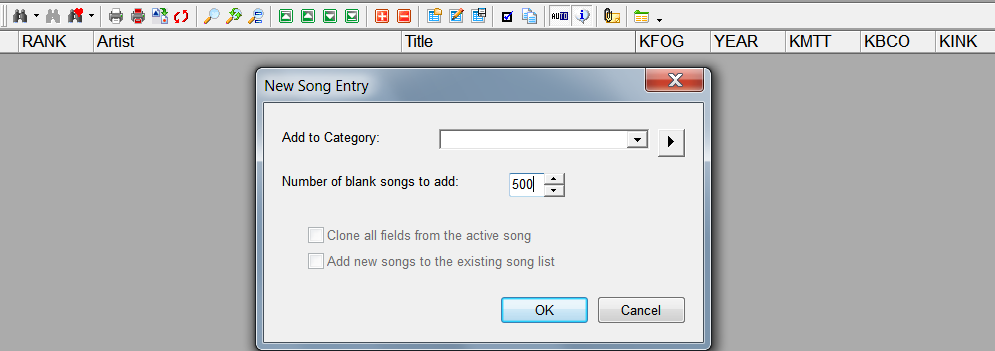
Once you’ve created the empty song slots, copy the data. Left mouse click in the square to the left of the “A” header and above the “2” to highlight the entire spreadsheet (see below).
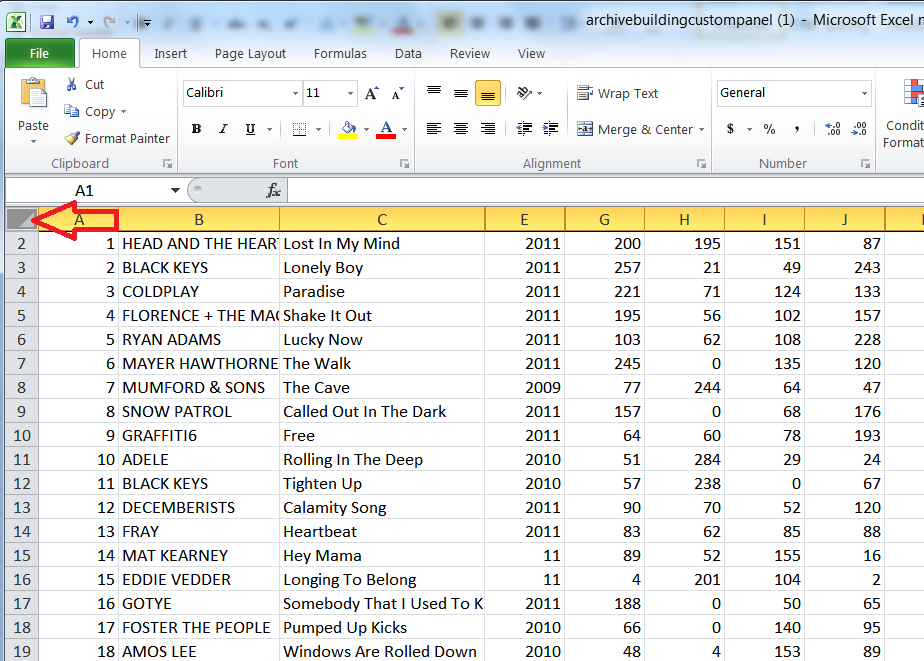
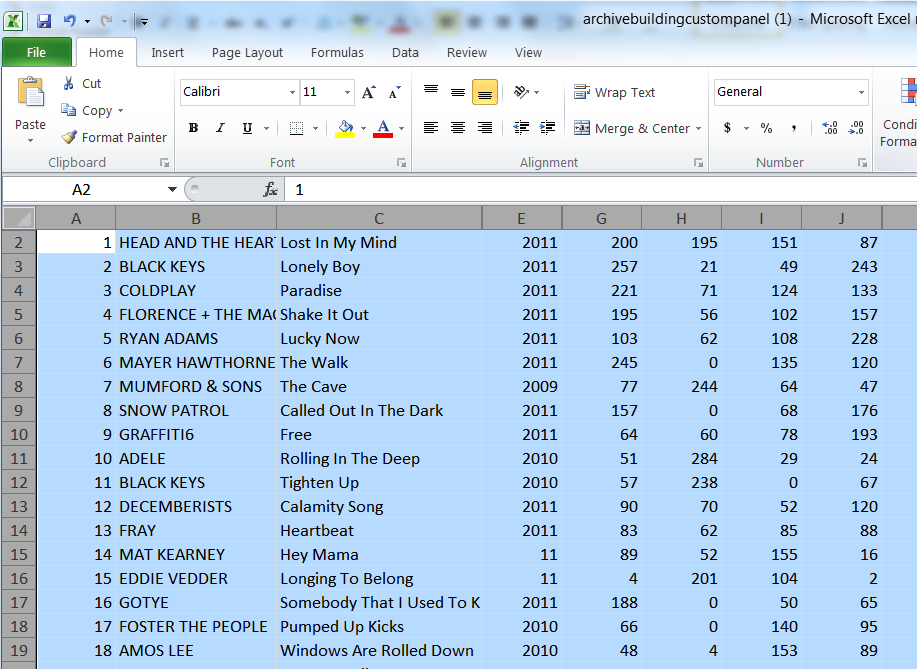
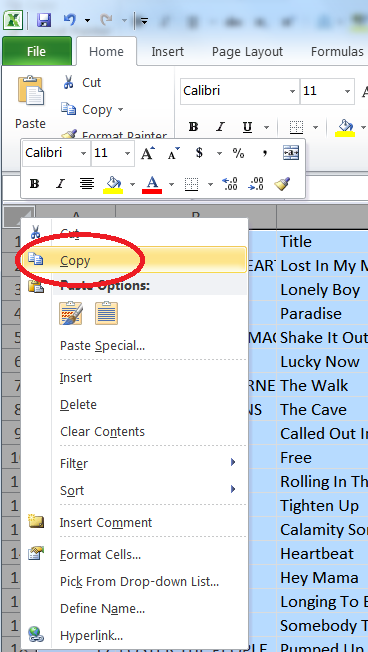
Over to MusicMaster, click in the first (currently) empty cell at the top (in the example below it would be that first RANK cell, and then select CTRL-V to paste the contents of your clipboard into MMWIN.
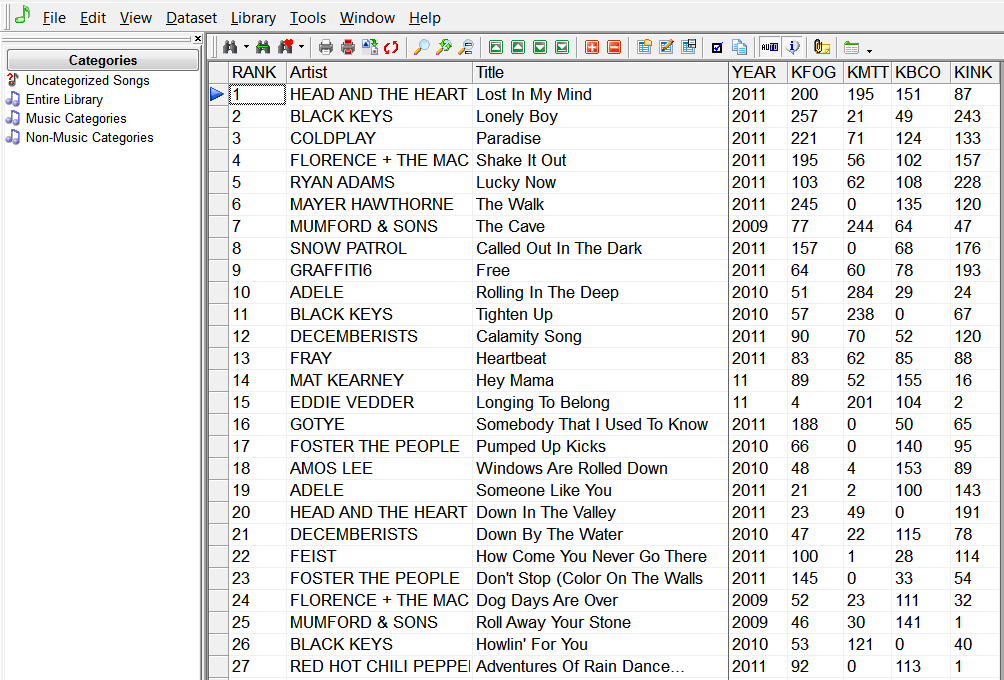
From here, you’ll likely then get everything categorized, deleting and putting some songs in HOLD categories, adding additional attribute coding, automation numbers, and perhaps using the MASS CHANGER to add, modify or delete data (like the fields with the individual station data in them) so they can be re purposed.
If you are about to embark on a format change, or building a new Db from scratch for a streaming station or a new acquisition, get in touch with your MusicMaster Scheduling Consultant FIRST. We’ll be able to suggest some tips and tricks that can save you lots of time and effort, and be happy to assist right up until launch time!

