MusicMaster Blog
Sharing Logs Across Your Network posted on September 29th, 2025
by Paul Ziino
Many stations are part of large organizations who wish to schedule a format once and share that log with all the other stations of that same format. This can be done quickly and easily in MusicMaster using “Import from Network.” In the example below, we’ll be doing this in MusicMaster CS and the Web Client. This tool is also available in Pro, but CS has even more features!
In your base station—we’ll call that the “network”—schedule the date in question and edit it completely. Now open the target station—the “affiliate”—and go to Schedule/Import from Network.
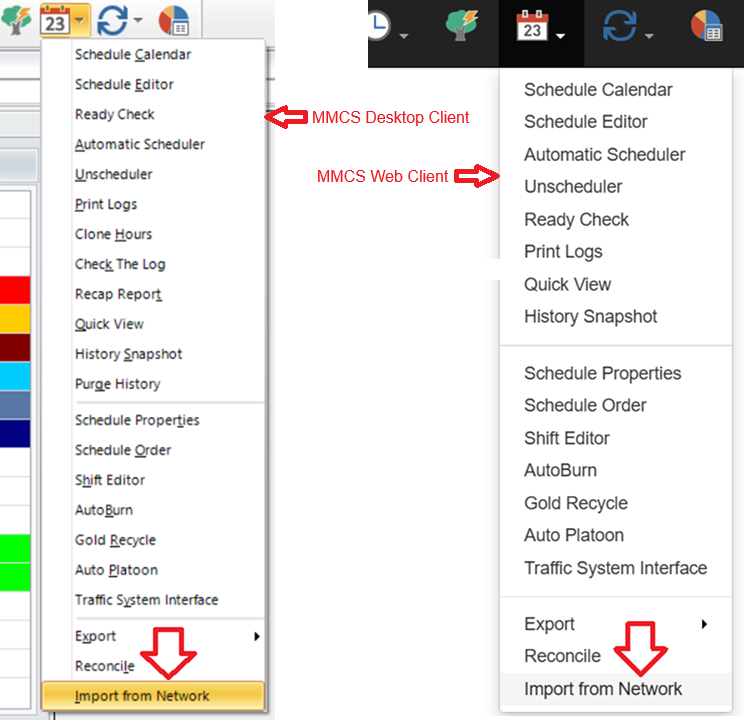
The next screen that appears will allow you to choose the station you want to import from and the dates/times you intend to import. Note, you can also choose to import from an external station or network that also uses MusicMaster but is not part of your company’s Enterprise.
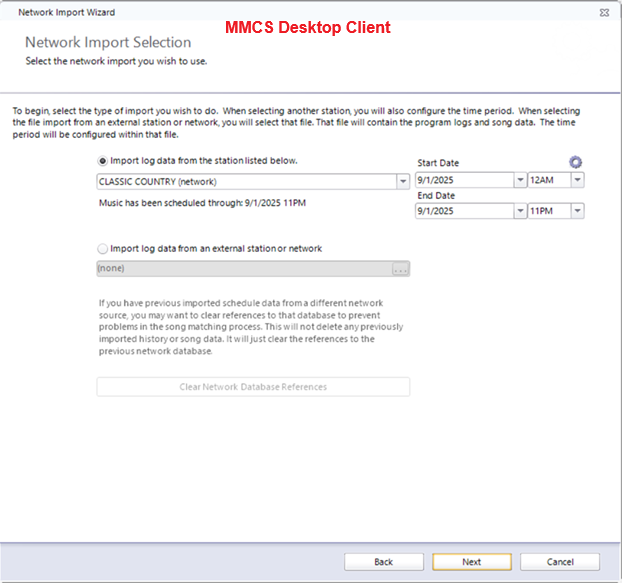
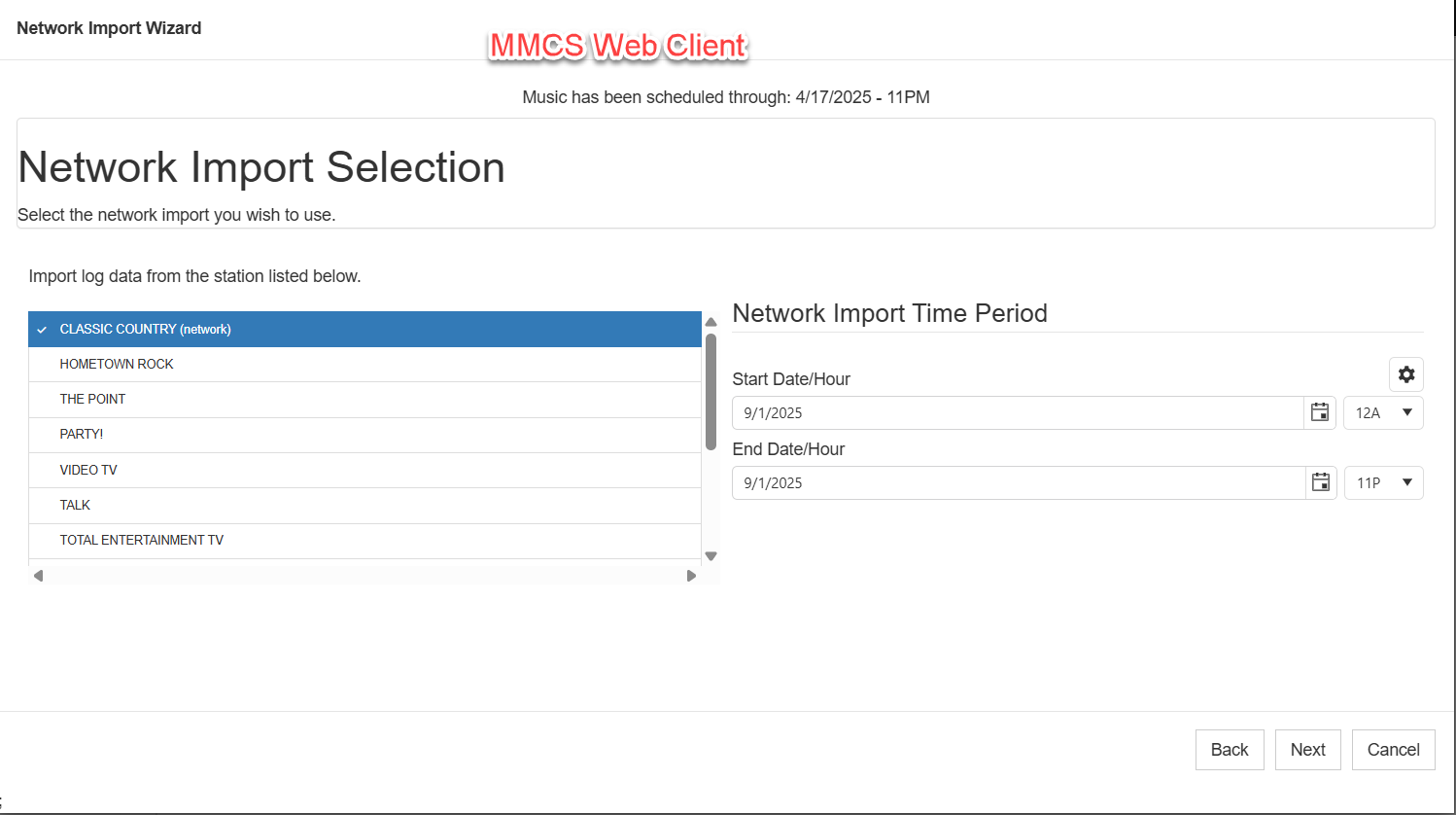
Click Next to get to the Network Import Time Period. Here you can skip hours you don’t want to import. In the images below we are skipping the network’s morning show so it can be scheduled locally. On this screen you can Time Shift if you wish, exclude hours that have overrides via the Format Scheduler, and determine how you want to merge the network songs with your local clocks.
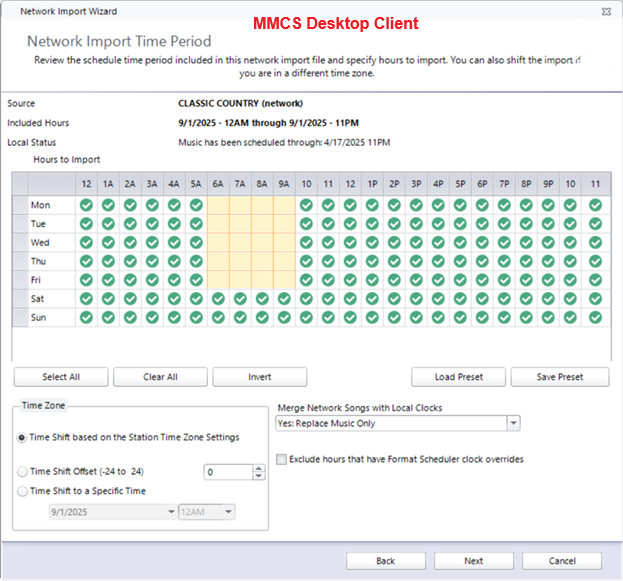
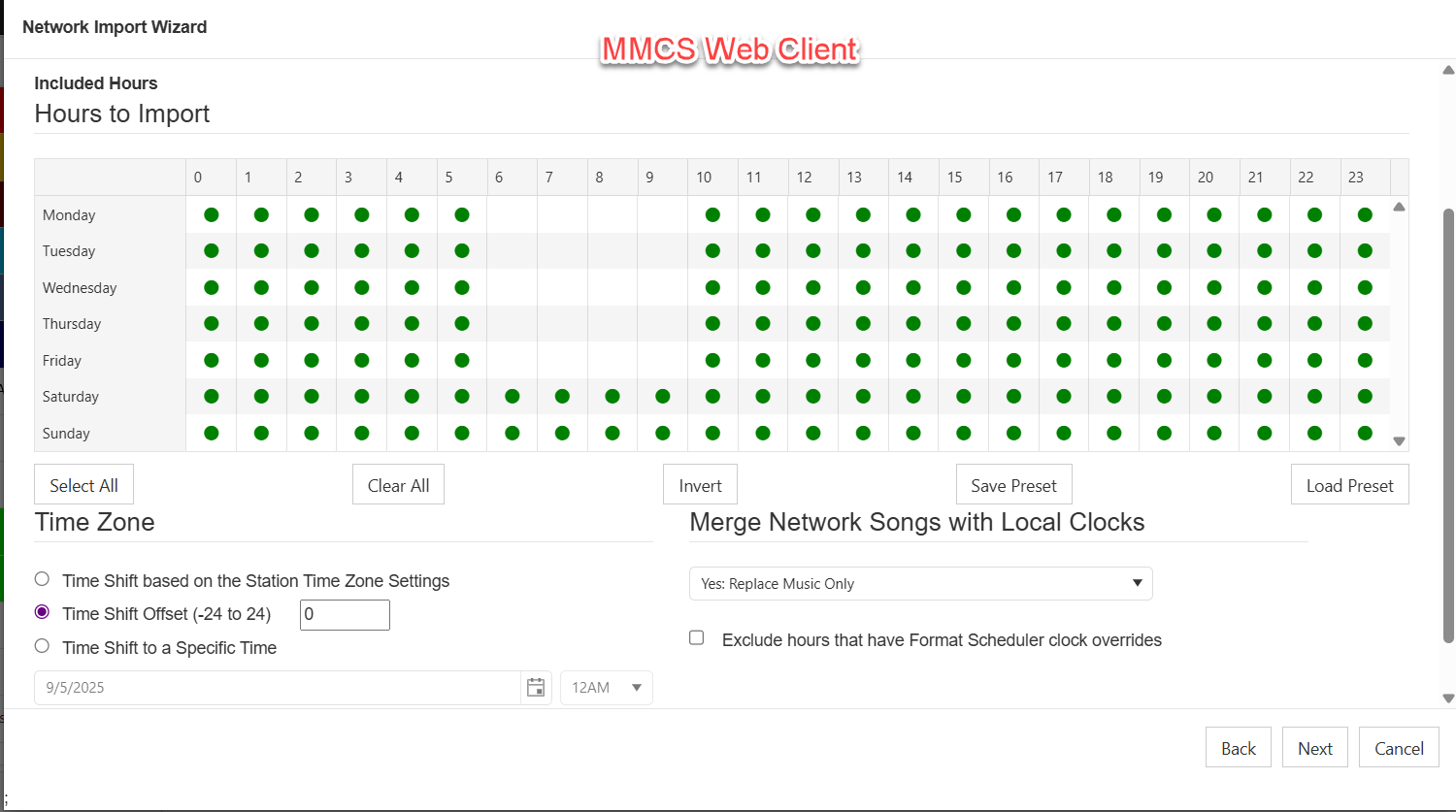
For the Merge Network Songs setting you have multiple options. There are three that we see most often.
1) You can import the full log from the network station—this overwrites everything from your local clocks with an exact match to what is scheduled in the base/network station by selecting “No: Use Network Log Only.”
2) You could replace only the music elements with the music items scheduled in the network via “Yes: Replace Music Only.”
3) Another option allows you to choose specific categories you want replaced in your local affiliate station and what categories from the network you want to replace them with “Yes: Replace Specific Categories.”
Once you have that configured, click Next to get to the Network Library Import. Here you indicate where you want the songs from the network/base station to go in your local/affiliate station. If the songs are in the same categories in the network and affiliate stations, I would recommend you “Attempt to match the source station’s category by category code.” This way songs that are in Category 1 in the network will also be in Category 1 in the affiliate. If you don’t want the network songs to match up with those already in your station, you can “Import all songs uncategorized.” Your third option is to “Import songs into a specific category” that you can specify.
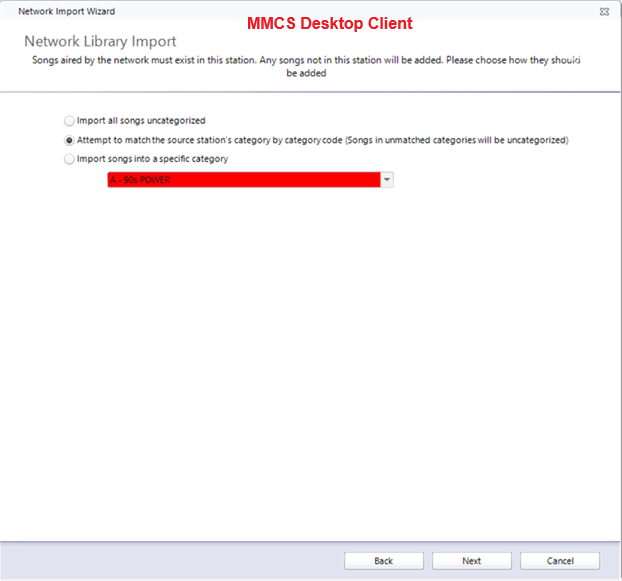
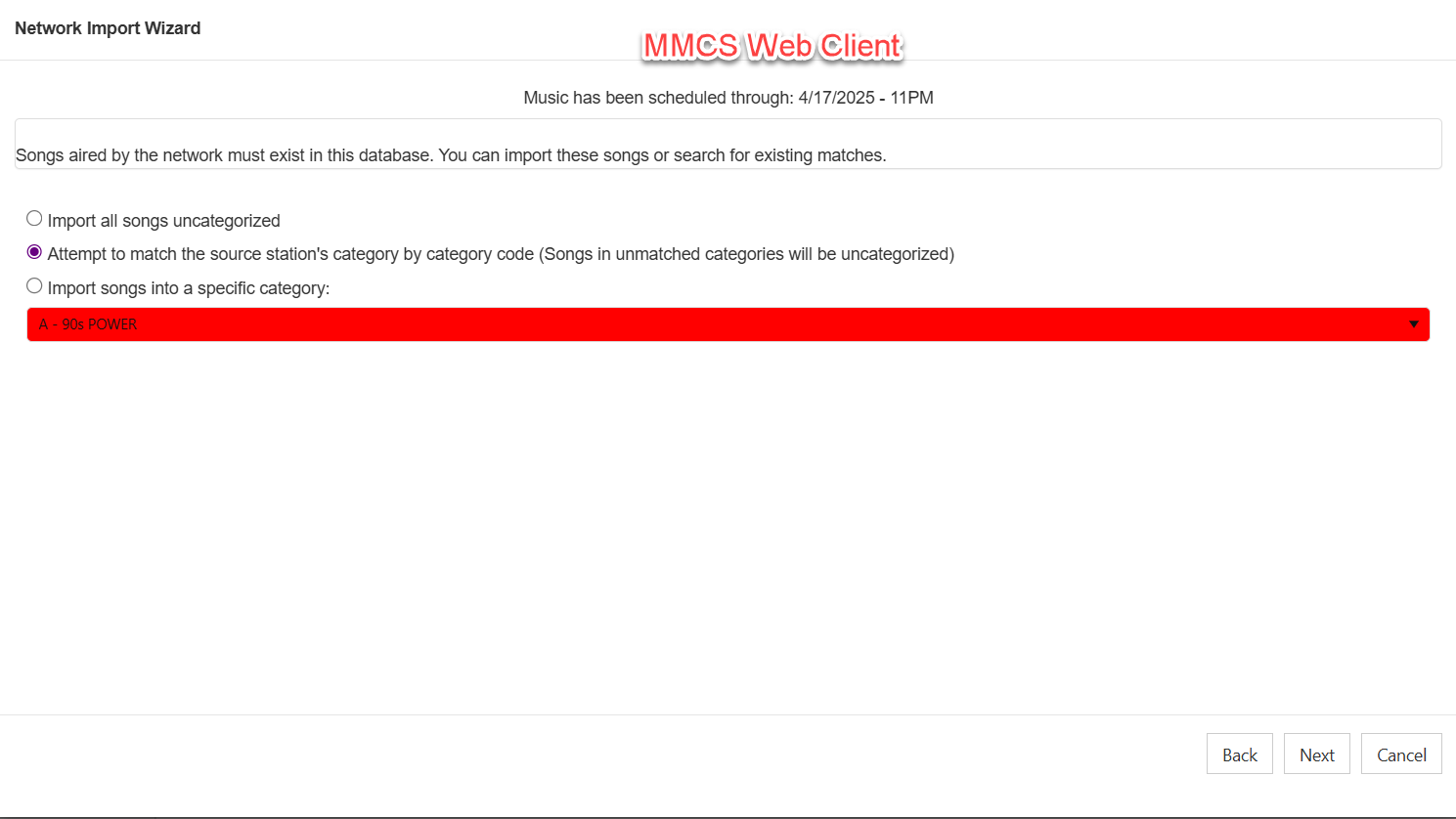
Click Next and you’re all set to click Finish (desktop client) or Import (web client) to finalize the import from your network.
Now if this is something you wish to do on a regular basis, you can set up an automated task to do it for you (in the desktop client)! Click Enterprise/Automated Tasks/Manage Automated Tasks.
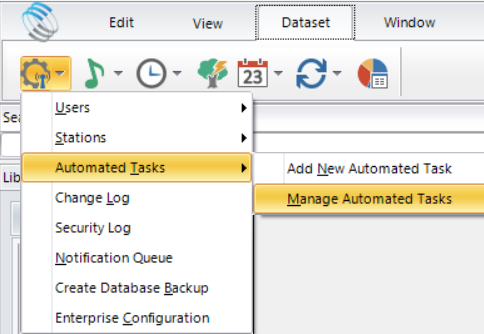
Set your Task Type to “Import from Network” and set your Station for the affiliate data. You can tell MMCS how often to run this task and at what time to do so.
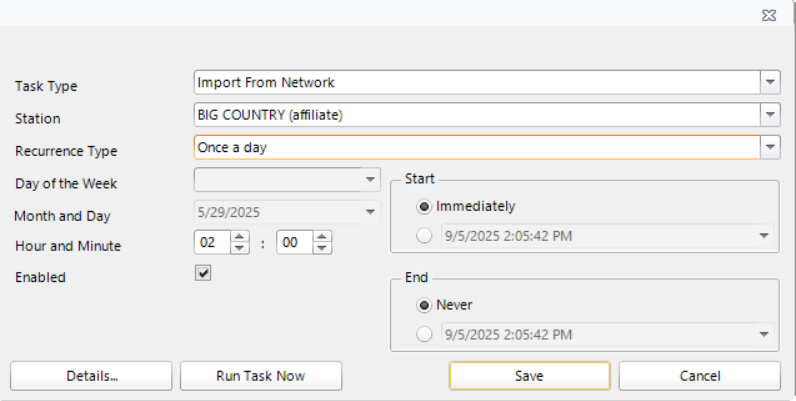
(Please note, the Month and Day you see listed is only an example when greyed out. If you choose to run a task once a month, then you can indicate month and day.)
Click the Details button to finish setting up your task. Here you will indicate the network station, how you want the songs merged, time shifting, hours to be imported, etc. This should look familiar as it has the same settings we covered earlier.
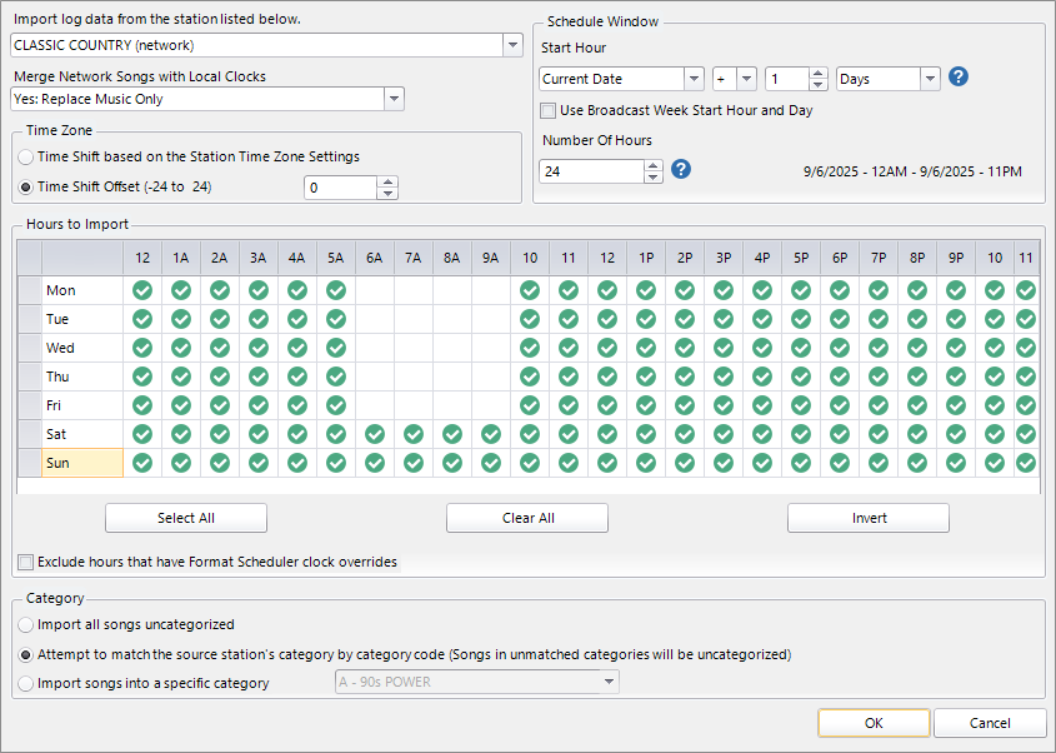
When you click OK, you’ll return to the previous screen where you can save your automated task.
One last thing, make sure your administrator has automated tasks turned on at the MusicMaster Server Monitor (tray app) in the Server Configuration’s Options tab, otherwise your automated tasks will never run.
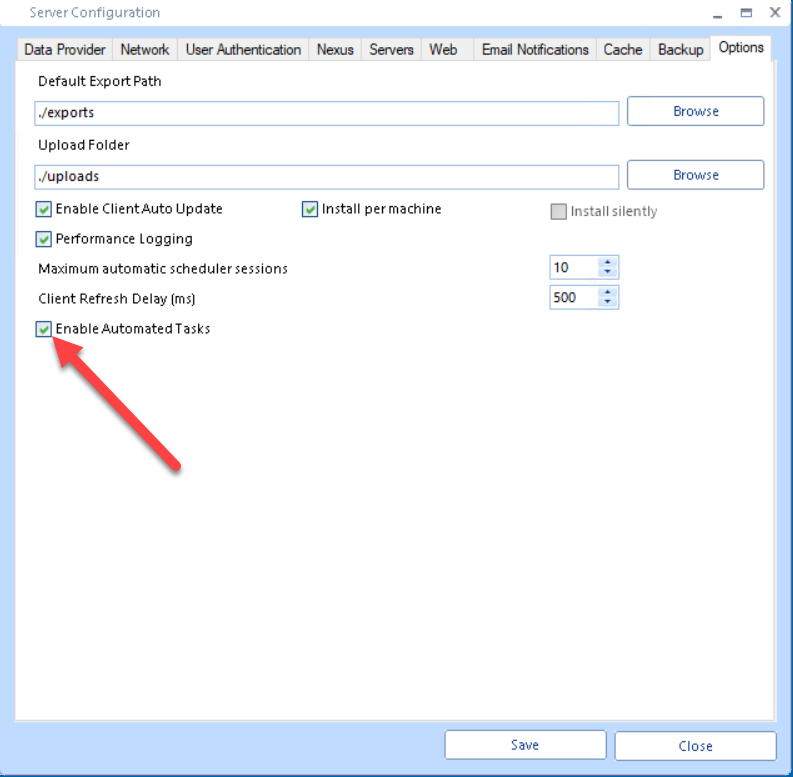
We have customers all over the world using Import from Network and automated tasks to do it for them. If you’d like to join that group, just let us know. Your MusicMaster Scheduling Consultant will be happy to assist you.

