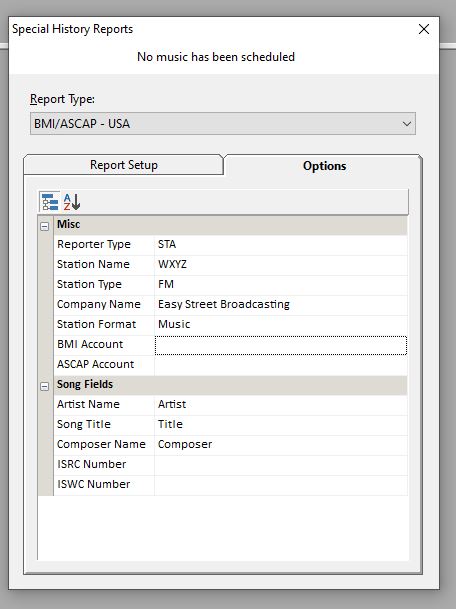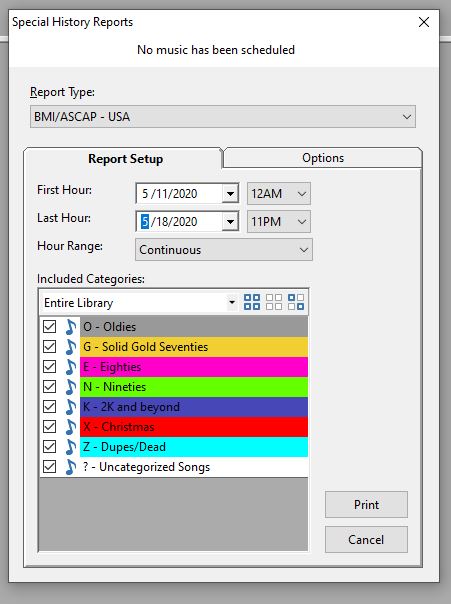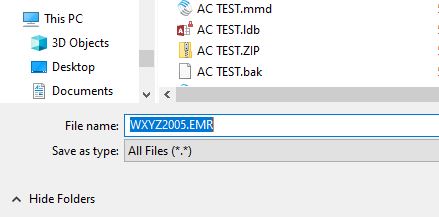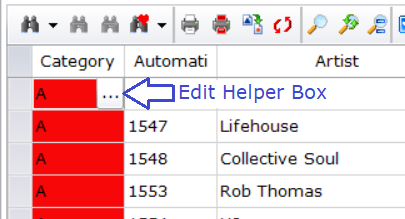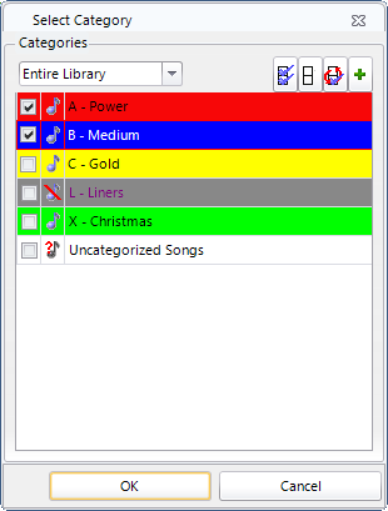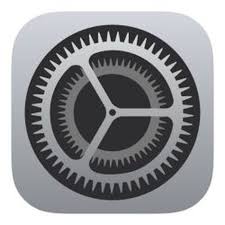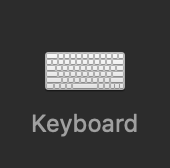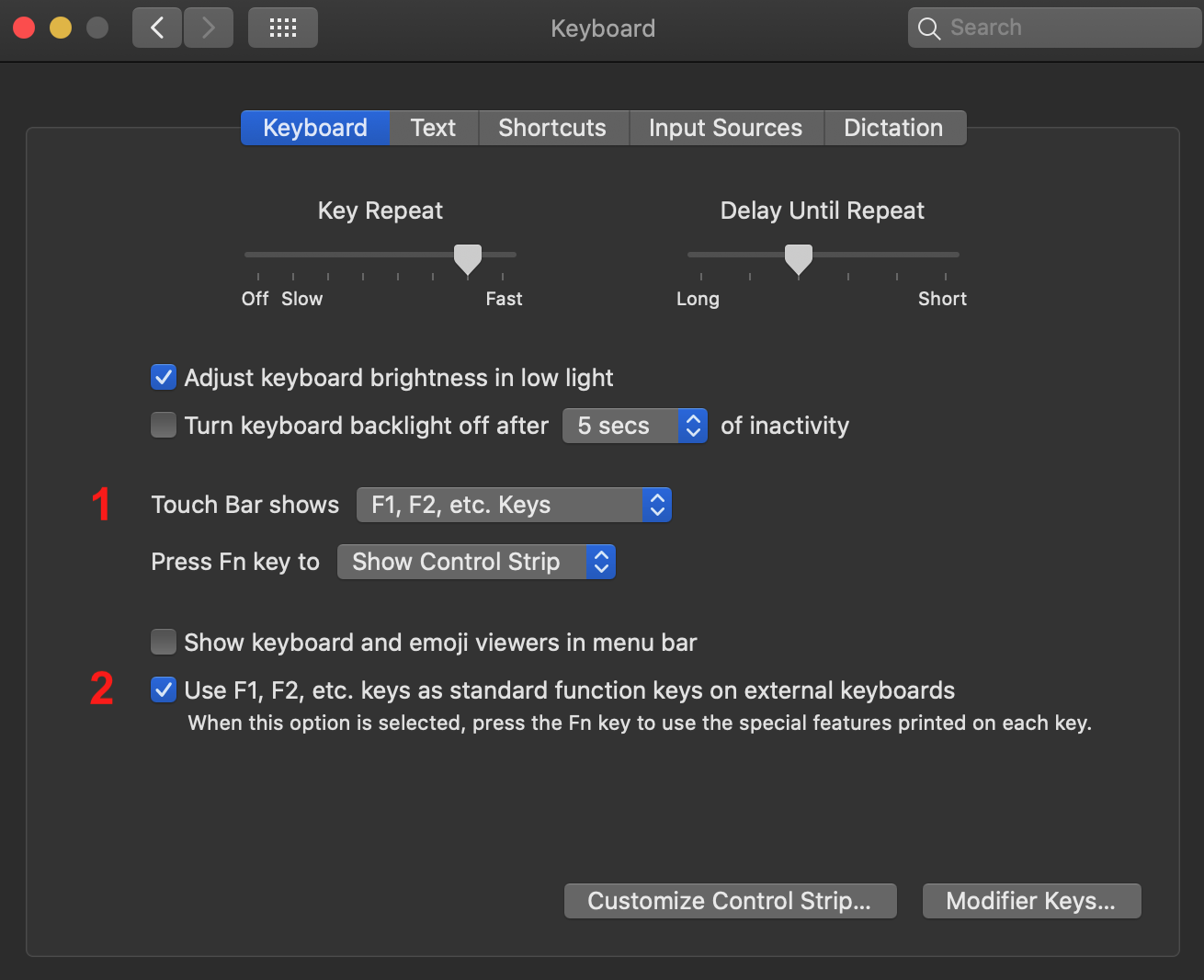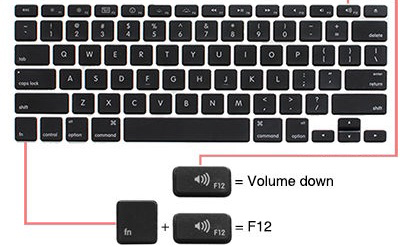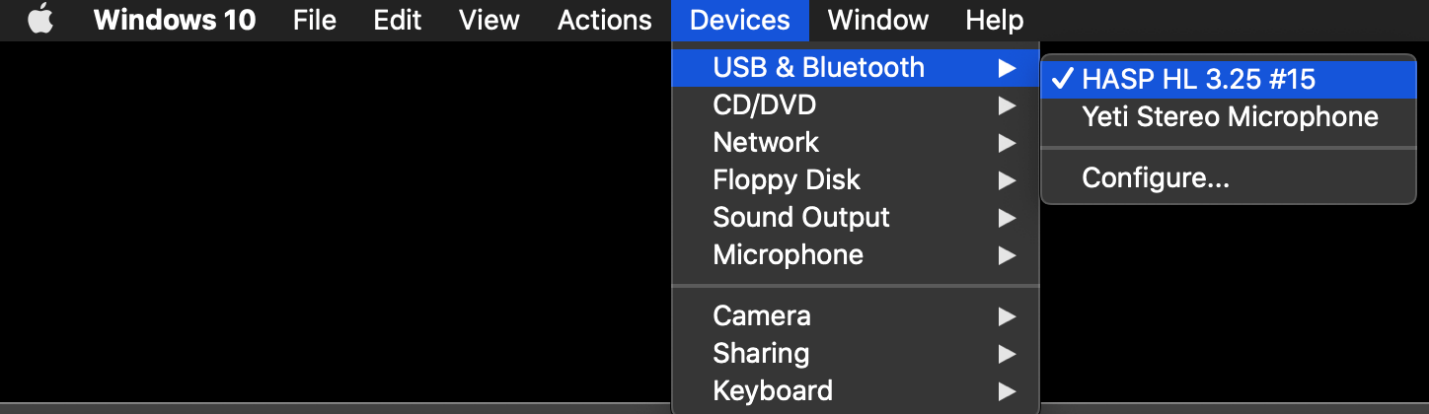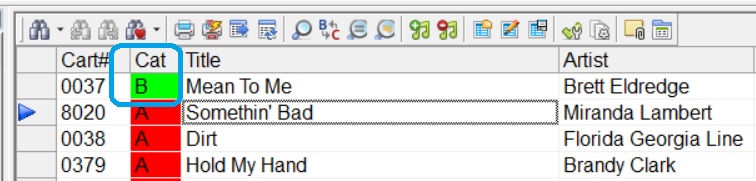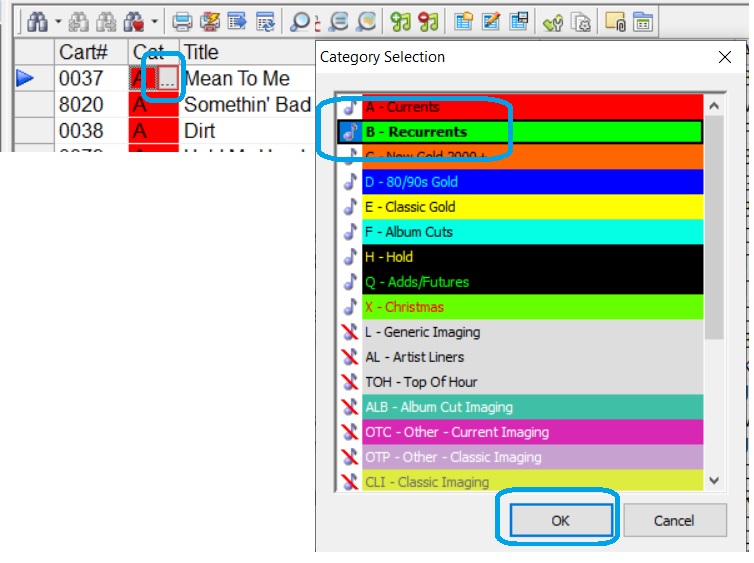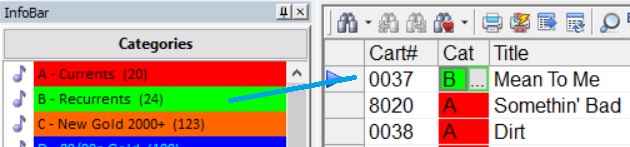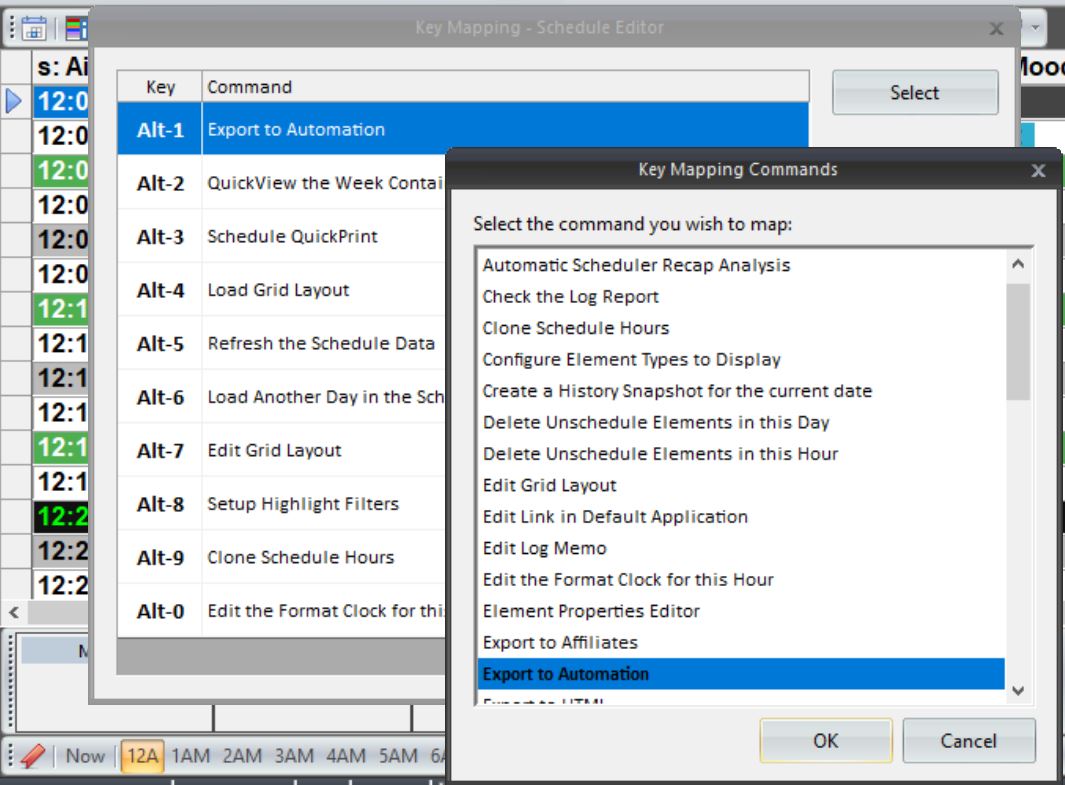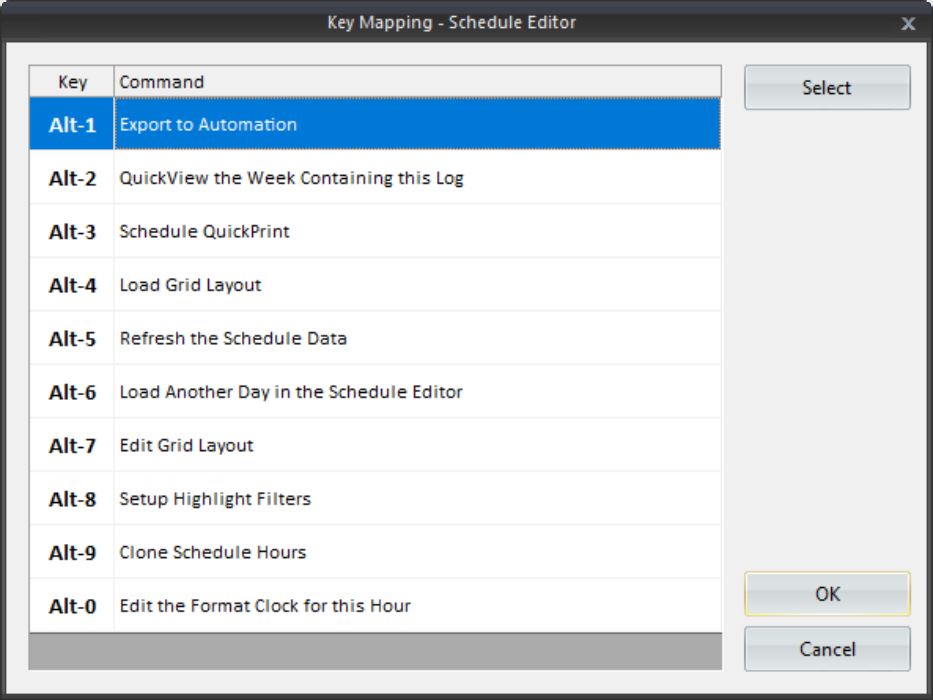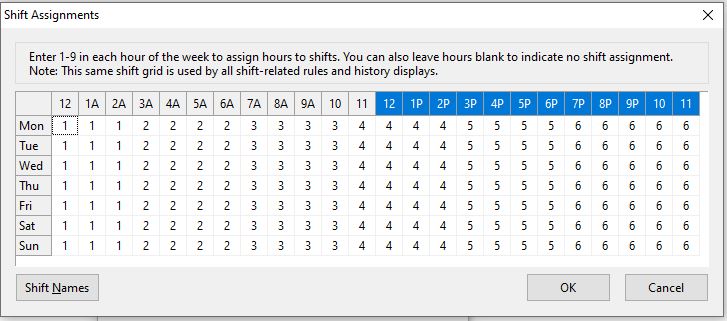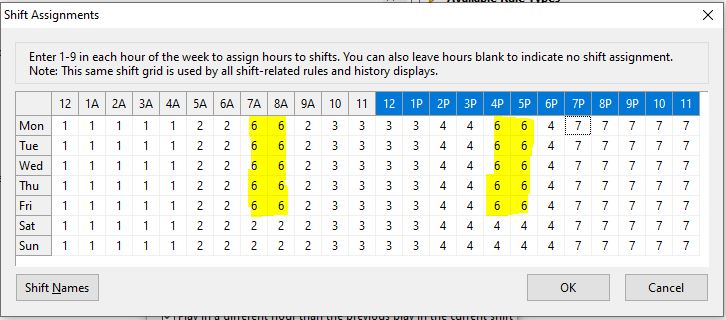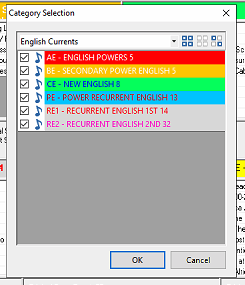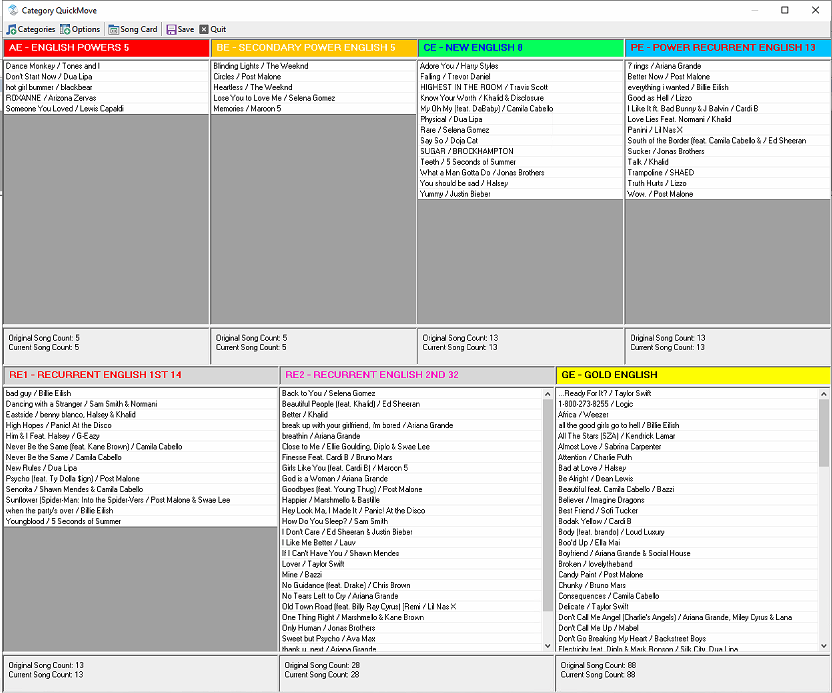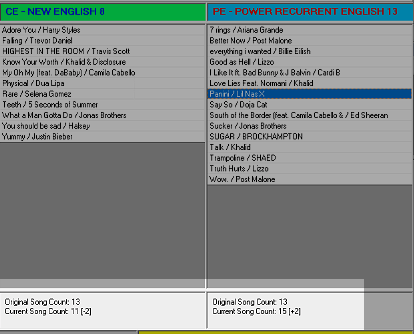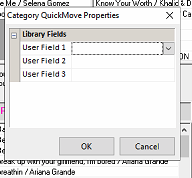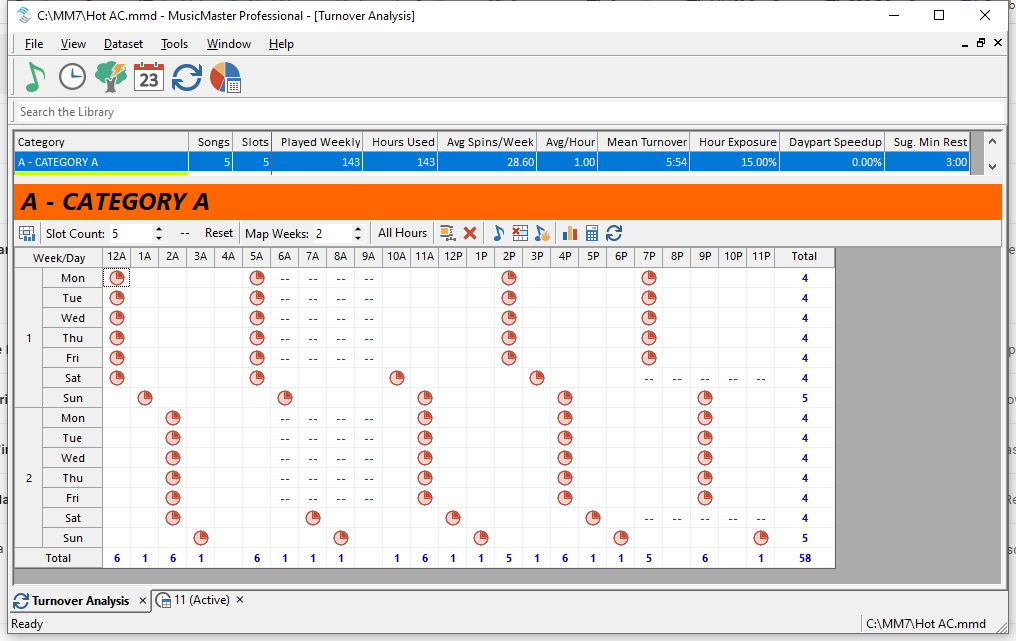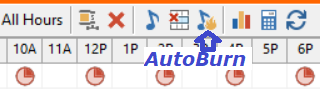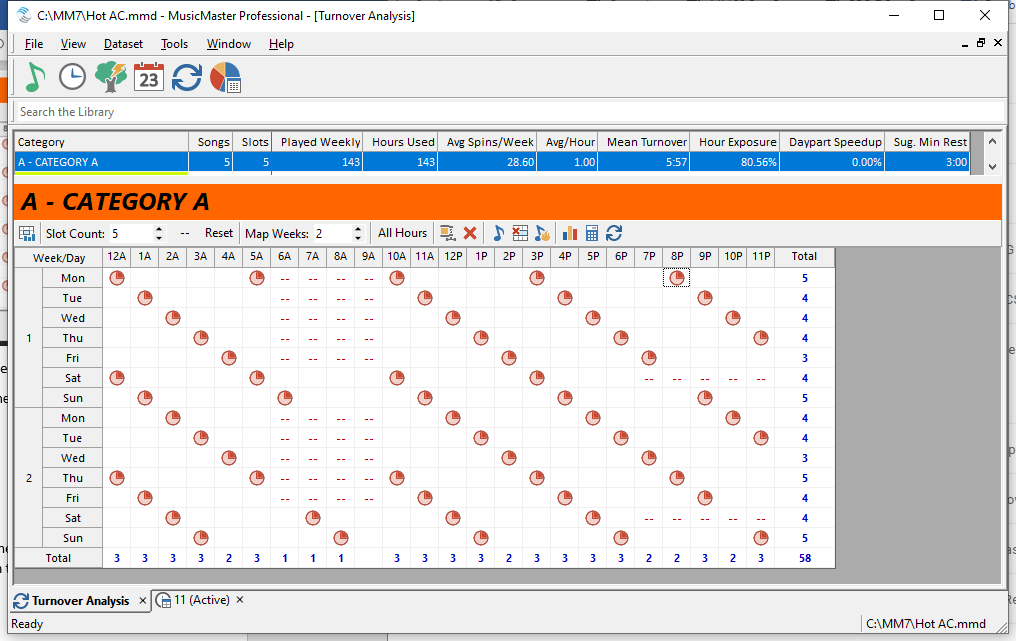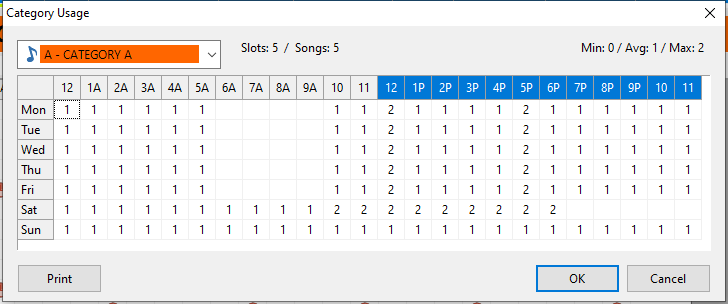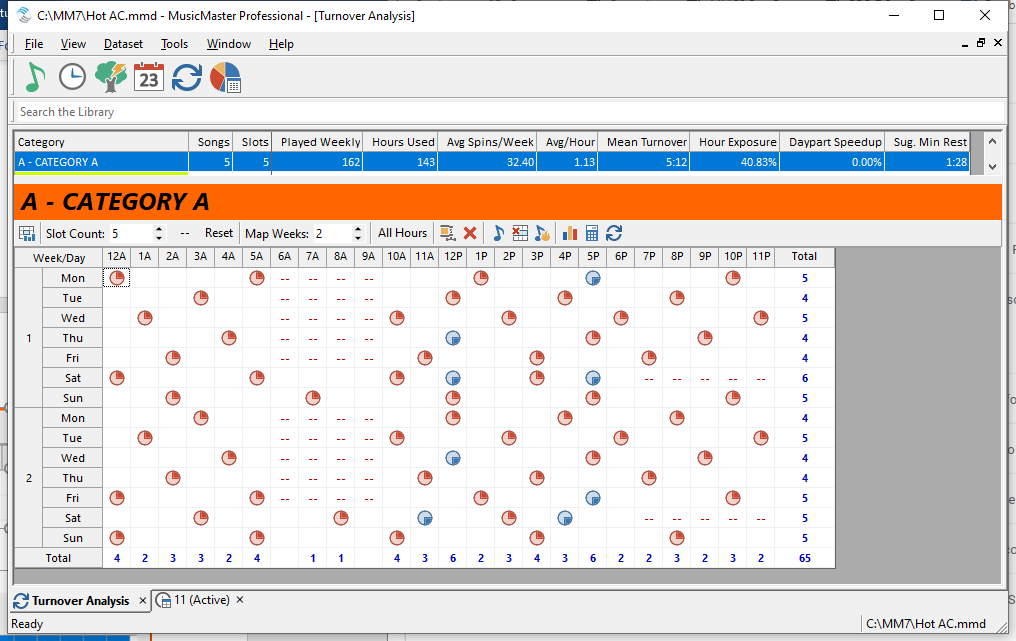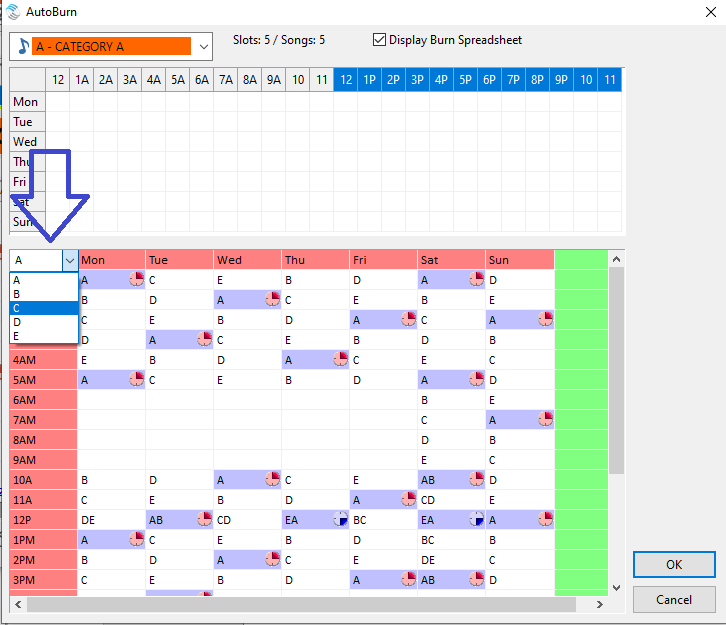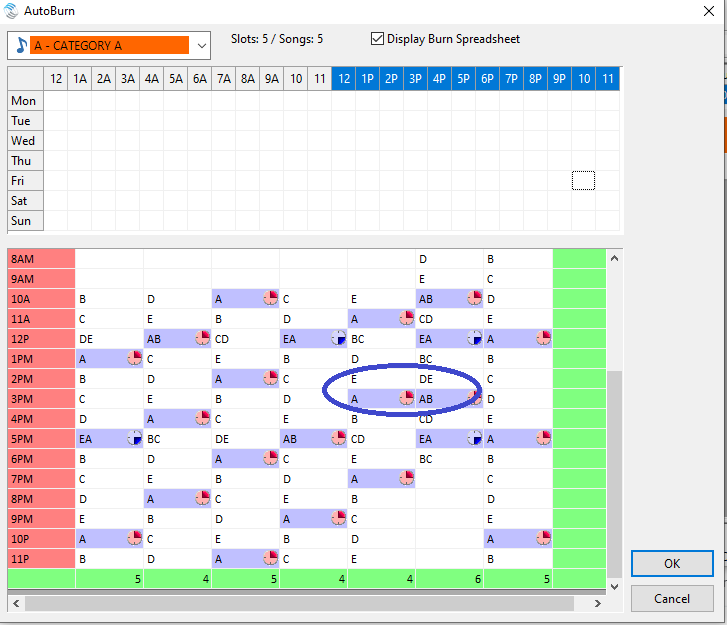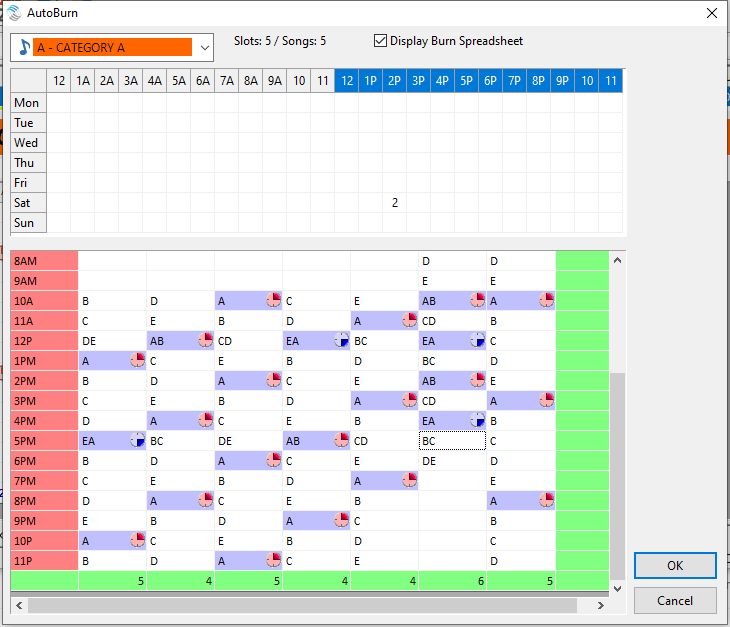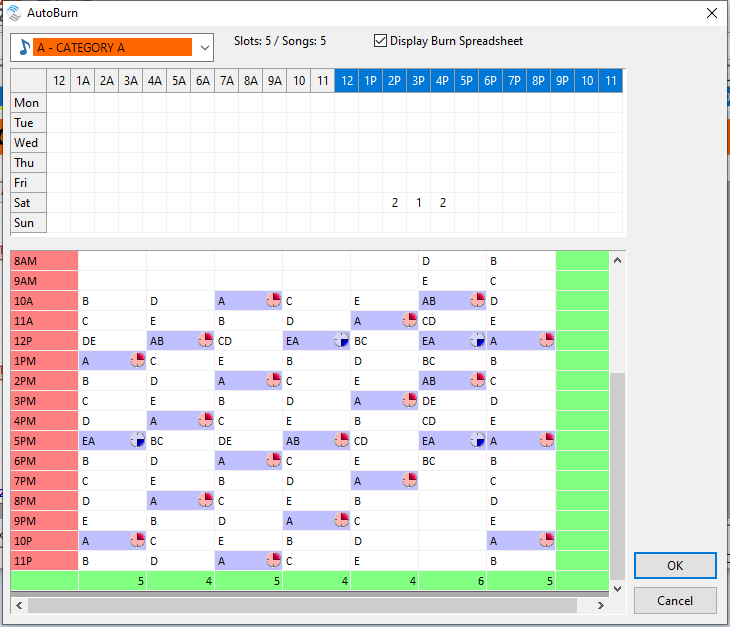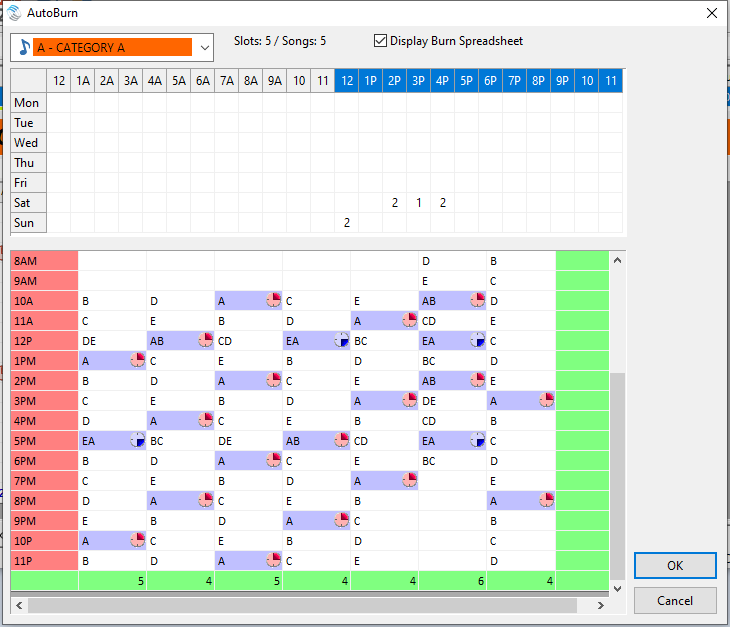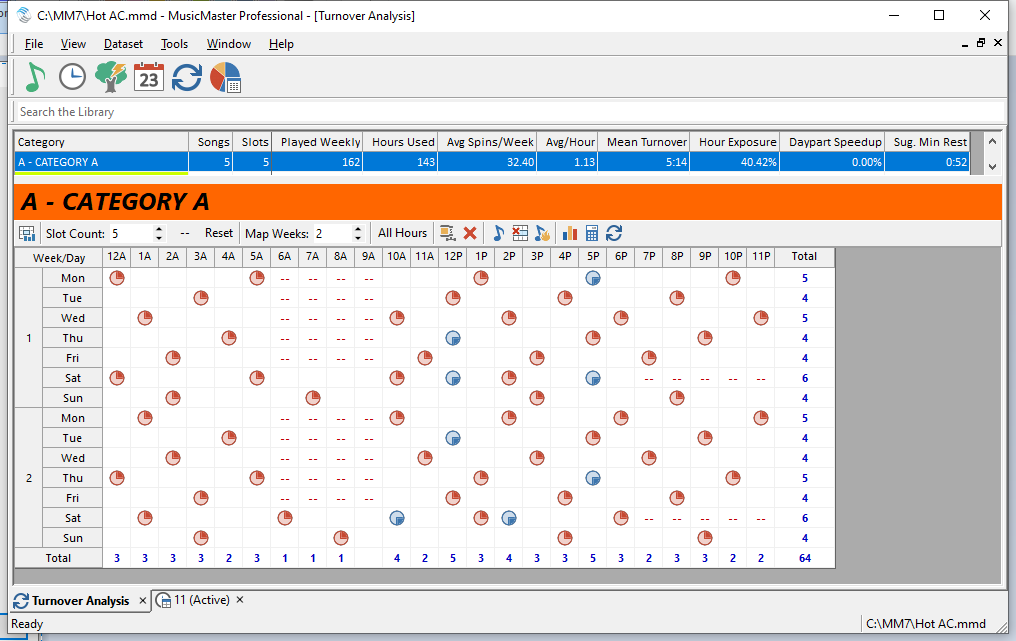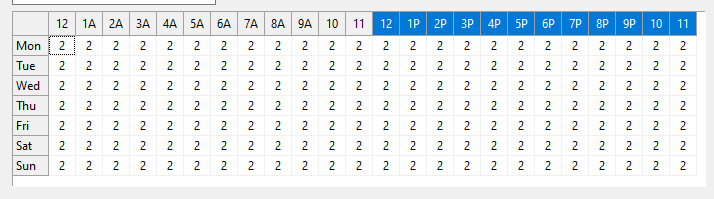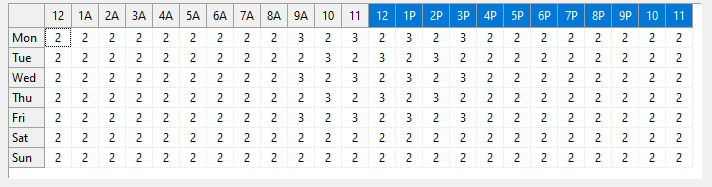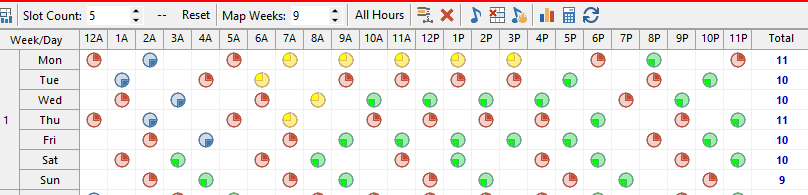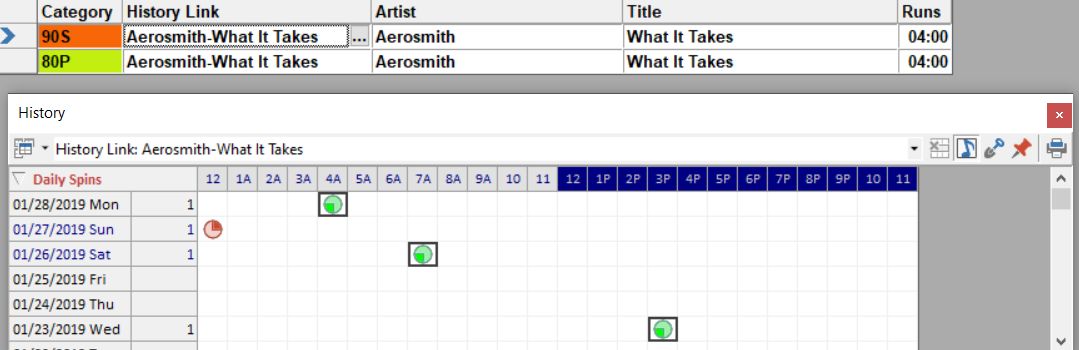MusicMaster Blog
Demystifying Special History Reports posted on September 7th, 2020
Demystifying Special History Reports
by Brian Wheeler
If you’ve been in the broadcast business for any appreciable amount of time, you’ve heard horror stories of having to log entire weeks of aired songs by hand for ASCAP or BMI, or perhaps CRTC in Canada. You may have even had to do this yourself back in the day.
Fortunately, things have gotten a lot easier since those days of writing out ‘as-played’ logs. Still, whenever we get that notification that your reporting week is coming up, a moment of panic can set in. You simply don’t run this report frequently enough to realize just how easy it can be. It’s time to demystify the Special History Report.
Did you know we provide over 70 different reports that are used to provide as-played logs to governing bodies all over the world? MusicMaster takes great pride in providing the latest and best reports in order to give the governing bodies exactly what they’re looking for when you submit your report.
To access the many history reports we have available, select Library, Analysis, Special History Reports. You can select the report type you wish to create from the drop menu at the top of the page. For demonstration, I’m going to select the BMI/ASCAP report.
There’s a good chance your station already has the report options set up for you, but it’s wise to check to be sure. Click on the Options tab, then confirm that your specific station’s information is correctly filled out. Enter in your station name, the type of station, your company name and any other pertinent information you’re able to provide. Account number information is helpful but not critical, as your call letters and company name will often suffice.
Also, make sure that you’ve indicated where you store the essential information in the song fields portion of this Options tab. It may seem fairly obvious that you keep your artist name in the artist field, but nothing is assumed here. Simply click on the drop menu options next to each field and indicate the field in which MusicMaster can find the information. Then you can return to the Report Setup tab.
From here, you can select the date range you wish to use to generate your report. Select the dates and make sure that you’re including all available hours as well as all categories. Don’t worry that you may be including categories you didn’t use (Christmas in May, anyone?) as the reports will only include the music you scheduled for that time period.
At this point you may say, “what about the fact that I over schedule my music? Shouldn’t this report be about what I ACTUALLY played, not just what I scheduled?” I’d say you are right. That’s where our log reconciliation feature can help. We have a blog that discusses this feature if you don’t have reconciliation set up already http://musicmaster.com/?p=39, but you can also reach out to your MusicMaster MSC for assistance in setting it up for you.
Okay, so now your logs are reconciled. Your report is set up and ready to go. You click PRINT to print your report and this screen pops up.
Then you wonder: “is this right? Did I create the right file? What is this?” This is exactly what BMI/ASCAP is looking for. This file is in the requested naming and structure for BMI. There’s no need to edit the name or the file itself. Simply save it, then send it to the governing body who has requested it. You are all done!
Now, this example is just one of the dozens of reports we have available, but most if not all of the reports have a similar setup. As long as your histories are correct and your report designs have been set up properly, providing history reports are no longer the headaches they once were.
As always, if you have specific questions feel free to reach out to your MusicMaster MSC and we’d be happy to help further.
Alternate Categories posted on August 24th, 2020
Alternate Categories
by Paul Ziino
We’ve talked about using History Links in MusicMaster Pro to accomplish what is commonly referred to as “Alternate Categories” in music scheduling software (http://www.musicmaster.com/?p=557). As more and more companies look toward the future and make the switch to MusicMaster Client-Server (MMCS), I thought this would be a good time to demonstrate how easily this is done in MMCS.
To begin, MMCS is intended to be used by larger groups where the desire is to maintain one central library (Enterprise) that is shared with multiple scheduling databases (Stations). All the library is in Enterprise, and a box is checked to share the songs with the various stations.
In this image we have a list of songs and you can see that each can be assigned to any available station in the database. Here we see that two songs which are circled are actually shared to two different stations.
Now we go into a single station and open a category. Click on the Edit Helper Box in the Category field.
The list of available categories in the station appears. Here you can check any/all categories in which you want this song to reside. Note that when you do check additional categories, the Category field will display whichever category is listed first in the Info Bar.
Now this song will rotate in both the A and B categories. Why do this? Maybe you want it to rotate in a faster turning category at night and in a slower turning category during the day (make sure to daypart them accordingly). Maybe it rotates in regular rotation during the week, but on weekends you feature a different category set and want that song to rotate in the weekend categories as well as the weekday categories.
There are lots of differences between MusicMaster Pro and MusicMaster Client-Server. If your organization would like to learn more about MMCS please contact your MusicMaster Scheduling Consultant. They’ll be happy to answer your questions!
MusicMaster with an Apple Product posted on August 10th, 2020
MusicMaster with an Apple Mac Product
By Jesus Rodriguez
I wrote this blog because of an increase in calls from users working remotely due to the Covid-19 pandemic. The users are either remoting into their machine at the station office or have MusicMaster installed on their device. Then there are the users whose personal preference at home or for their personal computer is an Apple Mac product.
While MusicMaster Scheduling is Windows-based software, you can use your Apple Mac machine with MusicMaster. Some have already begun using their personal Apple machine to remote in at the office. The most popular question has always been, “How can I get my F1-F12 keys to work for the shortcuts in MusicMaster if I am using my Mac to remote in?” If you’re a Mac user, you already know the F Function keys always are used to turn up and down your settings on the computer like your volume or the brightness of your screen. Let us get those F function keys to act “normal” so that you can move faster with the MusicMaster shortcuts.
First, go to your Mac machine settings by clicking its icon.
Next, go to the keyboard settings icon.
Now let’s make a change to how your F1-F12 function keys will work.
- If you have a newer model, you may want to change your Touch Bar settings to show the F1-F12 Keys.
- This screen is where the magic happens; select to use F1-F12 keys as standard keys, aka “normal” keys.
You can still use your Mac functions that were preassigned to your keyboard from Apple by pressing FN (Function Key) and any F1-F12 key at the same time to adjust things like your volume and brightness.
What if you prefer to work on your Mac and not remote into the office machine? The previous tips will also come in handy too. Now for the big question, how do we get MusicMaster on your Mac computer? First, you will need to install a virtual machine software on your Mac that will allow you to install Windows. Some of my personal favorites are listed below, but there are many options feel free to pick the one that best suits you.
Parallels
Fusion by VMWare
https://www.vmware.com/products/fusion.html
Once you have selected your Virtual Machine software, you will need a copy of Windows to install in it so that now you can have the best of both worlds: Windows, and Mac on one machine! Don’t tell Bill Gates I said this, but I think my Windows performs much better on a Mac than a PC.
Now that you have Windows on your Mac, you can install your MusicMaster software and work from your Mac the same way you would form your office computer. Here’s a little disclaimer, you will need your USB Dongle if you plan to work from your Mac machine and not remote into the office computer. When you have a Virtual Setting for Windows on your Mac, you will select which device you want to use your USB dongle with either your Windows or your Mac. If it does not ask you, there is usually an option on the menu bar like mine shown below to assign it.
I hope that this blog brings you some flexibility to your life and makes MusicMaster even more enjoyable, no matter if you are a PC or Mac enthusiast!
Moving Songs posted on July 27th, 2020
Moving Songs
By Dave Tyler
As programmers we all have our own ways of doing things and having multiple ways to accomplish these things is a good ability to have in your toolbox. Today I want to briefly go over one of the most basic tasks you do day-to-day and week-to-week: moving songs. We move songs for many reasons. If you are a current based format, then you are moving songs through your Lights to Powers to Recurrents and Gold and even Hold categories over time. Other formats may be moving songs because they are adding to or cutting their lists, rearranging or consolidating.
Let’s start by opening a category in Library Maintenance. In my example it is my Powers category. If I want to move Brett Eldredge to my Recurrent category I have three simple ways of doing from this window. In the picture below I am simply using Direct Entry and typing in a “B” into the category field and you can see below it has changed him to a “B” (green).
Another way to accomplish this would be to click on the category field and then click on the edit helper button (the three dot box) and choose the “B” Category then clicking OK.
Another way is to simply drag the song from the A category in Library Maintenance to the B category over in the Info Bar. You can also select multiple songs via SHIFT-CLICK or CTRL-CLICK and drag many songs at the same time if needed.
In addition to these three ways of moving a song into a new category MusicMaster has even more ways to accomplish moving songs and making larger scale changes. This would include the use of Auto-Platoon for rotating songs automatically in and out of categories on a regular basis. Category Quick Move can be used for making all of your category changes in one window. Search our blog for some great articles on both of those features and as always you are welcome to contact your MusicMaster Music Scheduling Consultant at any time for help.
Key Mapping Means Less Tapping posted on July 13th, 2020
Key Mapping Means Less Tapping
By Chris Malone
If you’re looking for keyboard shortcuts while using MusicMaster, then this is the article for you! Let me introduce you to Key Mapping. It’s a time saving feature available inside Library Maintenance and the Schedule Editor. You can establish up to 10 of your very own shortcut keys, that can be accessed by pressing the ALT key plus a corresponding number (available for numbers 0-9). In order to use these keys, you’ll need to setup Key Mapping.
In Library Maintenance, look for the Library drop down file menu. Then, select Key Mapping to begin assigning quick navigation keystrokes in Library Maintenance. Similarly, in the Schedule Editor, look for the Schedule drop down file menu and select Key Mapping. Here you see some of the options available when you use the Select option.
Here’s how I set my Schedule Editor Key Mapping:
You can customize the shortcut actions any way you want based on the options available in the setup screen. When you are finished, press OK. Based on the example above, it will be a lot easier to send my log to automation. All I have to do is press ATL+1 without a single mouse click to get there. Each assignment has a different meaning to me. You should set up your own Key Mapping functions so they have meaning to you.
Feel free to contact your MusicMaster support representative for any assistance you may need.
Feeling Shifty posted on June 29th, 2020
Feeling Shifty, Anyone?
By Brian Wheeler
Most MusicMaster users are familiar with the shift rotation option, found under the Hour Rotation rules in the MusicMaster rule tree. The traditional use of the shift rotation rule is to establish what the shifts are for your database and set up a suitable shift rotation setting, if that’s a protection you wish to activate.
In the spirit of thinking outside the box, we’re going to address a couple of thoughts you may not have entertained when using shift rotation. For example, do you really have to use your actual shift parameters when considering shift rotation? The answer is, No. You can use the shift rotation rule to protect in ranges that do not reflect the actual on-air shifts you currently maintain. In this grid, you’ll see several shifts, none of which are actual shifts for the station in question. Here we are simply using the shift rotation to ensure MusicMaster is finding a different part of the day to play a song.
Another trick I’ve shared with my clients is the drive time shift protection. It’s certainly true that most listeners are creatures of habit. They have their routines and one of the biggest parts of a radio listener’s routine is their commute to and from work. If you serve a listening area that has an appreciable drive time, you can consider creating a daypart that covers both drivetime shifts. As a listener, I appreciate not hearing the same songs I heard coming home from work as I did driving to work earlier that day.
You can take steps to ensure some exclusivity by establishing a drive time shift and requiring those songs stay out of the drive time if they just appeared in one recently. That might look something like this:
As you can see, the 7 and 8am hours Monday-Friday share the same shift number as the afternoon drive window of 4 and 5pm. The idea is to ensure those songs hit other dayparts before they hit that drive time window again.
What are other creative ways you’ve used shift rotation rules to your advantage? We’d love to hear your ideas! As always, if you have any further questions regarding this or any other hour rotation settings, reach out to your MusicMaster Scheduling Consultant.
Music Meetings in 30 Seconds instead of 30 Minutes posted on June 15th, 2020
Music Meetings in 30 seconds rather than 30 minutes!
By Jesus Rodriguez
Working at MusicMaster, I get the opportunity to travel all around our part of the world to train clients at our Genius Days. You may have read in my other blogs about those fabulous “Wow!” moments I get from clients when they see something new that can impact their workflow. Recently while visiting clients, I kept getting the same reaction to how I can help save them minutes if not hours of music meetings prep and music change post-meeting. If you are the person that creates spreadsheets for music meetings, writes down notes of your changes, and adds, then goes back to implement your changes; this is for you.
It’s happened to all of us: you miss something from the music call only to get the awkward call from a colleague or record rep asking why songs are under spinning this week.
There’s an easy way within MusicMaster to do this prep. Have you heard of Category Quickmove? You can locate it by going to Dataset, Library, Category Quickmove. Here you can select the categories you need for your music meeting the same way you would for your spreadsheet you use today by pressing on the category tab.
Once you selected your categories, now press ok to see your songs.
I received such a reaction like, “Where has this been all my life!” “How did I not know this existed!” “You mean I no longer have to stay on the phone with my boss for more than 30 seconds!” That last one was my favorite because I recall conference calls on music day taking so long it left the door open to remind my VP of a laundry list of items for me to do so the quicker I could get off the phone, the better.
Now, as you have your meeting, you can easily drag and drop those music changes between categories saving you time from writing that down in your notes on your spreadsheet. Be sure to look at the bottom of the screen. You will see an original and changed song count. This feature is helpful so that you don’t accidentally have too many songs in a category. The’ll be no more calls from record reps asking why their songs dropped in spin counts (they never call you when their songs play more) because you’ll see the category counts are correct using Category QuickMove.
If you would like to see some additional fields in your song window, click on the options tab to add more fields.
Here’s another tip: If you see a song that has incorrect information, click on the song card tab to make any adjustments. This window will update the song’s information across your entire database.
Just like that quicker than you could have read this blog, you are done with your music meeting!
Reach our to your Music Scheduling Consultant if you have any questions.
When to Use Autoburn posted on June 8th, 2020
by Paul Ziino
Last week Marianne Burkett went over some of the things to consider when scheduling and looking at your rotations. Today, I’ll take a deeper dive into how you can use AutoBurn to assist with your rotations.
Imagine having perfect rotations all the time. Five songs in a category that is called for once per hour every hour of the broadcast week. You’d expect a nice rotation that looks like this.
But what happens if some hours don’t call for that category?
What can you do to fix this? The answer is Auto-Burn. In the Turnover Analysis grid, click the music note with the flame next to it.
This will open up the Auto-Burn editor which is a grid representing the 168 hours of the week. In each of those squares you can enter the number of songs you’d like to automatically burn when that hour is scheduled.
When the math works like five songs in a category playing one per hour, you can start by burning the number of missing plays in those hours where the category is not called for. This will help balance out the rotation. In our example we aren’t playing this A category in weekday morning drive nor on Saturday evenings. So we’ll burn one song in each of those hours.
When we click OK the AutoBurn screen will close and the Turnover Analysis will refresh showing you the new result of your AutoBurn adjustment.
We can still see there are hours where A is not called for, represented by the dashes in the grid. And we can see that despite the category not being used in those dashed hours, the rotation pattern is consistent.
Let’s take another stab at this. Same category of five songs. But some hours play two and others play one and a few have zero A category songs. We can see what hours contain plays of the category by clicking the music note for Format Clock Category Usage.
And it looks like this.
With no AutoBurn set up, we have a natural rotation that looks like this.
How do we fix this? This is where the AutoBurn Spreadsheet comes in handy. Click the AutoBurn icon, then check the box to “Display Burn Spreadsheet.” Note, the Burn Spreadsheet only works in categories with fewer than 26 songs, where AutoKick is not used, and Dayparting rules are not implemented.
When we look at this spreadsheet we are seeing where all the songs in the category are expected to plot based on the clock calls and number of songs in the category. In the upper left corner above 12A and to the left of the first day of the week is the letter A. Click here and it becomes a pulldown representing each song in the category. ABCDE for five songs in the category.
When you switch letters in that pulldown you will highlight the chosen letter in the grid. It defaults to the first song, A, in the category. In a perfect world we want to make sure we don’t repeat a song in the same hour during the week until all the others have plotted. Looking at the Midnight hour in the above graphic we see Mon plays the A, Tue is C, Wed is E, Thu is B, Fri is D, then A is repeated on Sat. So we’ve covered the entire list of songs in the Midnight hour. That’s great. We can also see at a quick glance that during the overnight hours A never plays in the same hour two days in a row. Nor does B, C, D, or E. Perfect overnight rotations.
Let’s scroll down later in the day and we’ll see Mon-Fri we have no song playing in the same hour in back to back days. That’s excellent!
But what we do see are songs stacking up between Fri/Sat, and between Sat/Sun. We’ll need to fix this. Let’s start by looking Friday to Saturday. We see in the 2pm hour the E stacks, and A stacks in the 3pm hour. That means we’ll want to AutoBurn in those hours to fix this rotation problem. Let’s burn two songs in the Sat 2pm hour to move the D and E out of that hour.
Now 2p and 3pm are ok, but we see the C playing in 5pm on Fri and Sat, and the E at 6pm both days. We’ll need to burn three more at 5pm on Sat to fix this.
So now we’ve fixed the problem of stacking between Friday and Saturday. But we have a new problem! Songs E and A are playing in back to back hours now at 4p and 5p on Saturday. What can we do to fix that problem? We’ll have to stagger our 3 burns so they don’t all happen at the same time. If instead we burn one song at 3p and two at 4p we get the desired result. No stacking between Fri and Sat, and no songs playing in back to back hours.
Now we have to clean up the stacking between Sat and Sun. Everything is looking okay until we get to Noon on Sun where we have song A stacking up, then B stacks in 1p, D in 3p, A again in 5p and B in 6p. AutoBurn to the rescue!
We’ll need to burn two songs at Noon on Sun to prevent stacking between Sat and Sun.
Click OK and MusicMaster will save those changes made to the AutoBurn spreadsheet and update your Turnover Analysis display.
Look at the bottom row of totals. Over two weeks the song is spread out pretty well all things considered. It doesn’t get many spins in the morning drive show since it’s only eligible to play there on weekends. We play two per hour during the week at Noon so the count is a little higher there. If we look at the total column on the right things are well balanced there.
AutoBurn can’t fix everything, but it can fix a lot of things. Just keep in mind when using AutoBurn that if your clocks change or your category count changes, your AutoBurns will likely need to change as well.
Need help with your rotations? Maybe you want to see if AutoBurn can help? Call your MusicMaster Scheduling Consultant. We’re happy to assist!
Are you hand scheduling? posted on June 1st, 2020
Are you “Hand Scheduling?”
Marianne Burkett
I speak with Programmers and Music Directors from around the US and Canada daily and some really feel like they must “hand schedule” their currents so they will lay down properly with perfect rotations. If this is you, there is an incredibly good chance you can schedule with the Automatic Scheduler, save yourself an enormous amount of time and get the same results.
Some have been conditioned to do hand scheduling because someone told them they “must” hand schedule to have good rotations. Some feel it’s better to hand schedule. More power to them for their firm convictions, but in today’s world, there are fewer bodies doing the work and less time to do it.
If you are hand scheduling and you are interested in trying to use the auto scheduler, the first thing you should do in Musicmaster is launch your Turnover Analysis icon for an honest evaluation of your natural turnovers. (Blue arrows in a circle).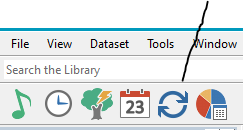
Once Turnover Analysis launches you will see numerical information on the top side of the screen. It gives you actual data like average per hour, short, long, and average turnover times. The numbers are especially useful in determining “approximately” how long it takes to cycle through the categories.
The lower screen represents your “projected turnovers” based on a 1 search depth. Obviously… the patterns you see from category to category will vary depending on category size and clock calls per hour.
Consistency of your clock calls for any category is the fastest way to achieve what we call “perfect rotations”.
When I look at this category in my database, I know immediately I can scheduling using a 1 search depth and allow it to schedule without any rules at all. This is called my “Priority Category” because it will be the foundation that I build the remainder of the scheduled logs on. When teaching clients how to utilize these tools in the software, I use a lot of analogies like this: Building a log is much like building a house, you start with the foundation. The foundation is the first category that schedules. All the other categories are your brick and mortar.
As far as clock calls are concerned there is a very quick way to see how many “calls” you have during the week. Above the graph are a series of small icons. Click on the blue note.
There are 168 hours in the week and each hour has a 2 in it. I have 2 Powers in every hour.
For demonstration purposes I’m showing you the “ideal”. The no-fail way to perfect rotations. If I had random numbers per hour, or staggered the numbers, my projected turnovers would look pretty messy.
The result of uneven clock calls makes perfect rotations difficult. When reviewing somebody’s format, I take a look at projected turnovers and know, the clock calls are not consistent if I see a funky pattern like I do here:
If you don’t have time to hand schedule, I’d recommend you take a look at your clock calls. Are there wild swings from hour to hour? Ask yourself why. It may not be intentional and in about 95% of the cases I see, clients are unaware of mistakes made in the clocks themselves.
The other day I spoke with someone who said his consultant said the clocks should be different. Yes, perhaps the order in which the categories plot but probably not necessarily the calls per hour per category. There are other tools in Turnover Analysis like Auto Burn (blue note with fire) that can help you plot your priority category. There is a calculator icon that can help you plan what to do with your clocks depending on the outcome you’re seeking.
Come back next week for Paul Ziino’s article with an in-depth dive into Autoburn and how you can use it to assist with your rotations.
In the meantime, if you have any questions or need help, please contact your Music Scheduling Consultant at MusicMaster. We can help make the most of your time spent creating logs!
Duplicate Dilemma posted on May 18th, 2020
The Duplicate Dilemma
By Dave Tyler
As a Program Director we all have a lot of responsibilities. If scheduling music was the only thing you had to do then you would know every part of the program and be able to spend extensive amounts of time fine tuning every aspect and function in MusicMaster. The reality of it is you have a stack of production to cut, remotes to get scheduled or do, an air shift that isn’t going to do itself and a GM waiting on your next promotion to sell. You are busy. In the hustle of it all mistakes happen or polishing the sound ends up waiting until next time. One common issue that can get away from you is duplicates in your database. Having duplicates can cause all kinds of frustration long term including inaccurate histories.
Did you know that when you add a new item to your MusicMaster database, whether a liner or a song, that MusicMaster assigns it a “Song ID”? This is an “under the hood” number given to an item so MusicMaster can track it in your data. If you have two copies of the song, they will have different Song IDs. You’ll see how that can come into play with these examples.
I know some PD/MDs initially add songs, either manually or via Nexus, to a “New” category as a holding area before moving to the appropriate category for scheduling. I recently ran into a couple who would then make a copy of the song and move that copy to the category for scheduling. That’s two different Song IDs with the one in the “New” category having the lower number since it was added first. The thinking was that this allows the song to schedule while in their “New” category they maintain their entire library in one place. Sounds reasonable and in the end is fine if song play history is not important to you. These Programmers recently started reconciling their logs and found a problem: songs they know played because they were in their Powers were not showing any plays when they would open their History Graph. What went wrong?
Since they are playing a copy, all the histories are assigned to the original song, the one with the lowest Song ID. The good news? The play histories are there. The bad news? It’s on the wrong copy of the song. This was the case with one Programmer. The other was reporting that after reconciling they were looking at their logs in MusicMaster and seeing plays of the right song but from the wrong category. As a matter of fact, it was a category that wasn’t even scheduled. Somehow that song was playing in a specialty show every week even though Minimum Rest was set at over a month!
These are different examples all from the same problem. This PD had made a copy of a song he had in a “Hold” category and placed in it an “Acoustic” category that is only scheduled for an hour once a week. The lowest SongID was reconciled. In this case, that was the version in the “Hold” category.
There are a few ways you can address this. You could move the original song into the active category and delete the copy, you could link histories or even adjust your reconciliation.def to not look in specific categories.
If you’d like to link the histories, you’ll need an unused Keyword-Single field. You can go to Library, Fields to see if you have one or create one there if needed. Now that you have this new field, you can use it to “link” multiple copies together. Much like you put the same Artist Keyword on songs by the same artist, you’ll put a common keyword on the songs you wish to link.
Here’s an example where we’ve put a link on an Aerosmith song. Note that the History Link field has the same thing on both songs. These songs are in two different categories. They are now linked and you can see this by using the history graph and dropdown to show the “History Link” graph. This now combines all the plays of both instances into one graph.
Learn more about history linking with our video on history linking
Having accurate histories is extremely important. You know it gives you the rotations you want but remember it also ensures any governmental Special History Reports you submit are correct. If you’ve run into this issue and need help addressing it, do not hesitate to contact your Music Scheduling Consultant.